Setting Up the Time and Labor Mobile Applications
With PeopleSoft Fluid User Interface and related Mobile Applications functionality, the user can perform the Time and Labor related tasks from a smart phone or a tablet.
The Mobile Applications enable the managers to use a tablet to review time reporting exceptions for their employees. If the employe enables the Global Positioning Service (GPS) in their device, then the managers can view the physical location of their employees.
The Mobile Applications in the Time and Labor allow the managers to use the smart phone or tablet for performing the following tasks:
View and resolve timecard exceptions
View employee time reporting location on a map.
Using Mobile Applications, the employee can report both punch and elapsed time from a phone or a tablet. Mobile Applications facilitate the employee to report compensatory time, accrued and compensatory time taken, vacation and sick time. The employee can also view payable time and leave and compensatory balances.
The Mobile Applications in Time and Labour allow the employees to use their smart phone for performing the following tasks:
Reporting Time
Reporting Leave and Compensatory Time
Viewing Reported Time by week or day
Viewing Payable Time
Entering User Preferences for defaulting and viewing time data
For more information, see PeopleTools: PeopleSoft Fluid User Interface Developer’s Guide and Working with PeopleSoft Fluid User Interface in PeopleTools: Applications User’s Guide.
|
Page Name |
Definition Name |
Usage |
|---|---|---|
|
Time and Labor Installation Page |
TL_INSTALLATION |
Set up general system defaults and activate specific features for the Time and Labor application. Refer Time and Labor Installation section in Setting Up System Defaults and Loading Dates |
|
TL_WRKGRP_DEF |
Select Payable Time Range options to define how the time range will be displayed on the Payable Time Summary page. |
|
|
TL_WRKGRP_APPV |
Select the Require Employee Sign-Off On Timesheet field to enable a legal statement on all submitted timesheets. |
|
|
TL_INSTL_PUNCH |
Set up schedule total options, schedule resolution options, and punch pattern defaults for the Time and Labor application. |
|
|
TL_INST_TR_PREF |
Use to select the preferences to be rolled out to employees on an individual preference basis. The new User Preferences tab is added to the Time and Labor Installation Components. |
The Time and Labor Installation page allows the administrators to run the real time rules on Submit when an employee reports time. The values available for the Real Time Rules field on the Time and Labor Installation page are:
Real Time Rules Not Enabled
Run from Submit button
Run from Apply Rules button
When Run from Apply Rules button is selected on the Installation page, an Apply Rules button will appear on the Timesheet, but it will not appear in the PeopleSoft Fluid User Interface. Select the option Run on Submit to enable the run Real Time Rules in PeopleSoft Fluid User Interface, while the employees are submitting the time. When Real Time Rules Not Enabled is selected, the rules will not be run on submit.
Use the Workgroup — Definition Page (TL_WRKGRP_APPV) to define how the time range is displayed on the Payable Time Summary screen.
Navigation:
This example illustrates the fields and controls on the Workgroup — Definition Page. You can find definitions for the fields and controls later on this page.
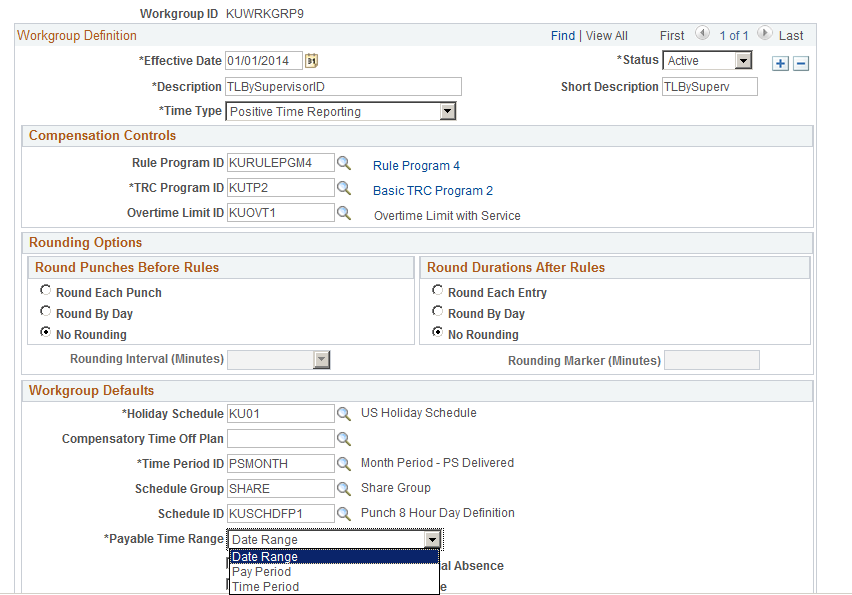
Field or Control |
Description |
|---|---|
Payable Time Range |
There are three options available: Date Range,Pay Period and the Time Period. The default values for the date fields on the Payable Time page is different in each case. For Date Range and Time Period, the default value is for the current Time Period. In case of Pay Period, the default value is for the current Pay Period, |
Use Workgroup — Approval / Timesheet Control Page (TL_WRKGRP_APPV) to enable a legal statement on all submitted timesheets.
Navigation:
This example illustrates the fields and controls on the Workgroup — Approval / Timesheet Control Page. You can find definitions for the fields and controls later on this page.
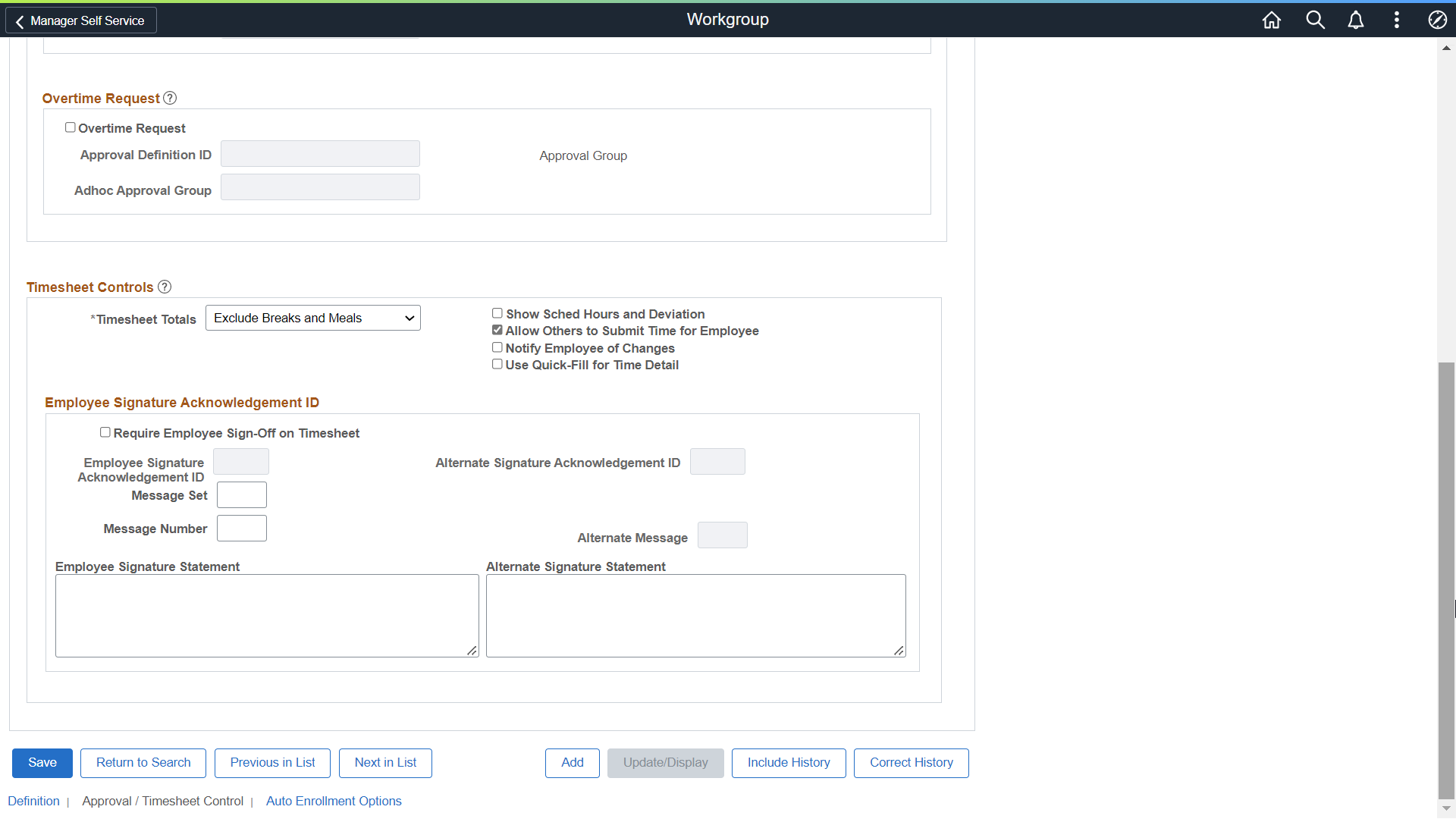
Field or Control |
Description |
|---|---|
Require Employee Sign-off on Timesheet |
When enabled the checkbox, the Employee sign off/ View Legal Statement is enabled for an employee in the Time Reporting Page. Employee sign off is applicable for Timesheet and Report Leave pages. |
Note: Use the checkbox for Use Quick-Fill for Time Detail under Timesheet Controls to enable the Quick fill for time entries. This option is available only when it is enabled at Installation level.
Use the Configurations page (TL_INSTL_PUNCH) to set up schedule total options, schedule resolution options, and punch pattern defaults for the Time and Labor application. Also use the page to specify the radius of the multiple time reporters from a single location marker.
Navigation:
This example illustrates the fields and controls on the Time and Labor Installation — Configurations page. You can find definitions for the fields and controls later on this page.
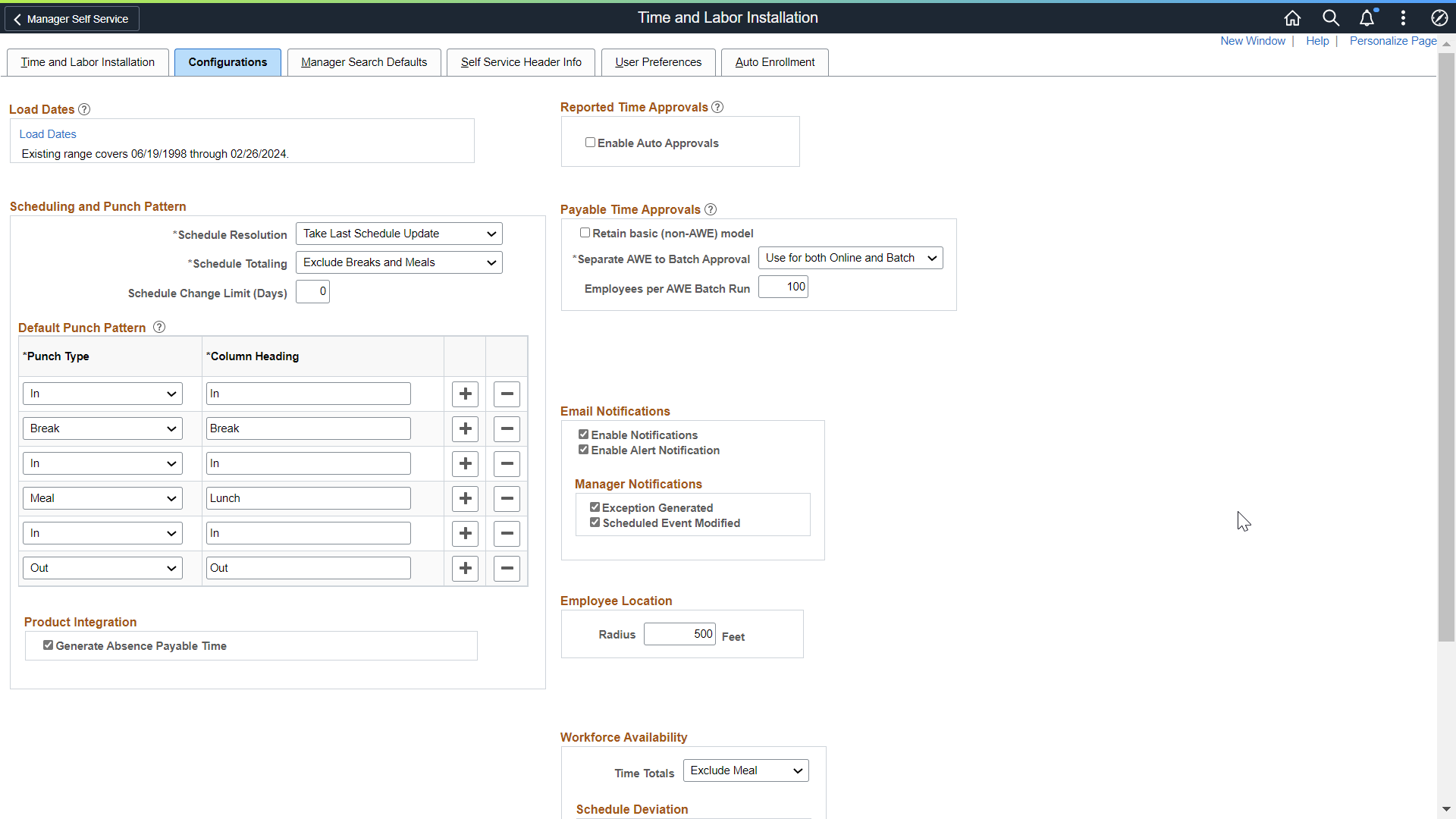
Important! This page (TL_INSTL_PUNCH) is the same as the Schedule Settings Page for Global Payroll and Absence Management. The settings that you define on this page are shared between Time and Labor, Global Payroll, and Absence Management.
When employees report time and have accepted the use of location services in the device which they use, and the system has been enable with the Oracle Maps Service for PeopleSoft on the Installation Table, their location displays on a map on the Reporting Locations Page . For situations where a single employee is reporting time at the same location a few feet apart, the installation setting groups the reported time into a single marker on the map.
Field or Control |
Description |
|---|---|
Employee Location |
Specify a radius in feet where multiple time reports in that radius are grouped into a single marker. The default setting will be 500 feet. With these settings, any reported time or elapsed time reported within 500 feet are considered as the same location. |
Note: The map display functionality shown in the HCM features requires a separate license to Oracle Maps Cloud Service for PeopleSoft. For details see the Licensing Information User Manual (LIUM).
Use the Time and Labor Installation page and the related User Preferences tab to allow the administrator to set the preference value for the users.
User Preferences on the mobile devices are made more flexible so that administrators can decide which preferences rolled out to employees on an individual preference basis. The installation settings are made available to all employees using PeopleSoft Fluid User Interface. For more details, refer User Preferences page in Setting Up System Defaults and Loading Dates
Roles and Permissions
|
Role Name |
Permission List |
Access |
Description |
|---|---|---|---|
|
TL Manager Time Fluid |
HCCPTLSS2000 |
Exceptions Page Reporting Locations Page |
Provides access to the manager self service Exceptions page and the Reporting Locations page. |
|
TL Employee Leave Fluid |
HCCPTLSS1135 |
Report Leave Leave Balances |
Provides access to the Base Benefits Leave Balances and to reporting leave for Base Benefits Leave Plan types such as Vacation and Sick. |
|
TL Employee Time Fluid |
HCCPTLSS1130 |
Application Start Page Report Time Weekly Time Payable Time User Preferences |
Provides access to the Time and Labor components. |
Note: In addition to the application specific roles, the Tools PeopleSoft User role is required to access PeopleSoft Fluid User Interface components.