Viewing Time
This section discusses how to view the summary of payable time, details of payable time, and forecasted time.
|
Page Name |
Definition Name |
Usage |
|---|---|---|
|
TL_EE_EXCEPTIONS |
View exceptions using this display-only page. |
|
|
TL_TM_MPAY_SUMM |
View the week-by-week summary of payable time by TRC using this display-only page. |
|
|
TL_MNG_PAY_DET_VW |
View the details of the payable time. If an employee has reported time and the Time Administration process runs, it is possible that the system still doesn't create payable time. If the system creates exceptions, then the priority of the exception is the determinant. Low priority exceptions enable the system to create payable time; however, higher priority exceptions do not. |
|
|
TL_TM_MPAY_SUMM |
View forecasted payable time in summary. The View Forecasted Payable Time Summary page shows the forecast time by employee and by TRC. |
|
|
Forecasted Time Details Page |
TL_MNG_PAY_DET_VW |
View forecasted payable time details. This page displays the time in detail for 30 days starting from the day the user selects. |
Use the Exceptions page (TL_EE_EXCEPTIONS) to view exceptions using this display-only page.
Navigation:
This example illustrates the fields and controls on the Exceptions page.

Field or Control |
Description |
|---|---|
Filtering Options |
Expand this grid to further control which exceptions the system displays. |
Date Filter and Start Date |
Select a date filter for this exception: between, equal to, greater than, or less than, then enter a date. |
Exception Filter and Exception ID |
Select an exception ID filter for this exception: equal to, greater than, less than, like, not equal to, or not like, and then enter the exception ID. |
Severity |
Select a severity level filter for this exception: High, Low, or Medium. |
Exception ID |
Displays the Exception ID code that was delivered with the system or that you defined using the Define Exceptions page. Click the Details tab to view the Exception Information details of the exception. |
Description |
Displays the description of the exception. |
Date |
Displays the date of the reported time that caused the exception. |
Severity |
Displays the severity of the exception: High, Medium, and Low. |
Use the View Payable Time Summary page (TL_TM_MPAY_SUMM) to view the week-by-week summary of payable time by TRC using this display-only page.
Navigation:
This example illustrates the fields and controls on the Payable Time Summary page. You can find definitions for the fields and controls later on this page.
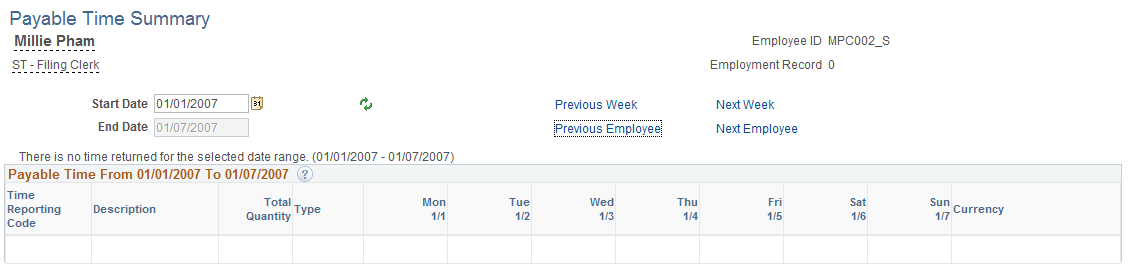
The View Payable Time Summary page displays one week's payable time. The time is allocated by date, by TRC, and then by task. For example, if your task profile specifies that your time should be allocated 50 percent to one task and 50 percent to another, then you would see two rows for the same date and TRC. However, on the Payable Time Details page, you can view the details of how it is allocated.
Field or Control |
Description |
|---|---|
Start Date |
Seven days are displayed by default. |
Pending Exceptions |
This button appears if exceptions were generated. Click to access the Manage Exceptions page. Note: If you have multiple jobs and on a given date there is an exception for EMPL_RCD=0, then Payable Time is not created for any of the multiple jobs in that workgroup for that date. |
Previous Week and Next Week |
Click to view a different week's summary of payable time. |
Detail Page |
Click this link to access the Payable Time Details page. |
Note: Time that has generated exceptions with a "High" severity level will not appear on this page because it is not considered payable time. Time that has generated exception with a "Low" or "Medium" severity level will appear on this page and is considered payable time.
Use the Payable Time Details page (TL_MNG_PAY_DET_VW) to view the details of the payable time.
If an employee has reported time and the Time Administration process runs, it is possible that the system still doesn't create payable time. If the system creates exceptions, then the priority of the exception is the determinant. Low priority exceptions enable the system to create payable time; however, higher priority exceptions do not.
Navigation:
For manager access:
For employee access:
Click the Detail Page button on the View Payable Time Summary page.
This example illustrates the fields and controls on the Payable Time Detail page. You can find definitions for the fields and controls later on this page.
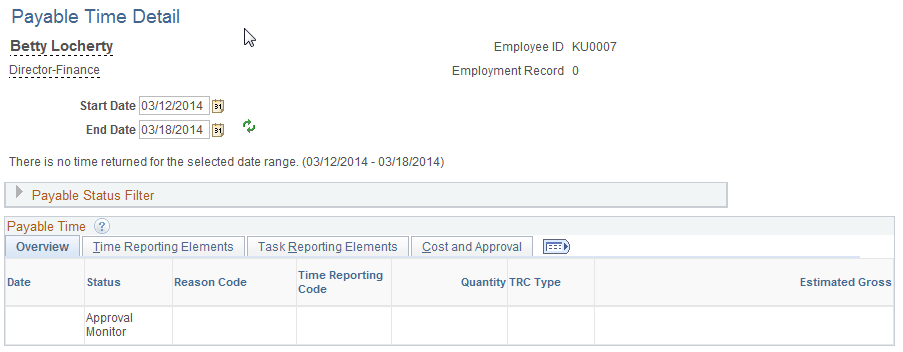
This page displays the payable time details for each day, including the TRC for the time. The TRC either is entered by the employee when reporting time, or it is generated by the system when the Time Administration process is run. The system also displays the number of units, amounts, or hours for the TRC. This value must be within the minimum and maximum quantity set for the TRC. The TRC type determines if this value is amounts, units, or hours. The system displays the date of the reported time and the current status of the payable time. The payable status records the progress of payable time through its different stages.
Field or Control |
Description |
|---|---|
Start Date and End Date |
Seven days of information is displayed by default. Various values for Start Date and End Date can be entered, but End Date cannot exceed Start Date by more than 31 days. Note: If you navigate to the Payable Time Detail page from the Payable Time Summary page, the system automatically populates the Start Date and End Date fields with the information you provided on the Payable Time Summary page. |
Payable Status Filter |
Expand this grid to limit the display of payable time by payable time status. |
Pending Exceptions |
This button appears if exceptions were generated. Click to access the Manage Exceptions page. |
Time Reporting Elements, Task Reporting Elements (tab) |
These tabs display information related to Time Reporting Elements or Task Reporting Elements, if applicable. Time reporting elements are based on your Time Reporting Template information and the Task Reporting Elements are based on the Taskgroup that is reported. |
Previous Job and Next Job |
If you have multiple jobs, click to view a different job's summary of payable time. Note: If you have multiple jobs and on a given date there is an exception for EMPL_RCD=0, then Payable Time is not created for any of the multiple jobs in that workgroup for that date. |
Use the Forecasted Time Summary page (TL_TM_MPAY_SUMM) to view forecasted payable time in summary.
The View Forecasted Payable Time Summary page shows the forecast time by employee and by TRC.
Navigation:
For manager access:
For employee access:
This example illustrates the fields and controls on the Forecasted Time Summary page. You can find definitions for the fields and controls later on this page.
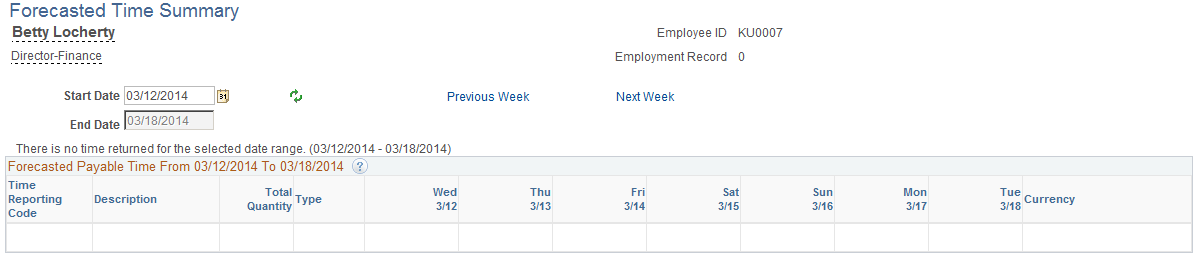
The Forecast Payable Time feature enables you to estimate what your payable time is for the current period or for a future time period. It looks at reported time and scheduled time, and calculates what the payable time would be for a specified time period using that information. By using the Forecast Payable Time feature, you can look at how many hours you have reported to date in the period, and what the remaining scheduled hours are. The Forecast Payable page shows you your estimated payable time.
There are four ways to forecast payable time:
Forecast time for a month or for a specific day using the Time and Labor Launch Pad.
Forecast time for the time period associated with the Process Date by clicking the Forecast Payable Time button on the Time Administration Run Control page.
Note: Forecasted Payable Time is not actual Payable Time. To generate Payable Time, you must use the processes for creating Payable Time.
The View Forecasted Payable Time Summary page displays one week of payable time. The system allocates time based on the TRC, and displays the total quantity of hours for each TRC to which time was reported within the specified date range.
Field or Control |
Description |
|---|---|
Start Date |
Seven days are displayed by default. |
Detail Page |
Click this button to access the Forecasted Time Details page. |
Note: The Forecasted Time Detail page is similar to the Payable Time Detail page.