Assigning EPS Market Codes to an Organization
This section discusses how to:
Assign market codes.
View and maintain the organization external codes.
|
Page Name |
Definition Name |
Navigation |
Usage |
|---|---|---|---|
|
EPS Assign Organization |
EPS_ASGN_ORG_PARMS |
|
Assign EPS market codes to external organizations. |
|
External Organization Codes |
EXT_ORG_CODES |
|
Display the results of the automated EPS assignment process for a specific external organization. You can also use this page to maintain the EPS market code data for the institution. |
Access the EPS Assign Organization page ().
This example illustrates the fields and controls on the EPS Assign Organization page. You can find definitions for the fields and controls later on this page.
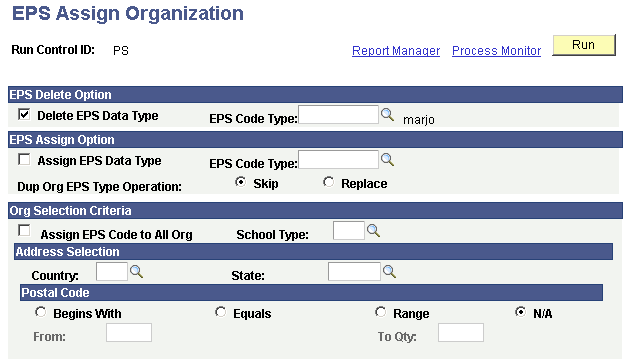
EPS Delete Option
Field or Control |
Description |
|---|---|
Delete EPS Data Type and EPS Code Type |
Select to delete EPS data. Select the EPS code type to delete. Use this action, for example, to remove a prior year's version of the EPS data. |
EPS Assign Options
Field or Control |
Description |
|---|---|
Assign EPS Data Type and EPS Code Type |
Select to assign EPS data to organizations. Select the EPS code type to assign. |
Skip |
Select if you do not want to assign an EPS market code to this organization if this organization already has this EPS market code assigned. |
Replace |
Select if you do want to assign an EPS market code to this organization if this organization already has this EPS market code assigned. |
Org Selection Criteria
Field or Control |
Description |
|---|---|
Assign EPS Code to All Org (assign enrollment planning service code to all organizations) |
Select to assign EPS market codes to all external organizations. If you select this check box, the School Type field and the fields in the Address Selection group box become unavailable for input. |
School Type |
Select the school type to which you want to assign EPS market codes. If you want to select organizations by using the address fields below, do not select the Assign EPS Code to All Org check box. Instead, select a school type (such as Secondary). |
Address Selection
Use this group box to assign EPS market codes to organizations based on address criteria.
Field or Control |
Description |
|---|---|
Country and State |
Enter the country and state to select external organizations. |
Postal Code
Use this group box if you want to select external organizations from a certain postal code or postal code range. Select the appropriate option depending on how you want to select by postal code. Select one option only.
Field or Control |
Description |
|---|---|
Begins With |
Select to choose an organization by a beginning postal code. Enter the beginning postal code in the From field. For example, suppose that one organization has had a 5-digit postal code entered (90068) and one organization has a 9-digit version of the postal code entered (90068-6328). Using a postal code that begins with 90068 will find both organizations. |
Equals |
Select to choose an organization by a specific postal code. Enter the postal code in the From field. |
Range |
Select to choose an organization by a postal code range. Enter the beginning postal code in the From field and the ending postal code in the To field. |
N/A |
Select if you do not want to use postal codes in your selection criteria for the organization. This is the default setting. |
Click the Run button to run the EPS Assign Organization process at user-defined intervals.
Access the External Organization Codes page ().
This example illustrates the fields and controls on the External Organization Codes page. You can find definitions for the fields and controls later on this page.
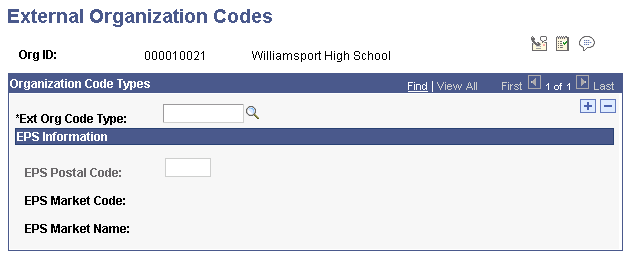
Field or Control |
Description |
|---|---|
Ext Org Code Type (external organization code type) |
Enter the external organization code type. If this external organization code type is an EPS code type, then the EPS Postal Code field becomes available for selection (if the external organization code type is not an EPS code type, then the EPS Postal Code field displays but you cannot edit or change this field). |
EPS Postal Code |
Enter the EPS postal code. You can change this field no matter what the assignment process did. |
EPS Market Code and EPS Market Name |
After you enter an EPS postal code, the system displays the EPS Market Code and EPS Market Name from the setup tables. This data cannot be changed on this page. |