Processing UCAS Reference Data
This section provides an overview of reference data processing and discusses how to:
Import reference data.
Review and map UCAS courses.
Review and map area of permanent residence.
Review and map disability data.
Review and map ethnicity data.
Review and map residential category data.
Review and map country data.
Review and map nationality data.
Review exam level data.
You must process reference data before importing applications. To process reference data, first run the Import Reference Data Application Engine (SAD_UC_IMREF) process to import the reference data. Then, use the Reference Data pages to view the imported reference data in the Campus Solutions tables.
Note: For Apply applications, reference data isn’t imported.
During authentication, if Use XML for Reference and Import Live are both selected, a request is sent that checks that the combination of user ID and password is correct. If the check fails, the processing that loads data to the staging records is skipped and an error message is logged. If the check passes, the processing moves on to the individual calls to request reference data and load data to the staging records. If there's a UCAS decryption profile ID defined on the SA Features page, the stored encrypted password is decrypted for use with each request. Otherwise, the unencrypted password is used.
If you selected the Import Live check box on the UCAS Configuration page, the system loads the data from UCAS into the staging tables and then into the Campus Solutions tables.
If you didn't select the Import Live check box, the system loads the data from the staging tables into the Campus Solutions tables. The following table lists the staging tables that store the reference data:
Reference data is loaded to new staging records for the following XML methods if the Cycle is 2025 and the Import Live check box is selected on the Import Reference Data page:
-
getReferenceAddressHistoryReason
-
getReferencePreviousStudyLevel
-
getReferenceStudyDeliveryMode
-
getReferenceVisaOrImmigrationStatus
-
getReferenceNoVisaReason
Data is loaded with reference to the internal time stamp.
-
If there is no internal timestamp, the request is made with a blank lastUpdated parameter to load all the available records.
-
If an internal timestamp record exists, either the Override Timestamp (if defined) or the Timestamp value + 1 second is used for the lastUpdated parameter.
Once the staging records have been loaded, the internal timestamp record is created or updated to reflect the latest timestamp value that has been loaded.
|
Staging Table |
Stores Data Imported From |
|---|---|
|
PS_SAD_UC_I_SCHCTX |
cvRefSchoolContextualData or Contextual Data |
|
PS_SAD_UC_I_INST |
cvInstitution or ReferenceInstitutionUCAS |
|
PS_SAD_UC_I_COURSE |
cvCourse or UCASReferenceCourse |
|
PS_SAD_UC_I_SCHOOL |
cvSchool or ReferenceSchool |
|
PS_SAD_UC_I_SCHCNT |
cvSchoolContact or ReferenceSchoolContact |
|
PS_SAD_UC_I_SCHTYP |
cvRefSchoolType or ReferenceSchoolType |
|
PS_SAD_UC_I_ESTGROUP |
cvRefEstGroup or ReferenceEstablishGroup |
|
PS_SAD_UC_I_APR |
cvRefAPR or ReferencePermanentResidenceArea |
|
PS_SAD_UC_I_DIS |
cvRefDis or ReferenceDisability |
|
PS_SAD_UC_I_ETHNIC |
cvRefEthnic or ReferenceEthnic |
|
PS_SAD_UC_I_RESCAT |
cvRefResCat or ReferenceResidentialCategory |
|
PS_SAD_UC_I_COUNTRY |
cvRefCountry or ReferenceCountryOfBirth |
|
PS_SAD_UC_I_NATION |
cvRefNationality or ReferenceNationality |
|
PS_SAD_UC_I_POCC |
cvRefPOCC |
|
PS_SAD_UC_I_SOCCLASS |
cvRefSocialClass |
|
PS_SAD_UC_I_SOCECO |
cvRefSocioEconomic or ReferenceSocialEconomic |
|
PS_SAD_UC_I_CARE |
cvRefCare or ReferenceCareCode |
|
PS_SAD_UC_I_PRESPN |
cvRefPrepSponsor or HigherEducationActivityProvider |
|
PS_SAD_UC_I_SCHOOLYEAR |
cvRefSchoolYear |
|
PS_SAD_UC_I_PARHE |
cvRefParentinHE or ReferenceParentalHE |
|
PS_SAD_UC_I_FEE |
cvRefFee or ReferenceFeePayer |
|
PS_SAD_UC_I_EBLSUBJ |
cvEBLSubject or ReferenceABLSubject |
|
PS_SAD_UC_I_AWARDBODY |
cvRefAwardBody or ReferenceAwardingBody |
|
PS_SAD_UC_I_EXAM |
cvRefExam or ReferenceExamLevel |
|
PS_SAD_UC_I_UNITS |
cvRefUnits or ReferenceUnitGrades |
|
PS_SAD_UC_I_OEQ |
cvRefOEQ or ReferenceOtherExamQualification |
|
PS_SAD_UC_I_COFABB |
cvRefOfferAbbrev or ReferenceStandardOfferAbbrev |
|
PS_SAD_UC_I_UOFABB |
uvOfferAbbrev or ReferenceOwnOfferAbbreviation |
|
PS_SAD_UC_I_STATUS |
cvRefStatus or ReferenceApplicantStatus |
|
PS_SAD_UC_I_OFFSUB |
cvRefOfferSubj or ReferenceOfferSubject |
|
PS_SAD_UC_I_ERROR |
cvRefError or ReferenceError |
|
PS_SAD_UC_I_CARDUR |
cvRefCareDuration or ReferenceCode (InCareDuration) |
|
PS_SAD_UC_I_TARIFF |
cvRefTariff or ReferenceTariff |
|
PS_SAD_UC_I_LEA |
cvRefLea or ReferenceLocalEducationAuthority |
|
PS_SAD_UC_I_GENIDE |
cvRefGenIdenDiff or ReferenceGenIdenDiff |
|
PS_SAD_UC_I_SEXORT |
cvRefSexOrientation or ReferenceSexOrientation |
|
PS_SAD_UC_I_RELBLF |
cvRefReligionBelief or ReferenceReligionBelief |
|
PS_SAD_UC_I_FSM |
FreeSchoolMeals |
|
PS_SAD_UC_I_HEAT |
HigherEducationActivityType |
|
PS_SAD_UC_I_RASS |
RefugeeAsylumSeekerStatus |
|
PS_SAD_UC_I_POCC20 |
cvRefPOCC2020 or ReferenceParentalOccupations2020 |
|
SAD_UC_I_ADHSRS |
ReferenceAddessHistoryReason |
|
SAD_UC_I_NOVSRS |
ReferenceNoVisaReason |
|
SAD_UC_I_PRSTLV |
ReferencePreviousStudyLevel |
|
SAD_UC_I_STDLMD |
ReferenceStudyDeliveryMode |
|
SAD_UC_I_VSIMST |
ReferenceVisaOrImmigrationStatus |
The system imports cvRefSchoolContextualData or ContextualData data only if you have selected the Contextual Data check box on the UCAS Configuration page.
After loading the reference data, you need to use the Reference Data pages to map the UCAS values to the Campus Solutions values. For example, you must map the UCAS courses to the Campus Solutions careers, programs, and plans. Additionally, you can use the Reference Data pages to review whether the Import Reference Data process imported all the required data.
For information about the fields on the Reference Data pages that display the imported data, refer to the relevant UCAS Technical Manual.
All the Reference Data pages have Active and Imported check boxes. Clear the Active check box to deactivate a manually added reference data record.
The system enables the Active check box for records that you entered manually through the Reference Data pages. However, the system disables the Active check box for imported records. The exception to this rule is the Institution Offer Abbreviation page on which the Active check box is enabled for both imported and non-imported records.
The Imported check box indicates whether you imported or manually added the reference data. If you manually add the data on a Reference Data page, then the system clears the Imported check box.
For cvName/cvNameU, the system doesn't import the data into Campus Solutions. Therefore, staging tables don't exist for these views. The Personal ID look up icon directly queries these views to display the applicant values on the UCAS Enquiry Entry page. If the Unicode check box is selected on the UCAS Configuration page, then the lookup queries the NameU version of the view.
If the configured cycle is:
2015 or greater on the UCAS Configuration page, the Import Reference Data process imports the cvRefPOCC2010 view based on the date/time column POCCDate2010 of cvRefAmendments. POCCDate2010 indicates the date/time of the last changes to the cvRefPOCC2010 view.
2022 or greater, the Import Reference Data process imports the cvRefPOCC2020 view based on the date/time column POCCDate2020 of cvRefAmendments. POCCDate2020 indicates the date/time of the last changes to the cvRefPOCC2020 view.
From 2015 cycle onwards, the process doesn't import cvRefSocialClass. And from 2022 cycle onwards, the process doesn't import cvRefPOCC.
The Import Reference Data process imports records for the local institution code (that you define on the UCAS Configuration page).
Loading and Processing Reference Staging Data Through XML-Link
If you selected Use XML for Reference on the UCAS Configuration page, the existing process loads reference data to the staging records via XML-link. As with the ODBC-link processing, if there are any existing staging records, the processing for that request is skipped and a message is logged. In XML-link, all the reference data objects have a row-level timestamp (lastUpdated) so the processing references that value for each row rather than view-level values provided in ReferenceAmendedDate (equivalent of cvRefAmendments).
When importing reference data for ABL Subject, School, School Contacts, School Contextual Data, and Units, because of the volume of records, if there is no internal timestamp record, the lastUpdated parameter is initially set to 01-JAN-YYYY, where YYYY is the configured cycle, for example, 01-JAN-2023 (if the configured cycle is 2023). If records are imported and an internal timestamp record is created, an override timestamp can then be defined to import earlier records.
For School Contextual Data, the data is only loaded if Contextual Data is selected for the institution on UCAS Configuration page.
|
Page Name |
Definition Name |
Navigation |
Usage |
|---|---|---|---|
|
Import Reference Data |
SAD_UC_IMP_REF_PRC |
|
Import UCAS reference data into your database. |
|
Import Reference Log |
SAD_UC_IMPRFXML_CP |
|
View requests for the importing of reference data for a particular process instance. You'll see each call and the corresponding response. |
|
UCAS Course |
SAD_UC_COURSE |
|
View the imported data or manually enter the UCAS course data into your database. Also, map a UCAS course with a Campus Solutions academic career, program, plan, subplan, application center, and campus. |
|
Area of Permanent Residence |
SAD_UC_APR |
|
View the imported data or manually enter the APR data into your database. Also, map the UCAS domicile to the Campus Solutions country code. |
|
Country |
SAD_UC_CNTRY |
|
View the imported data or manually enter the UCAS country data into your database. Also, map the UCAS country code to the Campus Solutions country code. |
|
Disability |
SAD_UC_DIS |
|
View the imported data or manually enter the UCAS disability data into your database. Also, map the UCAS disability code to the Campus Solutions disability code and type of impairment. |
|
Ethnicity |
SAD_UC_ETHNIC |
|
View the imported data or manually enter the UCAS ethnic data into your database. Also, map the UCAS ethnicity code to the Campus Solutions set ID, regulatory region, and ethnicity group. |
|
Exam Levels |
SAD_UC_EXAM |
|
View the imported data or manually enter the UCAS exam level data into your database. Also, map the UCAS exam level to the Campus Solutions qualification type. |
|
Nationality |
SAD_UC_NATION |
|
View the imported data or manually enter the UCAS nationality data into your database. Also, map the UCAS nationality code to the Campus Solutions country and citizenship codes. |
|
Residential Category |
SAD_UC_RESCAT |
|
View the imported data or manually enter the UCAS residential category data into your database. Also, map the UCAS residential category code to the Campus Solutions residency code. |
|
School Type Mapping |
SAD_UC_SCHTYP_MAP |
|
Map UCAS school types to the organization type, proprietorship and school type values used to create external organization records. |
|
ABL Subject |
SAD_UC_EBLSUB |
|
View the imported data or manually enter the UCAS ABL Subject data into your database. |
|
Address History Reason |
SAD_UC_ADHISRSN_PG |
|
View the imported or manually added Address History Reason codes. |
|
Applicant Status |
SAD_UC_STATUS |
|
View the imported data or manually enter the UCAS status data into your database. |
|
Awarding Body |
SAD_UC_AWDBDY |
|
View the imported data or manually enter the UCAS awarding body data into your database. |
|
Care |
SAD_UC_CARE |
|
View the imported data or manually enter the UCAS Care data into your database. |
|
Delayed Confirmation Reasons |
SAD_UC_DCREASON |
|
View the imported data or manually enter reasons for delayed confirmation. |
|
Error Code |
SAD_UC_ERROR |
|
View the imported data or manually enter the UCAS Error Code data into your database. |
|
Establishment Group |
SAD_UC_ESTGRP |
|
View the imported data or manually enter the UCAS establishment group data into your database. |
|
Fee Payer |
SAD_UC_FEE |
|
View the imported data or manually enter the UCAS fee payer data into your database. |
|
Free School Meals |
SAD_UC_FSM |
|
View the imported data or manually enter reference data. |
|
Gender Identity Difference |
SAD_UC_GENDIDEN |
|
View the imported data or manually enter the gender identity difference data into your database. |
|
HE Activity Provider |
SAD_UC_PRESPN |
|
View the imported data or manually enter the UCAS sponsor data into your database. |
|
HE Activity Types |
SAD_UC_HEAT |
|
View the imported data or manually enter reference data. |
|
In Care Duration |
SAD_UC_CAREDUR |
|
View the imported data or manually enter the UCAS In Care Duration data into your database. |
|
Institution |
SAD_UC_INST |
|
View the imported data or manually enter the UCAS institution data into your database. |
|
Institution Course Keyword |
SAD_UC_CRSKEY |
|
View the imported uvCourseKeyword data or manually enter the UCAS Institution Course Keyword data into your database. If required, update or add keywords that users can use to search for the course in the UCAS course web search utility. |
|
Keyword |
SAD_UC_KEY |
|
View the imported cvRefKeyword data or manually enter the UCAS keyword data into your database. |
|
Local Education Authorities |
SAD_UC_LEA |
|
View the imported data or manually enter the LEA codes into your database. |
|
NHS Region |
SAD_UC_REGION |
|
View the imported cvnRefRegion data or manually enter the NHS Region data into your database. |
|
No Visa Reason |
SAD_UC_NOVISRSN_PG |
|
View the imported or manually entered No Visa Reason codes. |
|
Offer Subject |
SAD_UC_OFFSUB |
|
View the imported data or manually enter the UCAS Offer Subject data into your database. |
|
Other Exam Qualifications |
SAD_UC_OEQ |
|
View the imported data or manually enter the UCAS Other Exam Qualifications data into your database. |
|
Own Offer Abbreviation |
SAD_UC_UOFABB |
|
View the imported data or manually enter the UCAS Own Offer Abbreviation data into your database. |
|
Parental Higher Education |
SAD_UC_PARHE |
|
View the imported data or manually enter the UCAS Parent in Higher Education data into your database. |
|
Parental Occupation |
SAD_UC_POCC |
|
View the imported cvRefPOCC data or manually enter the UCAS Parental Occupation data into your database. |
|
Parental Occupation 2010 |
SAD_UC_POCC2010 |
|
View the imported cvRefPOCC2010 data or manually enter the UCAS Parental Occupation 2010 data into your database. |
|
Parental Occupation 2020 |
SAD_UC_POCC2020 |
|
View the imported data or manually enter the UCAS Parental Occupation 2020 data into your database. |
|
Previous Study Level |
SAD_UC_PRVSTLVL_PG |
|
View the imported or manually entered Previous Study Level codes. |
|
Refugee Asylum Seeker Status |
SAD_UC_RASS |
|
View the imported data or manually enter reference data. |
|
Religion/Belief |
SAD_UC_RELBLF |
|
View the imported data or manually enter the religion or belief data into your database. |
|
School |
SAD_UC_SCHOOL |
|
View the imported School and School Contact data. Click the External Org Details link to update or view the details of the External Organization that's mapped to the school. |
|
School Contextual Data |
SAD_UC_SCH_CTXT |
|
View the imported data or manually enter the School Contextual data into your database. |
|
School Type |
SAD_UC_SCHTYP |
|
View the imported data or manually enter the UCAS school type data into your database. |
|
School Year |
SAD_UC_SCHYR |
|
View the imported cvRefSchoolYear data or manually enter the UCAS school year data into your database. |
|
Sexual Orientation |
SAD_UC_SEXORT |
|
View the imported data or manually enter the sexual orientation data into your database. |
|
Social Class |
SAD_UC_SOCCLS |
|
View the imported cvRefSocialClass data or manually enter the UCAS social class data into your database. |
|
Socio Economic |
SAD_UC_SOCECO |
|
View the imported data or manually enter the UCAS Socio Economic data into your database. |
|
Standard Offer Abbreviation |
SAD_UC_COFABB |
|
View the imported data. |
|
Study Delivery Mode |
SAD_UC_STDELMOD_PG |
|
View imported data. |
|
Subject |
SAD_UC_SUB |
|
View the imported cvRefSubj data or manually enter the UCAS subject data into your database. |
|
Tariff Scores |
SAD_UC_TARIFF |
|
View the imported data or manually enter the UCAS tariff data into your database. |
|
Units |
SAD_UC_UNITS |
|
View the imported data or manually enter the UCAS unit data into your database. |
|
Visa/Immigration Status |
SAD_UC_VISIMGST_PG |
|
View the imported or manually entered Visa/Immigration Status codes. |
|
Regional |
EXT_ORG_TBL_REG |
|
View the imported School data or manually enter the UCAS school data into your database. The system enables the UK UCAS School Data region only if you select the HESA, UCAS check box on the SA Features page. |
Access the Import Reference Data page ().
The Import Reference Data process imports reference data based on UCAS timestamps. After the process runs, you can view the latest timestamp information on the Internal Timestamp page.
Field or Control |
Description |
|---|---|
Import Live |
Indicates how the Import Reference Data process loads data into the Campus Solutions tables. From this page, you can change the setting of this check box. The default value is based on whether you selected the Import Live check box on the UCAS Configuration page. If the check box is already selected (meaning it was also selected on the UCAS Configuration page), the import process loads the data into the staging tables and then into the Campus Solutions tables. Otherwise, the import process loads the data from the staging tables into the Campus Solutions tables. |
Academic Institution |
Enter the academic institution for which you want to import the data. |
Create/Update External Org Rec (create/update external organization record) |
Select this check box to instruct the process to create or update an external organization record for the imported school. If you select this option, and if the process doesn't find a corresponding external organization record for the imported school, it creates an external organization record. You can view this external organization record using the Organization Table page (Campus Community, Organization, Create/Maintain Organizations, Organization Table). If you select this option, and if the process finds a corresponding external organization record that needs to be updated, it creates a new effective dated record in the Organization Table page. For example, suppose a school's contact email ID has changed and the school already has an associated external organization record in Campus Solutions. When you import the school reference data, the process inserts a new record with the new email ID of the contact. If the check box is cleared, the process imports the cvSchool and cvSchoolContact records into the Campus Solutions tables but doesn't create eternal organization records. Creation of External Org records can cause the process to run slowly. Therefore, you can first run the Import Reference Data process without selecting this check box. Then you can run the process again with the Create/Update External Org Rec check box selected to create the external organization records. |
Access the UCAS Course page ().
This example illustrates the fields and controls on the UCAS Course page. You can find definitions for the fields and controls later on this page.
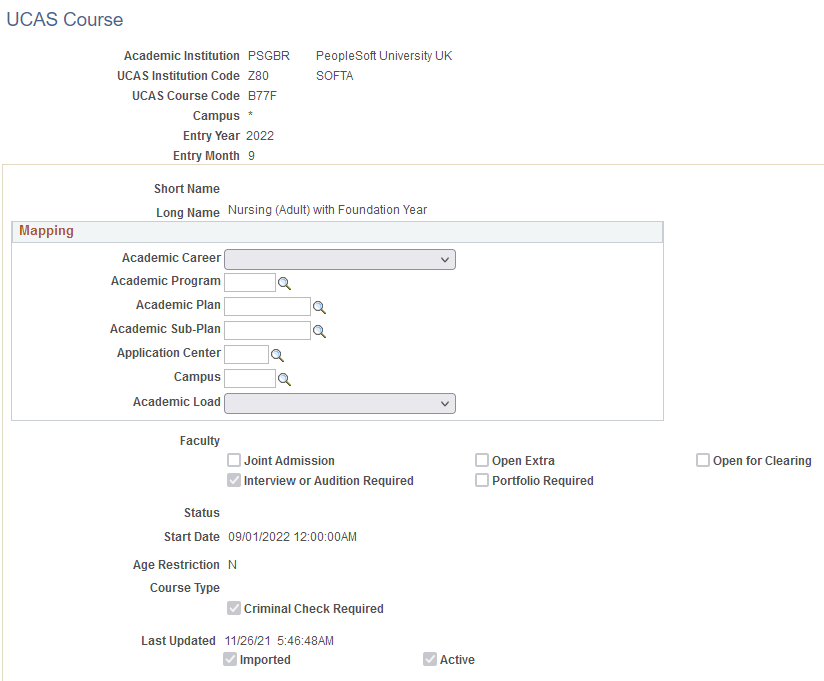
Note: If the UCAS Campus value in cvCourse is null (this means the institution doesn't have separate UCAS campus codes), then the Import Reference Data process imports the value as *. If you are adding course records manually, you need to add either a valid UCAS campus value or *.
Field or Control |
Description |
|---|---|
UCAS Timestamp |
Displays the date and time when UCAS updated the cvCourse view. This field is read-only and only appears for imported records. For manually added records, this field is blank and you don't need to enter a value. |
Mapping
You must map a Campus Solutions academic career, program, and plan for each combination of UCAS course code, entry year and entry month that may exist in an imported application choice. The remaining fields in the Mapping group box are optional. The system uses the mapped values when creating or updating the Campus Solutions application record related to the UCAS application choice.
If you don't map the Application Center and Campus values on this page, then the system uses the default values defined in the UCAS Application Import page.
Access the Area of Permanent Residence page ().
This example illustrates the fields and controls on the Area of Permanent Residence page. You can find definitions for the fields and controls later on this page.
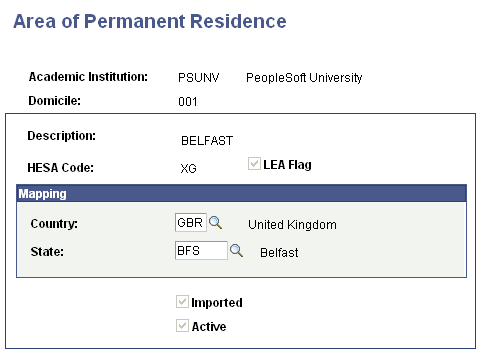
Mapping
In the Country and the State fields, enter the Campus Solutions country and state codes to map to the UCAS domicile code.
Access the Disability page ().
This example illustrates the fields and controls on the Disability page. You can find definitions for the fields and controls later on this page.
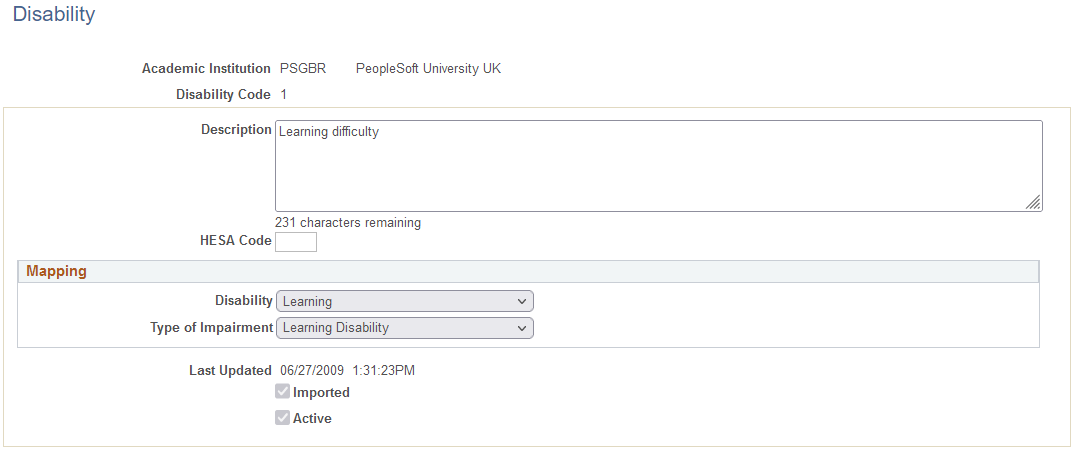
Mapping
In the Disability and Type of Impairment fields, enter the Campus Solutions disability and type of impairment codes to map to the UCAS disability code.
Access the Ethnic page ().
This example illustrates the fields and controls on the Ethnic page. You can find definitions for the fields and controls later on this page.

Mapping
In the SetID field, enter the setID of your institution. In the Regulatory Region field, enter the Campus Solutions regulatory region code. In the Ethnic Group field, enter the Campus Solutions ethnic code to map to the UCAS ethnic code.
Access the Residential Category page ().
Mapping
In the Residency field, enter the Campus Solutions residency code to map to the UCAS residential category code.
Access the Country page ().
This example illustrates the fields and controls on the Country page. You can find definitions for the fields and controls later on this page.
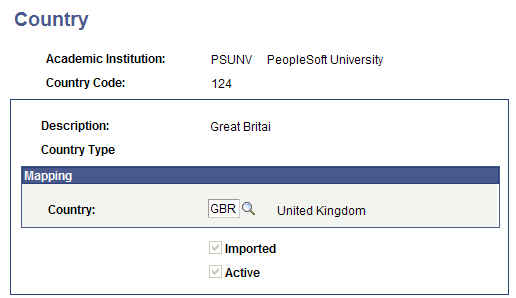
Mapping
In the Country field, enter the Campus Solutions country code to map to the UCAS country code.
Access the Nationality page ().
This example illustrates the fields and controls on the Nationality page. You can find definitions for the fields and controls later on this page.
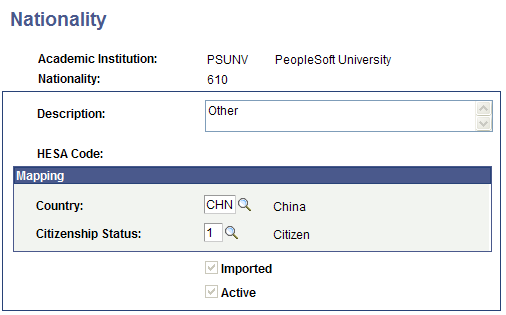
Mapping
In the Country and Citizenship Status fields, enter the Campus Solutions country and citizenship status codes to map to the UCAS nationality code.
Access the Exam Levels page ().
Mapping to Qualification Text is no longer used for ivStarPQR records and is no longer required.