Setting Up NCEA Test Data
Before you can load, review, post, or purge NCEA test data, you must complete some setup requirements.
This section discusses how to:
Define NCEA test components.
Define NCEA test IDs.
Map NCEA subject codes to each NCEA test ID component.
|
Page Name |
Definition Name |
Navigation |
Usage |
|---|---|---|---|
|
Test Component Table |
SA_TEST_COMP_TABLE |
|
Define test components to attach to test IDs. |
|
Test Tables |
SA_TEST_TABLE |
|
Define an NCEA test ID and assign test components. |
|
NCEA Subject Code Map |
SAD_NCEA_MAPSB_NZL |
|
Map subject codes. |
Access the Test Component Table page ().
This example illustrates the fields and controls on the Test Component Table page.
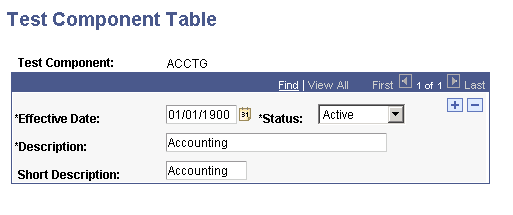
Define NCEA test components.
Access the Test Tables page ().
This example illustrates the fields and controls on the Test Tables page.
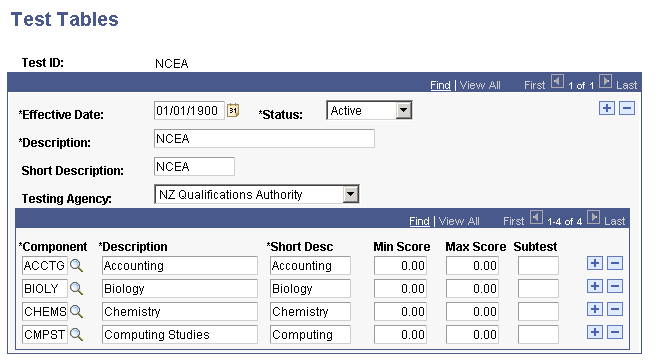
Add a test ID of NCEA and enter test component details.
Access the NCEA Subject Code Map page ().
This example illustrates the fields and controls on the NCEA Subject Code Map page.
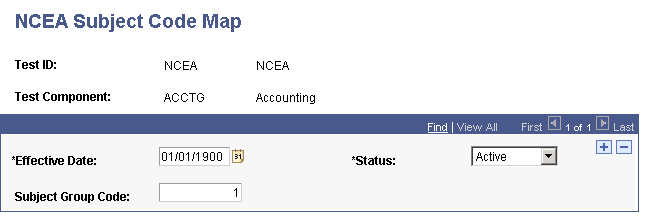
For each NCEA test component, map a subject group code.