Adding Resources
To add resources, use these components: Roles (AV_PRPS), Staff (AV_STAFF), Volunteers (AV_VOLUNTEERS), and Units (AV_UNIT_TBL).
This section provides an overview of resources and discusses how to:
Define roles.
Define staff and volunteers.
Define units.
You can add staff members, volunteers, and business units to the system and you can assign the roles they play at your institution. Resources are used throughout the system for managing prospects, controlling gift sessions, and so on.
Important! A person must have an ID in the system before she or he can be added as a staff member or volunteer. Adding a person is required to enable access to functions throughout the Contributor Relations system. You should carefully decide on the roles at your institution and assign resources to the roles.
This table lists the editable pages that are affected by roles throughout the Contributor Relations system. The values in the Role field depend on how you assign roles. In some cases, the values also depend on the settings on the CR Installation page. Titles preceded by an asterisk contain a Role field that is dependent on the settings on the CR Installation page.
|
Page Name |
Page Title |
|---|---|
|
AV_ACKNLDG_SETUP |
Acknowledgement Setup1 |
|
AV_ACKNLDG_SETUP2 |
Acknowledgement Setup2 |
|
AV_ACKNLDG_SETUP3 |
Acknowledgement Setup3 |
|
AV_BEQUEST_INFO |
* Bequest Information |
|
AV_CNST_ACTN2 |
* Action Info (for Prospect Actions) |
|
AV_DESIGNATION |
Designation Funds |
|
AV_GIFTAN_INFO |
* Gift Annuity Information |
|
AV_INTV_ACTN2 |
* Action Info (for Initiative Actions) |
|
AV_INTV_CMPGN_RSRC |
* Campaign Resources |
|
AV_INTV_EVNT_RSRC |
* Event Resources |
|
AV_INTV_MEMBR_RSRC |
* Membership Resources |
|
AV_INTV_OTHR_RSRC |
* Other Resources |
|
AV_INTV_VOL_RSRC |
* Volunteer Resources |
|
AV_LDR_TYPE_TBL |
Leadership Types |
|
AV_MASS_PRSN |
* Mass Assign Staff |
|
AV_MASS_PRSN_WS |
* Mass Assign Staff (workset version) |
|
AV_MASS_UNIT |
* Mass Assign Units |
|
AV_MASS_UNIT_WS |
* Mass Assign Units (workset version) |
|
AV_MASS_VOL |
* Mass Assign Volunteers |
|
AV_MASS_VOL_WS |
* Mass Assign Volunteers (workset version) |
|
AV_OUTR_ACTN_ASGN |
* Outreach Constituent Action |
|
AV_PINC_INFO |
* Pooled Income Information |
|
AV_RUNCTL_ROLE |
* Role Assignments Report |
|
AV_STAFF_ASGN |
* Staff Assignment |
|
AV_TRUST_INFO |
* Trust Information |
|
AV_UNIT_ASGN |
* Unit Assignment |
|
AV_VOL_ASGN |
* Volunteer Assignment |
|
AV_VOL_GRP1_ASGN |
Volunteer Group Assignments |
|
AV_VOL_GRP2_ASGN |
Sub-Group Assignments |
|
AV_VOL_LDR_GRP |
Volunteer Structure |
|
AV_VOL_LDR_GRP_M |
Volunteer Structure 2 |
|
AV_VOL_SUB_GRP |
Sub-Groups |
|
AV_VOL_SUB_GRP_M |
Sub-Groups 2 |
|
Page Name |
Definition Name |
Navigation |
Usage |
|---|---|---|---|
|
Roles |
AV_PRPS_TBL |
|
Set up the resource roles at your institution. |
|
Define Staff, Define Volunteers |
AV_STAFF_TBL |
|
Add staff members and volunteers to the system individually, and assign roles to them. |
|
Units |
AV_UNIT_TBL |
|
Define the formal and informal organizational units at your institution for fund-raising and cultivation purposes, and assign roles to them. |
|
View Staff, View Volunteers |
AV_INST_STAFF AV_INST_VOL |
|
View a list of all the staff members and volunteers defined for your institution. |
Access the Roles page ().
This example illustrates the fields and controls on the Roles page. You can find definitions for the fields and controls later on this page.
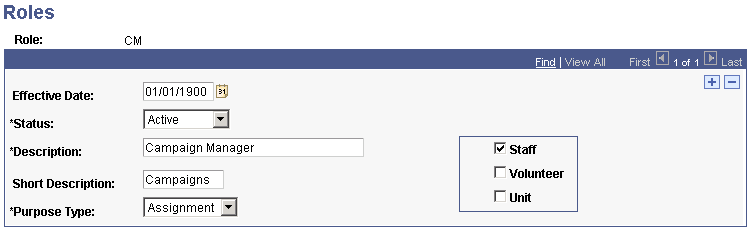
A role is a description of the undertakings in which a resource participates at your institution. Examples of roles include Prospect Manager, Solicitor, Campaign Manager, and so on. Roles are used throughout the system in assigning resources to prospects and initiatives.
This table lists values that are required in the PURPOSE_CD field that resides in the AV_PRPS_TBL table:
|
Code |
Value |
Where Used |
Purpose |
|---|---|---|---|
|
PM |
Prospect Manager |
Prospect Management |
Only one prospect manager can be assigned to a constituent for a specific period. Assignment periods must be unique. |
|
SOL |
Solicitor |
Prospect Management |
When assigning solicitors, only staff or volunteers who are identified as a solicitor appear as available values. |
|
GPS |
Gift and Pledge Supervisor |
Session Management |
Assigning the GPS role to an individual gives special authority in session management to reopen session expected amounts and counts, reopen a balanced session, or transfer sessions among users on the Session Summary page. |
|
GE |
Gift Entry Operator |
Session Management |
Assigning the GE role to a user provides the ability to access the user's sessions in session management and on the Session Summary page. The user cannot view another user's sessions. This limitation is based on user ID. |
|
GCA |
Giving Club Administrator |
Giving Club Management |
Only a user with this role can add members to a giving club. |
|
MS |
Membership Supervisor |
Membership Management |
Assigning the MS role to an individual gives special authority in session management to reopen membership session expected amounts and counts, reopen a balanced membership session, or transfer membership sessions among users on the Session Summary page. |
Field or Control |
Description |
|---|---|
Purpose Type |
Select Administrative when creating internal assignments, such as Gift and Pledge Supervisor, that are not used when assigning a resource to a prospect. Select Assignment, such as Prospect Manager, to assign a resource to a prospect. |
Staff |
Select this check box to indicate that this role applies to staff resources. For example, if a Prospect Manager must always be a staff member, select this check box and clear the others. |
Volunteer |
Select this check box to indicate that this role applies to volunteer resources. |
Unit |
Select this check box to indicate that this role applies to unit resources. |
Warning! The Staff, Volunteer, and Unit check boxes only affect the system if you have selected the Class option on the CR Installation page. When you select the Class option, you indicate that all the role codes for a resource type are available to every person or unit that is part of that resource type. For example, if you define the role of Prospect Manager and select the Staff check box, then all the staff members at the institution can be assigned as prospect managers. If you select the Defined option on the CR Installation page, then resources can only be assigned to prospects for the roles that you select for them on the Staff Roles, Unit Roles, or Volunteer Roles pages. For example, if staff member Darla Perkins is a Prospect Manager, you must first define Prospect Manager as a role code, and then select that role code for Darla Perkins on the Staff Roles page. You should select the appropriate Staff, Volunteer, or Unit check box on this page, regardless of the option that you select on the CR Installation page. If you do so and your institution decides to switch from Defined to Class installation mode, your role codes will already be set up.
Access the Define Staff or the Define Volunteers page ( or ).
This example illustrates the fields and controls on the Define Staff page. You can find definitions for the fields and controls later on this page.
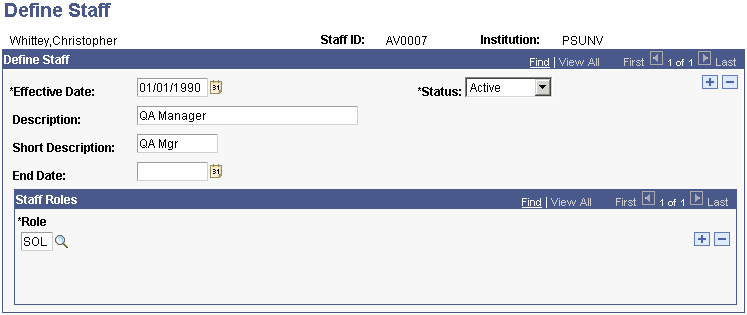
The appearance of this page changes, depending on whether you are adding staff or volunteers.
Staff Roles
Field or Control |
Description |
|---|---|
Role |
Select one or more roles to associate with the resource. The description of the role appears to the right of the code. |
Important! The system uses individual staff and volunteer roles if you select the Defined installation mode for assignments on the CR Installation page.
Access the Units page ().
This example illustrates the fields and controls on the Units page. You can find definitions for the fields and controls later on this page.
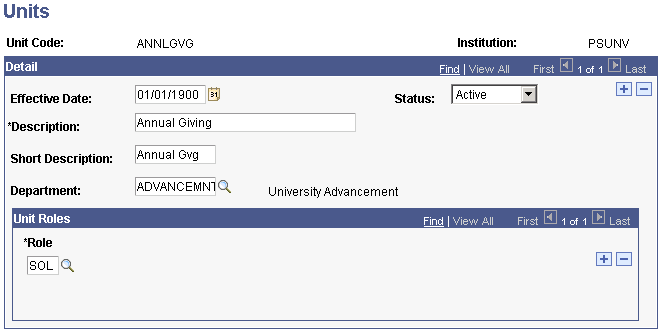
The units that you define here are used by this application only; they are different from the business units that are used to differentiate between sectors of your institution throughout the system. Using prospect management functionality, you have the ability to assign institutional units to prospects for particular cultivation purposes. Common examples of units include Annual Fund, College of Fine Arts, and Development Office.
Field or Control |
Description |
|---|---|
Department |
Select the department at your institution to which the unit belongs. Note: This field is optional and is provided for use in reports only. |
Unit Roles
Field or Control |
Description |
|---|---|
Role |
Select one or more roles to associate with the resource. The description of the role appears to the right of the code. |
Important! The system uses individual unit roles if you select the Defined installation mode for assignments on the CR Installation page.