Setting Up Institution Defaults
To set up institution defaults that are used throughout the system, use the Institution Defaults component (AV_INSTALL_INST).
This section discusses how to:
Set up institution default values.
Set up additional default values for the institution.
|
Page Name |
Definition Name |
Navigation |
Usage |
|---|---|---|---|
|
Institution Installation |
AV_INSTALL_INST |
|
Set institution default values that are used throughout the system. |
|
Institution Installation 2 |
AV_INSTALL_INST2 |
|
Set up acknowledgement and receipt defaults for your institution. |
Access the Institution Installation page ().
This example illustrates the fields and controls on the Institution Installation page. You can find definitions for the fields and controls later on this page.
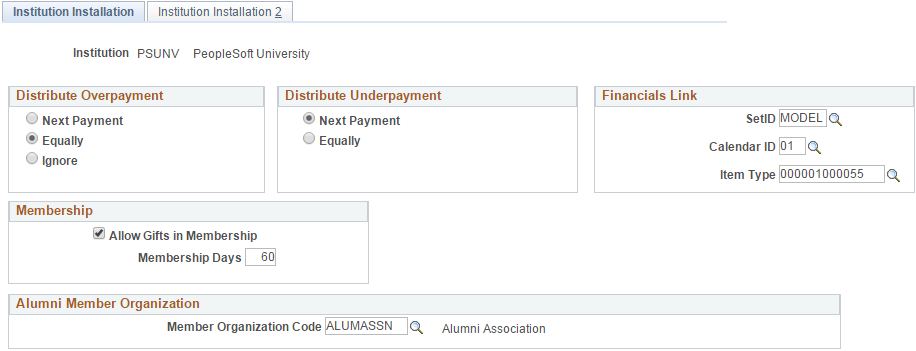
Distribute Overpayment
Use this group box to determine how pledge overpayments are distributed.
Field or Control |
Description |
|---|---|
Next Payment |
Select this option to deduct the amount of the overpayment from the next scheduled pledge payment. |
Equally |
Select this option to evenly distribute the overpayment throughout all remaining expected pledge payments. |
Ignore |
Select this option to retain the pledge schedule as is, without being affected by the additional amount paid by the donor. |
Distribute Underpayment
Select the appropriate option from this group box to determine how pledge underpayments are distributed.
Field or Control |
Description |
|---|---|
Next Payment |
Select this option to add the amount of the underpayment to the next scheduled pledge payment. |
Equally |
Select this option to evenly add the underpayment throughout all remaining pledge payments. |
Financials Link
Field or Control |
Description |
|---|---|
SetID |
This value appears by default throughout the system. It is used when entering gift annuities, pooled income funds, or trusts in planned giving. It is also used to determine the calendar that defines the fiscal year in commitment and membership entry. |
Calendar ID |
Select the default ID for the institutional calendar that determines the fiscal year. |
Clearing Account |
Enter the default clearing account to be used when processing membership and gift transactions. The clearing account holds refunds for donors. The available values for this field include all the valid item types that you can use for a clearing account. Clearing accounts must have a journal set of 0 with an indicator of credit. When a refund is manually issued, this clearing account should be debited and the tender account should be credited. |
Membership
Field or Control |
Description |
|---|---|
Allow Gifts in Membership |
Enables you to enter additional gifts on the Membership Entry page. |
Membership Days |
Enter the number of days before a membership period ends. This number represents the period of time during which payments are credited to the next membership period. For example, a member organization resets membership every June 1, and you set the Membership Days field to 31 days. Therefore, any dues payments that are received for that membership organization after May 1 are credited toward the next membership period. |
Access the Institution Installation 2 page ().
This example illustrates the fields and controls on the Institution Installation 2 page. You can find definitions for the fields and controls later on this page.
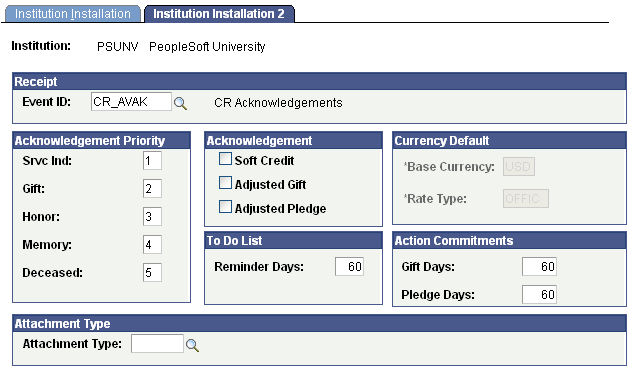
Receipt
Field or Control |
Description |
|---|---|
Event ID |
Select the event ID that contains the letter code for the default receipt that your institution issues. |
Acknowledgement Priority
Enter numbers to represent the priority for sending acknowledgement letters. The priority that you set determines which acknowledgement setup parameters the system reviews first to determine which letter a donor receives. This priority is used in the Acknowledgements COBOL process to produce a single letter for the commitment.
Acknowledgement
Field or Control |
Description |
|---|---|
Soft Credit |
Select to send acknowledgement letters for soft credit. The system sends acknowledgement letters to donors with only soft credit on a gift based on the rules set up on the Acknowledgement Setup pages. If a donor has soft credit on a gift, no soft credit acknowledgement is produced unless this option is selected. The system never generates a receipt for recognition of soft credit only, even if this option is selected or the gift is joint with a hard credit donor. |
Adjusted Gift and Adjusted Pledge |
Select to indicate that you want the system to generate acknowledgements for adjusted gifts or adjusted pledges. If you select either of these two check boxes, the system generates acknowledgements for adjustments based on the rules from the Acknowledgement Setup2 page. If you clear these check boxes, the system does not require acknowledgement rules for adjustments on the Acknowledgement Setup2 page. |
Note: If a designation has its own acknowledgement defined, the system creates a letter acknowledging a gift to that designation as well.
To Do List
Field or Control |
Description |
|---|---|
Reminder Days |
Enter the number of days before the planned date of an action that the item should appear on the current view of the assigned resource's to do list. |
Currency Default
Field or Control |
Description |
|---|---|
Base Currency |
Although business units may operate under different default currencies, all calculations performed by the system translate to the institution base currency that you select here. To protect historical data, you cannot make further changes after you select a value for this field and save this page. |
Rate Type |
Select the exchange rate to use when translating amounts to the base currency. Examples of rate type are Official Rate, Spot Market Rate, and Free Market Rate. To protect historical data, you cannot make further changes after you select a value for this field and save this page. |
Action Commitments
This group box enables you to determine how far back in time your institution wants the system to go when returning gifts and pledges for display on the Action Results page. The system displays all gifts with an age of [current date] minus [Gift Days value]. The same rule applies to Pledge Days. The default value for both fields is set to 60 but can be changed to include gifts or pledges beyond 60 days.