Viewing a Prospect Profile
Contributor Relations provides a Prospect Profile page that presents a 360-degree view of a prospect's connections with your institution. The page contains a large amount of information as well as links to other pages in the system to enable you to find more detailed information. The data regions available on the page change, depending on whether the prospect is a person or an organization.
This section provides an overview of prospect profile views and discusses how to:
View a general prospect profile.
View prospect management details.
View prospect philanthropic interests.
Note: If prospect management security is active, the system may not display this page at all. Instead, the system displays messages in the Additional Information group box at the bottom of the Person Profile or Organization Profile page. These messages provide information about the amount and type of prospect information in the system, but reveal no details.
Each profile view contains several data regions with summary information. The table below lists each data region and the profile view that contains it:
|
Data Region |
Profile View |
|---|---|
|
Assigned Resources |
Prospect Management |
|
Clearances |
Prospect Management |
|
Strategies |
Prospect Management |
|
Recent Actions |
Prospect Management |
|
Next Actions |
Prospect Management |
|
Ratings |
Prospect Management |
|
Charitable Involvement |
Philanthropic Interests |
|
Designations Supported |
Philanthropic Interests |
|
Personal Assets |
Prospect Management (people only) |
|
Planned Giving |
Philanthropic Interests (people only) |
As you collapse and expand each profile view, the system populates the data regions within them.
|
Page Name |
Definition Name |
Navigation |
Usage |
|---|---|---|---|
|
Prospect Profile |
AV_PROSPROF_P, AV_PROSPROF_E, AV_PROSPROF_W, AV_PROSPROF_WE |
|
View summary information about a prospect without having to navigate through the menus in the system. |
Access the Prospect Profile page (). The default settings that determine what you see—which profile views expand, as well as the address, phone, and email views that appear—are defined on the Operator Defaults page.
This example illustrates the fields and controls on the Prospect Profile page (1 of 3). You can find definitions for the fields and controls later on this page.
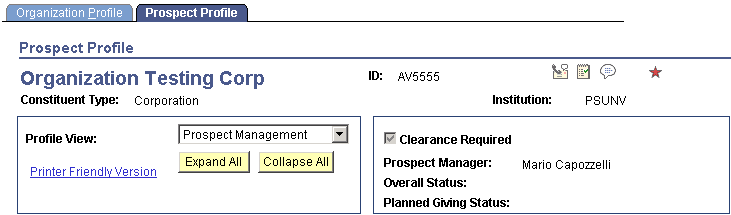
Common Fields
Some fields on this page are not dependent on which profile view is expanded. The system always displays the following information at the top of the page: constituent name, ID, constituent type, class year (for people), institution, spouse button (for people, if a spousal relationship exists), and 3Cs/Service Indicator buttons.
Field or Control |
Description |
|---|---|
Constituent Type |
Click to access the Constituent Type Summary page for a person. It lists all types assigned to a constituent. |
Year |
If academic information exists for the person in the system, the class year appears as a link. Click the link to access the Academic Information inquiry component. If no class year exists but the system has academic information for the prospect, then None appears here as a link. Click the link to access the Academic Information inquiry component. |
FERPA (Family Educational Rights and Privacy Act) |
Click to access the FERPA display component for the person. It lists the prospect's personal data and specifies which information can be released. |
Profile View |
Select a profile view–Prospect Management or Philanthropic Interests–to expand it and populate its data regions. Click the arrow next to the region's name to manually expand or collapse data regions. |
Printer Friendly Version |
Click to access a read-only version of the page that expands all rows of all populated data regions. You can print this page using your browser's print functionality. Note: Set narrow print margins for your printer. Click the Return button to return to the Prospect Profile page. |
Expand All and Collapse All |
Click to either expand or collapse all data regions below. |
Clearance Required |
If this check box is selected, clearance is required before contacting the prospect. You set clearances on the Clearance page. |
Prospect Manager |
Displays the name of the prospect manager assigned to the constituent. Prospect managers are assigned on the Staff Assignment, Volunteer Assignment, and Unit Assignment pages. If the prospect manager has an active email address on the Electronic Addresses page, the name appears as a link. Click the link to launch your email application and send a message to that person. |
Additional Information
The system displays messages at the bottom of the page based on the following conditions:
Note: Where no data exists, the system hides the data region.
|
Data Region |
Condition |
Message |
|---|---|---|
|
Assigned Resources |
No data exists. |
No resources are assigned to the constituent |
|
Clearances |
No data exists. |
No current Clearances for this constituent |
|
Strategies |
No data exists. |
No current Strategies for this constituent |
|
Attachments |
No attachments exist. |
No prospect attachments on file |
|
Recent Actions |
No data exists. |
No actions for this constituent have occurred in the last year |
|
Next Actions |
No data exists. |
No future actions are scheduled for this constituent |
|
Ratings |
No data exists. |
No Ratings information on file |
|
Charitable Involvement |
No data exists. |
No Charitable Involvement information on file |
|
Designations Supported |
No data exists. |
Constituent is not a donor |
|
Personal Assets |
No data exists. |
No Personal Assets on file |
|
Planned Giving |
No data exists. |
No Planned Giving information on file |
Access the Prospect Profile page, Prospect Management view. The system does not display the Personal Assets section for organizations.
This example illustrates the fields and controls on the Prospect Profile page (2 of 3). You can find definitions for the fields and controls later on this page.
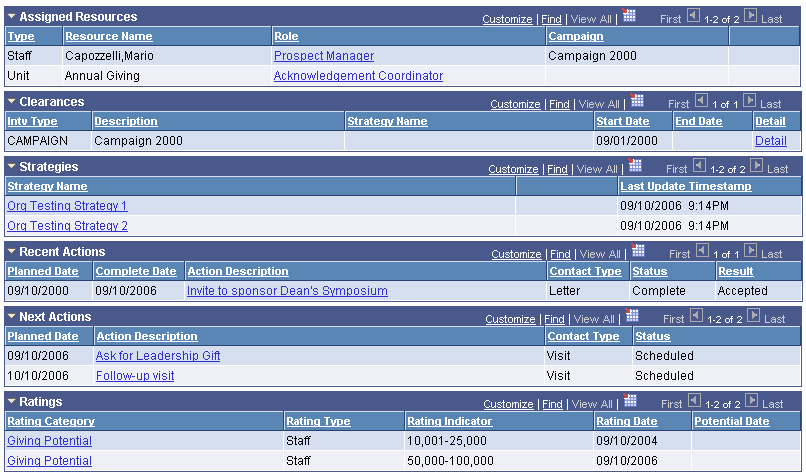
For person records, the Personal Assets grid appears in the Prospect Management view.
This table lists the information sections in this view and the pages from which the system derives the information:
|
Information Section |
Page |
|---|---|
|
Assigned Resources |
Prospect Assignments |
|
Clearances |
Clearance |
|
Strategies |
Strategy Summary |
|
Recent Actions |
Action Summary |
|
Next Actions |
Action Summary |
|
Ratings |
Ratings Summary |
|
Personal Assets |
Personal Assets |
Assigned Resources
This group box displays current and future assignments.
Field or Control |
Description |
|---|---|
Role |
Click to access the Assignment Detail page. |
Spouse |
If this check box is selected, the prospect and spouse are linked and the same resources are assigned to them. This check box appears only for prospects that are people. |
Clearances
Field or Control |
Description |
|---|---|
Detail |
Click to access the Clearance page to view more details. |
Strategies
Field or Control |
Description |
|---|---|
Strategy Name |
Click to access the Prospect Strategy Detail page. |
Spouse Link |
If this check box is selected, a linked strategy exists for a spouse in the system. |
Linked Actions |
Click to access the Strategy Linked Actions page. |
Recent Actions
This group box displays actions completed within the last year.
Field or Control |
Description |
|---|---|
Action Description |
Click to access the Action Detail page. |
Next Actions
This group box displays incomplete actions scheduled in the past year as well as those with a planned date greater than today's date.
Field or Control |
Description |
|---|---|
Action Description |
Click to access the Action Detail page. |
Ratings
Field or Control |
Description |
|---|---|
Rating Category |
Click to access the Ratings Detail page to view more ratings information. |
Personal Assets
This group box appears only for prospects that are people.
Field or Control |
Description |
|---|---|
Description |
Click to access the Personal Asset Detail page for the prospect. |
Access the Prospect Profile page, Philanthropic Interests view. The system does not display the Planned Gifts section for organizations.
This example illustrates the fields and controls on the Prospect Profile page (3 of 3). You can find definitions for the fields and controls later on this page.
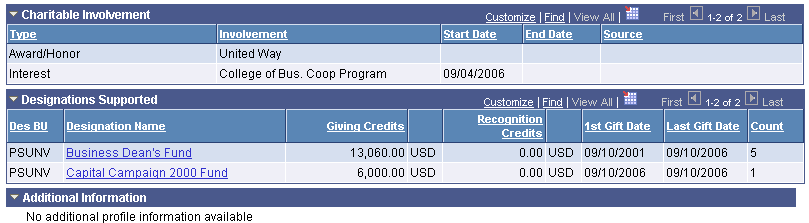
This table lists the information sections in this view and the pages from which the system derives the information:
|
Information Section |
Page |
|---|---|
|
Charitable Involvement |
Philanthropic Interests |
|
Designations Supported |
Philanthropic Interests |
|
Planned Gifts |
Planned Giving Summary |
Charitable Involvement
This group box displays all details about any charitable activities, interests, affiliations, honors/awards, or other involvement for the prospect.
Designations Supported
This group box displays a sum of all gifts to a designation. This summary provides a picture of a prospect's giving trends.
Field or Control |
Description |
|---|---|
Designation Name |
Click to access the Account Details page for the designation. |
Planned Gifts
This group box appears only for prospects that are people.
Field or Control |
Description |
|---|---|
Planned Gift Name |
Click to access the Bequest, Trust, Gift Annuity, or Pooled Income Fund Detail page for the prospect, depending on the type of planned gift that is selected. |