Assigning Checklists to Individuals
This section discusses how to:
Assign a checklist to an individual.
Review or update variable data for an individual.
Assign checklist items to an individual's checklist.
|
Page Name |
Definition Name |
Navigation |
Usage |
|---|---|---|---|
|
Checklist Management 1 |
PERS_CHKLST_MGMT1 |
|
Assign a checklist to an individual. |
|
Variable Data |
VAR_XXXX_SEC (where XXXX is the administrative code) |
Click the Variable Data button on the Checklist Management 1 page. |
Review or edit variable data for an individual. |
|
Checklist Management 2 |
PERS_CHKLST_MGMT2 |
|
Place checklist items on an individual's checklist and identify who is responsible for each item. |
Access the Checklist Management 1 page ().
Field or Control |
Description |
|---|---|
Administrative Function |
The code for the functional area with which this individual is associated. The available administrative function codes are from the Administrative Functions page. If you accessed this page from another page, the system automatically displays the administrative function from that page. |
Checklist Code |
The code that describes the checklist assigned to this individual. The only checklist codes available are those associated with administrative function on the Checklist Item Functions page. |
Status and Stat Dt (status date) |
The system displays the status and the date when the status was updated. Valid status values are Initiated or Completed. |
Due Date |
The date by which the entire checklist must be completed for this individual. |
Due Amount |
The monetary amount, if any, that is due as part of this checklist and the currency in which it is expressed. |
Comments |
Enter comments to further identify or describe the checklist for this individual. |
Variable Data |
If no variable data is required or allowed for the administrative function, the Variable Data button is unavailable and no data was available to transfer. If variable data is required, the Variable Data button is available. Select the variable data (for example, Aid Year) for which the checklist is applicable. |
Access the Variable Data page (click the Variable Data button on the Checklist Management 1 page).
Different fields and data appear on this page based on the individual and the administrative function selected on the Checklist Management 1 page.
Access the Checklist Management 2 page ().
This example illustrates the fields and controls on the Checklist Management 2 page (1 of 2). You can find definitions for the fields and controls later on this page.

This example illustrates the fields and controls on the Checklist Management 2 page (2 of 2). You can find definitions for the fields and controls later on this page.
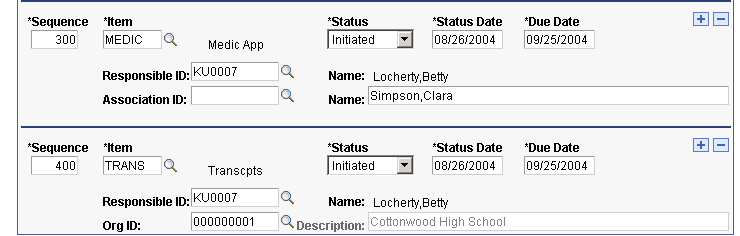
Note: The checklist items associated with the specified checklist code on the Checklist Management 1 page become available when you select the checklist code. You can enter any of those items directly, or you can click the Lookup button to go to the search page, where all checklist items associated with the specified administrative function are available.
Checklist Items
Field or Control |
Description |
|---|---|
Sequence |
The number of this checklist item in the list of checklist items for this individual. The system automatically enters the next sequential number for each checklist item that you add. You can override the number manually to reorder the list of items for this checklist. |
Item |
The code for this checklist item. The available item codes are from the Checklist Item Functions page for the administrative function selected. |
Status and Status Date |
The status and status date of the checklist item: Initiated, Completed, Active, Ordered, Paid Off, Received, Notified, 2nd Notification, Returned, Waived, or Cancelled. Values for this field are delivered with the system as translate values. Do not modify these values in any way. Any modifications to these values could require substantial programming effort. |
Due Date |
The system displays the overall checklist due date as the default due date for each checklist item. You can override this date, but it must be with an earlier date so that the item due date does not exceed the overall due date of the checklist. |
Responsible ID and Name |
The default ID is that of the user who created the checklist on the Checklists page. You can manually override the ID to reassign responsibility to someone else in your database. The system displays the name of the individual with that ID. |
Association ID and Name |
If the checklist item was created with an item association of Name on the Checklist Items page, the Association ID field appears for you to identify the associated person. For example, the checklist item might be a medical appointment, and that appointment might be with Dr. Clara Simpson. Dr. Simpson is the associated person. If the associated person has an ID in your database, enter it here. When you exit the field, the system displays the name of that individual. If the individual does not have an ID in your database, enter his or her name manually. |
Org ID (organization ID) and Description |
If the checklist item was created with an item association of Organization on the Checklist Items page, the Org ID field appears for you to identify the associated organization. For example, the checklist item might be a transcript, and a transcript is required from Cottonwood High School. Cottonwood High is the associated organization. If the associated organization has an ID in your database, enter it here. When you exit the field, the system displays the name of that organization. If the organization does not have an ID in your database, enter the name manually. |