Creating and Updating Exchange Visitor Data for DS-2019 Forms for J Visas
The DS-2019 form pages included in the PeopleSoft system display relevant DS-2019 form data in a sequence similar to the actual DS-2019 form document produced by SEVIS. The SEVIS system produces the DS-2019 form in PDF format using data provided by your institution.
PeopleSoft DS-2019 Form pages are keyed by exchange visitor's ID and program number. Access to the form is controlled through SEVIS program sponsor security.
Note: The PeopleSoft system requires that any exchange visitor for whom you enter DS-2019 form data, must have the appropriate J-1 visa type defined on the Visa/Permit Data page.
This section discusses how to create and update DS-2019 form data.
|
Page Name |
Definition Name |
Navigation |
Usage |
|---|---|---|---|
|
DS-2019 Form |
DS2019_FORM |
|
Create or update DS-2019 information for exchange visitor J visas. |
|
Program Selection |
SEV_DS_SEL_SEC |
Click the Select Program Data link on the DS-2019 Form page. |
Select the program to submit for a student category exchange visitor. |
|
Dependent Details |
DS2019_DEP_SEC |
Click the Details link in that appears in the Dependent Information section of the DS-2019 Form page when the Relationship Status is either Terminated or Ended Status. |
Enter the reason for changing a dependent's Relationship Status to Terminated or Ended Status. |
Access the DS-2019 Form page ().
This example illustrates the fields and controls on the DS-2019 (Certificate of Eligibility for Exchange Visitor (J-1) Status) Form page (1 of 4). You can find definitions for the fields and controls later on this page.
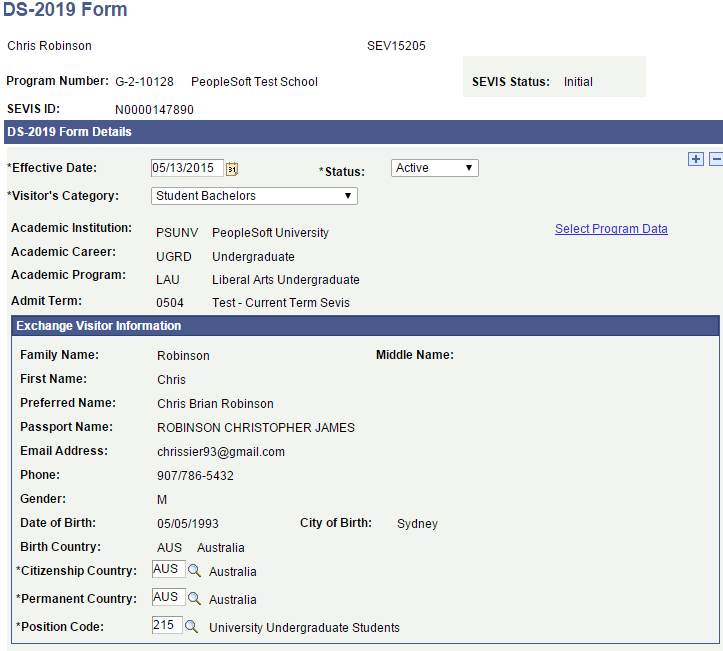
This example illustrates the fields and controls on the DS-2019 (Certificate of Eligibility for Exchange Visitor (J-1) Status) Form page (2 of 4). You can find definitions for the fields and controls later on this page.
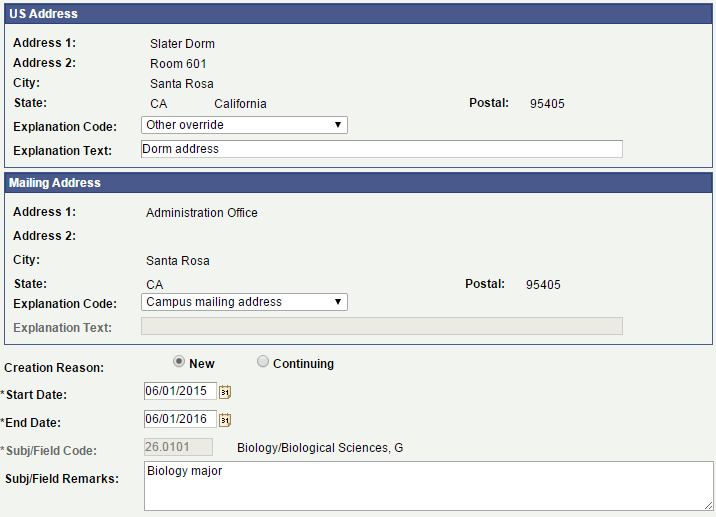
This example illustrates the fields and controls on the DS-2019 (Certificate of Eligibility for Exchange Visitor (J-1) Status) Form page (3 of 4). You can find definitions for the fields and controls later on this page.
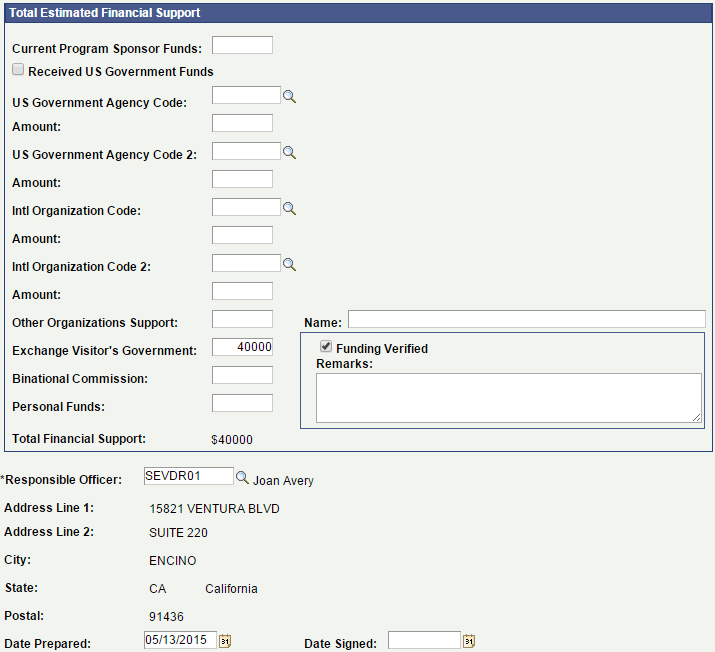
This example illustrates the fields and controls on the DS-2019 (Certificate of Eligibility for Exchange Visitor (J-1) Status) Form page (4 of 4). You can find definitions for the fields and controls later on this page.
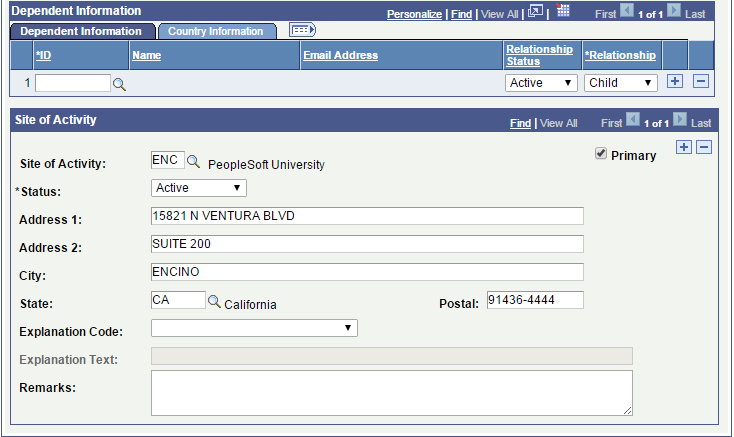
DS-2019 Form Details
Field or Control |
Description |
|---|---|
SEVIS Status |
Displays the status of the exchange visitor as reflected in the SEVIS Master. |
Status |
Enter the status as of the effective date. The default value is Active. Only active DS-2019 form rows are included in the SEVIS Alerts - J process. |
Visitor's Category |
Select the appropriate category for the exchange visitor. Values are: Alien Physician Aupair Camp Counselor Government Visitor Intern International Visitor Professor Research Scholar Short-term Scholar Specialist Student Associate Student Bachelors Student Doctorate Student Intern Student Masters Student Non-Degree Student Secondary Summer Work/Travel Teacher Trainee Trainee (Non-speciality) Trainee (Specialty) This field is required. The system uses this value to enforce minimum and maximum duration of stay rules when you save the page. |
Academic Institution, Academic Career, Academic Program, and Admit Term |
If you select any of the student categories other than Student Intern in the Visitors Category field, the system displays the following:
|
Select Program Data |
Click to access the Program Selection page, where you can determine if more than one combination of institution, career, academic program, and admit term exists for the student exchange visitor. If more than one exists, select the check box on the Program Selection page for the line that contains the appropriate information to print on the DS-2019 form. The valid institutions for the program number and the valid careers for the institution are based on the setup of the SEVIS Program Sponsor table. |
Exchange Visitor Information
Field or Control |
Description |
|---|---|
Family Name, First Name, and Middle Name |
Displays the exchange visitor's last, first, and middle names according to the name type entered on the SEVIS Setup page. Note: You must make any name changes on the Biographical Details page |
Preferred Name |
Displays the first, middle, last names, and suffix according to the most recent name record for the name type defined for the Preferred Name field on the SEVIS Setup page. This field is blank if the exchange visitor does not have a name of the defined type. This field appears only when a name type is defined in the Preferred Name field in the SEVIS Setup page. |
Passport Name |
Displays the last, first, and middle names, according to the most recent name record for the name type defined for the Passport Name field on the SEVIS Setup page. This field is blank if the exchange visitor does not have a name of the defined type. This field appears only when a name type is defined in the Passport Name field in the SEVIS Setup page. |
Email Address |
Displays the preferred email address of the exchange visitor. |
Phone |
Displays the preferred phone number of the exchange visitor. |
Gender, Date of Birth, City of Birth, and Birth Country |
Displays data entered on the Biographical Details page. |
Birth Country Reason |
This field appears only if the birth country is USA or a U.S. territory. SEVIS requires that you enter the applicable reason, either Born to Foreign Diplomat or Expatriated. |
Country |
Select the citizenship country to report to SEVIS. If the exchange visitor has only one non-U.S. citizenship country, the system displays it by default. This field is required. |
Permanent Country |
Select the country of permanent residence to report to SEVIS. This field is required. |
Position Code |
Select the position to report to SEVIS that describes the exchange visitor in his or her home country. This field is required. |
US Address
Field or Control |
Description |
|---|---|
Address 1, Address 2, City, and State |
Displays the exchange visitor’s address based on the address type entered on the SEVIS Setup page for the U.S. address. |
Explanation Code |
Select the override reason for an address that does not pass SEVIS validation. This reason is included in the alert. |
Explanation Text |
This field is enabled only when you select Other override in the Explanation Code field. Enter the reason for the override. |
Creation Reason |
You can select only one reason, either New or Continuing. If you select New, the Start Date and End Date fields appear. You must enter the exchange program start and end dates. If you select Continuing, the Initial Start Date, Form Number, Start Date, and End Date fields appear. You must enter the exchange program's original start date and the number of the assigned IAP-66 or DS-2019 form in addition to the exchange program start and end dates. Note: The creation reason is no longer reported to SEVIS in batch, therefore it is assumed that all exchange visitors have a creation reason of New. Use Continuing only for recording historical data. A warning appears when you save the DS-2019 Form with a creation reason of Continuing. |
Start Date and End Date |
Enter the date that the exchange visitor's program begins and the date that the program is to be completed. A visitor cannot enter the U.S. more than 30 days prior to program start date. Exchange Program start date must be equal to or later than the current date. The system delivers an error if the start date is not equal to or later than the current system date. Also, the program duration cannot exceed the maximum duration of stay and cannot be less than the minimum duration of stay. These are required fields. |
Initial Start Date and Form Number |
For a creation reason of Continuing, you must enter the original date when the exchange visitor's program began and the number of the IAP-66 or DS-2019 form assigned to the exchange visitor. The initial start date must predate the current date. The system delivers an error if the start date is not prior to the current date. The format for the form number is X-1-12345-1234567. The system delivers an error if the format is not correct. Both the Initial Start Date and Form Number fields are required for a creation reason of Continuing. |
Subj/Field Code (subject/field code) |
Enter the CIP code that represents the exchange visitor's subject or field of study. The field is available or unavailable based the Visitor's Category selected. For student categories (Student Associate, Student Doctorate, Student Intern, and so on), the subject and field of study information comes from the student program/plan academic plan with the minimum sequence number where the plan type is equal to the plan types defined for primary major on the SEVIS Setup page. If no data exists on the student program/plan academic plan, the information comes from the academic plan in the Maintain Applications component. For nonstudent categories (Alien Physician, Aupair, Camp Counselor, Intern, and so on), you must enter the subject or field of study. The CIP code is the code related to the academic plan as assigned on the Taxonomy page in the Academic Plan Table component This field is required. The CIP code is reported to SEVIS. See Understanding Academic Structure. If the exchange visitor code is a program category other than Student, the field is available and you must select the appropriate subject/field code. |
Subj/Field Remarks |
Enter remarks to further describe the subject and field of study. Remarks are required. |
Degree Level and Field of Study |
These fields appear only when Visitor's Category is set to Student Intern. |
Mailing Address
Field or Control |
Description |
|---|---|
Address 1, Address 2, City, and State |
Displays the student’s address based on the address type that is defined on the SEVIS Setup page for the mailing address. |
Explanation Code |
Select the override reason for an address that does not pass SEVIS validation. This reason is included in the alert. |
Explanation Text |
This field is enabled only when you select Other override in the Explanation Code field. Enter the reason for the override. |
Total Estimated Financial Support
You must enter at least one amount of monetary support in this section
Field or Control |
Description |
|---|---|
Current Program Sponsor Funds |
Enter the U.S. dollar amount of financial support provided by the program sponsor. |
Received US Government Funds |
Select to report to SEVIS that the exchange visitor has received funding from the U.S. Government. |
US Government Agency Code and Amount; US Government Agency Code 2 and Amount |
Enter the U.S. Government organization that is providing funds to the exchange visitor, and the U.S. dollar amount of the funding they provide. For each agency that you enter, you must also enter the amount of funding. If you enter a value of OTHER in either the US Government Agency Code or US Government Agency Code 2 field, you must enter the name of the agency in the Name field. SEVIS requires that you enter the name of the US government agency providing funds. |
Intl Organization Code (international organization code) and Amount; Intl Organization Code 2 (international organization code 2) and Amount |
Enter the international organization that is providing funds to the exchange visitor, and the U.S. dollar amount of the funding they provide. For each organization that you enter, you must also enter the amount of funding. If you enter a value of OTHER in either the Intl Organization Code or Intl Organization Code 2 field, you must enter the name of the organization in the Name field. SEVIS requires that you enter the name of the international organization providing funds. |
Other Organizations Support and Name |
Enter the total U.S. dollar amount of funding provided by any other organization, and enter the name of the organization. |
Exchange Visitor's Government |
Enter the U.S. dollar amount of funding provided by the government of the exchange visitor's country. |
Binational Commission |
Enter the U.S. dollar amount of funding provided by the binational commission of the exchange visitor's country. |
Personal Funds |
Enter the total amount of personal funds available to the exchange visitor for expenses. |
Total Financial Support |
The system calculates the total of funds entered on this page and displays the total here. |
Funding Verified and Remarks |
Select this when the exchange visitor's funding is verified and the exchange visitor information is ready to send to SEVIS. Enter optional, general remarks associated with the funding information. You must select the Funding Verified check box for the exchange visitor information to be processed for sending to SEVIS. Failure to select it results in the exchange visitor's information not being selected for submission to SEVIS. The check box becomes unavailable and an error message appears if:
|
Responsible Officer |
Enter the RO/ARO responsible for the exchange visitor's record. This prompt displays only the RO/AROs assigned to the Program Sponsor on the SEVIS Program Sponsor table. This field is required. |
Address Line 1, Address Line 2, City, State, and Postal |
Displays the address data entered in the Program Sponsor Information section of the SEVIS Program Sponsor table for the selected responsible officer. |
Date Prepared |
Enter the date when the DS-2019 form was issued or entered. The default date is the current system date. You can modify it. This date is informational only and is not sent to SEVIS. The DHS provides the date prepared on the DS-2019 PDF returned from SEVIS. |
Date Signed |
Enter the date that the DS-2019 form was signed. This date is informational only. It is not sent to SEVIS. |
Dependent Information
Enter dependent information.
Warning! Do not delete dependent rows unless you make an error in adding the dependent's ID. If you delete the dependent ID, the dependent events are not reported to SEVIS. Change the status of the dependent to Deleted, Ended Status, or Terminated instead of deleting the row. If you try to delete the dependent row, you receive a warning regarding the ramifications.
Field or Control |
Description |
|---|---|
ID |
Enter the ID of each person accompanying the exchange visitor as a dependent. (Dependents and their IDs must appear on the Biographical Details page in the Add/Update a Person component.) |
Email Address |
Displays the dependent’s preferred email address. |
Relationship Status |
Enter the status of the dependent: Active, Deleted, Ended Status, or Terminated. If the status is Active, the dependent is reported along with the exchange visitor on the Create EV event or the Dependent - Add event if a Create EV event was previously sent. If the status is changed to Terminated, the Dependent - Terminate event is triggered. If the status is changed to Ended Status, the Dependent – End Status event is triggered. If the status is changed to Deleted, the Dependent – Delete event is triggered. The Dependent – End Status and Dependent – Terminate events trigger only if the exchange visitor's SEVIS status is Active. The Dependent - Delete event triggers only if the exchange visitor's SEVIS status is Initial. This is a required field with a default value of Active. |
Relationship |
Enter the dependent's relationship to the exchange visitor. Values are Child or Spouse. Regulations permit only one spouse to accompany the exchange visitor during study in the U.S. If you enter more than one dependent as a spouse, you receive an error. This is a required field. |
Permanent Country |
Select the country to report to SEVIS as dependent's country of permanent residence. This is a required field. |
Details |
Appears only if the Relationship Status field is set to Ended Status or Terminated. Click to access the Dependent Details page where you must enter the reason for the status – either an end of status reason or termination reason respectively. |
Remarks |
Enter any additional remarks regarding the dependent. Remarks are optional, but if provided are reported to SEVIS with the Create EV, Dependent - Add, Dependent - Edit, Dependent - Cancel, and Dependent - Terminate events. |
Birth Country Reason |
This field appears only if the birth country is USA or a US Territory. You must enter the applicable reason, either Born to Foreign Diplomat or Expatriated. |
Preferred Name and Passport Name |
These fields appear in the Dependent Names tab, which appears only when one or both of the Preferred J Dependents and Passport J Dependents check boxes are selected on the SEVIS Setup page. These fields are blank if the dependent does not have a name of the defined type. |
Site of Activity
Enter information about the site of the exchange visitor activity.
Warning! Do not delete site of activity rows unless you make an error in adding the site of activity. If you delete the site of activity, the site of activity events are not reported to SEVIS. Change the status of the site of activity to Inactive instead of deleting the row. If you try to delete the site of activity, the system displays a warning regarding the ramifications.
Field or Control |
Description |
|---|---|
Site of Activity |
Enter the site of activity to report to SEVIS. The default value is the site that is set up on the SEVIS Program Sponsor table. You can add multiple sites of activity when creating an exchange visitor. |
Primary |
Select to indicate the site is the primary site to print on the DS-2019 Form. |
Status |
Enter the status of the site of activity. The default value is Active. If you change the status to Active, the system reports a Site of Activity - Add event to SEVIS if a Create EV has already been sent. If you change the status to Inactive, the system reports a Site of Activity - Delete event to SEVIS. |
Address 1, Address 2, City, State, and Postal |
Enter address data for the site from the Site of Activity table. The system displays this information from the Site of Activity Table, but is editable. Changing this data after it is sent to SEVIS triggers a Site of Activity – Edit event. |
Explanation Code |
Displays the override reason for an address that does not pass SEVIS validation. This reason is included in the alert. The value in this field defaults from the Site Activity Table when a Site Activity code is added or updated. |
Explanation Text |
Displays the reason for the override. The value in this field defaults from the Site Activity Table when a Site Activity code is added or updated. |
Remarks |
Enter remarks to further describe the site of activity. The system sends these remarks to SEVIS with the Site of Activity - Add, Site of Activity - Edit, and Site of Activity - Delete events. |
Dependent Details page
Access the Dependent Details page (click the Details link in that appears in the Dependent Information section of the DS-2019 Form page when the Relationship Status is either Terminated or Ended Status).
Fields appear on this page based on the dependent's Relationship Status, either Terminated or Ended Status.
Field or Control |
Description |
|---|---|
Termination Reason or End Status Reason |
If you change a dependent's Relationship Status to Terminated, the Termination Reason field appears where you must enter a reason for terminating the dependent. Valid values are: Conviction of a Crime, Unauthorized Employment, and Other. The available reasons listed are the values provided by the DHS and sent as part of the Dependent - Terminate event. If you change a dependent's Relationship Status to Ended Status the End Status Reason field appears where you must enter a reason for ending the dependent's status. Valid values are: Death, Divorce, Other, or Over 21. For either Terminated or Ended Status, if you select a reason of Other you must also complete the Other Reason field. You can submit only one reason to SEVIS. The system displays an error if you attempt to enter both an termination and an end status reason. |
Effective Date |
Appears only if you enter a termination reason. Enter the termination date for the dependent. The field is required for a termination reason. |
Other Reason |
Appears if you enter an end status reason or termination reason of Other. Provide an explanation for the reason entered. This field is required for an end status reason or termination reason of Other. |
Remarks |
Enter any additional remarks about the end of status or termination. Remarks are optional, but if provided are reported to SEVIS with the Dependent - Terminate or Dependent - End Status events. |