Defining Affiliations
This section discusses how to:
Create affiliation codes.
Setting triggers.
Setting context data.
|
Page Name |
Definition Name |
Navigation |
Usage |
|---|---|---|---|
|
Definition |
SCC_AFL_TBL |
|
Define affiliation codes and the hierarchical structure of those codes. |
|
Trigger |
SCC_AFL_TRGR |
|
Define simple events that trigger the system to determine whether to assign or remove an affiliation. |
|
Context Data |
SCC_AFL_CONTEXTDAT |
|
Associate additional record/field pairs with an Affiliation code for inclusion when Affiliation event message is published. |
Access the Definition page ().
This example illustrates the fields and controls on the Definition page. You can find definitions for the fields and controls later on this page.
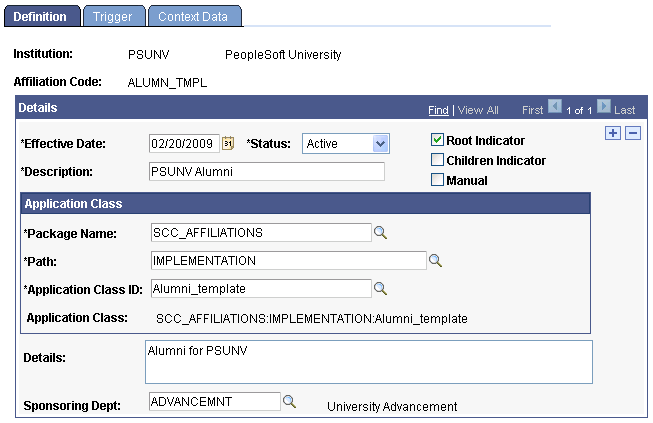
Campus Solutions delivers five predefined Affiliation Code examples: Alumni, Recruiter, Applicant, Student, and Non-Student Employee. The Application Class and the triggering event information is already set up for these codes. You can define the details of an affiliation code, and assign it a place in a hierarchy. Hierarchies of affiliation are designated with the Root Indicator and Children Indicator check boxes.
For information about how Research Tracking leverages Affiliations, see Setting Up Research Tracking.
Field or Control |
Description |
|---|---|
Package Name |
Select an Application Class Package ID. A SCC_AFFILIATIONS Package ID is delivered with Campus Solutions. |
Path |
Select a Qualified Package/Class Path for the selected Package Name. An IMPLEMENTATION Qualified Package/Class Path for Package ID SCC_AFFILIATIONS is delivered with Campus Solutions. |
Application Class ID |
Select an Application Class ID for the selected Package Name and Path. The Alumni_template, Applicant_template, Employee_template Recruiter_template,Student_template, and Application Path IDs for Package ID SCC_AFFILIATIONS and Qualified Package/Class Path IMPLEMENTATION are delivered with Campus Solutions. |
Application Class |
Displays the Application Class created by selection of the Package Name, Path, and Application Class ID on this page and assigned for this Affiliation Code The Application Class field is specified on the last node or leaf of the hierarchy, at the lowest level when defining a triggered affiliation code. The class is created in App Designer and contains the implementation logic or transaction validation logic for the specific affiliation code. The system uses the class defined here to determine which affiliations are set and not set for a person. The PeopleSoft system delivers five application class templates. Each template file name ends with "_template":
Information on how to define application class logic is contained in the PeopleSoft Campus Solutions Affiliations Developer's Guide. |
Sponsoring Department |
The department that is responsible for creating the affiliation code. Note that this field is informational only. Note: Root and child affiliations codes can each have their own sponsoring department; child affiliations do not necessarily need to inherit the sponsoring department of the parent affiliation code. |
Root Indicator |
Select this check box to indicate that the Affiliation Code is at the highest level of the affiliation hierarchy. Clear this check box to indicate that the code is a branch within the hierarchy of the specific Affiliation Code. If there are no children for this code, you must specify the application class here. |
Children Indicator |
Select this check box to indicate that for the specific Affiliation Code, additional nodes or children exist below this branch in the affiliation hierarchy. When this check box is selected, the Application Class group box is no longer available at this level of the hierarchy, and the Child Affiliations group box appears, where you can define and view children of the affiliation. If no root or child indicator box is selected, the affiliation code is at the lowest level, and you must define implementation logic here (the application class). |
Manual |
Select this check box to indicate that the affiliation code can be assigned and end dated only manually. The Affiliation Code is assigned and end-dated via the administrative component, Add/Update Affiliations. When you select the check box, the system removes the capability for a user to add an affiliation class and also applies a dummy event for triggering the affiliation as part of its definition. There is no underlying PeopleCode logic that determines whether the affiliation code can be assigned or end dated for triggering events. Because there is no logic associated with the affiliation code, the code cannot be used as part of affiliations batch processing and has no triggering events. |
Warning! It is strongly recommended that you do not create affiliation hierarchies such that an affiliation code is dependent on another affiliation code, as it will create sequencing problems during affiliation processing.
Child Affiliations
You can enter child affiliations in two ways: click the Add Child Code link to actually create the child affiliation code or select a Child Affiliation Code, if one has already been defined.
Field or Control |
Description |
|---|---|
Add Child Code |
Click this link to create a new individual child affiliation code (on a second Definition page). After you create and save the child affiliation code, the system returns to the original Definition page and the Child Affiliation Code becomes available to be selected and assigned. |
Child Affiliation Code |
Select an existing code to assign to the child level of the affiliation at the institution. |
Single-Level Hierarchy Example
In this example, the Root Indicator check box is selected and the Children Indicator check box is clear. This specifies that there are no additional subcategories or children associated with this affiliation code. Since this is the lowest level in the hierarchy, the application class is entered here to define the transactional logic.
This example illustrates the fields and controls on the Single-level hierarchy example. You can find definitions for the fields and controls later on this page.
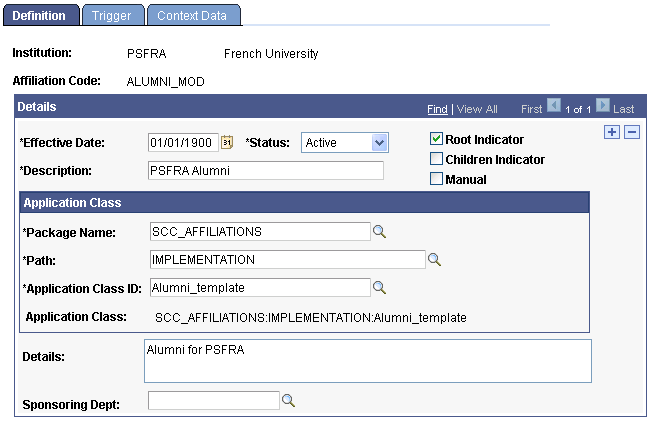
Two-Level Hierarchy Example
In this example, the Root Indicator check box is selected and the Children Indicator check box is selected for the parent/root affiliation. This specifies that the root has additional subcategories or children associated with it. When you select the Children Indicator check box, you can then enter an associated Child Affiliation Code that has already been defined.
This example illustrates the fields and controls on the Two-level hierarchy example (1 of 2). You can find definitions for the fields and controls later on this page.
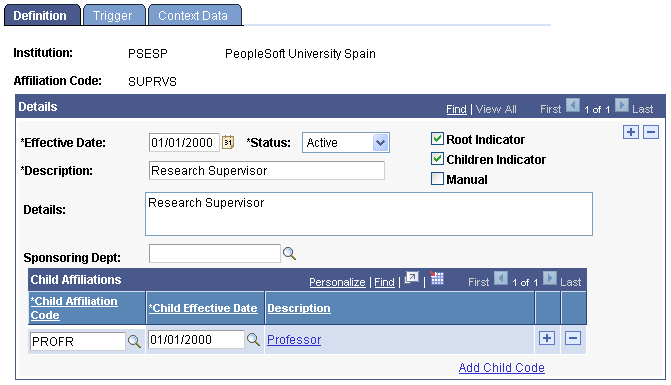
The lowest level of a hierarchical affiliation does not have the check boxes for either Root Indicator or Children Indicator selected. In a two-level hierarchy, the child of the affiliation has no indicator boxes checked and the Application Class field contains the actual affiliation application class value.
This example illustrates the fields and controls on the Two-level hierarchy example (2 of 2). You can find definitions for the fields and controls later on this page.
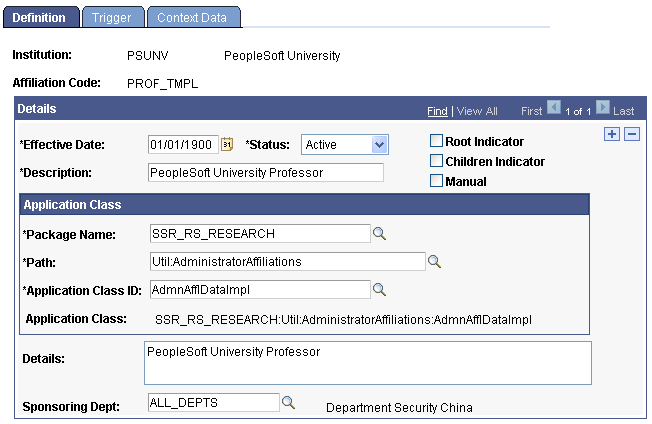
Three-or-More-Level Hierarchy Example
In this example, both the Root Indicator check box and the Children Indicator check box are selected for the parent/root affiliation code. This specifies that the root has additional subcategories or children associated with it. When you select the Children Indicator check box, you can then define or enter an associated Child Affiliation Code that has already been defined.
This example illustrates the fields and controls on the Three-or-more level hierarchy example (1 of 3). You can find definitions for the fields and controls later on this page.
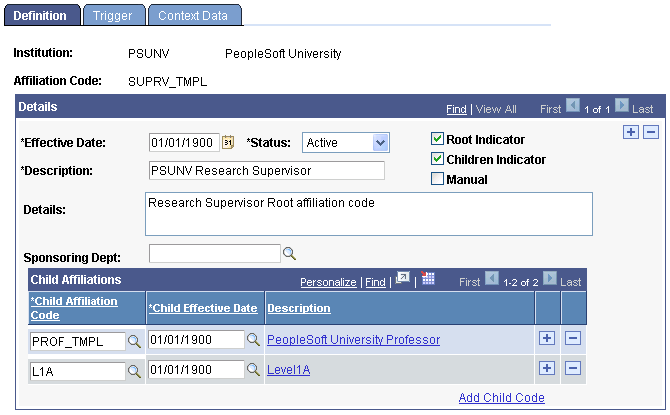
For the middle-level affiliation codes, the Root Indicator check box is cleared and the Children Indicator check box is selected. This specifies that the affiliation code is not the root and it has additional subcategories associated with it. When you select the Children Indicator check box, you can then enter the associated Children Affiliation Code that has already been defined for this affiliation code.
This example illustrates the fields and controls on the Three-or-more level hierarchy example (2 of 3). You can find definitions for the fields and controls later on this page.
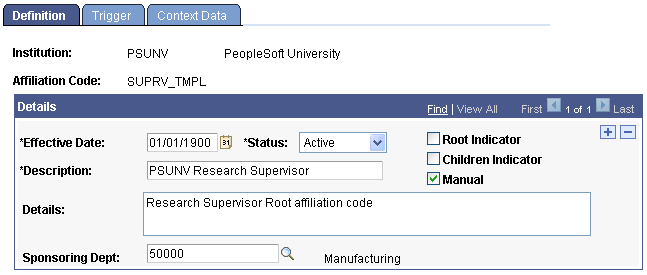
The lowest level of a hierarchical affiliation does not have the boxes for Root Indicator or Children Indicator selected. These are left clear and the Application Class contains the actual affiliation application class value.
This example illustrates the fields and controls on the Three-or-more level hierarchy example (3 of 3). You can find definitions for the fields and controls later on this page.
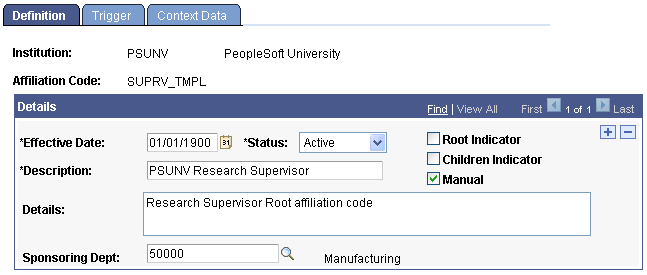
Access the Trigger page ().
This example illustrates the fields and controls on the Trigger page. You can find definitions for the fields and controls later on this page.
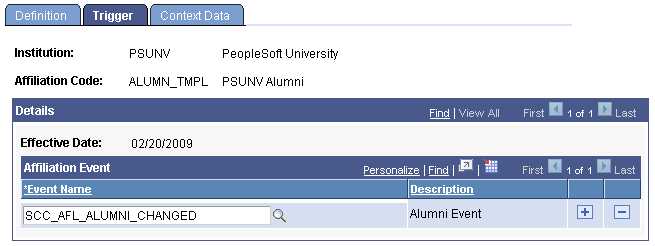
Add the Event Name, registered through the Constituent Event Registration component, that associates the application class with a constituent management service operation for the affiliation code. There are six delivered triggers that correspond to the system-defined affiliation templates for Alumni, Recruiter, and Non-Student Employee. These are:
Alumni: SCC_AFL_ALUMNI_CHANGED
Recruiter: SCC_AFL_RECRUITER_CHANGED
Non-Student Employee: WORKFORCE_SYNC
Applicant: SCC_AFL_APPLICANT_CHANGED
Student: SCC_AFL_STUDENT_CHANGED ( for Student Enrollment) , SCC_AFL_STUDENT1 (for Quick Admit Student)
For information about how Research Tracking leverages Affiliations, see Setting Up Research Tracking.
See PeopleSoft Campus Solutions Constituent Web Services Developer's Guide in My Oracle Support (ID 1982192.1).
Access the Context Data page ().
This example illustrates the fields and controls on the Context Data page. You can find definitions for the fields and controls later on this page.
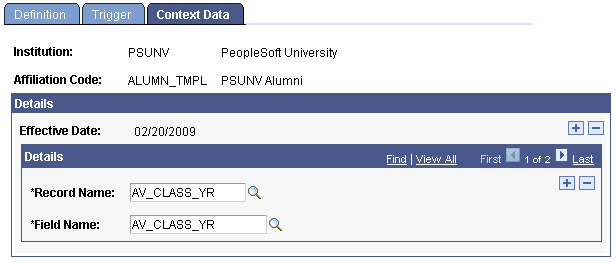
The Context Data tab of the Affiliation Setup component is used to associate additional record/field pairs with the Affiliation Code. These details are then included as part of the data when the Affiliation event message is published. Up to ten separate record/field pairs may be defined.
Field or Control |
Description |
|---|---|
Record Name |
Select the Record Name table or Record Name for the Field Name you want to associate with the Affiliation Code. |
Field Name |
Select the Field Name you want to associate with the Affiliation Code and publish within the Affiliation message. |