Defining Installation Options for New User Registration
Access the New User Registration Installation page ().
This example illustrates the fields and controls on the New User Registration Installation page 1 of 2. You can find definitions for the fields and controls later on this page.
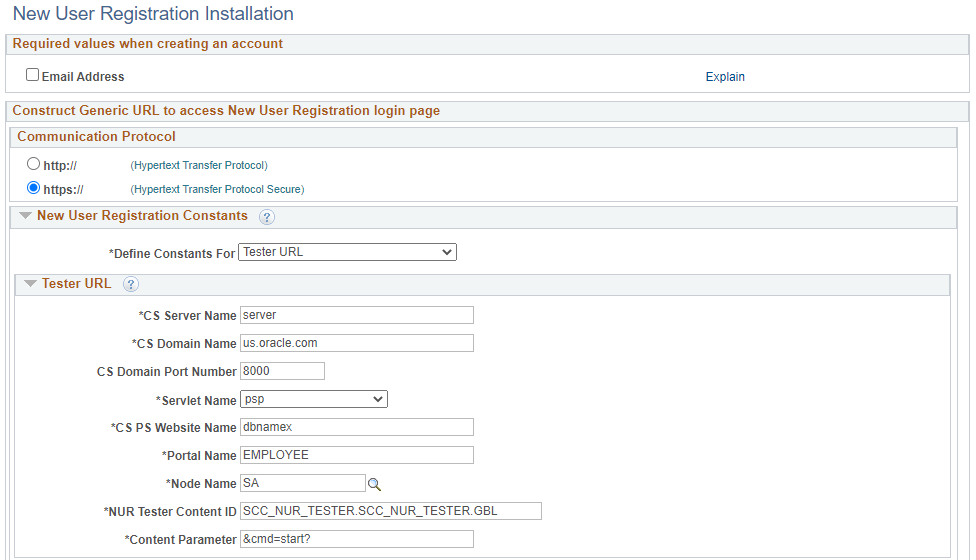
This example illustrates the fields and controls on the New User Registration Installation page 2 of 2. You can find definitions for the fields and controls later on this page.
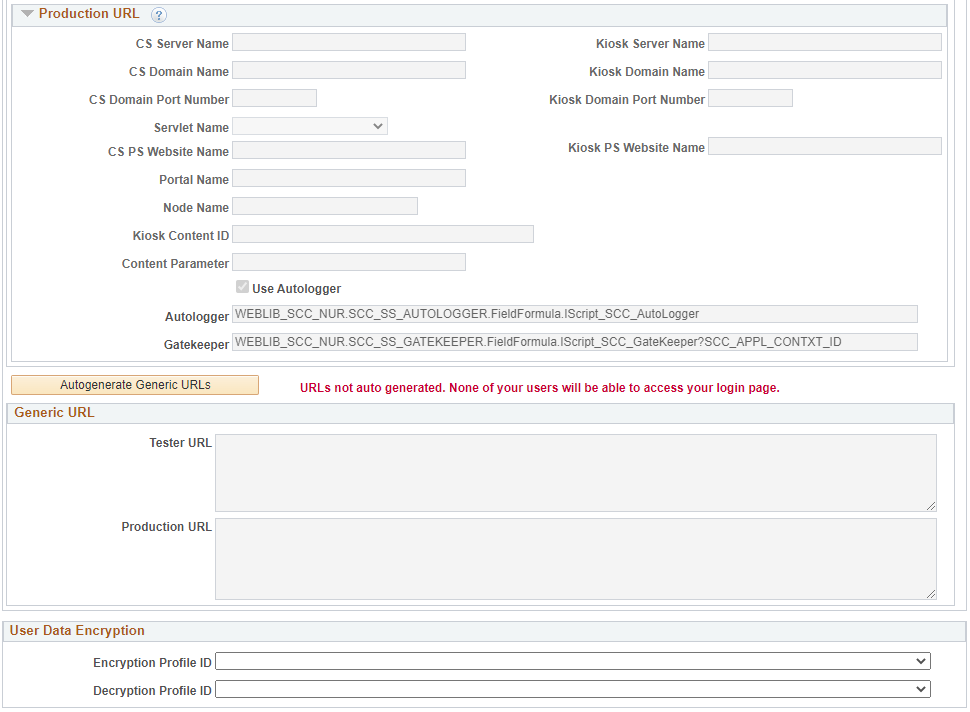
The New User Registration Installation page lets you define the install options that are required for New User Registration.
Required values when creating an account
Select the field you want to define as a required field in a New User Registration service operation.
Field or Control |
Description |
|---|---|
Email Address |
By default, this check box is deselected. Select this option if you want to require an email address to be entered when a user ID is created through the SCC_USERREG_CREATEACCT service operation. For example, when a user ID is created in the New User Registration sample login page or in the New User Registration Tester page. When you set the email address as a required field, users must enter an email address at account creation time. Note: The email address entered at account creation time is used to populate the email address field in the newly created user profile. If you deploy the Forgot Password or Forgot User ID utility, an email address must exist in the user’s profile. |
Construct Generic URL to access NUR Logon Page
This group box contains information such as communication protocol and NUR constants (your environment parameters) that are necessary so the system can automatically generate a generic URL. The generic URL can be used to access the NUR sample login page or a custom version of it (production URL), or the NUR Tester page (tester URL) or both. The generic URLs, if a default NUR Context ID does not exist in your system, transfer the end user to the proper login page. Once the user is successfully authenticated, the user is transferred to the application home page. A specific application role level security is not provisioned and a transfer to an application-specific target page does not occur.
Communication Protocol
Specify the communication protocol prefix for the generic URL. By default, https:// is selected. HTTPS ensures that the information that is transmitted over the network is secured through SSL/TLS.
New User Registration Constants
Use this group box to define the NUR constants that are needed to generate the Production and the Tester URLs.
Field or Control |
Description |
|---|---|
Define Constants For |
Select:
|
Tester URL
Use this group box to specify the NUR constants that are required to construct the URL that transfers a user to the NUR Tester page.
Field or Control |
Description |
|---|---|
CS Server Name |
Enter the server name of the Campus Solutions database. |
CS Domain Name |
Enter the domain name of the Campus Solutions database. |
CS Domain Port Number |
Enter the port number that your Campus Solutions database domain uses. |
Servlet Name |
Define the type of content that is used to build URLs. By default, no value is selected. Select:
|
CS PS Website Name (Campus Solutions PeopleSoft Website Name) |
Enter the name of the website that was used when PeopleSoft Internet Architecture (PIA) was installed to create your Campus Solutions database. If you selected the default values when you installed the database, then you must enter ps. |
Portal Name |
Enter the name of the portal that is used to access the login page. |
Node Name |
Enter the name of the node that is used to access the login page. |
NUR Tester Content ID |
Enter the location of the NUR Tester page. The page is located in SCC_NUR_TESTER.SCC_NUR_TESTER.GBL. If you haven’t changed the location, enter SCC_NUR_TESTER.SCC_NUR_TESTER.GBL. Otherwise, enter the information by concatenating its menu name, component name and market. |
Content Parameter |
Enter the query string parameter (name value pair) for the content. If you use PeopleTools as delivered, this value is “&cmd=start?” (without the quotes). This takes the user to the target page setup in the NUR Context ID mentioned in the URL. |
Production URL
Use this group box to specify the NUR constants that are required to construct the URL that transfers a user to the NUR sample login page.
The fields in this group box are the same as the Tester URL, except for:
Field or Control |
Description |
|---|---|
Kiosk Server Name |
Enter the server name of the environment where your kiosk is deployed. |
Kiosk Domain Name |
Enter the domain name of the environment where your kiosk is deployed. |
Kiosk Domain Port Number |
Enter the port number that your kiosk database domain uses. |
Kiosk PS Website Name (Kiosk PeopleSoft Website Name) |
Enter the name of the website that was used when PeopleSoft Pure Internet Architecture (PIA) was installed to create your kiosk database. If you selected the default values when you installed the database, then you must enter ps. |
Kiosk Content ID |
Enter the location of the NUR sample login page (or your own custom version of it). The page is located in SCC_NUR.SCC_NUR_REG.GBL. If you haven’t changed the location, enter SCC_NUR.SCC_NUR_REG.GBL. Otherwise, enter the information by concatenating its menu name, component name and market. |
Use Autologger |
By default, this check box is selected. If you deselect this check box, the Autologger field does not appear. The Gatekeeper uses this check box to decide whether to allow users to be automatically logged in to your production page when they log in through your Kiosk, or to request users to enter their login credentials before they access your production page. |
Autologger |
This field does not appear if the Use Autologger check box is deselected. Otherwise, this field is view-only and displays the location of the Autologger that is used for NUR. |
Gatekeeper |
This field is view-only. It displays the location of the Gatekeeper that is used for New User Registration. |
Sign In Command |
This field is displayed when the Use Autologger is deselected. If the delivered Autologger logic is not used, enter the interface details where your transfer logic is stored. |
Autogenerate Generic URL
Click to create the URL for either the production or tester URLs, or both. The generated URLs appear in the appropriate URL field.
This button is enabled only when you specify values for the NUR constants or change the communication protocol and then save the page.
Note: After you save the page, you must click the Autogenerate Generic URLs button in order to populate the Tester URL and the Production URL. If you close the page without auto-generating URLs, your self-service users are unable to access your login page through a URL.
Generic URL
This group box contains the generic production and tester URLs based on the installation options you specified. The generic URLs are later used to construct the specific URLs when you set up a NUR context ID for a specific online transaction. If an online transaction does not need to use a NUR context ID, you can give your users the generic URL to transfer them to your regular homepage. In this case, roles are not provisioned or page transfers do not occur.
Field or Control |
Description |
|---|---|
Tester URL |
This field is view-only. It displays the URL that your administrators can use to access the NUR Tester page. The tester page is used when you do not set up a kiosk, but want to test the URL with the tester page before you switch to production. The NUR Tester page can also be accessed by your administrators by navigating to . Use the Tester URL to test your NUR Constants values and the NUR Context ID settings that are needed for a specific online transaction. |
Production URL |
This field is view-only. It displays the URL that your users can use to access the NUR login sample page or your custom version of the sample login page. The NUR login sample page is used when you set up a kiosk. |
When you deploy a kiosk database, make sure the values you specify in the New User Registration Installation page are the same you enter in your production database.
User Data Encryption
Use this section to define the profile IDs you want to use for encryption and decryption of passwords for Create Account and User Authentication. Filling out these fields is optional. The profiles you will see are the ones you defined in .
For information, see Securing Data with PeopleSoft Encryption Technology (PeopleTools: Security Administration).