Deleting Affiliations
This section provides an overview of affiliation delete functionality and discusses how to:
Select and delete affiliation codes.
Delete affiliations associated with a person.
Affiliation delete functionality enables you to select and completely delete affiliations associated with a person or group of people. Administrators have the ability to completely delete an affiliation or multiple affiliations for a specific ID as well as the ability to delete an affiliation or multiple affiliations for a specific population as defined through Population Selection. This functionality is used when there is no need to keep any history associated with the affiliation code and when the decision to simply designate an affiliation code as inactive or deleted is not a viable option.
Note: Instead of deleting an affiliation code, the administrator can assign the affiliation code the status of inactive, which would prevent the relationship (affiliation code) from being used in the future while still maintaining the history that it existed at one time.
|
Page Name |
Definition Name |
Navigation |
Usage |
|---|---|---|---|
|
Affiliation Select Delete Processing |
SCC_AFL_PRG_RUNCTL |
|
Choose processing parameters and run the process to select and then delete affiliation codes. |
|
Delete Affiliations |
SCC_AFL_FILTER |
This page becomes available after you run the SCC_AFL_PRDL Application Engine process on the Affiliation Select Delete Processing page. |
Delete ID/Affiliation code pairs that met the filter criteria specified on the Affiliation Select Delete Processing page. |
Access the Affiliation Select Delete Processing page ().
This example illustrates the fields and controls on the Affiliation Select Delete Processing page. You can find definitions for the fields and controls later on this page.
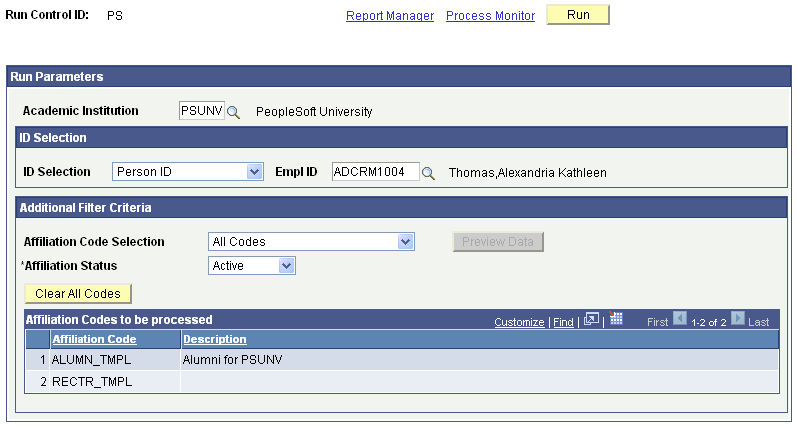
ID Selection
Field or Control |
Description |
|---|---|
ID Selection |
Select either Person ID or Population Selection. If you select Person ID, enter a single ID to list affiliation code(s) associated with this ID. If you select Population Selection, the Population Selection group box appears. Enter a Selection Tool (either External File or PS Query) and the corresponding values for the fields associated with that selection tool. |
Empl ID |
Enter the ID for the person for whom you want to delete affiliation code(s). |
Additional Filter Criteria
Field or Control |
Description |
|---|---|
Affiliation Code Selection |
Select All Codes or One or More Codes. If you select All Codes, the system evaluates all affiliation codes currently available within an institution for the person. Select One or More Codes to specify the exact affiliation code or codes to be evaluated for the person. |
Affiliation Status |
Select the status of the affiliation code you are considering deleting. System-defined affiliation status values are Active, Inactive, or Error. |
Clear All Codes |
Click this button to remove all affiliation codes listed to be processed as listed in the group box. You can use this button regardless of whether you are referring to a code for one person or you use Population Selection. |
Preview Data |
This button appears after you click the Run button to run the SCC_AFL_PRDL process that creates the people/affiliation code pairs that meet the criteria specified by the filter. This is the group that can be acted upon to delete affiliations. The Preview Data button is unavailable for selection until the process has been run. |
Click the Run button after selecting IDs and applying the additional filter criteria for affiliation codes and affiliation status. When you click the Run button, the system creates the group of people and runs the SCC_AFL_PRDL Application Engine process. The process evaluates each affiliation code specified in the Affiliation Codes to be processed group box with the affiliation status for each ID from the person ID field or from the group of people created by the Population Selection process.
For each ID, the system evaluates whether the person has the affiliation code assigned with the affiliation status as indicated. If the person does not have the affiliation code assigned with the associated status, the process does not include this affiliation code for this person in the list and moves on to evaluate the next potential affiliation code for that person.
For groups created through the Population Selection process, the system evaluates each group member and determines if the ID has the affiliation code assigned with the associated status.
All IDs and affiliation codes that match the criteria appear on the Delete Affiliation page, where the actual ID/Affiliation code pair can be selected for deletion.
Access the Delete Affiliations page (Run the SCC_AFL_PRDL Application Engine process on the Affiliation Select Delete Processing page).
All IDs marked for deletion upon clicking the Save button will be saved to a temporary list and the Delete button will appear. Click the Delete button to actually delete the IDs marked for deletion.