Processing USI Information as Administrator
This topic discusses how to:
Verify a USI record.
Run a USI Bulk Process.
Review Bulk USI Request records.
Clean Up USI records.
|
Page Name |
Definition Name |
Navigation |
Usage |
|---|---|---|---|
|
USI |
SCC_USI_ADMIN_REQ |
|
Verify a USI record and review previous requests. |
|
Run USI Bulk Process |
SCC_USI_BULK_ADMIN |
|
Submit USI verification requests for up to 500 students. |
|
Review Bulk USI Request |
SCC_USI_BULK_RVW |
|
Review Bulk USI Request results. |
|
Clean Up USI Process |
SCC_USI_ADMIN_CLEN |
|
Delete old Student USI Requests. |
Use this page to verify USI records. Also use this page to review previous successful and unsuccessful requests processed through the USI page and the Bulk USI Process, and by the student in Self-Service.
Access the USI page ().
Note: Search by EmpID on the USI page to retrieve a student’s information.
This example illustrates the fields and controls on the Unique Student Identifier page.
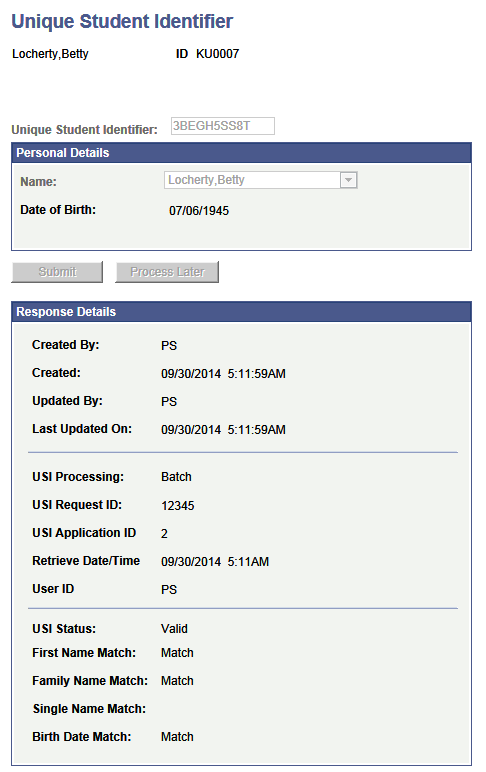
Enter the USI code in the Unique Student Identifier box and select Submit. Your entry is validated by the USI check digit algorithm contained in the Unique Student Identifier field. The USI Agency returns a detailed response and creates a new National ID record for the USI if the verification is successful.
Use this page to run an existing Bulk USI process or create a new Run Control ID specifying the number of USI applications to process at a time.
Access the Run Bulk USI Process page ().
Field or Control |
Description |
|---|---|
Maximum Submission Size |
The number of student requests to be sent in each USI web service call. The maximum is 500 requests. |
Review Bulk USI Request records and the status of student application records in the batch.
Access the Review Bulk USI Request page ().
This example illustrates the fields and controls on the Review Bulk USI Request page. You can find definitions for the fields and controls later on this page.
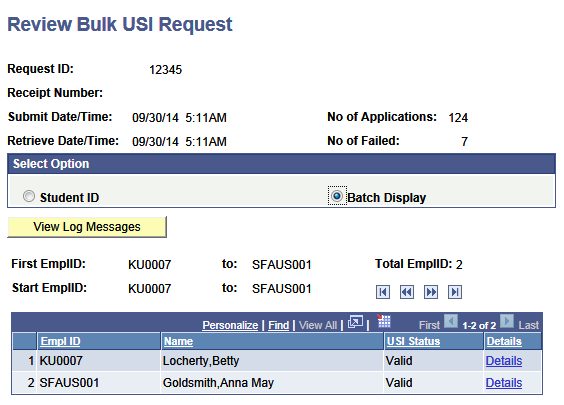
Field or Control |
Description |
|---|---|
Request ID |
A sequence-generated unique number that can never be reused with the same OrgCode. If the maximum submission size is met, the process creates multiple Request IDs and submits each request batch separately. |
Receipt Number |
The receipt number for this batch returned by the web service. |
Number of Applications |
The number of applications in the batch. |
Number of Failed |
The number of failed student USI applications in the batch. |
Select Option Select Student ID or Batch Display |
Select Student ID to enter and search by an ID. Select Batch Display to view details of student USI records in the batch. Use the navigation buttons to navigate through the records. |
Use the Clean Up USI process to delete student USI requests and Bulk USI request records with a Retrieve Date/Time older than the value specified in the Clean Up After Days field.
Field or Control |
Description |
|---|---|
Clean Up After Days |
The number of days after a successful verify process. |
Access the Clean Up USI Process page ().