Reviewing Affiliations
This section discusses how to:
Review affiliation data in a tabular view.
Review affiliation data in a tree view.
Review affiliation data in a chart view.
Review affiliation data throughout the system.
|
Page Name |
Definition Name |
Navigation |
Usage |
|---|---|---|---|
|
Tabular View |
SCC_AFL_VIEW |
|
View information for all current and past person affiliations in the system. |
|
Parent Affiliation Details |
SCC_AFL_PARENT_SEC |
Click a Hierarchy level link on the Tabular View page, Affiliations tab. |
View details about the others levels of the selected affiliation hierarchy. |
|
View Affiliation History |
SCC_AFL_HIST_SEC |
Click the View History button on the Tabular View page, Affiliations tab. |
View historical details of the selected affiliation code. |
|
Hierarchical View |
SCC_AFL_HIR_PERSON |
|
View information for all current and past affiliations for a person in the system, in a tree structure. |
Access the Tabular View page ().
The fields on this page are similar to those on the Add/Update Affiliation page.
Field or Control |
Description |
|---|---|
Affiliation Code |
Click this link to view affiliation setup details on the Affiliation Definition View page. |
Hierarchy Level |
Click this link to view information about the higher levels of the hierarchy on the Parent Affiliation Details page. |
View Details |
Click this button to view historical details of the affiliation code on the View Affiliation Details page. |
Context Fields |
Click this button to display the values of the of the Context Fields associated with this Affiliation Code. |
As on the Affiliations tab, click the Affiliation Code link to access the Affiliation Definition View page.
Access the Hierarchical View page ().
This example illustrates the fields and controls on the Hierarchical View page. You can find definitions for the fields and controls later on this page.
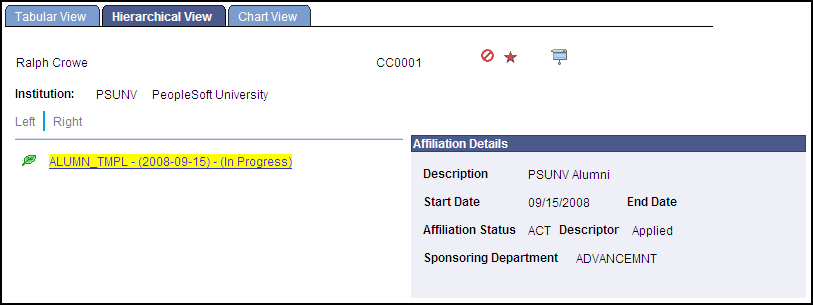
The leaf icons indicate the lowest level of an affiliation hierarchy (in the example above, ALUMNI is a single-level hierarchy). Branch icons indicate that the hierarchy level has children; those children have leaf icons. Click any hyperlink to view the associated affiliation details in a pop-up window on the page.
Access the Chart View page ().
This example illustrates the fields and controls on the Chart View page. You can find definitions for the fields and controls later on this page.
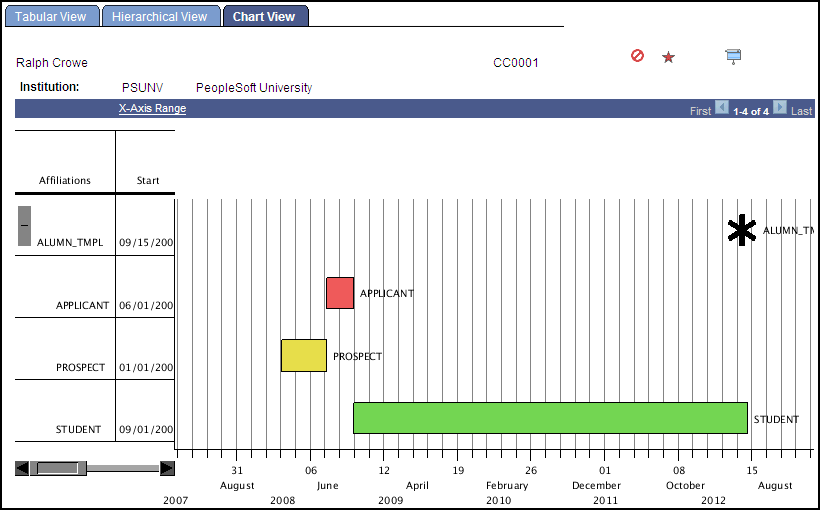
The Chart View is another way to view Person Affiliations in the system. Using a Gantt chart, you can graphically see overlaps in time for a person's affiliations with the institution.
Field or Control |
Description |
|---|---|
X-Axis Range |
Click this link to change the date range displayed on the chart. |
You may change how much of the table (left side of the page) and chart (right side of the page) are displayed by moving the vertical line separator between the table area and the chart area.
You may use the horizontal scroll bar at the bottom left of the page to scroll along the chart area horizontally.
The Affiliation icon appears on all Campus Solutions biographic and demographic data pages. You can access it wherever you find service indicator icons.
This example illustrates the fields and controls on the Affiliation icon. You can find definitions for the fields and controls later on this page.

Click the icon to access the View Person Affiliation page, which displays all of the active affiliations assigned to that person. The icon appears on pages and subpages throughout Campus Community, as well as pages in other Campus Solutions features where you create and update person records (such as Admissions and Campus Self Service).