Running the Population Update Process
This section provides an overview of the Population Update process and discusses how to set parameters for running the process.
Population Update is a process that uses the Population Selection utility to update values in selected fields. Your institution or department must choose the records and fields to make available for update and set user security to identify which users can update the records. The user selects the records and fields to update on the Population Selection Update run control page.
Each record that can be updated by the process has a query to use for population selection. This query is joined with other records to determine the population that you want to update when you use the PS Query selection tool.
The application records that are configured to use the Population Update process are:
|
Record/Table |
Description |
Additional Information |
|---|---|---|
|
ADM_APPL_DATA |
Admission Application Data |
Optional Batch Enterprise Integration Point (EIP) for this record. |
|
ADM_APPL_RCR_CA |
Admission Application Recruitment Category |
Optional Batch Enterprise Integration Point (EIP) for this record. |
|
ADM_PRSPCT_CAR |
Admission Prospect Career |
Optional Batch Enterprise Integration Point (EIP) for this record. |
|
INAS_CALC_RECS |
Records needing INAS Calculations |
Hardcoded value "P" for Protection Reason. |
|
INAS_FED_EXT |
Federal Overrides for INAS |
See the “Using Population Selection Results to Populate Population Update Fields” section in this topic. |
|
INAS_PROF_EXT |
Profile Overrides for INAS |
See the “Using Population Selection Results to Populate Population Update Fields” section in this topic. |
|
ISIR_CONTROL |
ISIR Internals/Control Data |
For this record, you can update the existing effective dated row or insert a new effective dated row. |
|
ITEM_TYPE_FISCL |
Fiscal Item Type Table |
SetID, Item Type, and Aid Year are required fields. If any of the Budgeted fields are populated by Population Update, then "Audit Process Type" will reflect "Population Update". Population Update does not perform any inserts into the Fiscal Item Type table, only updates, to existing Item Types. See the “Using Population Selection Results to Populate Population Update Fields” section in this topic. |
|
ITEM_TYPE_FNOTE |
Fiscal Item Type Notes Table |
SetID, Item Type, and Aid Year are required fields. Population Update does not perform any inserts into the Fiscal Item Type Comments table; only updates to existing Item Types. |
|
LOAN_DISBMNT |
Loan Disbursement |
See the “Using Population Selection Results to Populate Population Update Fields” section in this topic. |
|
LOAN_ORIGNATN |
Loan Origination |
Logic to update Borrower Citizenship Status for Grad PLUS, Subsidized, and Unsubsidized Loans. Override Academic Year Start and Override Academic Year End = Y/N Loan Refund Indicator = Student, Borrower |
|
LOAN_ORIG_DTL |
Loan Origination Detail |
Hold/UnHold logic, custom translates. Logic to update Borrower Citizenship Status for Grad PLUS, Subsidized, and Unsubsidized Loans. |
|
PELL_DISBMNT |
Pell Disbursement |
|
|
PELL_ORIGINATN |
Pell Origination |
|
|
PELL_ORIG_DTL |
Pell Origination Detail |
The date fields associated with Pell Origination Status and Pell Trans Status are also updated with the system date. Corresponding update to Student Aid Attribute. |
|
PERS_INST_REL |
Person Relationships with Institution |
|
|
RESIDENCY_OFF |
Official Residency Data |
EMPLID, Academic Career, Institution, Effective Term are required fields. Population Update does not perform any inserts, only updates, to existing entries. |
|
SCC_PERSON_AUS |
TFN Verified |
Populate the TFN Verified check box for selected students. |
|
SFA_ASG_ORG_DTL |
ACG/SMART Origination Detail |
|
|
SFA_EASTAGE_DTL |
External Award Staging detail record |
Custom translate for processing status. |
|
SFA_LN_CNSL_TBL |
Loan Counseling Information |
Counseling Requirement: Required Annually, Required Once. Status: Completed, Incomplete, Pending. Comment: limited to 25 characters. Population Update does not perform any inserts into the Loan Counseling table, only updates, to existing Loan Counseling rows. |
|
SFA_SAP_STDNT2 |
SAP Student Career Exceptions |
Operator ID of the person running update and date/time stamp of the process. Validation of EMPLIDs selected for Population Update process. |
|
SFA_SAP_STDNT3 |
SAP Student Term Exceptions |
Operator ID of the person running update and date/time stamp of the process. Validation of EMPLIDs selected for Population Update process. |
|
SFA_SAP_STDNT4 |
SAP Student Aid Year Exception |
Operator ID of the person running update and date/time stamp of the process. Validation of EMPLIDs selected for Population Update process. |
|
SFA_SLC_STUDENT |
SLC Student Data Table |
|
|
SSR_STDNT_DATA |
Student Data AUS |
CHESSN Data - Student Consent values |
|
STDNT_AGGR_LIFE |
Student Lifetime Aggregate Awards |
When the NSLDS Total (amount) field is updated, Population Update sets the Override check box, the Operator ID displays SCC_POP_UPD, and date/time stamp of the process is captured. Similarly, you have the option of only selecting (or de-selecting) the Override check box itself through Population Update without populating the NSLDS Total (amount) field. When you select the Override check box, the Operator ID displays SCC_POP_UPD along with the corresponding date/timestamp. When you de-select the Override check box, the Population Update routine removes the SCC_POP_UPD Operator ID. EMPLID and AGGREGATE_AREA are required fields |
|
STDNT_AID_ATRBT |
Packaging Status Summary |
|
|
STDNT_AWARDS |
Student Awards |
|
|
STDNT_AWRD_PER |
Student Award Period Table |
FAN Ltr Status: Hold, Initial, Printed, Revised EMPLID, Institution, and Aid Year are required fields |
|
STDNT_CAREER |
Student Career |
The date field associated with the Synchronize Advisement Report is also updated with the system date. |
|
STDNT_CAR_TERM |
Student Career Term |
|
|
STDNT_EQUTN_VAR |
Student Equation Variables |
|
|
STDNT_FA_TERM |
Student FA Term |
Update of Override fields related to update of FA Load, NSLDS Loan Year, and Direct Lending Year. Validation of entered FA load value. For this record, you can update the existing effective dated row or insert a new effective dated row. See the “Using Population Selection Results to Populate Population Update Fields” section in this topic. |
|
STDNT_PKG_VAR |
Student Packaging Variables |
See the “Using Population Selection Results to Populate Population Update Fields” section in this topic. |
Using Population Selection Results to Populate Population Update Fields
The following subset of records/tables can have their fields updated from Population Selection results. The relevant bind record for use with PS Query is also listed:
|
Record/Table |
Bind Record for PS Query |
|---|---|
|
INAS_FED_EXT |
SFA_PU_INSF_BND |
|
INAS_PROF_EXT |
SFA_PU_INSP_BND |
|
ITEM_TYPE_FISCL |
SSF_PU_IFSC_BND |
|
LOAN_DISBMNT |
SFA_PU_LDSB_BND |
|
PELL_DISBMNT |
SFA_PU_PDSB_BND |
|
STDNT_FA_TERM |
SFA_PU_FTRM_BND |
|
STDNT_PKG_VAR |
SFA_PU_SPKG_BND |
To do this, fields being included in the Population Selection must have field names that match the field names on the target record in order to update the fields. For example, if you want to update the 'CIP_CODE' field on LOAN_DISBMNT, the selection should include field name 'CIP_CODE'. If you had the field name as 'CIPCODE' in a PS Query, the Population Update process would not pick up the values in that field from Population Selection as values to update the target record
You can use data from Population Selection alone, enter Field Names and Field Values on the Select Fields to Update grid of the Population Update run control page alone, or use a combination of both options. However, if you include the same field in Population Selection and in the Select Fields to Update grid, the Field Value entered in the grid overrides the values included in Population Selection. For example, if the Population Selection includes the SFA_SULA_LOAD field in an External File with one or various values and then the Select Fields to Update grid includes SFA_SULA_Load field with a set value, all of the records included in the Population Selection will have SFA_SULA_LOAD updated with the set Field Value from the Select Fields to Update grid.
Note: When this process adds a new row, any data that was previously saved for the student is overridden.
|
Page Name |
Definition Name |
Navigation |
Usage |
|---|---|---|---|
|
Population Selection Update |
SCC_RUNCTL_POP_UPD |
|
Set parameters for running the Population Update process. |
Access the Population Selection Update page ().
This example illustrates the fields and controls on the Population Selection Update page. You can find definitions for the fields and controls later on this page.
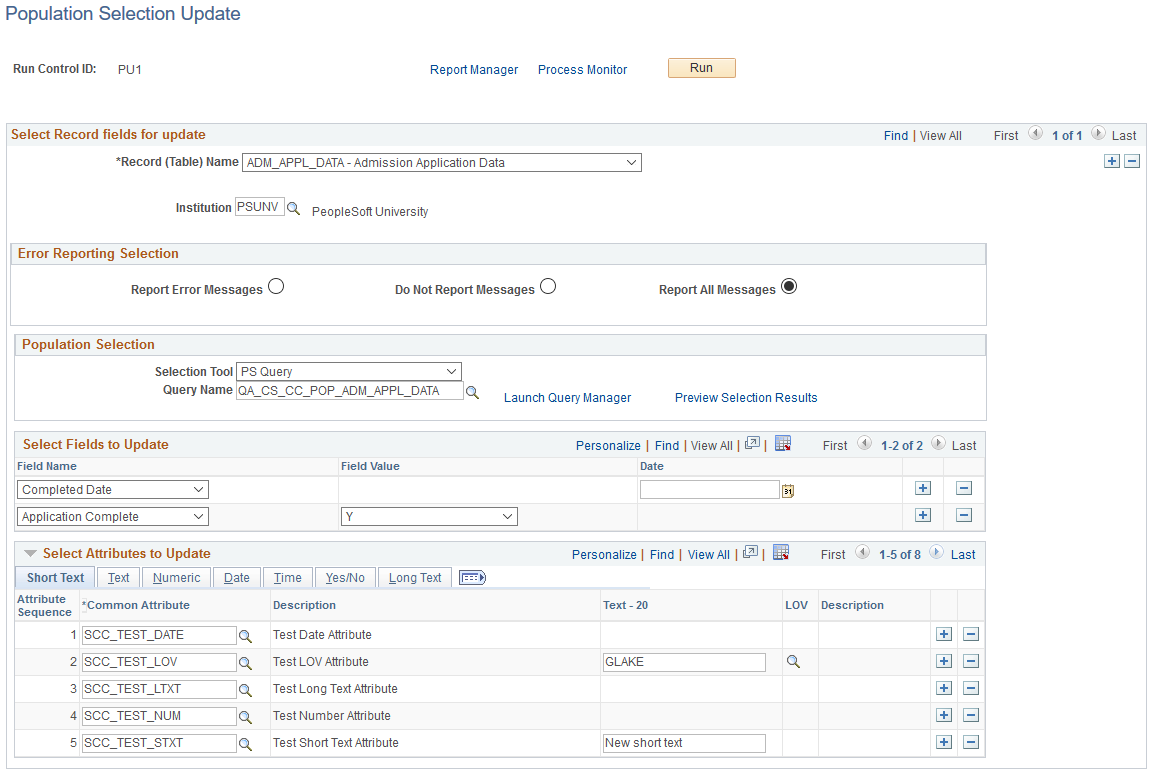
Select Record/Field for Update
Field or Control |
Description |
|---|---|
Record (Table) Name |
Select the name of the record to update. Only the records to which you have security access and that your institution or department has made available for updating are available values. Multiple tables can be updated on one run control. A table can be referenced only once per run control because the table is a key field for the process. When you enter the Record (Table) Name, the fields that are available for update become available for selection. |
Institution and Aid Year |
Enter the Institution and Aid Year. When you enter the record name, the system displays the key fields for that record so that you can specify the exact rows to update in the table. For example, for Financial Aid records, the Institution and Aid Year fields appear. |
Error Reporting Selection
You can choose to have the process display error messages only or all of the messages that it encounters during the update, or you can choose not to display any of the messages. Displaying at least the error messages gives you an opportunity to decide whether to investigate and resolve the problems.
Population Selection
Fields and links in this group box behave as in the standard Population Selection group box throughout Campus Solutions.
See Understanding the Population Selection Group Box.
Field or Control |
Description |
|---|---|
Selection Tool |
Select the Selection Tool that your institution uses to select the population to update: PS Query, Equation Engine, or External File. |
Query Name, Equation Name, or File Name |
Enter the name of the query, equation, or file that you use to select the population that you want to update. For PS Query, the list of available queries is determined by Record (Table) Name selected for update. |
Select Fields to Update
When you enter the Record (Table) Name, the fields that are available for update become available for selection.
Field or Control |
Description |
|---|---|
Field Name and Field Value |
Select each field that you want to update and the value to use. When you run the Population Update process, the system finds the record and updates the field values with the values that you specify for the records that you have identified using the Population Selection utility. If you are running Population
Update on the |
Select Attributes to Update
Use this region to add the attributes you want to update for the record.
Field or Control |
Description |
|---|---|
Common Attributes |
The attribute you can select in this field is based on the attributes you defined on the Population Update Setup page. |