Testing the Notifications Framework
|
Page Name |
Definition Name |
Navigation |
Usage |
|---|---|---|---|
|
Notification Framework Tester |
SCC_NTF_TESTER |
. |
Test email, SMS, alert and Worklist notifications. |
Access the Notification Framework Tester page ().
This example illustrates the fields and controls on the Notification Framework Tester page. You can find definitions for the fields and controls later on this page.
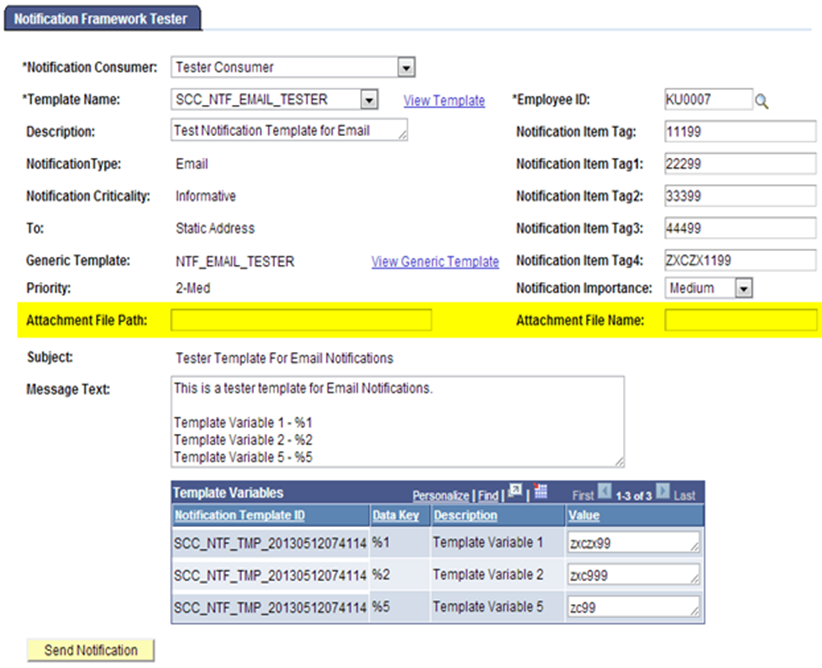
Field or Control |
Description |
|---|---|
Notification Consumer |
Select the consumer for which you want to test notifications. Tester Consumer has been created specifically for this purpose. |
Template Name |
Select the notification template that you want to use for testing the notifications framework. This list is populated based on selection of the Notification Consumer. All templates for the consumer which have a value of Preferred or Static for Email Address/Phone Number/EmplID on the Notification Setup page are available. Templates with a value of Custom Logic are not populated in the list. |
View Template |
Select this link to access the Notification Setup page to view the selected template. |
View Generic Template |
Select this link to access the Generic Template Definition page for the selected template. |
Broadcast Audience Flag |
This field appears only when the Notification Type is Alert. If you select N/A, you must then select an EmplID. If you select Student, the notification is sent to all EmplIDs. |
Employee ID |
The Employee ID field should be populated with the context Employee ID value. The same would reside in the database in SCC_NTFREQ_DTL.EMPLID (Record.Field). Retrieval of Notification items would also be based on the same Employee ID. |
Notification Item Tag (1– 4) |
Enter any value for these fields, which are treated as tags for the Notification items. The same would also be populated in the Notification Context. |
Notification Importance |
If you set Notification Importance here, it overrides the Importance value set in the Generic Template setup. |
Attachment File Path |
This field appears only for Email templates. Here, you must provide the shared location and file name, for example, \\slc00sun\Share\Roses.jpg. The file would then appear as an attachment in the email notification as “Roses.jpg”. |
Attachment File Name |
This field appears only for Email templates. Enter the name of the file as you want it to display in the email attachment. If you enter “Lotus” here, the above attachment would appear as “Lotus.jpg” in the email notification. You can also override the file attachment type here. If you enter a filename “Lotus.txt”, the attachment type is changed from .jpg to .txt. If no value is entered here, the file has the original name as in the file path. |
The Notification Type, Notification Criticality, To, Priority, Subject, and Message Text fields are populated based on the selected template. The template variables defined for a generic template also appear when the template is selected. Populate the Value field against each template variable (data key) in the grid, Save and then click Send Notification.
See Configuring the Generic Templates for Notifications Framework.
See Configuring Notification Setup for the Generic Templates.