Understanding Evaluation WorkCenter
The Evaluation WorkCenter is a configurable page that an evaluator or evaluation administrator can use to:
View open evaluations that the evaluator or administrator needs to complete.
Enter and submit evaluations.
Access pagelets that contain navigation links to components, which the evaluator or administrator frequently uses as part of their business needs.
This example illustrates the fields and controls on the Evaluation WorkCenter.
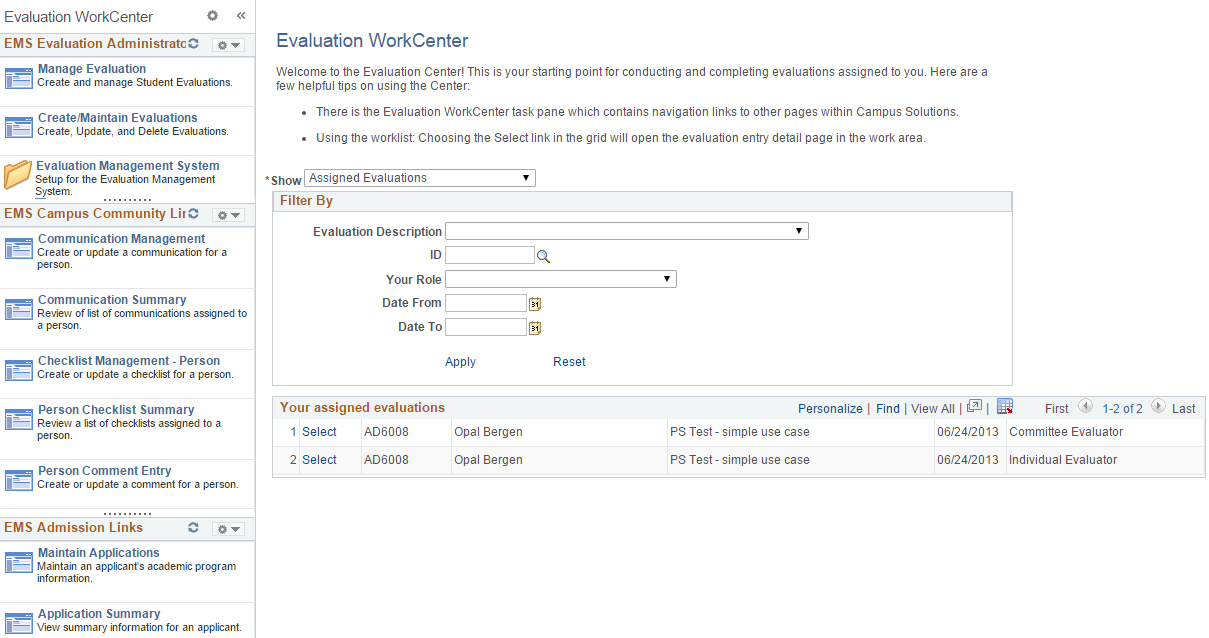
To access the delivered Evaluation WorkCenter, select Campus Community, Evaluation Management System, Evaluation WorkCenter.
The delivered Evaluation WorkCenter contains a landing page with the worklist in the work area of the workcenter and a set of sample pagelets in the task pane. The work area is on the right side of the workcenter and the task pane is on left side of the workcenter.
Landing page: is a PIA delivered object with the worklist embedded on the page. While you can modify the text that appears on the page via the Message Catalog, this page should not otherwise be modified.
Worklist (SCC_SS_GE_WORKLIST): This is a component that is embedded in the landing page and provides a list of open evaluations that the signed in evaluator or administrator needs to complete. The evaluator or administrator clicks an assigned evaluation to access the Evaluation Decision Entry page. The evaluator or administrator uses this page to enter and submit the evaluation. Note that this component provides a list of only those evaluations for which the evaluator or administrator has access.
Evaluations appear in the worklist based upon workflow processing. Therefore, an evaluation only appears when it is ready for the evaluator's review. The worklist may be sorted by clicking on the column headers. When the evaluator or administrator has completed the evaluation (that is, submitted), the item will no longer appear in the list.
Because the worklist is a component object, it is also delivered under the menu navigation – Campus Community, Evaluation Management System, Evaluation WorkList – as an alternative access point, if the Evaluation WorkCenter is not used at your institution.
An evaluator may use the Show option and Filter By capabilities to sort and organize the items in their worklist.
Show: The available values are Assigned Evaluations, Completed Evaluations, Upcoming Evaluations. The default is Assigned Evaluations, so the evaluator immediately sees all evaluations that are ready for their review. When changing the value here, code fires and updates worklist items with those that are in the appropriate status. In all cases, the items in the worklist present only if the user has been an active or past evaluator in the evaluation. In other words they will not be able to access evaluations in which they did not participate.
Filter By section: The available values are:
Evaluation Description: values displayed in the drop-down list box result from a security view, limiting the results to those Evaluations to which the user has access.
ID: to select a specific evaluee for whom the user might want to view the evaluation. Prompts against PEOPLE_SEARCH.
Your Role: Because a person may wear multiple ‘evaluator’ hats, this option allows the user to narrow the results to a particular role they may have played in an evaluation. As an example, perhaps in one evaluation they were a committee member but also the Committee Administrator in an evaluation. This option allows the user to select the Committee Administrator role.
Date From: Allows for narrowing results to a specific date range. When the Show option of ‘Completed Evaluations’ is selected, this date is defaulted as a date seven days prior to the current date. This is to limit the results return and avoid a potential performance issue, recognizing that over time an evaluator may have amassed a huge volume of completed evaluations. The user may overwrite these values.
Date To: Allows for narrowing results to a specific date range. When the Show option of ‘Completed Evaluations’ is selected, this date is defaulted as a the current date.
Apply: After populating the filter by parameters, the user must select the Apply link in order to see the items returned in the worklist.
Reset: The user may clear the Filter By options by selecting the Reset link.
Pagelets: These are navigation sample pagelets in the task pane to illustrate how the center may be configured. There are many other pagelet types that can be incorporated into the Evaluation WorkCenter such as pagelets based upon a query to display metric or dashboard style data to the end user and URL pagelets which can present to the end user related materials and information.
You should have an understanding in PeopleTools Portal and WorkCenter technology to configure the Evaluation WorkCenter.
See the product documentation for PeopleTools: Portal Technology
You can use PeopleTools Message Catalog to modify the text on the landing page of the workcenter. The message set number, message number for the text on the landing page are: 14750, 10025.