Using Application Designer to Configure a Record
Steps:
Identify the record to which attributes should be associated. For example, the following shows a record in Application Designer:
This example illustrates the fields and controls on the GENL_MATERIALS record. You can find definitions for the fields and controls later on this page.
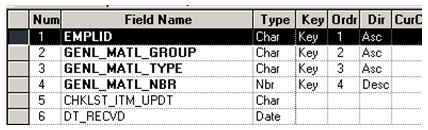
Create a child record for the identified record.
Make sure the child record has all the keys of the parent record and the subrecord SCC_CAF_SBR. The SCC_CAF_SBR subrecord adds a new key SCC_CAF_ATTR_SEQ to this new record, thereby making this a true child record to GENL_MATERIALS as this new record now has one additional key. The following shows the child record that you can create for the GENL_MATERIALS record:
This example illustrates the fields and controls on the New child record: GENL_MATERLS_CA. You can find definitions for the fields and controls later on this page.
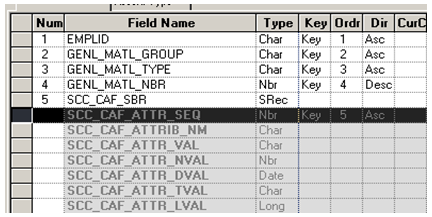
The framework uses this child record to store the attribute data.
Note: The SCC_CAF_LN_SBR subrecord provides multi-language functionality. This subrecord has an additional key field LANGUAGE_CD and all the fields from the SC_CAF_SBR subrecord that can contain descriptions such as SCC_CAF_ATTR_VAL and SCC_CAF_ATTR_TVAL.
In cases where the CAF field is added to a non-transaction table, Oracle recommends that you also create a related language record as appropriate. For an example of CAF functionality on a non-transactional table, refer to the CAF subrecord PS_EXT_ORG_TBL_CA created for table PS_EXT_PROG_TBL.
Adding a language table enables you to administer Long Text and Text fields in multiple languages. However, when administering CAF of type List of Values, a multi-language institution must ensure that a List of Values retains the same value in each language to prevent different values being stored for different languages.
Modify the definition of the runtime page that displays the attributes. To do so, choose from the two delivered subpages:
SCC_CAF_LAUNCH_SBP: Displays attributes in a secondary page.
SCC_CAF_SBP: Displays attributes in a scroll area.
These two generic subpages, which the framework delivers, enable a user to access and manipulate the attributes in two different ways. The SCC_CAF_LAUNCH_SBP subpage displays a link. When the user clicks the link, the system launches a secondary page with all attributes associated with a record. The other subpage SCC_CAF_SBP displays attributes in a scroll area. You can choose one of these subpages for a quick implementation. There are no further technical changes or coding required. If you require a different type of user interface, then you must use the Common Attribute API.
Generic subpage SCC_CAF_LAUNCH_SBP
The following is the SCC_CAF_LAUNCH_SBP subpage:
This example illustrates the fields and controls on the SCC_CAF_LAUNCH_SBP subpage in Application Designer. You can find definitions for the fields and controls later on this page.
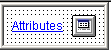
This subpage displays only a hyperlink on the page. Click this link to launch a modal secondary page containing all the attributes associated with the record. You can customize the hyperlink label on the Record Context page.
Considerations for using this subpage:
If you want a small user-interface footprint on an existing page.
This subpage does not contain a scroll area. This means that users cannot add multiple instances of an attribute; therefore, employ this option only in areas where a single instance of an attribute is required. Use this subpage to record only a single value for an attribute, such as Which Social Media Tool Do You Use.
If you add this subpage to an effective dated table, you must add a PeopleCode snippet that ensures copying of forward field values onto a new effective dated row, when a new row is inserted into the scroll area. For details, see Adding Common Attributes to Effective Dated Tables.
You must place this subpage in the scroll area where the extended record is the primary record. Also, ensure that the subpage is in the same component buffer level as the record in the page order tab.
This example shows the addition of SCC_CAF_LAUNCH_SBP to GENL_MATERIALS in Application Designer:
This example illustrates the fields and controls on the Adding SCC_CAF_LAUNCH_SBP subpage to GENL_MATERIALS. You can find definitions for the fields and controls later on this page.
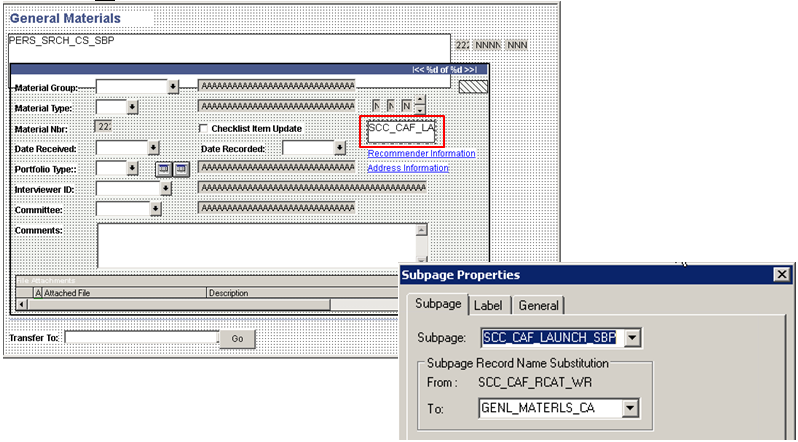
As shown in the above example, the attribute record (the new child record) must be entered in the To field of the Subpage Record Name Substitution section in the Subpage Properties window.
The following example shows the runtime result of implementing SCC_CAF_LAUNCH_SBP. In the example, the user can click the Attributes link on the General Materials page to enter the passport number and primary institution.
This example illustrates the fields and controls on the Attributes on a secondary page. You can find definitions for the fields and controls later on this page.
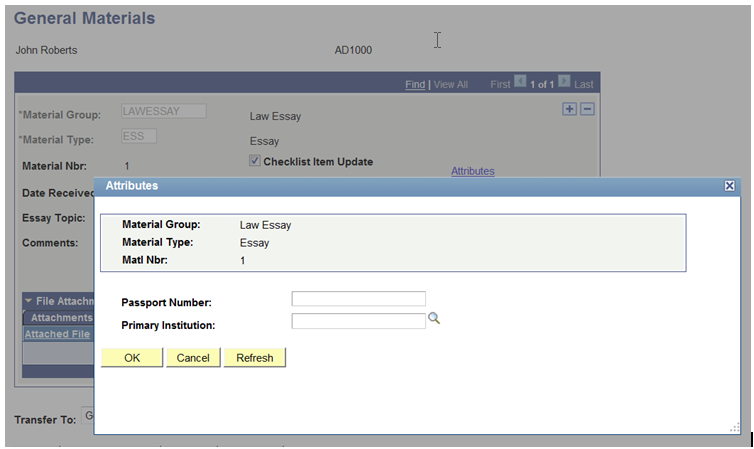
Generic Subpage SCC_CAF_SBP
The following is the SCC_CAF_SBP subpage:
This example illustrates the fields and controls on the SCC_CAF_SBP subpage in Application Designer. You can find definitions for the fields and controls later on this page.
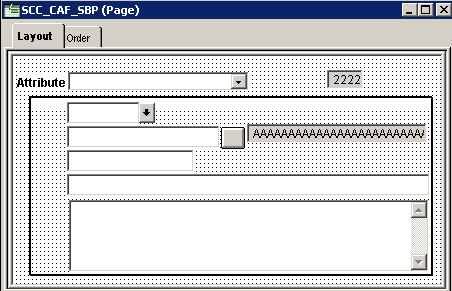
This subpage displays the associated attributes directly on the page. You must place this subpage inside the scroll area of the page. Also, the attribute record (the new child record) must be entered in the To field of the Subpage Record Name Substitution section in the Subpage Properties window. The component level of the scroll area should be one level higher than the record being extended.
Considerations for using this subpage:
The user-interface footprint on an existing page is not an issue.
There is a functional requirement for a scroll area, where users need to enter multiple instances of a repeatable attribute. For example, if you want to enable the user to record multiple values for a Which Social Media Tool Do You Use attribute, use this subpage.
The following example shows the runtime result of implementing SCC_CAF_SBP:
This example illustrates the fields and controls on the Attributes on the primary page. You can find definitions for the fields and controls later on this page.
