Building Financial Aid Terms Online
This section lists common elements and discusses how to:
-
Set overrides for financial aid term.
-
Build a financial aid term.
-
View term build details.
-
Override census date locking.
-
View academic advisor information.
-
View campus information.
-
View academic level and load information.
-
View academic statistics.
-
View transfer credit information.
-
View term statistics for a student's other career.
-
View a list of the student's classes.
-
View loan, graduation, and budget information.
-
View changes in a student's FA Term information.
-
View Student Records term information.
-
View withdrawal information.
|
Field or Control |
Description |
|---|---|
|
Calculated Values |
This column displays the values calculated by the system during the financial aid term build process for the associated fields. These values are based on the student's enrollment, academic and financial load, and academic level. The calculated values exist only when the FA Term is built online or in batch. If you build the financial aid term manually, the system does not display the calculated values. If you update the values manually, the calculated values do not change. |
|
Seq (sequence) |
Displays the number automatically assigned when you create a new effective-dated row. The sequence number provides a unique identifier when two rows exist with the same effective date. |
|
Page Name |
Definition Name |
Navigation |
Usage |
|---|---|---|---|
|
FA Term |
STDNT_FA_TERM |
|
Build a term or view a student's term information. You can also override the lock on Financial Aid Term values using this page. |
|
FA Term Build Statistics |
FA_TERM_STATS_SEC |
Click the Build Info link on the FA Term page. |
View term build details. |
|
FA Term Census Date Locking |
STDNT_FA_TRM_CENDT |
Click the Census Date link on the FA Term page. |
Override the census date locking feature at the student level. View the locked fields and the value used if you unlock the census date. When you override the census date lock, the override applies only to the term displayed on this page—not the entire aid year. For example, overriding the fall term does not override the spring term. |
|
FA Term Academic Advisor Information |
STDNT_FA_ADVIS |
Click the Advisor link on the FA Term page. |
View or assign the student's academic advisor. This includes data on the advisor's role and committee affiliation. |
|
FA Term Campus Information |
STDNT_FA_CAMP_SEC |
Click the Campus Info link on the FA Term page. |
View or modify the campus (physical location) where the student receives financial aid, registrar, and advising services. |
|
Acad Level (academic level) |
STDNT_FA_ACAD_LVL |
|
View, add, or update a student's academic level and load (academic and financial aid) information for a particular term. |
|
Statistics |
STDNT_FA_STATS |
|
View, add, or update a student's academic statistics including GPA (grade point average), residency information, and progress for a term. |
|
FA Term Transfer Credits |
STDNT_FA_STAT_TC |
Click the Transfer Credit link on the Statistics page. |
View transfer credit information for a student. This includes transfer credit for test scores on the Advanced Placement test or SAT II tests. |
|
FA Term Other Units |
STDNT_FA_STAT_INEL |
Click the Other Units link on the Statistics page. |
View term statistics for a student's other academic career. |
|
FA Term Class Detail |
STDNT_FA_CLASS_SEC |
Click the Class Detail link on the Statistics page. |
View a list of the student's classes. Indicates whether the classes are Open Entry/Open Exit sessions and providing start and end dates for each class. |
|
Financial Aid Info |
STDNT_FA_LOAN |
|
View or modify loan, graduation, and budget information that is relevant to financial aid processing for a term. |
|
FA Term Field Audits |
STDNT_FA_AUDIT_SEC |
Click the Field Audits link on the Financial Aid Info page. |
View changes in a student's FA Term information from the previous effective-dated row. |
|
Records/Term Info |
STDNT_FA_REC |
|
View or modify the student's Student Records information for a term. |
|
Withdrawal Info |
STDNT_FA_WITHDRAW |
|
View withdrawal information from Student Records. |
While the system continues to set override fields automatically by changes in FA term data, you can set or reverse the settings based on your business requirements. When you manually modify FA term information, the system evaluates the selected field and compares the changed value with the corresponding calculated value. If the values are not equal, the system activates the override check box. Conversely, if the values match, the system clears the check box. The FA term build process can also set the override for selected fields when the field value does not match the calculated value. There are no changes to the FA term build process to accommodate the override fields.
Access the FA Term page ().
This example illustrates the fields and controls on the FA Term page. You can find definitions for the fields and controls later on this page.
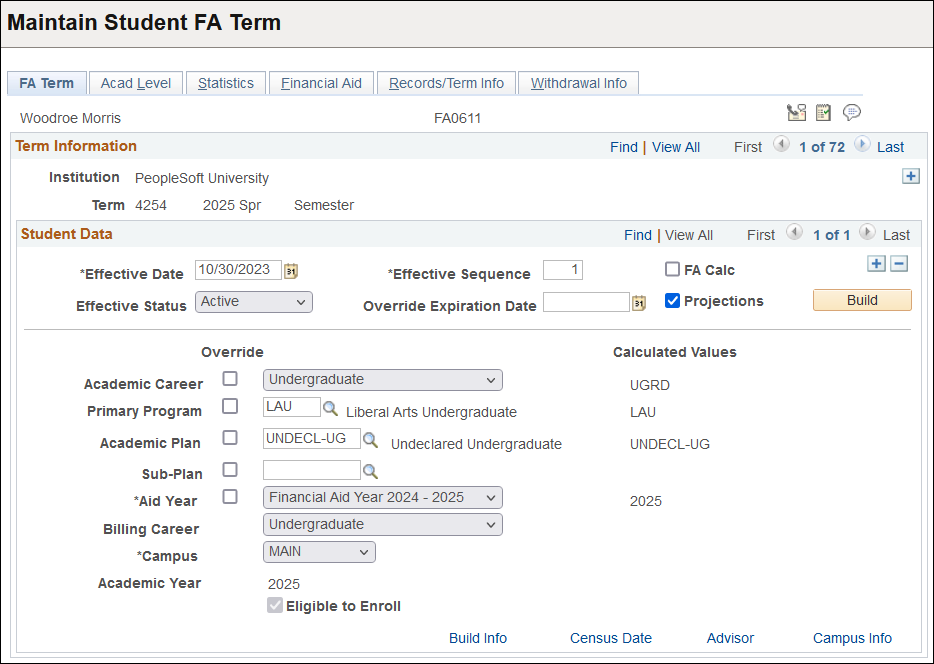
Previously, when students had more than one academic plan for their primary academic program, the FA term process evaluated the academic plan value and selected plans in alphabetical order. Now, in these cases, the FA term process uses the academic plan with the lowest academic plan sequence number. This change provides you with the ability to control the plan that is used by the FA term build process. You can use the Student Program/Plan component to reset the plan sequence number so that the next time the FA term process runs, it uses the academic plan that you want.
|
Field or Control |
Description |
|---|---|
|
Term |
If you are building terms manually, enter the term value. Otherwise, the Financial Aid Term build process updates this field. The build process only builds terms that are defined for the given aid year. Note: FA Term uses the setup tables for Valid Careers for Aid Year and Valid Terms for Career to determine which aid year a term should be linked to. If you set up future terms, you must set up the corresponding aid year for those future terms. For example, if you had not set up 2005-2006 and were to run FA Term only for 2004-2005, the system would not recognize a term outside of the academic/aid year. |
|
FA Calc(financial aid calculation) |
Select to require the financial aid term build process to determine whether changes have occurred to the student's data in Student Records or Admissions (such as enrollment changes). After you have selected this check box, click Save and then click Build. If a change has occurred, this term and all following terms are rebuilt using the new information. Note. In most cases, the build process automatically determines whether changes have occurred in Student Records information and rebuilds terms with changed records data. This is triggered by changes to fields defined in PS_STDNT_CAR_TE_VW. |
|
Projections |
Select to instruct the build process to build a term in projection if necessary. The build process tries to build each term that you have selected on the FA Term Setup page, using a variety of sources. The build process looks for data in the following order:
If the build process cannot find any of these three sources of information, the financial aid term is built with a source of No Data. The financial aid term build process does not build terms in future aid years in projection; it only builds terms in future aid years for which enrollment data exists. It is possible to build a projected FA term record of source admission or program for a student who is term activated after the start of the term. The FA Term build process uses the term activation deadline date maintained by Student Records to determine whether a projected FA term record can be built for a student. By default, term activation can occur until the start of the term, but this date can be modified to permit rolling enrollment of students in the term. The Max Program Effdt for Term field in the Term/Session Table component is where you can modify this setting. Verify with your student records staff their term activation policies to determine the effect on financial aid application processing. Note: You cannot build a term in projections after the financial aid census date has passed. Any terms that are still in projections on the financial aid census date automatically have their values set to zero, with a build source of No Data.Additionally, if the student has no financial aid awards and does not have a budget amount greater than zero for the term, the system sets the effective status of the term to Inactive. The financial aid census date for each term is entered in the FA Census Date field on the FA Term Setup page. |
|
Override Expiration Date |
When you select a value that differs from the value in the Career, Prim Prog, Acad Plan, Sub-Plan, Aid Year, and Billing Career fields, the Financial Aid Build routine does not recalculate the field for the associated term. All override fields are recalculated using the calculated values. To have the build process use Student Records data after a certain date in the term, enter that date in this field. When you run the build process on or after this date, the override values you entered are ignored and data from Student Records is used. |
|
Academic Career, Primary Program, Academic Plan, Sub-Plan, and Aid Year |
You can override the values in these fields by selecting a new value in each field that differs from the value in the Calculated Values column. If you override the value, the Financial Aid Build routine does not recalculate the field for the associated term. You can tell if a value has been overridden by comparing the value against the calculated value for the field. If you want to override the fields only until a certain date within the term, use the Override Expiration Date field. |
|
Billing Career |
The financial aid term build process populates this field with information from the Term Activation page in Student Records. This field is for use in equations (budget or packaging) and any changes made to the field are discarded during the next build. PeopleSoft Student Financials uses the value for billing career from the Term Activation page during tuition calculation. |
|
Campus |
Indicates the physical location of the administrative services associated with the student's academic program. This value is used to determine the Enrollment School Code that is reported to COD. See Defining Your Campus OPEID Codes See Reviewing Pell Disbursement Results. See Processing and Reviewing Loan Application Acknowledgement Data. |
|
Eligible to Enroll |
For informational purposes only. Displays the same value as the Eligible to Enroll check box on the Term Activation page in Student Records. When selected, the Student Records batch enrollment selects and processes the student. |
|
Build |
Click to build a term for the student using the system rules established on the FA Term Setup page. The system builds a term only if Student Records contains data for the student, unless you have selected the Projections check box—then the build process uses projected enrollment data. If one or more of the audited fields have changed, a new effective-dated row is automatically inserted. |
|
Build Info |
Click to access the FA Term Build Statistics page and view details for the build. |
|
Census Date |
Click to access the FA Term Census Date Locking page and view the census date and fields locked after the census date and override the census date. |
|
Advisor |
Click to access the FA Term Academic Advisor Information page and view or enter information regarding a student's advisor. This includes data on the advisor's role and committee affiliation. |
|
Campus Info |
Click to access the FA Term Campus Information page and view the student's Financial Aid Campus, Registrar Campus, and Advisement Campus. |
Setting Terms to Inactive
Setting the most recent effective-dated FA Term record effectively removes that term from becoming recognized by all other financial aid processes. Rather than delete FA Term rows, you should make rows inactive. If you attempt to set an FA Term to inactive, a warning message appears if the student has a budget for the term. If so, first verify that the student has no awards for the term and make any required adjustments to the student's awards before setting the term inactive. The FA disbursement processes cannot be run for inactive terms. The system displays another warning message if the student has enrollment data for the term.
There is functionality in the FA Term build process where the term source is set to No Data—no enrollment data exists for the term after census or the end of the term. If the student has no awards and does not have a budget amount greater than zero for the term, the system sets the term to an Inactive status. If, however, the student has an award for the term with either an offered amount, authorized amount, or disbursed amount greater than zero, the term remains in an active status. In addition, future terms recalculate cumulative units, projected levels, NSLDS Lending and Direct Lending loan years and not include data from terms with a source of No Data regardless of the status of the term.
Term Progression
Student Records contains functionality that enables you to increment student academic levels by term and not by units to address cooperative system progression rules and graduate studies progression rules. The FA Term Build process recognizes progression by terms.
During the build process, the system checks whether the level determination on the Level/Load Rules Table page is Units, Terms, Manual, or Default. If the level determination is Terms, then the FA Term Build process calculates the academic level, NSLDS Loan Year, and Direct Lending Year using the student's terms in residence.
When you are building terms for projected enrollment, the student's academic load comes from the admissions application or the academic program. The FA Term Build process then uses this academic load to calculate the term count for the projected term.
Students in academic programs using progression by term may not always enroll in courses. Because terms in which the student does not enroll in courses are built with projected data, you need to understand the No Data value for the Source field on the FA Term Build Statistics page, which affects past projected terms. To ensure that students in this situation are progressing correctly, you may need to go back and build past aid years to show the student's actual progression.
Career Primacy
In determining the career value, in the case where the student has multiple valid careers, career primacy is enforced based on the term source. For example, the evaluation of career primacy is sensitive to the term source. Based on the term source of the FA Term record, the system evaluates only careers at that source level and applies primacy rules when more than one career exists. FA Term ranks term source in the following priority order:
-
1st Term (student has enrollment data for the term).
-
2nd Program (student is active for an academic program).
-
3rd Admissions (student has an active admissions application).
When the FA Term build process runs and determines the source of the term in process, the system can only assign careers at that level to the term.
This table is an example of career and primacy.
|
Career |
Primacy |
|---|---|
|
UGRD |
1 |
|
UENG |
4 |
This table is an example of career primacy based on the term source.
|
Example/Condition |
FA Term Career Used (Term Source) |
|---|---|
|
Student admitted in UGRD. Student also admitted in UENG. |
UGRD (Admission) Primacy was applied at the admission level. |
|
Student matriculated for UENG. Student admitted, but not matriculated for UGRD. |
UENG (Program) Primacy was not applied because there was only one career at the program level. |
|
Student matriculated for UENG. Student also matriculated for UGRD. |
UGRD (Program) Primacy was applied at the program level. |
|
Student enrolled for UENG. Student matriculated, but not enrolled for UGRD. |
UENG (Term) Primacy was not applied because there was only one career at the term level. |
Access the FA Term Build Statistics page (click the Build Info link on the FA Term page).
|
Field or Control |
Description |
|---|---|
|
Source |
Displays the source of the build. Admissions: The student is not in the Student Records system but has either applied for admission or has been accepted for admission. In either case, the student is not yet matriculated and terms are built in projection. Manual: Data for the financial aid term was entered manually, and is not based on data from Student Records or Recruiting and Admissions. No Data: The term contained old projections data, and all statistical values for that term are set to zero to prevent old projected data from counting in the cumulative values for a given student. For example, you might receive this source value for terms in a current aid year that are still projected when you build projected terms for the next aid year. Another example is when a term built with a source value of Program for an aid year that has passed that is rebuilt when you build terms for the subsequent aid year in projections. If you want to maintain past projected term data, you have to go into the past aid year and rebuild the aid year in projections. When you process past aid years, current and future aid years are not set to No Data. Program: The student exists in the Student Records system but has not enrolled in courses for that term. The student can either have a program defined without being term activated or the student has a program defined and could be term activated but not yet enrolled. The financial aid term is built in projection. Term: The statistics are from enrollment data. The student has enrolled or changes to enrollment have occurred, including a drop of all courses for the term. |
|
Online/Batch |
Indicates whether the build was performed manually, online, or in batch. Values are Batch and Online Execution. If the field is blank, the build was performed manually. |
|
Driver Option |
Populated for students whose financial aid terms are built in batch or online. Identifies whether the FA Term driver record used to run the background process builds:
For an online build process to have a driver option of Updates and Projections, you must select the Projections check box on the FA Term page. |
Access the FA Term Census Date Locking page (click the Census Date link on the FA Term page).
|
Field or Control |
Description |
|---|---|
|
Census Date Used |
Displays the census date used to determine when the FA Load, FA Taken, and Budget Required fields are locked. The date displayed indicates which census date takes precedence if the term has an academic census date and a financial aid census date. When both census dates exist, the financial aid census date always takes precedence. |
|
Lock After Census Date |
Indicates whether the Lock check box is selected on the FA Term Setup page. If selected, the FA Taken and FA Load field values are locked with the data as of the census date, and the Budget Required field is set to No Assign. |
|
Override Census Date Locking |
Select to override the census date locked fields for the term for this student. To use a census date override, the current date must be after the date in Census Date Used. Using an override enables you to update the FA Taken, FA Load, and Budget Required fields when you rebuild the FA Term. After selecting this check box you must close the page and click Save. Then click the Build button to rebuild the FA Term for the student online. You can override the census date lock only for an individual student, not as a background process. After you have selected this check box and saved the page, you cannot clear it. |
|
Lock Override User |
Indicates the user ID of the person who selected the Override Census Date Locking check box. This field is only populated if the census date has passed and the Override Census Date Locking check box is selected. |
|
Lock Override Date |
Displays a date/time stamp inserted by the system when the Override Census Date Locking check box is selected. This field is only populated if the census date has passed and the Override Census Date Locking check box is selected. |
|
Financial Aid Census Date |
Displays the financial aid census date defined by your institution for each term on the FA Term Setup page. After the financial aid census date for a term has passed, that term can no longer be built as a projection and any existing projections for that term are rebuilt and the new effective-dated row has a status of inactive. (Remember that a new effective-dated row is inserted if a change occurs in one of the audited fields when you rebuild the financial aid term.) The source for the new effective-dated row is No Data all term statistics are set to zero, and the Budget Required field is changed to No Assign. If the student has a budget, you may need to reevaluate the student's budget. If the student has financial aid awards, you may need to cancel these awards because the student is not enrolled. If the student's terms have been built with enrollment data (not in projection), on and after this date, the FA Load, FA Taken, and Budget Required fields are locked. If an academic census date and a financial aid census date exist, the financial aid census date is used to determine the locking of these fields and is displayed in Census Date Used field. Important! If you want to use the academic census date to lock the FA Taken, FA Loan, and Budget Required fields, then you must delete the financial aid census date on the FA Term Setup page. Remember that this affects all students for the term in the given career. |
|
Academic Census Date |
Displays the census date defined by your institution for each session in a term in Student Records. If a term has multiple sessions, you can define a default session for the term in Student Records. If a default session exists, the academic census date is the census date of the default session. If no default session exists, the system uses the census date of the regular academic session as the academic census date. On and after the academic census date, the FA Load and FA Taken fields are locked and the Budget Required field is changed to No Assign. If an academic census date and a financial aid census date exist, the financial aid census date is used to determine the locking of these fields and is displayed in Census Date Used field. |
|
FA Taken (financial aid units taken) |
Displays the student's financial aid units taken as of the census date. If the Lock After Census Date check box is selected, this field displays the locked value. |
|
FA Taken Unlock (financial aid units taken unlock) |
Displays the value for the actual financial aid units after the census date. You must rebuild the FA Term to have the most current units displayed in this field. This allows you to see the effect on the financial aid units taken if you select the Override Census Date Locking check box. |
|
FA Load (financial aid load) |
Displays the student's financial aid load as of the census date. |
|
Budget Required |
Displays the value of the Budget Required field on the Financial Aid Info page in this component. The student's value determines his or her stage in the budget build process. If you use census date locking, after the census date passes the value in this field, it becomes No Assign. |
Access the FA Term Academic Advisor Information page (click the Advisor link on the FA Term page).
Note: This page displays data from PS_STDNT_ADVR_HIST. This data is maintained and entered on the Student Advisor page (Manage Student Records, Track Student Careers, Use, Student Advisor).
|
Field or Control |
Description |
|---|---|
|
Academic Advisor |
Displays the ID of the academic advisor assigned to this student. |
|
Advisor Role |
Displays the role of this student advisor. |
|
Committee |
Displays the committee on which this advisor serves. |
Access the FA Term Campus Information page (click the Campus Info link on the FA Term page).
|
Field or Control |
Description |
|---|---|
|
FA Campus(financial aid campus) |
Enter the physical location where the student receives financial aid services. |
|
Registrar Campus |
Enter the physical location of the registrar responsible for the student. |
|
Advisement Campus |
Enter the physical location where the student goes for advising services. |
Access the Acad Level page ().
This example illustrates the fields and controls on the Acad Level page. You can find definitions for the fields and controls later on this page.

You can override the values in the Form of Study, Approved Academic Load,Academic Load,Financial Aid Load,Academic Level - Projected,Academic Level - Start, and Academic Level - End fields by selecting a new value in each field that differs from the value in the Calculated Values column. If you override the value, the Financial Aid Build routine does not recalculate the field for the associated term. You can tell if a value has been overridden by comparing the value against the calculated value for the field. If you want to override the fields only until a certain date within the term, use the Override Expiration Date field on the FA Term page.
|
Field or Control |
Description |
|---|---|
|
Override |
To activate the Override check box for any field, modify the field value so that it differs from the value in the Calculated Values column. |
|
Form of Study |
The system populates this field by default with the Student Records value. Values include: Detached, Enrollment, Abroad, and Candidacy. |
|
Approved Academic Load |
The system populates this field by default with the load value that exists for the primary academic career. Values are Full-Time and Part-Time. |
|
Academic Load |
The number of units the student is enrolled in determines the student's academic load. The number of units, which is the sum of the Academic Progress Units value (from the Catalog Data page) for each class the student is enrolled in, is compared against the level/load rules to determine the appropriate academic load. For this calculation, the system uses the number of units defined for the student's courses according to Student Records. The same courses may count for a different number of financial aid eligible units. Values are: Full-Time, Half-Time, Less 1/2, No Units, Part-Time, and 3/4 Time. |
|
Financial Aid Load |
The system normally derives the value by comparing the calculated unit cumulative with the unit conversion. The system compares the number of units, which is the sum of the Financial Aid Progress Units value (from the Catalog Data page) for each class the student is enrolled in, against the level/load rules to determine the appropriate load value. For this calculation, the system uses the number of financial aid eligible units defined for the student's courses according to Student Records. The same courses may count for a different number of academic units. Values are: Full-Time, Half-Time, Less 1/2, No Units, and Three Qtrs. |
|
Academic Level |
Note: The values in the three academic level fields, Projected, Start, and End, are based on level/load rules associated with the student's primary academic program. Only those academic levels that are associated with the student's primary academic program academic level rule are available. Academic level values are shipped with the system as translate values. These translate values can be modified. |
|
Academic Level - Projected |
This field displays the projected academic level for the student at the end of the term, based on Student Records data. The projected level is based on the student completing all courses in prior terms, plus the enrollment for the current term. For example, the student has passed thirty units in previous terms and is currently enrolled in twelve units. The system uses the sum of these units, forty-two, to determine the student's academic level using level/load rules. |
|
Academic Level - Start |
This value represents the total number of units the student has passed in all previous terms. The system uses the sum to determine the academic level using load/level rules. |
|
Academic Level - End |
The student's academic level at the end of the term equals the cumulative passed units from previous terms, plus the number of units passed for the current term. The system uses the sum to determine the academic level using load/level rules. The Projected Academic Level always matches the End Academic Level when term progression is used in the Level/Load rule applied to the student. |
|
Course Load Percent (course load percentage) |
The course load percentage provides an alternative way to define full-time and less than full-time students based on percentages. The value in this field is derived from level/load rules. When you invoke the FA Term process, the system calculates the course load percentage for each student. |
|
Enrollment Intensity Percent (enrollment intensity percentage) |
Enrollment Intensity Percent is used to calculate Pell Grant awards for the 2024-2025 and future Aid Years. The percentage can't be greater than 100. The system compares the number of financial aid eligible units defined for the student's courses according to Student Records against the level/load rules for full-time enrollment to determine the appropriate percentage. This field can be updated using Population Update: SFA_ENRL_INTENSITY field on STDNT_FA_TERM record/table. |
Access the Statistics page ().
This example illustrates the fields and controls on the Statistics page. You can find definitions for the fields and controls later on this page.
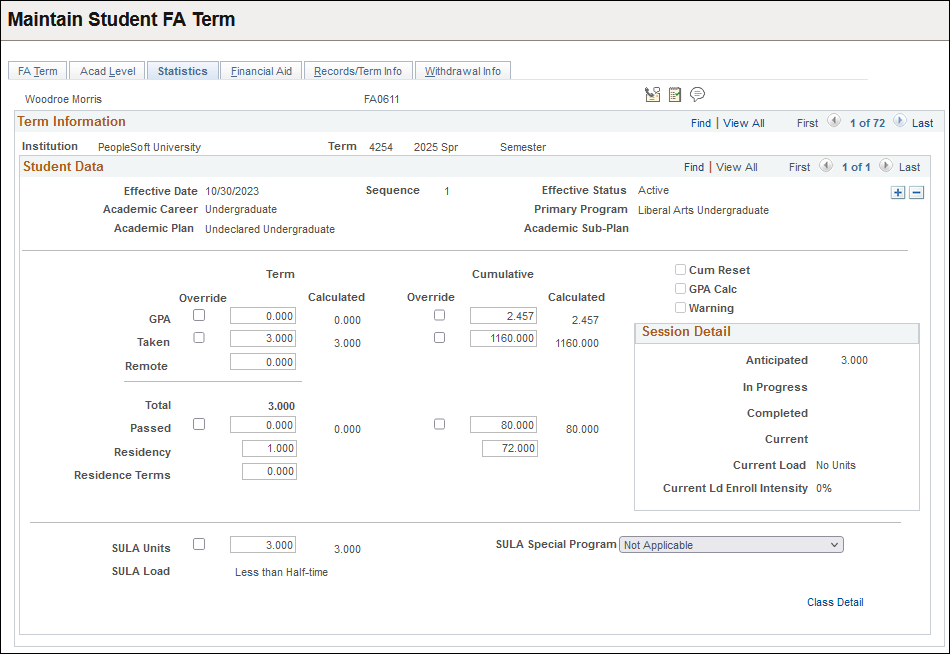
If students have not applied for financial aid in contiguous aid years but have been enrolled in terms in which they did not apply for aid, the system recalculates cumulative statistics (GPA, UNITS TAKEN, UNITS PASSED) from their enrollment data for the first term of the non-contiguous aid year. The system recognizes students as financial aid applicants for an aid year if they are aid year activated. This resolves inaccuracies in the cumulative statistics when students may be continuously enrolled at the school but have not applied for financial aid for all aid years. If no enrollment information exists for the students in terms in which they have not applied for aid, the cumulative statistics calculation remains unchanged.
Student Data
You can override the values in the GPA - Term, GPA - Cumulative,Taken - Term, Taken - Cumulative, Passed - Term, and Passed - Cumulative fields by entering a new value in each field that differs from the value in the Calculated Values column. If you override the value, the Financial Aid Build routine does not recalculate the field for the associated term. You can tell if a value has been overridden by comparing the value against the calculated value for the field. If you want to override the fields only until a certain date within the term, use the Override Expiration Date field on the FA Term page.
|
Field or Control |
Description |
|---|---|
|
Override |
To activate the Override check box for any field, modify the field value so that it differs from the value in the Calculated Values column. |
|
GPA - Term |
Displays the student's grade point average (GPA) for the term you are viewing. To activate the override check box, modify the field value so that it differs from the value in the Calculated Values column. |
|
GPA - Cumulative |
Displays the student's cumulative GPA, including this term. To activate the override check box, modify the field value so that it differs from the value in the Calculated Values column. |
|
Taken - Term |
Displays the number of units taken this term. The value of this field determines the FA Load on the FA Term Census Date Locking page. The Tuition Calculation routine also uses this number of units during the Student Budget Assignment process. To activate the override check box, modify the field value so that it differs from the value in the Calculated Values column. |
|
Taken - Cumulative |
Displays the total units a student has taken, including this term. To activate the override check box, modify the field value so that it differs from the value in the Calculated Values column. |
|
Remote |
Displays units a student is taking concurrently at another institution that are part of a student's unit load for the term. This situation can occur if you have a multi-institution system, and the student takes courses at another institution within the system. Remote units indicate that a student is enrolled at two different campuses. |
|
Total |
Displays the total number of units (Taken - Term units plus Remote units) the student is taking this term. |
|
Passed - Term |
Indicates the number of units the student completed with a passing grade for the term. The system uses this value to determine the student's projected, start, and end academic levels (displayed on the Acad Level page). The system also uses this value to update the NSLDS loan year. To activate the override check box, modify the field value so that it differs from the value in the Calculated Values column. |
|
Passed - Cumulative |
Indicates the cumulative units the student has completed with a passing grade, including units passed this term. This value is used in determining the student's projected, start, and end academic levels (displayed on the Acad Level page). The system also uses this value to update the NSLDS loan year. To activate the override check box, modify the field value so that it differs from the value in the Calculated Values column. |
|
Residency - Term |
Indicates the number of units a student has completed in residency at your institution this term. |
|
Residency - Cumulative |
Indicates the total number of units a student has completed in residency at your institution. |
|
Cum Reset (cumulative reset) |
If selected, Student Records has reset all the student's cumulative fields to zero for this term. This is usually done to handle academic forgiveness, transfer credits, or consecutive academic careers. This field is informational only and has no effect on Student Records or Financial Aid. However, you may want to contact the student records administrators to determine why the student's cumulative fields have been reset. |
|
GPA Calc (grade point average calculation) |
Automatically selected if the FA term build process failed to calculate a GPA for the student. This can happen when a student is enrolled in multiple careers that do not have the same grading scheme—such as concurrent enrollment in undergraduate and graduate careers in a given term. This field is for informational purposes only. However, you may want to determine why the build process was unable to calculate a GPA for the student. Warning! The system selects this check box if either the Cum Reset or GPA Calc check box is selected. This field serves as a flag that your institution can track. |
|
Transfer Credit |
The system displays this link only when you have entered transfer credits for the student. Click to access the FA Term Transfer Credits page and view information about the number of transfer credits that a student has. |
|
Other Units |
The system displays this link only when the student has more than one academic career associated with more than one financial aid career type. Click to access the FA Term Other Units page and view term statistics for a student's other academic career. |
|
Class Detail |
Click to access the FA Term Class Detail page and view a detailed picture of the student's enrollment. |
Session Detail
Track a student's progress using units during the session and term. These fields do not affect the calculation of GPA and NSLDS loan year directly, but are accounted for in Taken - Term, Taken - Cumulative, Passed - Term, and Passed - Cumulative fields.
|
Field or Control |
Description |
|---|---|
|
Anticipated |
Displays the number of units the student is enrolled in for classes whose start date is after the effective date. |
|
In Progress |
Displays the number of units for classes the student is enrolled in and the effective date is between the class start date and end date. |
|
Completed |
Displays the number of units the student has completed as of the effective date. This field does not track passed courses; it counts the units of all classes whose end dates are earlier than the effective date. |
|
Current |
Displays the total number of units the student has completed and is currently enrolled in for the term (sum of in progress and completed units). This allows you to track the total number of units taken for the term regardless of the number of sessions taken. |
|
Current Load |
Displays the student's academic load for the term, based on the number of units in the Current field. |
|
Current Ld Enroll Intensity (current load enrollment intensity) |
Displays the student's Enrollment Intensity Percentage based on the number of units in the Current field. |
SULA Fields
Note: While the official name of this federal statutory requirement is "150 Percent Direct Subsidized Loan Limit", for ease of reference in the system, the acronym "SULA" is used. It is understood that COD defines SULA as "Subsidized Usage Limit Applies" (a flag indicating whether or not a person is subject to a subsidy limit for a Direct Subsidized Loan); however, “SULA” is being used for most things related to "150 Percent Direct Subsidized Loan Limit"
|
Field or Control |
Description |
|---|---|
|
SULA Units |
Displays the student's summed number of:
Select the check box to override. |
|
SULA Load |
Displays the student’s COD Enrollment Status load based on the number of SULA Units in which the student is enrolled. Note: The SULA Load enrollment ranges are established in SULA Load setup. |
|
SULA Special Program |
Indicates whether the student is pursuing a COD-defined Special Program. Values are:
Note: SULA Special Program is assigned during Financial Aid Term build using the Academic Plan setup. If the SULA Special Program field is left blank on the Academic Plan setup table and the field is blank on the student’s FA Term record, then it is updated on the student’s FA Term field is populated in the following ways: 1. FA Term Build (online and batch) populates this field as "Not Applicable". 2. The SULA AE Request process populates this field as "Not Applicable". 3. Manual updates to the FA Term > Statistics page auto-populate this field as "Not Applicable". Of the three conditions specified above, only the FA Term build process records a change in the Audit Table when this field is updated from blank to "Not Applicable". In other words, neither manual updates nor the AE Request routine are recorded in the Audit Table. |
Access the FA Term Transfer Credits page (click the Transfer Credit link on the Statistics page).
Term Values
|
Field or Control |
Description |
|---|---|
|
Transfer |
Displays the number of units the student received transfer credit for this term. |
|
TrnPasGPA (transfer passed for GPA) |
Displays the number of passed transfer credit units that count towards the student's GPA for this term. |
|
TrnPasNGPA (transfer passed not for GPA) |
Displays the number of passed transfer credit units that do not count towards the student's GPA for this term. |
|
Test |
Displays the number of units the student has earned by taking tests such as the SAT II or Advanced Placement tests for this term. |
|
Other |
Displays the number of units the student has earned from other sources, such as credits for work experience or credits from the ROTC program for this term. |
Totals
|
Field or Control |
Description |
|---|---|
|
Transfer |
Displays the total number of units from transfer credit the student has. |
|
Test |
Displays the total number of units the student has earned by taking tests such as the SAT II or Advanced Placement tests. |
|
Other |
Displays the total number of units the student has earned from other sources, such as credits for work experience or credits from the ROTC program. |
|
Total TC Adjust (total transfer credit adjustment) |
Displays the total number of units that the student has earned but does not receive credit for in the system. For example, if your institution has a limit of 100 transfer units, and the student has earned 120 transfer units, this field displays 20 for the 20 units the student does not receive credit for in the system. |
Transfer Credit and Financial Aid Term Build
A transfer student's NSLDS loan year, academic level information, GPA, and cumulative units (taken and passed) on the student's financial aid term record depend on the data source and whether the student's transfer credits have been posted in Student Records.
If a transfer student's financial aid term is built with a source of Admissions, then the student's academic level information and NSLDS loan year are based on the year (level) at which the student is admitted. The information on the Statistics page, however, reflects only the projected term enrollment information. Only the units that the student is projected to enroll in for the term are used to determine the student's units taken for the term and cumulative units taken.
If the source is Program or Term, then the student's financial aid term information depends on whether the student's transfer credits have been posted in Student Records. If the student's transfer credits have been posted, then the student's academic level information is determined using the number of transfer units the student has and your institution's level/load rules. The student's NSLDS loan year, in turn, is based on the student's calculated academic level. The cumulative values on the Statistics page include the transfer credits. In other words, the build process derives the student's financial aid term data using the transfer credit as if it were units taken in the past at your institution.
In contrast, if the source is Program or Term and transfer credit has not been posted, the student's NSLDS loan year, academic level information, GPA, and cumulative units (taken and passed) on the student's financial aid term record do not reflect the transfer credits. Consequently, the student is built as a freshman for the starting academic level and NSLDS loan year (because the NSLDS loan year is calculated from the academic level). The values on the Statistics page include information for the current term only.
Access the FA Term Other Units page (click the Other Units link on the Statistics page).
Students have another academic career when they have more than one academic career associated with more than one financial aid career type. The term statistics for the academic career with the lower primacy number (or higher priority) is displayed on the Statistics page. The term statistics for the career with the higher primacy number (or lower priority) appears on this page. You can use this information to adjust a student's award package manually based on these units taken.
Note: The data on the FA Term Other Units page does not carry forward to other terms unless multiple financial aid career types for other terms exist
|
Field or Control |
Description |
|---|---|
|
Other FA Taken and Other FA Passd (other FA passed) |
Displays units taken and units passed for the other academic career for the term. |
|
Other Grade Pts (other grade points) |
Displays grade points for the other academic career for the term. |
|
Other Taken GPA |
Displays the units considered toward the GPA for the other academic career for the term. |
Access the FA Term Class Detail page (click the Class Detail link on the Statistics page).
Note: The data appearing on this page changes depending on the effective-dated row and enrollment changes from Student Records.
|
Field or Control |
Description |
|---|---|
|
Enrolled in OEE Courses (enrolled in open entry/exit courses) |
Indicates whether the student is enrolled in one or more Open Entry/Open Exit sessions. |
|
Class Nbr (class number) |
Displays the class's unique identifier, assigned in Student Records. |
|
FA Taken |
Displays the number of financial aid eligible units the class is worth. |
|
Start Date and End Date |
Displays the start and end dates for the class. |
|
OEE (open entry/exit) |
Indicates whether the class is an Open Entry/Open Exit session. This information comes from Student Records and determines the value of the Enrolled in OEE Courses field. |
Access the Financial Aid Info page ().
This example illustrates the fields and controls on the Financial Aid page. You can find definitions for the fields and controls later on this page.
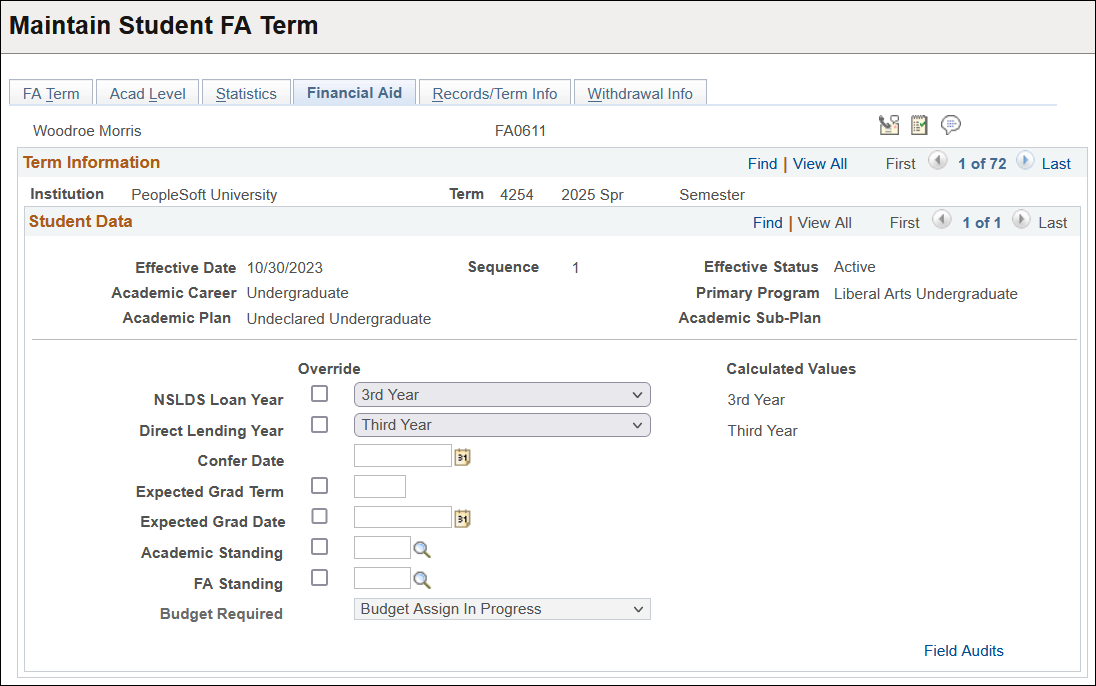
You can override the values in the NSLDS Loan Year, Direct Lending Year, Expected Grad Term, Expected Grad Date, Academic Standing, and FA Standing fields by entering a new value in each field that differs from the value in the Calculated Values column. If you override the value, the Financial Aid Build routine does not recalculate the field for the associated term. You can tell if a value has been overridden by comparing the value against the calculated value for the field. If you need only to override the fields until a certain date within the term, use the Override Expiration Date field on the FA Term page.
|
Field or Control |
Description |
|---|---|
|
NSLDS Loan Year |
To activate the override check box, modify the field value so that it differs from the value in the Calculated Values column. The system calculates the student's NSLDS loan year by comparing the student's cumulative units passed against the Academic Level table. It uses this value in awarding to determine level limit rules attached to a specific financial aid item type. The system also uses this field in the Loan Process routine to determine the student's loan level aggregate. The NSLDS loan year selections are translate values based on the financial aid level. Values include: 1st Year - Never Attended, 1st Year - Previously Attended, 1st Year Graduate, 2nd Year, 2nd Year Graduate, 3rd Year, 3rd Year Graduate, 4th Year, 4th or more Graduate, 5th Year+ and Graduate/Professional. |
|
Direct Lending Year |
To activate the override check box, modify the field value so that it differs from the value in the Calculated Values column. The system determines the direct lending year the same way it determines the NSLDS loan year. When the system creates direct lending origination files, it populates the Student's College Grade Level with the information from this field. Correct the value in this field as required by direct lending reporting requirements. Values include: Fifth Year+ Undergrad (fifth year plus undergraduate), First Year, never attended, First Year, previously attnd (first year, previously attended), First Yr, Grad/Prof (first year graduate/professional), Fourth Year, Fourth Yr+, Grad/Prof (fourth year plus, graduate professional), Third Year or Third Yr, Grad/Prof. |
|
Confer Date |
Enter or view the confer date of the student's degree if the student graduates in the displayed term. This date corresponds with the term end date found on the Term Table. |
|
Expected Grad Term (expected graduation term) |
To activate the override check box, modify the field value so that it differs from the value in the Calculated Values column. The system uses this value for loan processing. If available, the system uses the Student Records value or the PeopleSoft Recruiting and Admissions value. When you build terms in projection, the build process does not build terms after the expected term of graduation, unless the student is going into another career after graduation. The student's expected graduation term is a loan validation field edit. This means that if the expected graduation date has passed, the Loan Validation routine prevents loan origination. If a value exists for this field, it automatically appears when you create the student's loan origination application. The field can be updated online in the loan origination pages when processing the student's loan application. |
|
Expected Grad Date (expected graduation date) |
To activate the override check box, modify the field value so that it differs from the value in the Calculated Values column. Enter or view the date the student is expected to graduate. The system uses the expected graduation date for loan processing. If available, the system uses the Student Records value. The loan origination process projects a graduation date if the field is blank. The Loan Validation Field Edit routine checks for this value. If a value exists for this field, it automatically appears in the Program Completion Dt (program completion date) field on the Loan Origination 2 page when you create the student's loan origination application. You can update the field online in the loan origination pages when processing the student's loan application. In CommonLine loan processing, it is important for the expected grad date not to occur before the end of the student's loan period. The loan is rejected by the loan servicer as a result. A loan validation edit is provided to identify invalid graduation dates. Note: It is important that the academic departments, the financial aid office, other administrative departments, and the student agree on the student's graduation term and date. Errors in these dates can have serious consequences for a student's loan eligibility and repayment periods. |
|
Academic Standing |
To activate the override check box, modify the field value so that it differs from the value in the Calculated Values column. This value is based on meeting your institution's academic progress guidelines. You can create these values on the Academic Standing Table page in Student Records and set them up as action codes. You can created values for dismissed, good standing, probation, or warning statuses, and you can create multiple codes for the same status. For example, a student could receive two warnings (WRN2) before being placed on probation. The financial aid term build process populates this field only if academic standing data exists for the student in Student Records. This field is not used for financial aid processing, but you can use it in formulas or equations to select students. |
|
FA Standing (financial aid standing) |
To activate the override check box, modify the field value so that it differs from the value in the Calculated Values column. You create and maintain action codes on the Academic Standing Table page in Student Records. Your financial aid office can assign a code for the selected term to establish a student's financial aid status for a locally defined business process. This field is set manually and is not used by delivered financial aid processes. |
|
Budget Required |
Indicates whether a student has an assigned budget or needs a budget posted. The value in this field determines whether the student is evaluated during the Budget Assignment process. Values include: Assgn Bdgt (assign budget): The student should be selected during the Budget Assignment process. Whenever you build or rebuild a term, the field is automatically updated with this value. In Prgres (in progress): The assignment of a budget is currently in progress for this student. The field is automatically updated to this value when a student has been selected for the budget assignment process. Error: An error occurred during the Budget Assignment process. No Assign: The system does not select the student during the Budget Assignment process. The field is automatically updated to this value when the student's budget is posted by the Student Budget Assign − Move (FAPBDGTM) process. The census date locking functionality also causes this value to be assigned after the census date has passed and the lock has been invoked. |
|
Field Audits |
Click to access the FA Term Field Audits page and monitor changes in a student's financial aid term information from the previous effective-dated row. You must select the Audit FA Term Build check box on the Financial Aid Defaults page to view changes to the student's financial aid term on the FA Term Field Audits page. If you do not select this check box, the system does not record changes in the student's record to the audit table; a new effective-dated row is still built every time that a change occurs in one of the audited fields. |
Access the FA Term Field Audits page (click the Field Audits link on the Financial Aid Info page).
Monitor changes made by the FA Term Build background process or by the FA Term Online Build process. The Online Build process is performed when you click the Build button on the FA Term page.
If a change occurs in one of the following fields, the FA Term Build background process or the FA Term Online Build process creates a new effective-dated row and enters the old and new value on the FA Term Field Audits page. You can create your own reports using the audit data provided on the page. The audited fields are:
|
Audit Fields |
||
|---|---|---|
|
ACAD_CAREER |
CUR_RESIDENT_TERMS |
SFA_ASG_WI_CUM_BOT |
|
ACAD_LEVEL_BOT |
EXP_GRAD_TERM |
SFA_ASG_WI_CUM_EOT |
|
ACAD_LEVEL_EOT |
FA_LOAD |
SFA_ASG_UNITS_BOT |
|
ACAD_LEVEL_PROJ |
FA_LOAD_CURRENT |
SFA_ASG_UNITS_EOT |
|
ACAD_PLAN |
FA_NUMBER_OF_WEEKS |
SFA_ASG_WI_TCR |
|
ACAD_PLAN_TYPE |
FA_REBUILD_DT |
SFA_ASG_WI_TRM |
|
ACAD_PROG_PRIMARY |
FA_UNIT_ANTIC |
STUDY _AGREMENT |
|
ACAD_SUB_PLAN |
FA_UNIT_COMPLETED |
TERM_SRC |
|
ACADEMIC_LOAD |
FA_UNIT_CURRENT |
TOT_PASSD_FA |
|
ADMIT_TERM |
FA_UNIT_IN_PROG |
TOT_TAKEN_FA |
|
CAMPUS |
FORM_OF_STUDY |
UNT_PASSD_FA |
|
COURSE_LD_PCT |
LS_GPA |
UNT_TAKEN_FA |
|
CUM_GPA |
SFA_ASG_AC_LVL_BOT |
WEEKS_OF_INSTRUCT |
|
CUM_RESIDENT_TERMS |
SFA_ASG_AC_LVL_EOT |
WITHDRAW_CODE |
|
Field or Control |
Description |
|---|---|
|
Field Name |
Displays the name of the field with the changed value. |
|
Old Value |
Displays the value of the field before the change, listed on the previous effective-dated row. |
|
New Value |
Displays the value of the field after the change, listed on the current effective-dated row. |
|
User ID |
Displays the ID of the user who processed the change. |
|
Online/Batch |
Indicates whether the change was made in batch or online. |
|
Process Instance |
Displays the process instance for the background process that changed the field. If the change was made online, this field is blank. |
Access the Records/Term Info page ().
This example illustrates the fields and controls on the Records/Term Info page. You can find definitions for the fields and controls later on this page.
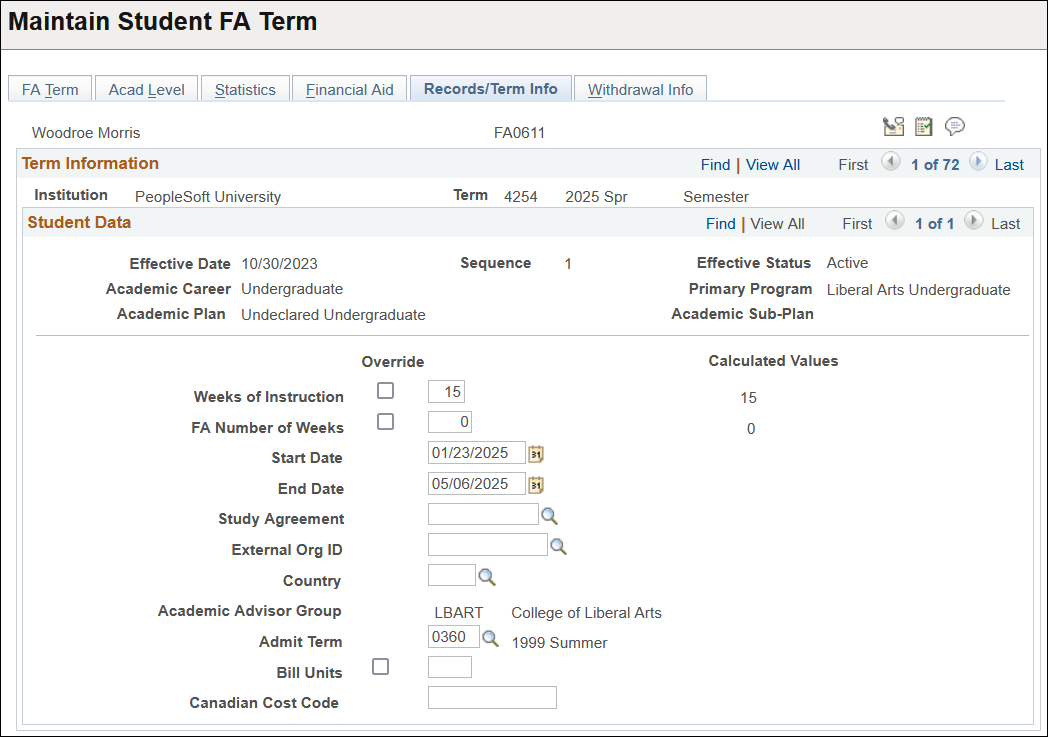
This page is intended for collecting study abroad or institutional visit information from Student Records and entering Canadian cost code information. Information on this page can be changed for financial aid purposes without any effect on Student Records data in your system.
|
Field or Control |
Description |
|---|---|
|
Weeks of Instruction |
Displays a calculated value built when the term is built with a source of Term. The build process adds the number of weeks of the different session start and end dates for all classes the student is enrolled (taking into consideration any overlap in enrollment). For Open Entry/Open Exit courses, where the start and end dates for the student's classes are expected to be different, the start and end dates of these courses are used in place of the session dates. If the term is built with projected data, then the build process populates this field with data from the FA Term Setup page. If multiple sessions exist for a term, the build process looks for a default session. If a default session is defined, the build process uses the weeks of instruction from the default session. If no default session exists, the build process uses the weeks of instruction from the regular academic session. If the Weeks of Instruction field is modified, the Override check box is automatically populated. The calculated value continues to be displayed under Calculated Values. Note: If the Override Expiration Date functionality is enforced for the term, the Weeks of Instruction is reset with the calculated value past that date. Note: If the Term Source is set to No Data, the override is cleared and the Weeks of Instruction is reset to zero. |
|
FA Number of Weeks (financial aid number of weeks) |
Displays the value from the Cost Code Setup that is used for Canadian loans. If the FA Number of Weeks field is modified, the Override (override) check box is automatically populated. The value from the Cost Code Setup continues to be displayed under Calculated Values. Note: If the Override Expiration Date functionality is enforced for the term, the FA Number of Weeks is reset with the calculated value past that date. Note: If the Term Source is set to No Data, the override is cleared and the FA Number of Weeks is reset to the calculated value. |
|
Start Date and End Date |
Displays the beginning date and ending date of the term. If the student is enrolled in a single session, the start date is the term start date. If the student is enrolled in multiple sessions, the start date is the earliest session start date of the classes the student is enrolled in. The end date comes from the Term Table. |
|
Study Agreement |
This value is derived from Student Records. The values in this field may include Study Abroad programs or programs sponsored by other external organizations. |
|
External Org ID (external organization ID) |
This value is derived from Student Records. Select the appropriate ID to associate with the study agreement. |
|
Country |
This value is derived from Student Records. Select the appropriate country to associate with the study agreement and external organization. |
|
Academic Advisor Group |
This value is derived from the Academic Group field in the Academic Program Table in Student Records. It indicates the school within the institution. Examples of an academic group are College of Fine Arts, School of Medicine, or Continuing Education. The build process inserts a value into this field only if a value exists in the Academic Group field; otherwise, it leaves this field blank. |
|
Admit Term |
The term the student was admitted to the primary program. If the student has switched primary programs since he or she was admitted, then the admit term displays the term that the student switched programs. |
|
Bill Units (billing units) |
This value is derived from Student Financials. You can override the Billing process by selecting the Override check box. You can then enter the number of billing units you want to use for the student. This field is for informational purposes only. |
|
Override Billing Units |
Select this check box to override the Billing process. After you select this check box, you can enter a new value in the Bill Units field. |
|
Canadian Cost Code |
(CAN) Used by Canadian institutions only. The FA Term process populates this value, based on the number of weeks of financial aid and the student's career, program, and year in school. You set up your institution's cost codes on the Cost Code Setup page. Canadian institutions use cost codes to report financial aid calendars, length of financial aid award periods, and cost of attendance information to the Canada Student Loan program. |
Access the Withdrawal Info page ().
Student Records processes student withdrawals, collecting information about the type of withdrawal, the reason for the withdrawal, and the last date the student attended class. Student Financials uses this information to calculate whether the student should receive a refund and posts these calculations. This page displays information from Student Records and Student Financials that may affect financial aid processing, such as return of Title IV funds.
|
Field or Control |
Description |
|---|---|
|
Refund Percentage |
Tuition calculation only posts if a student receives federal financial aid and financial aid has been posted to the student's account. This value is posted if a tuition calculation has occurred. The refund percentage is based upon the date of the student's withdrawal. |
|
Refund Scheme |
Tuition calculation only posts this value if a student receives federal financial aid and financial aid has been posted to the student's account. The refund scheme is based upon the adjustment used. |
|
Refund Classification |
Tuition calculation only posts this value if a student receives federal financial aid and financial aid has been posted to the student's account. |
|
Refund SetID |
Tuition calculation only posts this value if a student receives federal financial aid and financial aid has been posted to the student's account. |
|
Service Indicator Code |
Tuition calculation only posts this value if a student receives federal financial aid and financial aid has been posted to the student's account. Shows a service indicator set by Student Financials to state the need for financial aid to adjust the student's aid and release a hold. |
|
Service Indicator Date Time |
Tuition calculation only posts if a student receives federal financial aid and financial aid has been posted to the student's account. The date and time the service indicator was set. |