Setting Up External Award Processing
This section discusses how to:
Define external award types.
Define external award sources.
Cross-reference external award attributes to financial aid item types.
|
Page Name |
Definition Name |
Navigation |
Usage |
|---|---|---|---|
|
External Award Type |
SFA_EA_TYPE |
|
Define external award types. |
|
External Award Source |
SFA_EA_SOURCE |
|
Define external award sources. |
|
External Award Cross Reference |
SFA_EA_TYPE_XREF |
|
Cross-reference external award attributes to financial aid item types. Use if a financial aid item type is not defined on an external award transaction. Use cross-reference setup to map Student Financial payments to a financial aid item type award. |
Access the External Award Type page ().
This example illustrates the fields and controls on the External Award Type page.

The external award type is a high-level description of the type of external award to be processed. External award type is completely user-defined. Definitions help with categorizing and reporting external award data collected.
Access the External Award Source page ().
This example illustrates the fields and controls on the External Award Source page.
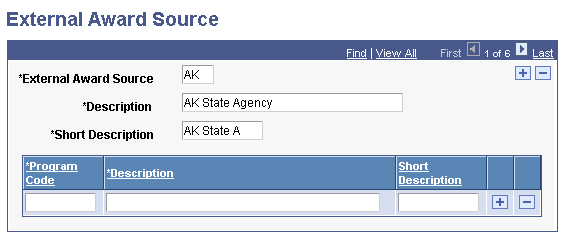
Use this page to define the sources of external awards, such as your state, other departments at your institution, your Human Resources department, Student Financials, or a general category of student-reported awards. A unique program code can be further defined within an external award source code. These attributes are completely user-defined. Use the definitions to categorize and report collected external award data.
Access the External Award Cross Reference page ().
This example illustrates the fields and controls on the External Award Cross Reference page. You can find definitions for the fields and controls later on this page.
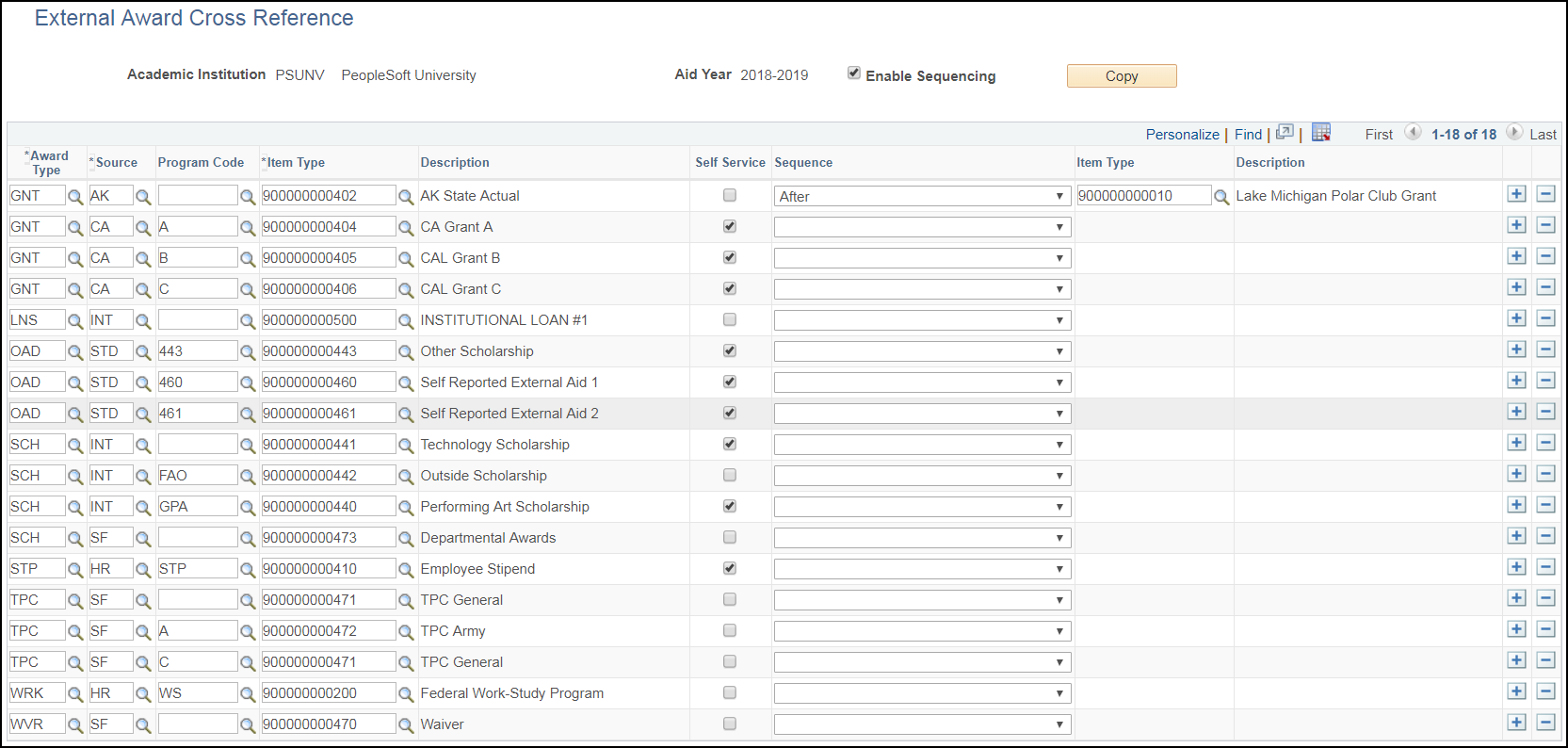
Use this page to map Type and Source values that you entered on the External Award Type page and the External Award Source page to an existing financial aid item type. You can map many external awards with similar attributes to the same financial aid item type. For example, a school can combine several outside scholarship programs in a single financial aid item type. The external award attributes may differ, but all map to the same financial aid item type.
Note: If mapping many to one financial aid Item Type, ensure that the reporting code is Append. This ensures that the financial aid Item Type award represents a comprehensive total.
Use the Enable Sequencing option on this page for more control over where in a student's financial aid package incoming external awards should be inserted. When you enable sequencing, a Sequence column, a second Item Type column, and a second Item Type Description column are revealed in the grid. If External Award Sequencing is not enabled, incoming external awards are sequenced above existing awards; except for Loan Certifications, which are sequenced below all awards.
The Student Financial External Awards process uses the cross-reference mapping and external award attributes mapped on the Student Financial item type setup to determine which (SF) payments to process and report as external award transactions.
Field or Control |
Description |
|---|---|
Enable Sequencing |
Select this check box to enable the Sequence and second Item Type columns which allow you to select the desired sequence for each incoming external award item type. |
Award Type |
Select an award type that you entered on the External Award Type page. |
Source |
Select an award source that you entered on the External Award Source page. |
Program Code |
Use depending on the granularity of detail that you need in order to map an external award to a financial aid item type. Select an award source program code that you entered on the External Award Source setup page. |
Item Type |
Select the external award financial aid Item Type (in the first Item Type column in the grid, directly after the Program Code column) to associate with this row's type and source combination. Different combinations of external award attributes can be mapped to the same Item Type. For example, you could categorize several outside scholarships with their own combination of type, source, and program code. However, each combination would map to a single Item Type for award posting. Note: If you are mapping several attribute combinations to a single Item Type, each external award transaction must have a reporting code of Append to ensure that the correct added amount is posted. |
Self Service |
Select the check box for each row of information that should appear for the student on the Report Aid from Other Sources Self Service pages. In Self Service, students can then select the award type from a drop-down list box. If an award does not appear in a drop-down list box, the student can enter the award in free form. |
Sequence |
Select where in the student's package the external award Item Type should be inserted:
|
Item Type |
In this second Item Type column, select the Item Type before or after which the external award Item Type should be inserted. This field is only enabled when Before or After is selected in the Sequence column. |
Description |
Displays the description of the Item Type specified in the second Item Type column. |