Configuring ChartFields
This section discusses how to set up and maintain ChartFields and related transactions.
If you select Enterprise Financials on the SF Installation page, all ChartField data is maintained on Financials, then imported to Campus Solutions using the delivered service operations. If you do not use PeopleSoft or Oracle General Ledger, you can use the Standard ChartField Configuration page to identify external ChartFields, change the label descriptions, and adjust field lengths on PeopleSoft ChartFields. Make sure you populate the underlying lookup tables (). The saved definitions are displayed on:
GL Interface ()
-
Journal Set ChartFields (Click the Jrnl Set ChartFields link on the GL Interface page)
PeopleSoft delivers the standard ChartField configuration template with the following ChartField types: original and project costing. You can access these ChartFields through the Standard ChartField Configuration page.
If you use PeopleSoft Financials, the ChartField configuration template is review-only . Modifications to the ChartField configuration template should be done in the Financials system. If you use Financials 8.40 or above for original ChartFields, or Financials 9.0 for project costing ChartFields, configuration changes are done by the FSCM_CF_CONFIG service operation.
Original ChartFields
PeopleSoft delivers the standard ChartField configuration template with fourteen active and two inactive original ChartFields in the following sequence:
Account
Department
Project/Grant
Product
Fund Code
Program Code
Class Field
Affiliate
Operating Unit
Alternate Account
Budget Reference
Chartfield 1
Chartfield 2
Chartfield 3
Fund Affiliate (inactive)
Operating Unit Affiliate (inactive)
Original ChartField integration is available to organizations that use PeopleSoft Financials 8.4 or later.
Project Costing ChartFields
PeopleSoft delivers the standard ChartField configuration template with six project costing ChartFields, which have the following display order:
Business Unit PC
Project/Grant
Activity ID
Resource Type
Resource Category
Resource Sub-Category
Project costing ChartFields are unique in that their display order is always the same in relation to the position of the Project/Grant ChartField. When changing the field display order, all project costing ChartFields move together in a block; you can change the display order of a project costing ChartField but the other five ChartFields remain in the same order in relation to that project costing ChartField.
Project Costing ChartField integration is available to organizations that use PeopleSoft Financials 9.0. If your organization does not integrate with PeopleSoft Financials but you use PeopleSoft Project Costing, then the attributes of the project costing ChartFields can be modified in the standard ChartField configuration template.
See PeopleSoft FSCM: Project Costing.
Modifying the ChartField Configuration Template
If you do not use PeopleSoft General Ledger, you can use the Standard ChartField Configuration page to make the following modifications to the standard ChartField configuration:
Change the display order of ChartFields on pages and reports
Relabel long and short names (descriptions) of ChartFields
Activate or deactivate ChartFields
Deactivated ChartFields are not displayed on pages, reports, or prompt lists. They are not included in indexes. Even when the ChartFields are not displayed, they are not removed from records or pages. This significantly reduces configuration time and effort.
Change the display length of ChartFields on pages and reports
Change related Chartfields for intraunit affiliate ChartFields
If you integrate with PeopleSoft Financials 8.40 or later for original ChartFields, or Financials 9.0 for project ChartFields, the system automatically sends the FSCM_CF_CONFIG service operation from the Financials database to the CS database when the ChartField Configuration process (PYCONFIG) completes successfully in the Financials database. If you do not integrate with PeopleSoft Financials, the run control is accessed through the Impact and Apply buttons on the Standard Configuration page.
The FSCM_CF_CONFIG service operation consists of Financials's latest ChartField template along with all corresponding ChartField labels. When the CS database receives the service operation, it compares the configuration template and labels, then generates the actions required to perform ChartField changes in CS. The pending ChartField change actions reside in the Action Log file. You can review these changes on the Action Status page and determine the time to apply them to your system. Use the controls on the Standard ChartField Configuration page to review the configuration status and apply the changes.
Page Name | Definition Name |
Navigation | Usage |
|---|---|---|---|
Standard ChartField Configuration | STANDARD_CF_TMPLT |
Activate ChartFields to make them available on the ChartField Values page. If you integrate with PeopleSoft Financials, you cannot edit this page. | |
ChartField Values |
DEFINE_CF_VALUES |
Displays the links to the components of the active ChartFields. Click the link of the component you want to access. This page only displays links to the components of those ChartFields you activated on the Standard ChartField Configuration page. |
|
GL Journal Options | BU_GL_HR_LNK |
Associate a journal template with each General Ledger (GL) business unit. | |
ChartField Transaction Table | ACCT_CD_TABLE |
View the ChartField Transaction Table with ChartField combinations once they have been used in processing. You can also maintain additional information about combination codes on this page. | |
ChartField Transaction Report | PRCSRUNCNTL |
Run the Transaction Report (PAY710) to report the contents of the ChartField Transaction table. |
Access the Standard ChartField Configuration page ().
This example illustrates the fields and controls on the Standard ChartField Configuration page. You can find definitions for the fields and controls later on this page.
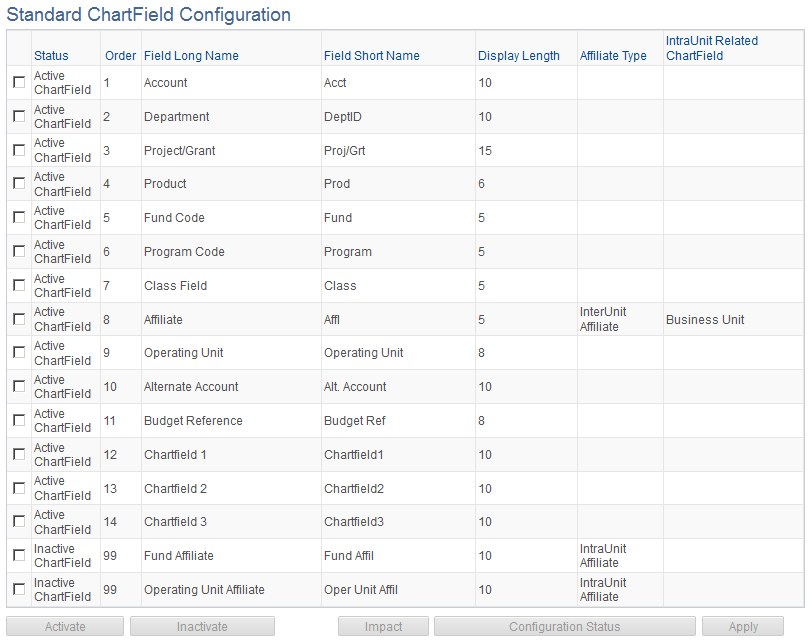
This page initially displays the ChartFields as delivered by PeopleSoft.
Field or Control |
Description |
|---|---|
Status | An active ChartField appears on pages, reports, and prompt lists. An inactive ChartField does not appear on pages, reports and prompt lists, but is not removed from records and pages. Fund Affiliate, Operating Unit Affiliate, and the Project Costing ChartFields are delivered inactive, but can be activated if the active ChartFields are not sufficient for your requirements. Warning! Do not change the status of a ChartField after you have run the full configuration and are using the system in production. Status determines whether ChartFields appear on pages, reports, and prompt lists throughout the system. |
Order | Change the order of display by changing the sequence of order numbers in this field. Inactive ChartFields have the order value of 99. Active ChartFields require an order number. When you activate an inactive ChartField, the system assigns the next available number. You can change this number to put the newly activated ChartField in any desired sequence. When you save the page, the system completes the final reordering to remove gaps or duplicates in the numbering sequence. Project costing ChartFields are always the same in relation to the position of the Project/Grant ChartField. When changing the field display order, all project costing ChartFields move together in a block. |
Field Long Name and Field Short Name | Enter a new long name and short name to change the description of a ChartField. These names appear on pages, reports, and prompt lists rather than the database field name of the ChartField. |
Display Length | Enter a new value to change display length on pages. The display length cannot be greater than the actual field length of the ChartField. |
Affiliate Type | An Affiliate ChartField is either an InterUnit or IntraUnit affiliate. Standard ChartFields have no affiliate type. |
IntraUnit Related ChartField | A unique intraunit-related ChartField of the same or smaller ChartField length must be specified for each intraunit affiliate ChartField that is active. Business Unit is required for the InterUnit Affiliate ChartField. |
Activate | To activate an inactive ChartField, click the check box next to the field you want to activate, and then click the Activate button. |
Inactivate |
To deactivate an active ChartField, click the check box next to the field you want to deactivate, and then click the Inactivate button. Warning! Do not deactivate a ChartField if you have transaction data posted to that ChartField. If you do, you will not be able to view that ChartField on pages and reports. |
Configuration Status | Click to access the Action Status page where you can view the standard ChartField activity log and pending changes, including changes that have been subscribed to from Financials but not yet applied. Before applying the subscribed changes, view their impact by clicking the Impact button. If you have saved changes but want to cancel the changes before applying them, use the Configuration Status - Action Status page to cancel the configuration actions. This resets the ChartField to its previous configuration. |
Apply | Click to run the ChartField Configuration PSJob process (PYCONFIG) in update mode to apply the ChartField configurations changes. If you make any changes to the Standard Configuration pages, you must run the ChartField Configuration process in update mode to apply those changes before they take effect. After you apply your changes, the system displays only the active ChartFields. ChartFields appear in the order and with the labels defined in this standard configuration. |
Access the GL Journal Options page ().
Field or Control |
Description |
|---|---|
Journal Template | From the list of options, select the journal template to associate with the PeopleSoft GL business unit. |
Calendar ID | If you use commitment accounting, select a calendar ID to associate with the PeopleSoft GL business unit. The system uses calendar IDs to distribute actuals over accounting periods. |
Access the ChartField Transaction Table page ().
This example illustrates the fields and controls on the ChartField Transaction Table page. You can find definitions for the fields and controls later on this page.
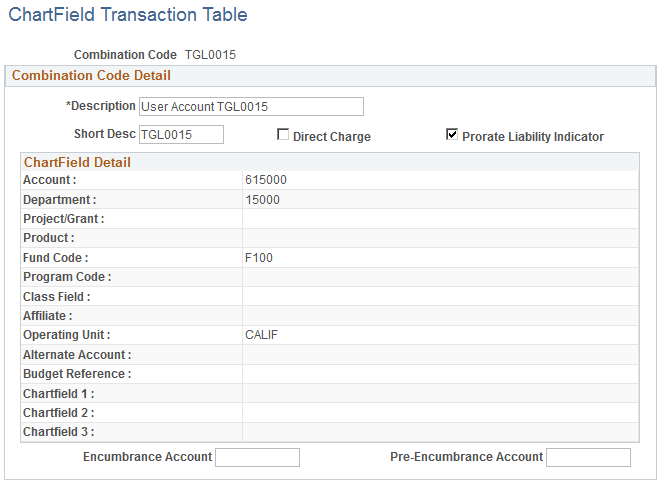
The ChartField information on this page is view-only. Only the ChartFields that are active on the Standard ChartField Configuration page appear on this page.
The system creates a record whenever you use a new combination of ChartField values in a transaction: whether you select a valid combination code, or select a combination of individual ChartField values on the transaction page. It stores that combination in the ChartField Transaction table to maintain a history of ChartField combinations used in transactions.
You can use the Transaction Report (PAY710) to report the contents of the ChartField Transaction table.
Note: If you are not using valid combination codes and want to be able to enter any combination of ChartFields on the transaction pages, do not populate the Combination Code table. The system populates the ChartField Transaction table (ACCT_CD_TABLE) with the ChartField combinations you use so you can track and reuse them.
Field or Control |
Description |
|---|---|
Combination Code | If this is not a valid combination code imported into or created in the Valid Combination table, the system assigns this unique combination of ChartFields a combination code. You can use the combination code on the transaction pages to reuse a particular combination of ChartFields. |
Direct Charge | Select this check box to indicate that you will use this combination code during the Actuals Distribution process. This field is for information only; it has no effect on processing. |
Prorate Liability Indicator | If you want to prorate liabilities, select this check box. The system looks for the Prorate Liability Indicator flag when it runs the Actuals GL Interface process. If you select this indicator, employee-paid taxes and deductions are prorated back across the earnings expenses. |
Encumbrance Account and Pre-Encumbrance Account |
Use these fields in your own GL interface programs. |