Setting Up Banks and Bank Branches
To set up banks in Campus Solutions:
Set up bank information on the Bank Table page.
Specify bank branch information on the Branch Table page.
Note: For the UK, additional banking setup is required
Where necessary, set up International Bank Account Number (IBAN) information.
Using the CI_BANK_EC Component Interface
Because there may be a large volume of bank information to set up, you can simplify the process by using the CI_BANK_EC component interface to import bank information from a Microsoft Excel spreadsheet into the bank setup tables.
To use the CI_BANK_EC component interface:
From a website or service that provides bank information, download the information to an Excel spreadsheet.
Use the Excel to Component Interface utility to import the information from the spreadsheet to the CI_BANK_EC component interface.
The CI_BANK_EC component interface loads the bank information into the BANK_EC table and BANK_BRANCH_TBL in Campus Solutions.
Note: You are responsible for determining which rows to update and add to the Campus Solutions database when using the Excel to Component Interface utility.
|
Page Name |
Definition Name |
Navigation |
Usage |
|---|---|---|---|
|
Bank Table |
BANK_EC |
|
Set up basic information for all financial institutions. |
|
Branch Table |
BANK_BRANCH_EC |
|
Define a bank's branches. Not all countries require bank branch information. |
Access the Bank Table page ().
This example illustrates the fields and controls on the Bank Table. You can find definitions for the fields and controls later on this page.
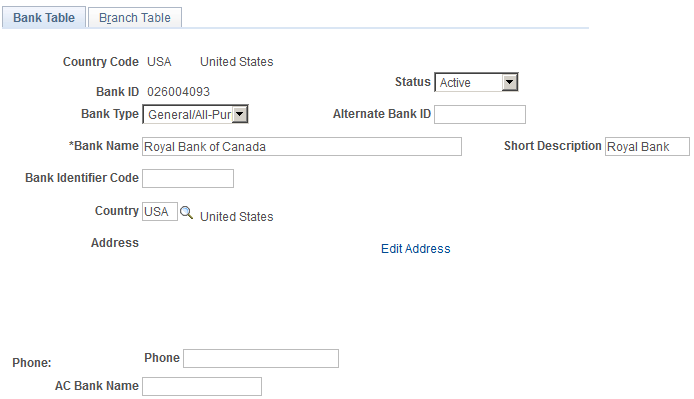
Use this page to set up basic information for all financial institutions.
Field or Control |
Description |
|---|---|
Bank ID |
System-generated. There are different formats for each country. Some are numeric, and others are alphanumeric. |
Alternate Bank ID |
If applicable, enter the bank's national ID. If the bank participates in an international banking consortium or system, it is given an alternate bank ID that is used in international transactions. |
Bank Identifier Code |
Enter the Bank Identifier Code (BIC) provided by SWIFT. When saved, the system checks whether this entry is 8 or 11 characters long. The system does not validate the accuracy of the BIC, only its length. |
(GBR) Special Considerations for the UK
For UK banks, you set up bank branches on the Bank Table page. For building societies, use the Bank Table page to identify the bank branch that handles clearing for the society. Use the Branch Table page to enter the building society details.
The following information applies for UK setup on the Bank Table page:
Field or Control |
Description |
|---|---|
Bank ID |
Enter the sort code for the bank branch in the Bank ID field. If you are setting up a building society, enter the sort code of the bank branch that handles clearing for the building society. Clearing is normally handled by a bank's head office. |
Alternate Bank ID |
For UK banks, leave blank. |
Bank Name |
Enter a description of the branch. Include the location of the branch, not just the bank name. |
Access the Branch Table page ().
This example illustrates the fields and controls on the Branch Table. You can find definitions for the fields and controls later on this page.
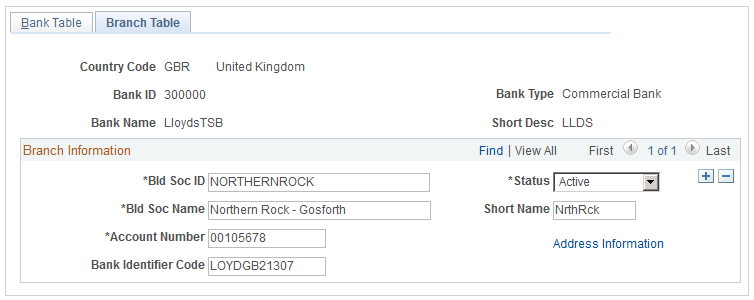
Not all countries require bank branch information.
Field or Control |
Description |
|---|---|
Status |
If the Building Society or Branch is inactive, it will not appear on the prompt for Branch or Building Society ID on the Bank Accounts – Student/Corporate pages. |
(GBR) Special Considerations for the UK
Warning! You must set up a building society on the Branch Table page, linking the society to its clearing bank on the Bank Table page.
In the example page, the building society is linked to LloydsTSB bank (bank ID 30000) that handles clearing for the building society. The building society's clearing account is shown in the Account Number field.
To set up UK building societies, the following information applies.
Field or Control |
Description |
|---|---|
Account Number |
Enter the number of the building society's account at the clearing bank. |
Address Information |
Click the Address Information link to access the Building Society Address page. On this page you enter the building society's head office address. |
Using the Bank Brazil Page
On the Branch Table page, click the Other Information link for a Brazil bank to enter additional information for Brazil bank branches.