Assigning Academic Advisors to Students
This section discusses how to assign academic advisors to students.
When the message catalog message set number 14600, message numbers 877 & 878 message severity is set to Warning, the user is able to assign academic advisors or committees to a student whose academic program and plan is inactive for the defined student advisor effective date. To prevent the assigning of an academic advisor or committee to a student whose academic program and plan is inactive, for the defined effective date, the message severity should be set to Error. You can also change the message text and explanation. For example, add the word Error in front of the message text.
The academic program plan look up for the Student Advisor displays the maximum effective dated value corresponding to the defined effective date on the Student Advisor page. When you enter or select an inactive maximum effective dated program or plan value, you receive a warning message, but you can successfully save the transaction. The academic program status appears on the Student Advisor page — for example, LOA.
Access the Look Up Academic Program page from the Academic Program field on the Student Advisor page.
This example illustrates the fields and controls on the Look Up Academic program. You can find definitions for the fields and controls later on this page.
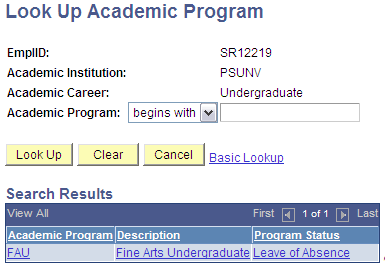
When the message catalog severity is set to Warning, the user is able to assign an advisor to a student in an inactive program. For example, in the search results of the Look Up Academic Program, the FAU program is listed as Leave of Absence for the January 15, 2001 effective date.
Access the Look Up Academic Plan page from the Academic Plan field on the Student Advisor page.
This example illustrates the fields and controls on the Look Up Academic Plan page. You can find definitions for the fields and controls later on this page.
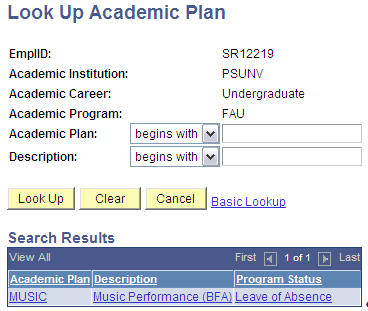
In the search results of the Look Up Academic Program or Academic Plan, the program status appears. The results also display the maximum effective dated value corresponding to the defined effective date on the Student Advisor page. If the max effective dated program or plan value or status has changed, historical academic advisement rows are not affected unless the user makes a change to the historical record. Users cannot assign and save program or plan values that are not the max effective dated value for the student advisor effective date. For example, if Mary St. James had an academic plan of ETHST-BA in January 1, 2001. Effective January 1, 2006, she had a change to the Honors plan. On the Student Advisor page, with an effective date of April 1, 2006, the user will receive an invalid value message upon entering ETHST-BA as the student's plan.
|
Page Name |
Definition Name |
Navigation |
Usage |
|---|---|---|---|
|
Student Advisor |
STDNT_ADVISOR |
|
Assign individual advisors or a committee of advisors to a student. The student must be active in an academic career and an academic program. |
|
Setup |
SSR_STAD_SETUP |
|
Define the parameters with which to select and match advisors and students. |
|
Advisor |
SSR_STAD_ADVISOR |
|
View the list of advisors that you can assign to students based on the selection criteria you defined on the Setup page. |
|
Student |
SSR_STAD_STUDENT |
|
View the list of students based on the selection parameters you defined on the Setup page. From here, you also assign advisors to students. |
Access the Student Advisor page ().
This example illustrates the fields and controls on the Student Advisor page. You can find definitions for the fields and controls later on this page.
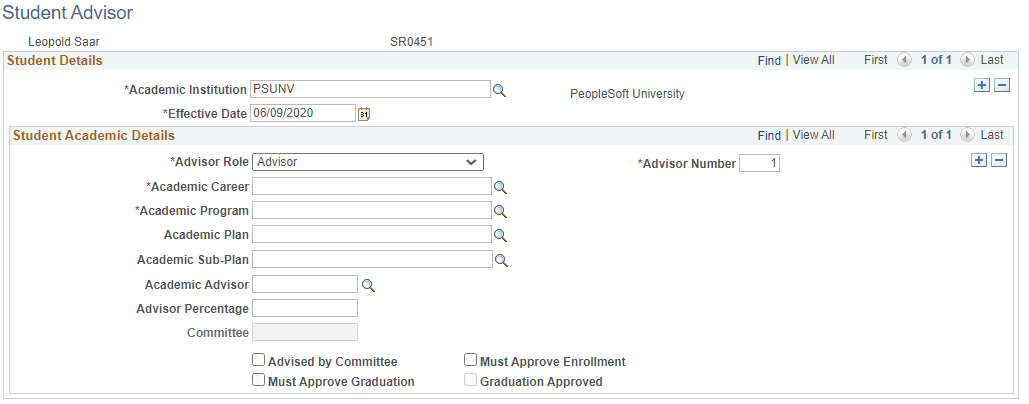
Use this page to assign individual advisors or a committee of advisors to a student. The student must be active in an academic career and an academic program.
Field or Control |
Description |
|---|---|
Academic Institution |
Select the academic institution for which you want to assign the student an academic advisor. |
Effective Date |
Enter the date that the student's advisor or advisory committee becomes effective for the student. |
Advisor Role |
Select the role that the advisor serves for the student. Values for this field are delivered with your system as translate values. You can modify these values. |
Advisor Number |
The system, by default, sets the number of the advisor to 1, and it increases the number by one as you add new advisors or committees. |
Academic Career |
Select the student's academic career for which you want to assign the advisor. The system prompts you with options based on the student's career term record. |
Academic Program |
Select the student's program for which you want to assign the advisor. The system prompts you with options based on the student's program record. |
Academic Plan |
Select the student's plan for which you want to assign the advisor. The system prompts you with options based on the student's program record. |
Academic Sub-Plan |
Select the student's sub-plan for which you want to assign the advisor. The system prompts you with options based on the student's program record. |
Academic Advisor |
If an individual advises a student, select that individual advisor. The system prompts you with advisors that are within the student's academic career and academic program. If this field is unavailable for entry, you must first clear the Advised by Committee check box. |
Advisor Percentage |
This field is enabled only when the Advised by Committee check box is not selected. This field allows a numeric value to one decimal place. |
Committee |
If a committee rather than an individual advises a student, select the committee. If this field is unavailable for entry, you must first select the Advised by Committee check box. |
Advised by Committee |
If a committee rather than an individual advises a student, select this check box. The Committee field becomes available for entry, and the Academic Advisor field becomes unavailable for entry. |
Must Approve Enrollment |
Select to indicate that the advisor must approve a student's enrollment into classes. This check box is for information purposes only. No coding is behind it. |
Must Approve Graduation |
Select to indicate that the advisor or committee must make a degree check before your institution can complete the student's graduation process. The Graduation Approved check box becomes available for entry. Both check boxes are for information purposes only. No coding is behind them. |
Graduation Approved |
Select to indicate that the advisor or committee has made a degree check and your institution can now complete the student's graduation process. This check box is available for entry only when you select the Must Approve Graduation check box. |
Access the Student Advisor Assignment Setup page ().
This example illustrates the fields and controls on the Student Advisor Assignment Setup page. You can find definitions for the fields and controls later on this page.
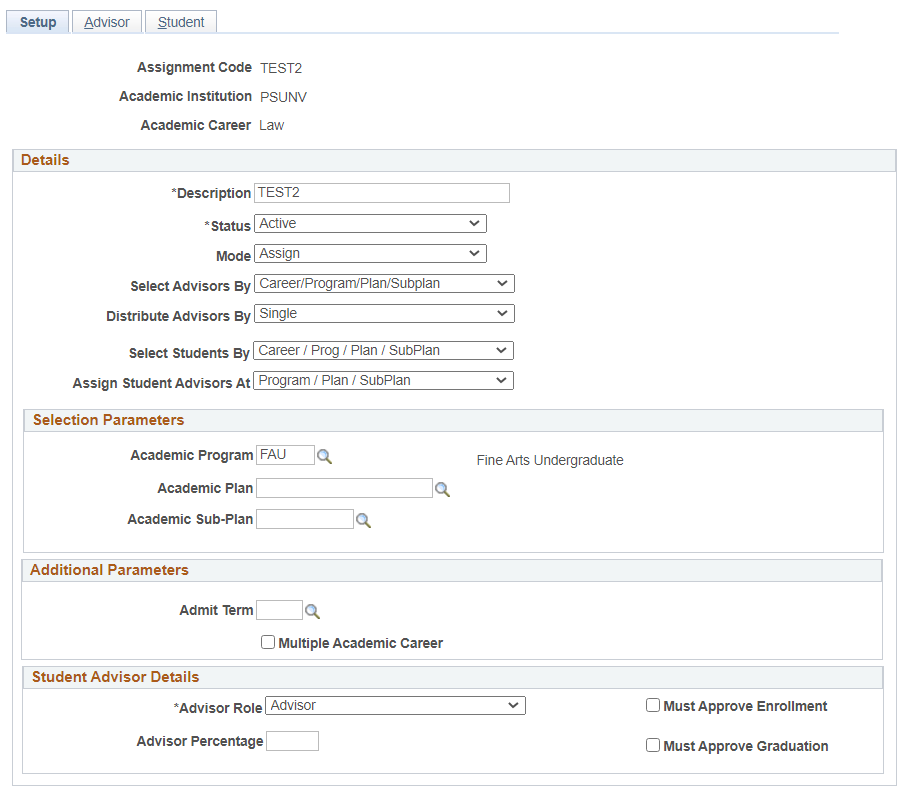
Use this page to define the parameters with which to select and match advisors and students.
To define a set of parameters, click Add New Value, then enter values for:
Academic Institution
Academic Career
Assignment Code. This value uniquely identifies this set of parameters.
Details
Field or Control |
Description |
|---|---|
Status |
Select whether this set of parameters is active or inactive. |
Mode |
Select:
|
Select Advisors By |
Identify the method by which the advisor population is selected. Select:
|
Committee |
This field appears only when you select Committee in Select Advisors By. You can assign only one committee. |
Distribute Advisors By |
Identify how advisors are assigned. Select:
|
Select Student By |
Identify the method by which the student population is selected. Select:
|
Assign Student Advisors At |
Note: This setting is separate from the parameters you use to identify the advisor and student populations. Those parameters don't need to match the level you set in this field. Select the level at which advisors are assigned:
For example, you select a student or advisor population for the program 'ARTS' and you want to assign advisors to students at the sub-plan level. Advisors' records should have a program = ARTS and must have values in plan and sub-plan. The system matches advisors to students based on these values and student advisor records are created with the corresponding program, plan, and sub-plan values. |
Selection Parameters
This region is enabled only when you select any one of these values in Select Students By to identify your student population:
Career/Program/Plan/Sub-Plan
Career Only
Unassigned
This is also enabled when you select Career/Program/Plan/Sub-Plan in Select Advisors By to identify your advisor population.
Additional Parameters
This region is enabled only when you select any one of these values in Select Students By to identify your student population:
Career/Program/Plan/Sub-Plan
Career Only
Unassigned
Student Advisor Details
The information you enter in this region populates the matching fields on the Student Advisor record when it is created.
Access the Advisor page ().
This example illustrates the fields and controls on the Advisor page. You can find definitions for the fields and controls later on this page.
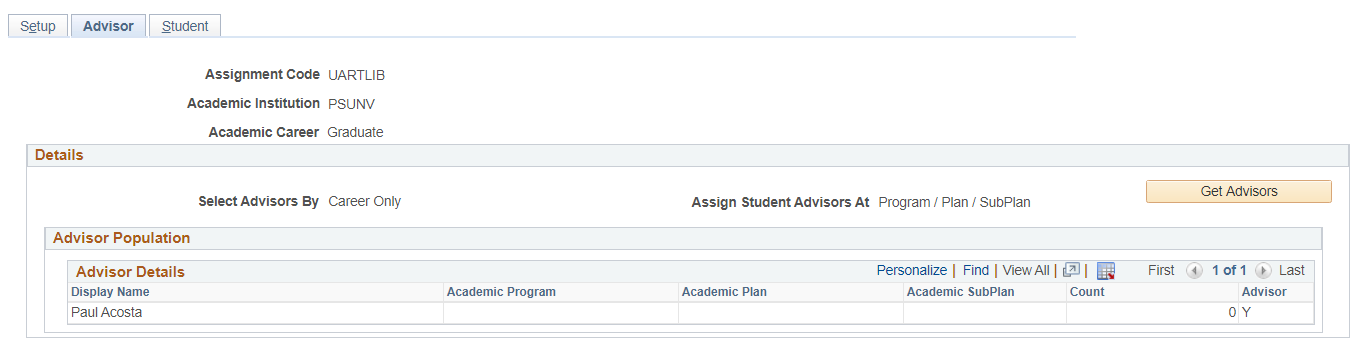
Here, you can view the list of advisors you can assign to students.
Field or Control |
Description |
|---|---|
Get Advisors |
Note: This button is disabled if Select Advisor By is set to Committee. Click to retrieve a list of advisors based on any one of these methods:
|
Access the Student page ().
This example illustrates the fields and controls on the Student. You can find definitions for the fields and controls later on this page.
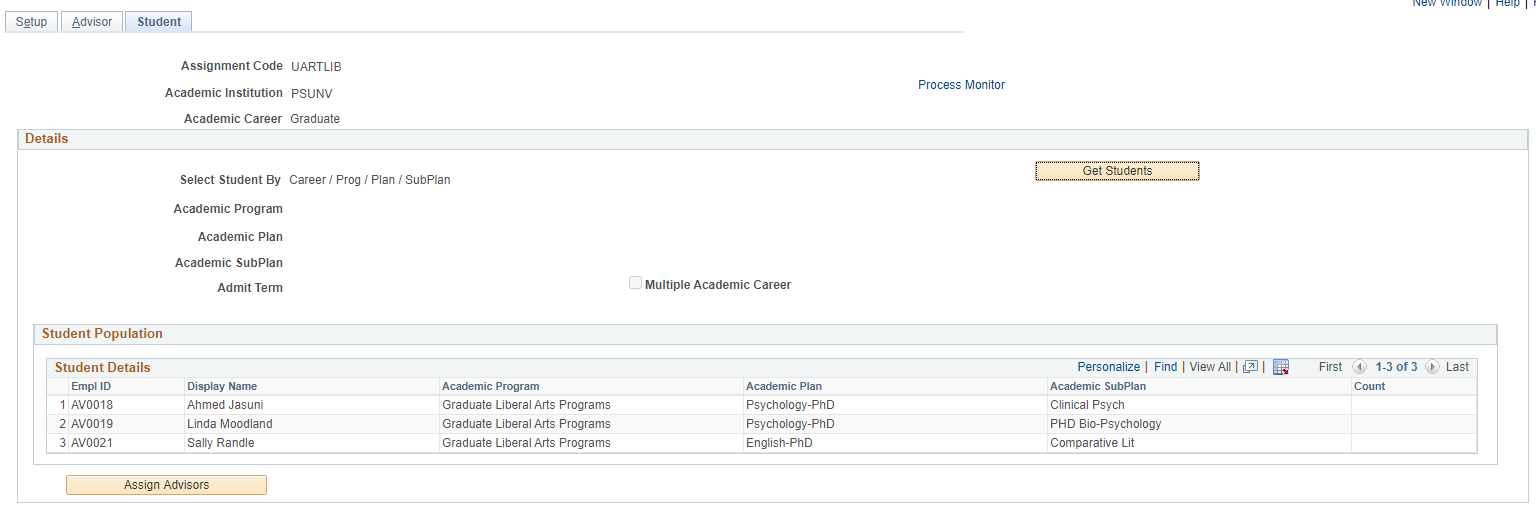
Here, you can view the list of students that you selected based on the criteria you defined on the Setup page. This is the student population to whom you want to assign advisors, if they don’t have one. You also see students who have existing or newly assigned advisors.
Field or Control |
Description |
|---|---|
Get Students |
Click to retrieve a list of students based on any one of these methods:
|
Assign Advisors |
Click to run the Assign Advisors process to match students and advisors. If you select this mode on the Setup page:
Take note of these selections:
For example, you select a student or advisor population for the program 'ARTS' and you want to assign advisors to students at the sub-plan level. Advisors' records should have a program = ARTS and must have values in plan and sub-plan. The system matches advisors to students based on these values and student advisor records are created with the corresponding program, plan, and sub-plan values. |