Copying Classes from One Term to Another
This section lists prerequisites and discusses how to:
Define criteria for the Prior Term Copy process.
Select options for the Prior Term Copy process.
Use the Prior Term Copy component to copy the schedule of classes from term to term dependent upon criteria you submit and the roll down options you select.
To run the prior term copy process:
Access the Prior term Copy page.
Define your processing parameters.
Specifically, define the term from which you want to copy data, and define the term to which you want to copy data.
Define additional information such as the academic group and subject area that you want to copy (from and to).
Access the Prior Term Copy 2 page.
Define detailed options that specify the types of classes that you want to copy.
Click Run to run this request. PeopleSoft Process Scheduler runs the RUNCTL_SRROLL process at user-defined intervals.
You must first define your academic institution and terms. In addition, you need to have a schedule of classes created in a prior term.
|
Page Name |
Definition Name |
Navigation |
Usage |
|---|---|---|---|
|
Copy Prior Term's Schedule |
RUNCTL_SRROLL |
|
Define the criteria for copying the schedule of classes from term to term. |
|
Copy Prior Term's Schedule2 |
RUNCTL_SRROLL2 |
|
Define additional class status and roll options for the process. |
Access the Copy Prior Term's Schedule page ().
This example illustrates the fields and controls on the Copy Prior Term's Schedule page. You can find definitions for the fields and controls later on this page.
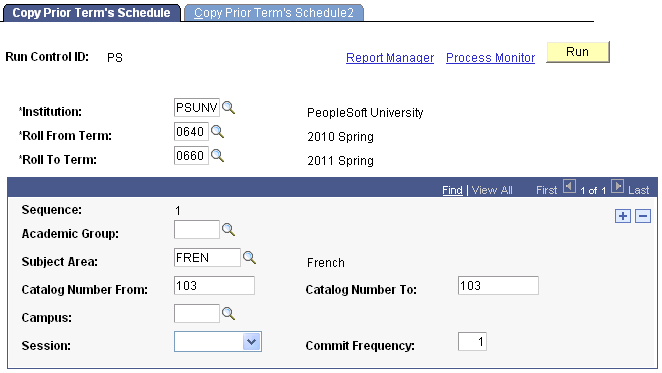
Field or Control |
Description |
|---|---|
Academic Institution |
Enter the academic institution for which you want to copy a schedule of classes data. |
Roll From Term |
The term from which you want to copy classes (the source term). |
Roll To Term |
The term to which you want to copy classes (the target term). |
Sequence |
The system populates this field to 1 by default, and increments by 1 for each row that you add. This value is for internal processing purposes only. |
Academic Group |
Enter an academic group for the classes that you want to copy. |
Subject Area, Catalog Number From, and Catalog Number To |
Enter a subject area for the classes that you want to copy. If you select a subject area, you have the option of specifying a range of catalog numbers. The system does not require you to select a subject area. If you do not select a subject area, the Catalog Number fields are unavailable for entry. |
Campus |
Enter a campus for the classes that you want to copy. This field is optional. |
Session |
Enter a session for the classes that you want to copy. This field is optional. |
Commit Frequency |
The system populates this field to 1 by default. The lower the commit frequency, the better concurrence of data. While the higher the commit frequency enables faster processing of the job, the job could get tied up with another process. You should leave the commit frequency at 1. |
Access the Copy Prior Term's Schedule2 page ().
This example illustrates the fields and controls on the Copy Prior Term's Schedule2 page. You can find definitions for the fields and controls later on this page.
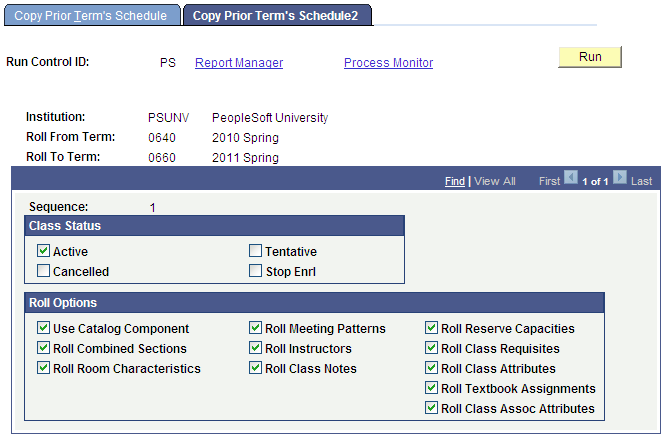
Class Status
Use the Class Status group box to indicate the status for classes that you want to copy. Values are Active, Cancelled, Tentative, and Stop Enrl. Each of these values corresponds to the class status value on the Enrollment Cntrl page.
Roll Options
Specify the type of information that you want to copy by selecting the appropriate roll options.
Field or Control |
Description |
|---|---|
Use Catalog Component |
Select this check box to validate against the course catalog and only roll those sections to the new term that are valid components of the course as defined in the course catalog. If you do not select this check box, the system copies all sections to the new term, regardless of the component designation. Note: If a dynamic class date rule is associated with a class, you can still use the Prior Term Copy process by selecting the Use Catalog Component check box because the rule rolls from the course catalog. However, in order to calculate deadline dates, you must run the Dynamic Class Dates process within the copy to term. |
Roll Combined Sections |
Select this check box to roll combined sections that are designated as a permanent combination (on the Combined Sections page) to the new term. |
Roll Textbook Assignments |
Select this check box to roll textbook assignments. All data is carried forward except Textbook Assignment Status, which is set to Pending. |
The remaining options are self-evident.
Note: If your institution uses the Instructor Workload feature, you should follow the Prior Term Copy process with the Workload Copy/Update process using the same roll from and roll to terms. This final step ensures that the process creates term workload records for all copied Schedule of Classes data.