Creating and Updating Terms
This section discusses how to create and update terms.
|
Page Name |
Definition Name |
Navigation |
Usage |
|---|---|---|---|
|
Create/Update Term Process |
SSR_VB_RC_UPDTRM |
|
Create the Net Tuition and Fees page and the Enrollment Certification page; and update records. |
Access the Create/Update Term Process page ().
This example illustrates the fields and controls on the Create/Update Term Process page. You can find definitions for the fields and controls later on this page.
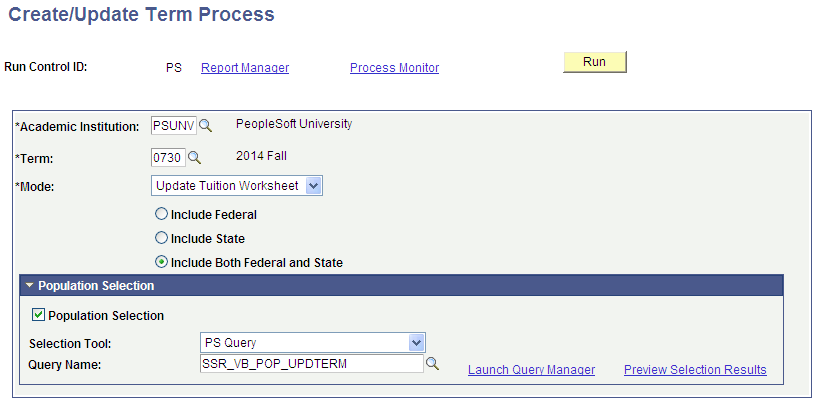
Update Enrollment Mode
Depending on the status of the record, the system performs various tasks when you run the Create/Update Term process:
New Records: If no enrollment certification record exists for the student and the term, the system creates a record. For a student’s enrolled units and academic history, it populates fields on the Enrollment Certification page. The new record is set to In review status and is listed in the log as a new record with the student name and EMPLID. If the class status is Dropped, the system populates the Drop Date field; and if the attendance roster is used, the Last Date Attended field. The system also calculates the number of units taken for Residential and Distance Learning classes.
In Review Records: For records with an In review status, the system overrides any manual changes made to the record and updates the term Enrollment Information.
Reported Records: For records with a Reported status, the system versions the existing record and creates a new record for the student with the In review status. The system logs all records sequenced by this process with the Student Name and EMPLID information.
Update Tuition Worksheet Mode
When you select this mode, the following options become available on the page:
Include Federal
Include State
Include Both Federal and State
Depending on the status of the record and the option selected, the system performs various tasks when you run the Create/Update Term process:
New Records: If no Tuition Worksheet exists for the student for the term, the system creates a record.
In Review Records: If a record exists with an In review status, the Tuition Worksheet replaces the In Review record, assigning it an In review status. The system logs all records created by this process with the Student Name and EMPLID information.
If Both Federal and State is selected, both State and Federal Tuition Worksheets are updated. If the Benefit Summary page contains information related to the State, then the system creates a State Tuition Worksheet with an In review status.
Reported Records: If a record exists with the Reported status and you run the Create/Update Term Process, the system creates a new incremental record for the student with an In review status.
The system updates both Federal and State Tuition Worksheets if Both State and Federal is selected. If a State Tuition Worksheet does not exist, the system creates it if the Benefit Summary page has any fields defined for the term. The system logs all records sequenced by this process with the Student Name and EMPLID information.
Population Selection
The Population Selection group box is a standard group box that appears on run control pages when the Population Selection process is available or required for the transaction. Selection tools are available based on the selection tools that your institution selected in the setup of the Population Selection process for the application process and on your user security. Fields in the group box appear based on the selection tool that you select. The fields behave the same way from within the group box on all run control pages and application processes. If your institution uses a specific delivered selection tool to identify IDs for a specific transaction, you must use it.
Field or Control |
Description |
|---|---|
Selection Tool |
Select PS Query. |
Query Name |
The SSR_VB_POP_UPDTERM query is delivered. If you create your own query, you must use the following bind record: SSR_VB_UPDT_BND. |