Maintaining Test Sessions
When you run the Create Test Session process, the system populates the Test Session table. Use the pages in the Test Session component to make any necessary changes to the test sessions details, enroll additional students, and enter grades and comments.
You can also manually create test sessions using the pages in the Test Session component.
This section discusses how to:
Maintain test session details.
Enroll additional students.
Enter grades.
Enter grade comments.
|
Page Name |
Definition Name |
Navigation |
Usage |
|---|---|---|---|
|
Test Session |
SSR_TST_SES1_NLD |
|
View test sessions, or create new sessions. To create a session, select a test ID from the search dialogue page. |
|
Test Sessions - Enroll Students |
SSR_TST_SES2_NLD |
|
Add students to the test session. |
|
Test Sessions - Grades |
SSR_TST_SES3_NLD |
|
Enter student grade details. |
|
Test Sessions - Comments |
SSR_TST_SES4_NLD |
|
Enter comments about the student grades. |
Access the Test Session page ().
This example illustrates the fields and controls on the Test Session page. You can find definitions for the fields and controls later on this page.
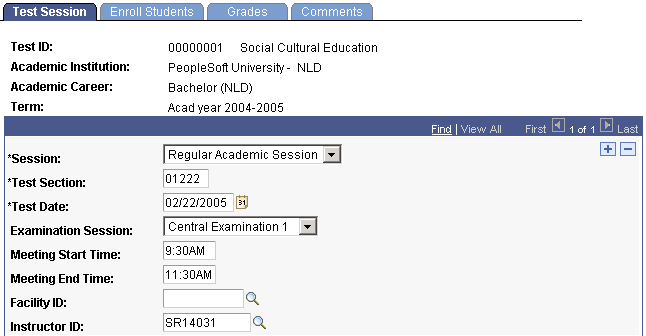
Field or Control |
Description |
|---|---|
Test Section |
Enter the test section code. This field is alphanumeric and can be up to 5 characters long. |
Test Date |
Enter the date of the test session. |
Examination Session |
Select the examination type. |
Meeting Start Time and Meeting End Time |
Enter the start and end times for the test session. |
Facility ID |
Enter a facility ID. Facility IDs are defined on the Facility Table page. |
Instructor ID |
Enter the ID for the instructor facilitating the test session. |
Access the Test Sessions - Enroll Students page ().
Field or Control |
Description |
|---|---|
Basis |
Select how to enroll students. Values are Enrollment in Classes, Student Enrollment Blocks, and Student Groups. |
Class, Block, or Group |
Enter the enrollment block, class, or student group from which to enroll students for this session. The name of this field depends on the selection in the Basis field. |
Add Students |
Click to add students to the test section. |
ID |
Enter the ID of a student to enroll in the test session. |
Grading Basis |
Enter the grading basis for this student. |
Access the Test Sessions - Grades page ().
Field or Control |
Description |
|---|---|
Present |
The system automatically selects this check box. |
Official Grade |
Enter the grade for the student. Grade values are defined for each grading basis on the Grading Scheme table. |
Grade Attribute |
Select a grade attribute. Values are: Diff Qual (different qualification): This grade is received from another institution. Ex Calc (exclude from calculation): This is an exemption without a grade. This grade is not used in the calculation process. Exemption: This grade is based on an exemption. Ex Com Grd (exemption combination grade): Exemption with a specific distinction of Combination Grade. It is managed the same as a grade with an attribute type of Exemption. |
No Calculation |
Enter a reason for the grade not being used in the calculation process. Values are:
|
Entering Grade Details
Access the Test Sessions - Grades page: Details tab.
Field or Control |
Description |
|---|---|
Test Score |
Enter the score that the student received for the test. |
Units 1 and Units 2 |
If the grade is sufficient for the student to earn credit, the system populates this field with the credit value that is entered in the course catalog. |
Valid Through |
If the grade is valid for only a limited amount of time, the system populates this field with the appropriate date based on what is entered in the Grade Valid and Years Valid fields in the test catalog. |
School Type |
Select whether the school is Day or Night. |
Access the Test Sessions - Comments page ().
Field or Control |
Description |
|---|---|
Consolidated |
This is selected if the student has completed the program. All grades that are linked to the program through the linked test tree are set to consolidated and you cannot delete or change anything on these grade records. |
Complete |
This is automatically selected when a grade is entered, when a calculated result is manually entered with a grade attribute, and when a calculated result that satisfies all the requisites is entered by the calculation process. If a grade for a calculated result is entered without an attribute or if a calculated result that does not meet all of the requisites is entered by the calculation process, the check box is cleared. |
Frozen |
Select this check box if you do not want the calculated result to be removed during the calculation process. |
Comments and Additional Comments |
Free form text fields exist that can print on reports used by your institution. |