Processing Transfer Credit in Batch
This section provides an overview of batch transfer credit processing and discusses how to:
Post transfer credit in batch.
View process results for batch posting of transfer credit.
Processing a student's transfer credit can be a complicated and time-consuming process. Aside from transferring credit from an external organization to your academic institution, you might want to move a student's credit from one academic career to another or from one internal academic institution to another.
To facilitate processing transfer credit, use the Batch Transfer Credit feature. This feature enables you to process transfer credit by batch, simplifying your online data entry and reducing processing time. Provided that you have already entered the student's external education record and defined the transfer credit equivalency rules, you can submit a request to have transfer credit modeled for a group of students who match the parameters that you specify. When you submit your request, the system performs the model setup, transfer articulation, and posting processes for all students in the group.
To process transfer credit by batch:
Define the posting process on the Process Definitions page.
Define the processing parameters—the group of students to process by batch—on the Transfer Credit Batch page, then run the process through PeopleSoft Process Scheduler.
|
Page Name |
Definition Name |
Navigation |
Usage |
|---|---|---|---|
|
Transfer Credit Batch |
RUNCTL_SR_TRCRBP |
|
Post transfer credit in batch. Process parameters include the student's identification code and the keys that the system will use in retrieving incoming transfer credit, plus the target academic career, academic program, academic plan (where applicable), and articulation term. |
|
Process Results |
RUNCTL_SR_TRCRBPER |
|
View information that is related to the process that you have run on the Transfer Credit Batch page. To view a student's statistics after you run the process, go to the student's individual transfer credit record on the appropriate component—either external course credit, test credit, or other credit. |
Access the Transfer Credit Batch page ().
This example illustrates the fields and controls on the Transfer Credit Batch page. You can find definitions for the fields and controls later on this page.
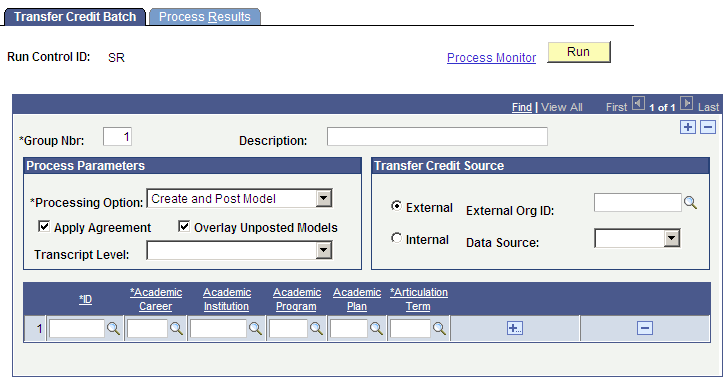
Field or Control |
Description |
|---|---|
Group Nbr (group number) |
The group number is the numeric counter that distinguishes each row of the process instance from other rows. By default, the system displays the first group as 1 and increases the number by one as you add groups to the process instance. |
Description |
Enter a description of the group to uniquely identify the group. |
Processing Option |
Select from the following values the processing option to use for this run of the process. Depending on the option that you select, you can create models in batch, post models in batch, or do both at the same time. Create Model: Select to create transfer credit models based on the student external education record for external transfers or based on the academic career record for internal transfers. Post Model: Select to post models that have already been created. If the student is active in the articulation term and academic program that you select, the system posts the transfer credit to each affected student's career term record, sets the transfer model to posted, then automatically runs the Repeat Checking process. If a student is not active in the articulation term and academic program that you select, the system does not post the transfer model. Instead, the system sets the transfer model status to Completed. When the student is activated for the specified academic program and articulation term, you can move the transfer statistics to the student's career term record using the transfer credit copy function on the Terms in Residence page. Create and Post Model: Select to create the model and then post it in the same run of the process. |
Apply Agreement |
Select to have the Transfer Credit process use the agreement equivalency rule that is selected for the specified academic program, academic plan, and source combination on the Rules Specification page. Clear this check box to ignore the specified agreement equivalency rule. By default, the system selects this check box. |
Overlay Unposted Models |
Select if you are rerunning the batch and you want to overlay any unposted models. |
Transcript Level |
Select a specific transcript level. If left blank, the default set at Academic Career is used. |
Transfer Credit Source
In the Transfer Credit Source group box, select the type of source from which you will be modeling transfer credit for this group. Your selection instructs the system from which table you will be selecting your source.
Field or Control |
Description |
|---|---|
External |
Select to have the system prompt you with the source IDs of external organizations in your system. The External Org ID and Data Source fields appear and are available. |
Internal |
Select to have the system prompt you with source IDs of academic institutions in your system. You would select this option, for example, when a student is transferring from one academic career to another within your academic institution. The Source Career and Source Institution fields appear and are available. |
External Org ID (external organization identification) |
For an external transfer credit source, select the external organization from which you are processing transferring credit. |
Data Source |
For an external transfer credit source, select the data source from which the individual's external transfer credit has been entered into the system. Values for this field are delivered with your system as translate values. You can modify these values. |
Source Career |
For an internal transfer credit source, select the academic career from which you are processing transfer credit. |
Source Institution |
For an internal transfer credit source, select the internal academic institution from which you are processing transferring credit. |
Transfer Credit Target
Use the grid in the lower portion of the page to enter student ID and target information within your academic institution for each student for whom you want to process transfer credit by batch within the group.
Field or Control |
Description |
|---|---|
ID |
Select the identification code of each student for whom you want to process transfer credit in the group. The system prompts you with IDs from the personal data table (PERSONAL_DATA). |
Academic Career |
Select the academic career to which the specified student's transfer courses will articulate. |
Academic Institution |
Select the academic institution to which the specified student's transfer courses will articulate. |
Academic Program |
Select the academic program to which this student's transfer in this row credit will articulate. |
Academic Plan |
Select the academic plan to which the specified student's transfer credit in this row will articulate. This field is optional. However, if an academic plan is specified, the individual must be active in that academic plan before the transfer credit is posted. |
Articulation Term |
Select the term for which you want to process the specified student's transfer credit for this row. Note that you cannot articulate credits across multiple terms by inserting additional rows for the student. You would do this, for example, if a student has continually taken credit outside your academic institution over time and you have posted credit at each point in time. |
Run the Transfer Credit Batch Posting job (SRPCTCBJ) as needed. The job consists of two processes—the Transfer Credit Batch Posting process and the Repeat Rule Driver process (SRPCERTD). Both processes are COBOL/SQL.
Depending on the processing options that you select, the Transfer Credit Batch Posting process performs one of the following actions: creates transfer credit models, posts transfer credit, or creates models and posts transfer credit by batch, for the defined group of students. When you initiate the process with the latter option set, the process goes through the records of each student that you have entered and validates your input parameters, creates the transfer credit model, calculates transfer credit articulation, and posts the credits to the student's academic career term. Students can be in multiple groups in the same run control process for which transfer work for multiple institutions exists.
If you need to change the results, you can do so on a student-by-student basis by editing the transfer credit model that the background process creates. You adjust the results the same way that you would adjust them if you were modeling one student at a time. First, unpost the transfer credit. Then adjust one or more courses manually. Finally, repost the transfer credit.
The Repeat Rule Driver process launches the Repeat Checking process, checking the newly posted course credit on each affected student's career term record against existing course credit to identify repeated courses.
Note: The system uses the begin date of the articulation term as the effective date when validating which equivalency rules are valid.
Access the Process Results page ().
Field or Control |
Description |
|---|---|
Refresh |
Click to display the messages and description of the process instance. If you rerun the process, click this button to view the messages and descriptions from the most recent run. The system populates the page with the most recent message log information. |