Reviewing Transaction Data From TCSI
During the initial data migration or later, during day-to-day operations of the TCSI Campus/Program and TCSI Student Data processes, you may experience issues with your TCSI transactions.
Note: Only experienced users should use the Transaction Maintenance pages to troubleshoot any issues or errors. These aren't for day-to-day use by untrained users.
With these pages, you can view transaction data, see the element data that's derived for individual records, and view any error messages from TCSI. You can also perform some maintenance tasks such as getting the current data for the record from TCSI, posting or patching the data immediately to TCSI, and deleting individual records from TCSI. Due to the technical nature of these pages, data that’s normally hidden—such as the TCSI UIDs and the CS mapping and transaction sequence numbers—are exposed to let you troubleshoot issues.
Some entities have child records. When the child records have values, links to child record pages appear on the parent record’s page. You can use the child record pages to troubleshoot any errors you encounter when submitting or updating records in TCSI. Entities with child records are:
-
Courses. See Viewing Program Transaction Records.
-
Students. See Viewing Student Transaction Records.
-
Courses on Campus. See Viewing Program on Campus Transaction Records.
Here's an example of a Transaction Maintenance page.
This example illustrates the fields and controls on a TCSI Transaction Maintenance page. You can find definitions for the fields and controls later on this page.
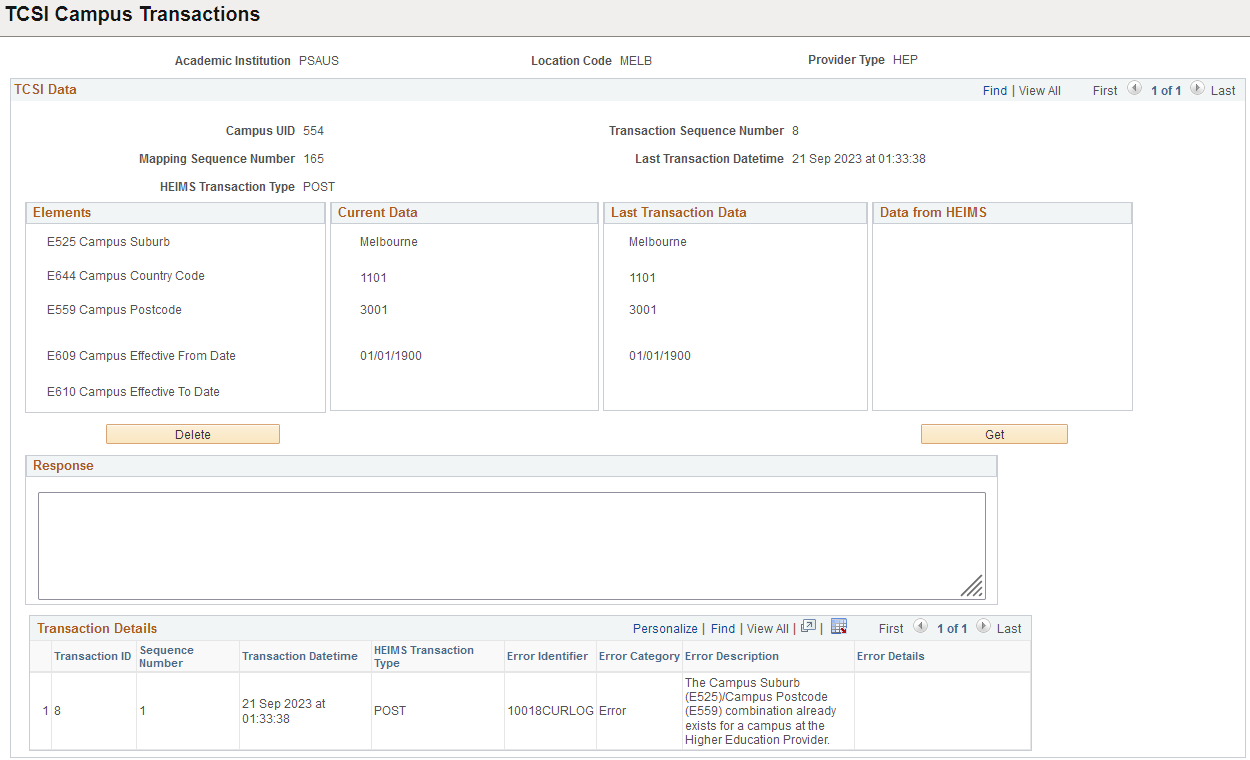
Here are descriptions of some of the common fields on the Transaction Maintenance pages.
|
Field or Control |
Description |
|---|---|
|
Mapping Sequence Number |
This is the sequence number across all records in all mapping tables. |
|
Transaction Sequence Number |
This is the sequence number for the records in this transaction table. |
|
Last Transaction Datetime |
This is the date and time when you last initiated a data transfer process. The transaction could be a delete, post, patch, or get. |
|
HEIMS Transaction Type |
This identifies the type of transaction you recently initiated: POST, PATCH, MATCH, or DELETE. |
|
Elements |
These are the elements that make up the record. For example, if you’re viewing the TCSI Campus Transactions page, this column shows the elements that make up the campus record. If you have submitted data to TCSI, a Delete button appears. If you click this button, the record in TCSI is deleted, and the record in CS is marked as deleted. When you run the TCSI data process, the process skips this record (it isn’t sent to TCSI) because it has been marked as deleted. |
|
Current Data |
Here, you see the data that’s currently in CS. If you have run the migration process, but never submitted nor updated your records in TCSI, a Post button appears. Click Post to submit this record to TCSI. |
|
Last Transaction Data |
If you initiated a data transfer process, this column shows the data that was imported from the TCSI system. It’s the latest version of the data that’s stored in TCSI. When you send data to TCSI either by running the migration process or initiating a Get call on this page and there’s a discrepancy between the values of the elements in CS (shown in the Current Data column) and TCSI (shown in this column), a Patch button appears. If you click Patch, CS updates the record in TCSI. The record that appears in the Current Data column is used to update the record in TCSI. |
|
Data for HEIMS |
When the Get button is available and you click it, an API call is made to retrieve the campus record that’s in the TCSI system. That data appears here. |
|
Response |
This field shows the response from TCSI when you click any one of these: Delete, Post, Patch, or Get. |
|
Transaction Details |
This grid shows the processing actions you’ve done, whether it’s a delete, post, patch, or get. Here, you will also see any errors that occur when you initiated any one of those actions. An example of an error is one where you’re attempting to create an element that already exists, which means it will be a duplicate entry. The system prevents you from creating a duplicate entry. |
|
Page Name |
Definition Name |
Navigation |
Usage |
|---|---|---|---|
|
TCSI Campus Transactions |
SSR_HM_CAMPUS |
|
View campus transaction records. |
|
TCSI Program of Study Transactions |
SSR_HM_PROG_STUDY |
|
View program or course of study transaction records. |
|
TCSI Program Transactions |
SSR_HM_PROGRAM |
|
View program or course transaction records. |
|
TCSI Program on Campus Transactions |
SSR_HM_PROG_CAMPUS |
|
View program or course on campus transaction records. |
|
TCSI Student Transactions |
SSR_HM_STUDENT |
|
View student transaction records. |
|
TCSI Course Admission Transactions |
SSR_HM_CAD_TRANS |
|
View course admission transaction records. |
|
TCSI Unit Enrolment Transactions |
SSR_HM_UNIT_ENRLMT |
|
View unit enrollment transaction records. |
|
TCSI Application Transactions |
SSR_HM_CRSEAPPL |
|
View application transaction records. |
Access the TCSI Campus Transactions page ().
|
Field or Control |
Description |
|---|---|
|
Campus UID (Unique Identifier) |
This shows the ID that TCSI assigned to this record. When this field has a value, it means you have run the migration process or the TCSI data process and successfully posted a record. The former retrieves information about your existing records in TCSI (such as a record’s UID), and the latter submits new or updates existing information in TCSI. |
Access the TCSI Program of Study Transactions page ().
|
Field or Control |
Description |
|---|---|
|
UID (Unique Identifier) |
This shows the ID that TCSI assigned to this record. When this field has a value, it means you have run the migration process or the TCSI data process. The former retrieves information about your existing records in TCSI (such as a record’s UID), and the latter submits new or updates existing information in TCSI. |
Access the TCSI Program Transactions page ().
|
Field or Control |
Description |
|---|---|
|
Course of Study UID Course UID |
This shows the unique ID (UID) that TCSI assigned to the course/program of study and course/program records. When these fields have values, it means you have run the migration process or the TCSI data process. The former retrieves information about your existing records in TCSI (such as a record’s UID), and the latter submits new or updates existing information in TCSI. |
|
Field of Education |
Click to view the pages for the child record. The campus/program record has these child records: field of education and special interest course. When there are values for the child records, links to the child record pages appear on this page. On these child pages, you can troubleshoot errors relating to the child records as well as process the child records, whether it’s to delete, post, update, or get data. |
Access the TCSI Program on Campus Transactions page ().
|
Field or Control |
Description |
|---|---|
|
CRICOS Code |
This is the seven-digit CRICOS code that’s associated with this academic program. The Department of Immigration uses this code to identify valid programs for international students. |
|
Campus UID Course on Campus UID Course UID |
This shows the unique identifier (UID) that TCSI assigned to the parent campus, the parent course, and this course on campus records. When these fields have values, it means you have run the migration process or the TCSI data process. The former retrieves information about your existing records in TCSI (such as a record’s UID), and the latter submits new or updates existing information in TCSI. |
|
Campus Course Fee TAC Offer Code |
Click to view the pages for these child records. The program/course on campus record has these child records: campus course fee and TAC offer. When there are values for the child records, links to the child record pages appear on this page. On these child pages, you can troubleshoot errors relating to the child records as well as process the child records, whether it’s to delete, post, update, or get data. |
Access the TCSI Student Group Transactions page ().
|
Field or Control |
Description |
|---|---|
|
Student ID |
This is the employee ID (EMPLID) that identifies a student in CS. The process uses the EMPLID to get the student UID. |
|
Student UID (Unique Identifier) |
This shows the UID that TCSI assigned to the student When this field has values, it means you have run the migration process or the TCSI data process. The former retrieves information about your existing records in TCSI (such as a record’s UID), and the latter submits new or updates existing information in TCSI. |
|
Citizenship Extension |
Click to view the pages for the child record. The student record has these child records: disability extension, citizenship extension, and Commonwealth scholarship. When there are values for the child records, links to the child record pages appear on this page. On these child pages, you can troubleshoot errors relating to the child records as well as process the child records, whether it’s to delete, post, update, or get data. |
Access the TCSI Course Admission Transactions page ().
|
Field or Control |
Description |
|---|---|
|
Student ID |
This is the employee ID (EMPLID) that identifies a student in CS. The process uses the EMPLID to get the student UID. |
|
Student UID (Unique Identifier) |
This shows the UID that TCSI assigned to the student. When this field has values, it means you have run the migration process or the TCSI data process. The former retrieves information about your existing records in TCSI (such as a record’s UID), and the latter submits new or updates existing information in TCSI. |
|
Specialisation |
Click to view the page for the child record. The course admission record has these child records: basis for admission, course prior credit, specialisation, HDR, and scholarship. When there are values for the child records, links to the child record pages appear on this page. On these child pages, you can troubleshoot errors relating to the child records as well as process the child records, whether it’s to delete, post, update, or get data. |
Access the TCSI Unit Enrolment Transactions page ().
|
Field or Control |
Description |
|---|---|
|
AOU Extension |
Click to view the page for the child record. |
Access the TCSI Application Transactions page ().
|
Field or Control |
Description |
|---|---|
|
Preferences |
Click to view the child record with preference data. |
|
Offers |
Click to view the child record with offers data. |