Running the LMS Batch Extract Process
Use the PeopleSoft LMS Batch Extract process to create extract files of object properties data in the appropriate format for your target LMS. If you use PeopleSoft LMS authentication, you must use the XML LMS extract file type and select the appropriate provider for authentication.
You can specify all of your runtime parameters on the LMS Batch Extract - Setup and LMS Extract - Criteria pages, and designate the appropriate file path for your extract files on the LMS Batch Extract - Output page. After the process finishes, you can locate your extract files in the file directory that you specify. You can run the extract process in either snapshot or update mode.
Before you can perform an extract for XML V1.1, you must create LMS datasource, LMS target, and LMS type values in the LMS Setup component.
|
Page Name |
Definition Name |
Navigation |
Usage |
|---|---|---|---|
|
LMS Batch Extract Process - Setup |
RUNCTL_SRLMSEX1 |
|
Specify properties and parameters for the extract process and header properties object. |
|
LMS Batch Extract Process - Criteria |
RUNCTL_SRLMSEX2 |
|
Further narrow your specifications for the extract process. |
|
LMS Batch Extract Process - Output |
RUNCTL_SRLMSEX3 |
|
Specify the extract file path and storage conventions for the extract process. |
Access the LMS Batch Extract Process - Setup page ().
This example illustrates the fields and controls on the LMS Batch Extract Process - Setup page. You can find definitions for the fields and controls later on this page.
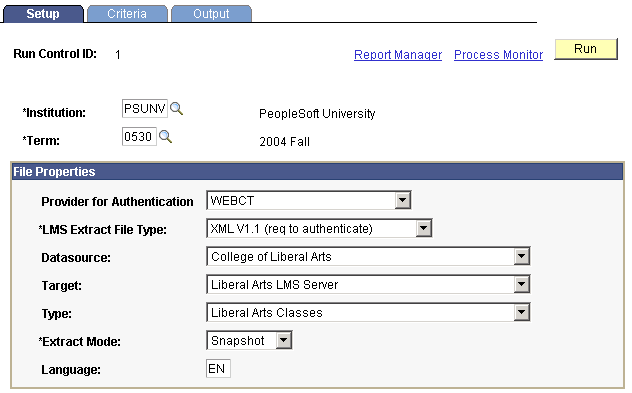
Field or Control |
Description |
|---|---|
Institution |
Enter the institution that specifies the source of the extract data. |
Term |
Enter the term that specifies the source of the extract data. |
Provider for Authentication |
Specify the authentication provider to use within the extract. Single signon providers are defined on the LMS Provider Setup page and are assigned to classes on the Schedule of Classes - LMS Data page. |
LMS Extract File Type |
Specify the file type, or extract format, to use within the extract. Values are: XML V1.1 (required for PeopleSoft LMS authentication), Blackboard CourseInfo 4, and API Input (the WebCT format that is currently being phased out; however, WebCT Campus Edition and Vista both support XML V1.1). Values for this field are delivered with your system as translate values. Do not modify these values in any way. Any modifications to these values require a substantial programming effort. The LMS extract file type that you specify here must be the same as the LMS extract file type that is assigned to the LMS classes on the Schedule of Classes - LMS Data page. Note: If you select a file type of Blackboard CourseInfo4 or API Input, the Datasource, Target and Type fields become unavailable. |
Datasource and Target |
Enter the datasource and target that serve as identifiers for the site generating the XML file. For example, you might have a datasource of College of Liberal Arts and a target of Liberal Arts LMS Server. |
Type |
Enter the extract type that describes the classes that you want to extract. For example, keeping with the datasource and target examples, you might enter Liberal Arts Classes. |
Extract Mode |
Specify an extract mode. Values for this field are delivered with your system as translate values. Do not modify these values in any way. Any modifications to these values require a substantial programming effort. The current set of values include: Snapshot: Full set of data for purposes of initial group creation or reloads. Update: Partial set of changes that applies to enrollment, group, and group membership. The effectiveness of the LMS extract mode of Update on the run control page depends on the LMS extract file type on the Schedule of Classes - LMS Data page. This is because Blackboard CourseInfo 4.0 standard edition and API Input (the WebCT format that is currently being phased out) both have limiting specifications on what data they can currently accept in update form. When you run Blackboard CourseInfo 4 in Update mode, only new user and new course data since the last time the process ran is accepted. When you run API Input in Update mode, only new user and new course data, since the last time the process ran, and new enrollment and new course list information, is accepted. In addition, students who dropped prior to the drop or retain date are not included in any update of the LMS extract. In other words, if you run a snapshot, then run an update prior to the drop or retain date, any students dropped since the snapshot are not updated or deleted from the LMS because their enrollments have been deleted from Campus Solutions. Plan your refresh schedule with this in mind. |
Field or Control |
Description |
|---|---|
Language |
Enter a two-character language value that serves as an attribute of the properties object, for example, <PROPERTIES lang="en">,ISO 639 format. This field is optional. |
After you enter all necessary data on the LMS Batch Extract - Setup, LMS Batch Extract - Criteria, and LMS Batch Extract - Output pages, click Run to run this request. PeopleSoft Process Scheduler runs the LMS Batch Extract process at user-defined intervals.
Access the LMS Batch Extract Process - Criteria page ().
This example illustrates the fields and controls on the LMS Batch Extract Process - Criteria page. You can find definitions for the fields and controls later on this page.
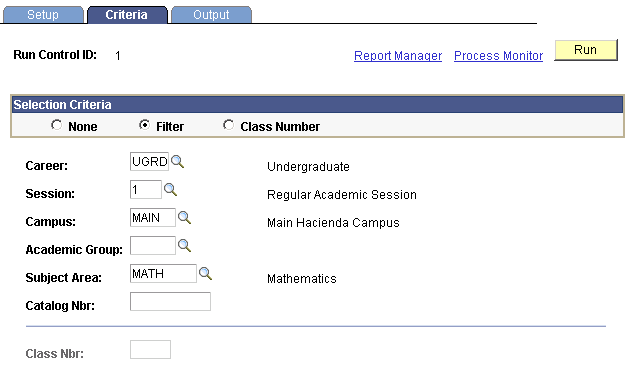
The fields on this page prompt against the institution and term that you specify on the LMS Batch Extract - Setup page. If you do not enter any narrowing parameter information on the LMS Batch Extract Process - Criteria page, the process runs for the institution and term that are specified on the LMS Batch Extract Process - Setup page.
Selection Criteria
Select an option to indicate the level of filtering to apply in addition to the parameters on the LMS Batch Extract Process - Setup page.
Field or Control |
Description |
|---|---|
None |
Select to disable all fields. |
Filter |
Select to enable the field filters. |
Class Number |
Select to disable the field filters and enable the Class Nbr (class number) field. |
Additional Elements
Field or Control |
Description |
|---|---|
Career |
Enter a career if you want to isolate only those courses that are offered under a particular academic career. |
Session |
Enter a session to isolate classes within the term that are specified on the LMS Batch Extract Process - Setup page and within a particular session. |
Campus |
Enter a campus to filter those classes that are offered by a particular campus. |
Academic Group |
Enter an academic group to filter classes that are associated with a particular group. |
Subject Area |
Enter a subject area to filter those classes with a particular subject. |
Catalog Nbr (catalog number) |
Enter a catalog number to isolate a particular course. |
Class Nbr (class number) |
Enter a class number to specify a particular class offering. This field is available when the Class Number option is selected. |
After you enter all necessary data on the LMS Batch Extract Process - Setup, LMS Batch Extract Process - Criteria, and LMS Batch Extract Process - Output pages, click Run to run this request. PeopleSoft Process Scheduler runs the LMS Batch Extract process at user-defined intervals.
Note: The system treats cleared fields as wild cards and returns all values.
Access the LMS Batch Extract Process - Output page ().
This example illustrates the fields and controls on the LMS Batch Extract Process - Output page. You can find definitions for the fields and controls later on this page.

Note: The LMS Batch Extract Process - Output page appears differently depending on the file type (XML, Blackboard, or API) that you select.
Field or Control |
Description |
|---|---|
File Path |
Enter a file path to indicate the extract file location. This is where your extracted people, classes, and enrollment files are located. In addition to sending report output for this process to a file (through setting preferences in the PeopleSoft Process Monitor), you can also send any additional output files that are created by this process to a file directory. To send the extract output to a file directory, enter a valid directory path that maps to a folder with appropriate read/write permission. If you cannot locate such a folder, consult your system administrator. |
Combine Output |
This check box is available if you select a file type of XML V1.1 on the LMS Batch Extract Process - Setup page. Select this check box to combine person, group, and membership objects into one file. When this check box is cleared, you can further specify the level and location of objects to extract. In doing so, you must also create individual file names for each object. Note: You must always include the file type (such as XML) in the output name. |
People |
Select this check box to include person object data in the extract for all students and instructors who are associated with the selected LMS classes. Enter a corresponding file name for this data. This check box is unavailable if you select a file type of API Input (the WebCT format that is currently being phased out) on the LMS Batch Extract Process - Setup page. |
Group |
Select this check box to include group object data in the extract for all selected LMS classes. Enter a corresponding file name for this data. |
Membership |
Select this check box to include membership object data in the extract, which identifies each LMS class and the students and instructors who are associated with the class. Enter a corresponding file name for this data. |
After you enter all necessary data on the LMS Batch Extract Process - Setup, LMS Batch Extract Process - Criteria, and LMS Batch Extract Process - Output pages, click Run to run this request. The LMS Batch Extract process:
Collects and stores the appropriate data in an extract file (or files) with the name and file path that you specify.
Creates an SQR .log file that provides detail about the process itself.
Creates a detailed LMS Batch Extract report (SRLMSEX.<file extension>) that highlights the parameters, messages, and total record count for the process.
PeopleSoft Process Scheduler runs the LMS Batch Extract Report process at user-defined intervals.
Click the Process Monitor link to access the Process Detail page, where you can view the status of submitted process requests. From the Process Detail page, click the View Log/Trace link to access the SQR .log and LMS Batch Extract report (SRLMSEX.<file extension>).