Setting Up Delivery Methods
Use the Define Delivery Method component to set up various delivery methods and delivery fees when students request an official transcript using PeopleSoft Fluid User Interface.
To add a delivery method, and then set it up:
Go to .
Click Add a New Value.
Select an academic institution. and then define a delivery method.
In Delivery Method, specify a four-character code for the delivery method.
Click Add.
Locate the delivery method you added, and then select it to access the Define Delivery Methods page.
|
Page Name |
Definition Name |
Navigation |
Usage |
|---|---|---|---|
|
Define Delivery Methods |
SSR_DELIVER_TBL |
|
Set up various delivery methods and fees. |
Access the Define Delivery Methods page ().
This example illustrates the fields and controls on the Define Delivery Methods page. You can find definitions for the fields and controls later on this page.
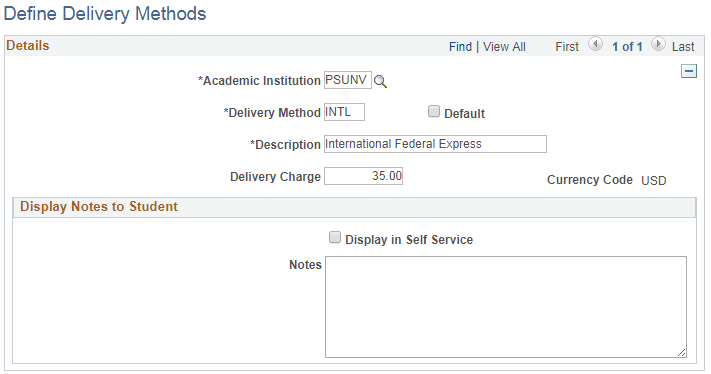
Field or Control |
Description |
|---|---|
Default |
Select if you want this method to be the default delivery method that appears when students request transcripts using Fluid user interface. |
Description |
Enter a description of the delivery method. This appears in Self Service Fluid user interface. |
Delivery Charge |
(Optional) Enter the fee for the delivery method. |
Base Currency |
This value is derived from . |
Display Notes to Student
Field or Control |
Description |
|---|---|
Display in Self Service |
Select if you want to display a message to students when they request an official transcript in Self Service Fluid user interface. |
Notes |
Enter the message you want to display in Self Service Fluid user interface. |