Setting Up Enrollment and Validation Appointments
This section provides an overview of enrollment and validation appointment setup and discusses how to define enrollment appointment limits.
This section discusses:
The Validation feature.
The Appointment Limit table.
The Validation Feature
To have access to the Validation feature, your institution must have:
Licensed Campus Self Service.
Enabled the Validation feature on the Enrollment page when you set up Student Records Self Service.
The Appointment Limit Table
Set up the Appointment Limit table if you want to be able to reuse appointment limits across terms and sessions. You do not need to set up the Appointment Limit table if:
You want to define appointment limits each time you assign individual appointments.
You want the Enrollment Engine to only enforce academic program term and session enrollment limits—set up on the Enrollment page in the Academic Program Table component—and you do not want to define limits specifically for the appointment.
When checking enrollment unit limits, the enrollment engine first checks the academic program's term limits. If the student meets the enrollment unit limits for the term, the enrollment engine checks the enrollment limits for the session, as defined on the Enrollment page of the Academic Program Table component, if units limits have been defined for the session. If the student meets the enrollment limit requirements for the session—or if no limits were defined for the session—the enrollment engine checks the enrollment unit limits for the appointment, if the open enrollment date has not been reached. Appointment enrollment unit limits only apply prior to the open enrollment period.
|
Page Name |
Definition Name |
Navigation |
Usage |
|---|---|---|---|
|
Appointment Limits Table |
SSR_APPT_LIMIT |
|
Define appointment limit IDs and the full-time and part-time maximum unit limits for each session of a term at your academic institution. You are not required to use appointment limit IDs, but if you do use them, you should define a separate appointment limit ID for each group at your academic institution that has varied enrollment unit restrictions. |
Access the Appointment Limits Table page ().
This example illustrates the fields and controls on the Appointment Limits Table page. You can find definitions for the fields and controls later on this page.
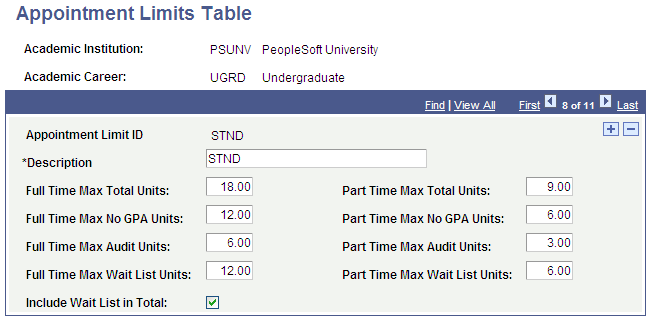
Note: When using enrollment appointment limits, you must also set the Appointment Control Unit Limit on the Academic Career Table, to indicate whether the limits are restricted to a specific session or apply to a student's enrollment across all sessions of a term.
Field or Control |
Description |
|---|---|
Appointment Limit ID |
Enter an appointment limit ID for every group at your academic institution that has varied enrollment unit restrictions. For example, each appointment limit ID that you define might have different full-time and part-time maximum and minimum units. |
Full Time Max Total Units and Part Time Max Total Units |
Enter the maximum number of units that a full-time and part-time student can enroll in during the specified enrollment appointment. |
Full Time Max No GPA Units (full time maximum number grade point average units) and Part Time Max No GPA Units (part time maximum number grade point average units) |
Enter the maximum number of units that a full-time and part-time student can enroll in with a non-GPA grading basis during the specified enrollment appointment. |
Full Time Max Audit Units and Part Time Max Audit Units |
Enter the maximum number of units that a full-time and part-time student can audit during the specified enrollment appointment. |
Full Time Max Wait List Units and Part Time Max Wait List Units |
Enter the maximum number of wait-list units that a full-time and part-time student can take during the specified enrollment appointment. |
Include Wait List in Total |
If you select this check box, the enrollment engine includes wait listed units towards the appointment maximum. For example: A student has an appointment maximum unit limit of 18 and a maximum wait list unit limit of 12. The student is enrolled in 6 units and wait listed in 6 units. If the check box is selected, the student can enroll and/or wait list in an additional 6 units only, because the 6 wait listed units are applied to the overall limit of 18. |
Example
For example, the registrar at PSUNV wants to create enrollment appointments on a ranking basis: seniors with a higher GPA enroll first, then seniors with a lower GPA. This same pattern works down to the freshman level. Graduate students can enroll any time. In addition, PSUNV limits the number of units in which a freshman can enroll. All other undergraduates require the same unit limit.
At least two appointment limit codes are required to represent the variable maximum units. In our example, it is not necessary to create an appointment code for graduate students because they can enroll at any time and because we have set the open enrollment date early enough on the Session Table page for the graduate academic career. Thus, we would create one appointment limit ID for freshman that specifies the appropriate unit limits, and a second appointment limit ID for all other undergraduates that specifies the appropriate unit limits. The mass enrollment appointment process handles the GPA ranking.