Setting Up Rules for Online Edits
The Rules Engine has been integrated for use in the Candidate Management, Thesis Management, and Academic Project Management components to support local business policies. Rules can be written to perform online editing of a student's project and display a warning message to administrator. A sample rule has been provided.
This section discusses how to:
Set up rule types.
Associate rule types with execution events.
|
Page |
Definition Name |
Navigation |
Usage |
|---|---|---|---|
|
Rule Type Table |
SSR_RS_RULE_TYPE |
|
Set up rule types. |
|
Execution Event Rule Types |
SSR_RS_EXEC_EVENT |
|
Associate rule types with execution events. |
The Rule Type Table provides a link between Research Tracking-related features and the Rules Engine.
Access the Rule Type Table page ().
This example illustrates the fields and controls on the Rule Type Table. You can find definitions for the fields and controls later on this page.
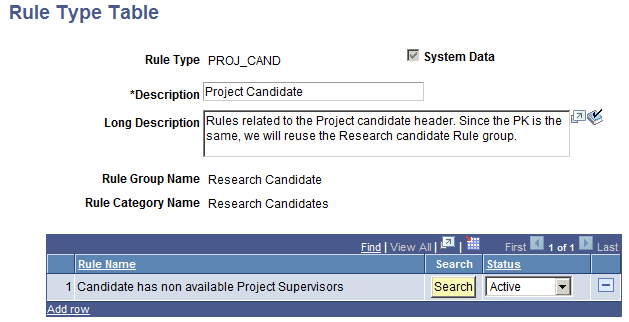
Field or Control |
Description |
|---|---|
Rule Type and Description |
Enter a Rule Type code (20 character limit) and a Description (30 character limit). For the research tracking and student academic project features, the rule groups used for on-line event triggers are predefined. New rules should be added to the appropriate rule group. |
System Data |
If a rule type is delivered as system data, this check box is selected and is not available for edit. |
Rule Group ID, Search, Rule Group Name, and Rule Category Name |
A Rule Type must be associated with a single Rule Group. When adding a new rule type, click the Search button to launch a search using a standard Rules Engine search utility. When you select a Rule Group ID, the Rule Group Name and Rule Category Name are displayed. |
Copy |
This button is available only when you add a new rule type. The copy feature provides a prompt against all rule types defined in the system, including those for which the System Data check box is selected (delivered rule types). |
Delete |
When a rule type is saved successfully, a Delete button is available. Delete is not available for rule types for which the System Data check box is selected. |
Delivered Rule Types and Sample Rules
The delivered rule types for online edits are:
PROJ_CAND — Project Candidate
RSCH_CAND — Research Candidate
RSCH_CONS — Research Consumption
RSCH_OTHR — Research Assignments
RSCH_SUP — Research Supervisor
RSCH_THES — Research Thesis
RSCH_TOPC — Research Topic
The following rules are provided as samples to help you create your own rules. These sample rules are not intended for actual use.
|
Rule |
Conditions |
|---|---|
|
When any of the following conditions are not met, a message about the supervisor’s ineligibility appears:
Message: One of the candidate’s supervisors is no longer eligible to provide supervision (14751, 260). |
|
When any of the following conditions are not met, a message about the supervisor’s ineligibility appears:
Message: One of the candidate’s supervisors is no longer eligible to provide supervision (14751, 260). |
|
A message appears when no record exists of at least one active supervisor record for the candidate. Message: The candidate does not have an active supervisor (14751,263). |
|
A warning appears when the following conditions are met:
Message: Warning: Thesis Title doesn't match the Topic Title (14751,270) |
Execution Event rule types determine how and when the Rules Engine is invoked in Research Tracking by tying rule types to a specific action that a user might take. The PeopleCode event referenced in the Execution Event definition is a pointer to the code that invokes the Rules Engine when the action occurs, such as user a clicking a button in the system. Each event in turn can invoke certain rule types, each of which can be set to active or inactive.
Access the Execution Event Rule Types page ().
This example illustrates the fields and controls on the Execution Event Rule Types Page. You can find definitions for the fields and controls later on this page.
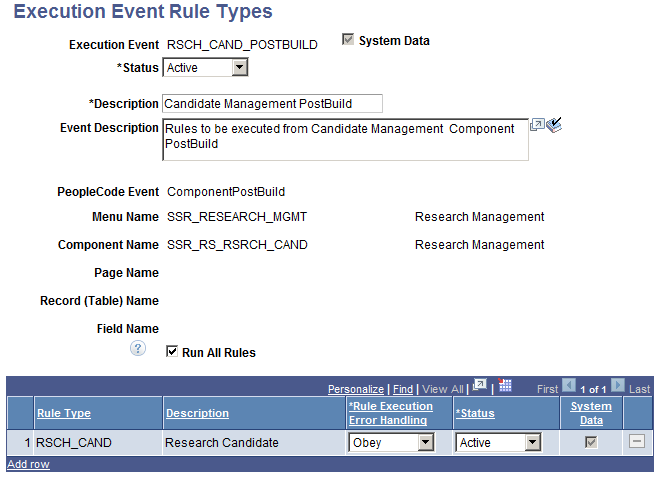
Field or Control |
Description |
|---|---|
System Data |
This check box displays for Execution Event Rule Types definitions delivered by Campus Solutions Development. |
Status |
Campus Solutions Development events are delivered as Inactive. Events must be Active for Rules Engine invocation to occur. |
Copy |
This button is available only when you add a new execution event. The copy feature provides a prompt against all execution events defined in the system, including those for which the System Data check box is selected. |
Delete |
When an execution event is saved successfully, a Delete button is available. Delete is not available for execution events for which the System Data check box is selected. |
PeopleCode Event |
Select a value: ComponentPostBuild, Field Change, Field Edit, Save Edit, SavePostChange, or Save Pre-Change. The event selected here documents where the trigger PeopleCode that invokes the Rules Engine is called from by the component processor. |
Menu Name, Component Name, Page Name and Field Name |
These fields are used to document the actual page/field location where the execution event will occur. For the research tracking and student academic project features, the components that have been configured to support execution events are:
|
Run All Rules |
When this check box is deselected, rule execution stops when the first error is encountered. For example, if a student adds three courses to their planner in self-service and each of those courses has a Course Requisite rule attached to them, and the student fails the first requisite, an error is returned for the first requisite but the other two requisite rules are not checked. If the Run All Rules check box is selected, all three rules are executed. |