Setting Up Fluid Application for Graduation By Institution
Set up fluid application for graduation at the institution level.
Applications for graduation through fluid use the same configuration that supports the classic interface. This fluid setup supplements the configuration that supports the classic pages. For information about this configuration, see:
To update or create messages that appear to students, use the Maintain Text Catalog page ().
|
Page Name |
Definition Name |
Navigation |
Usage |
|---|---|---|---|
|
General Options |
SSR_GROPT_IN_FL |
|
Set up fluid apply for graduation at the institution level. |
|
Program Page |
SSR_GROPTPGM_IN_FL |
|
Set up program labels for fluid apply for graduation. |
|
Term Page |
SSR_GROPTTRM_IN_FL |
|
Set up term selection for fluid apply for graduation. |
|
Name Page |
SSR_GROPTNAM_IN_FL |
|
Define how names appear for fluid apply for graduation. |
|
Address Page |
SSR_GROPTADR_IN_FL |
|
Configure addresses for fluid apply for graduation. |
|
Email & Phone Page |
SSR_GROPTCON_IN_FL |
|
Configure email address and phone for fluid apply for graduation. |
|
Submission Page |
SSR_GROPTSUB_IN_FL |
|
Define instructions and confirmation options for submitting a fluid application for graduation. |
Access the General Options page ().
This example illustrates the fields and controls on the General Options page. You can find definitions for the fields and controls later on this page.
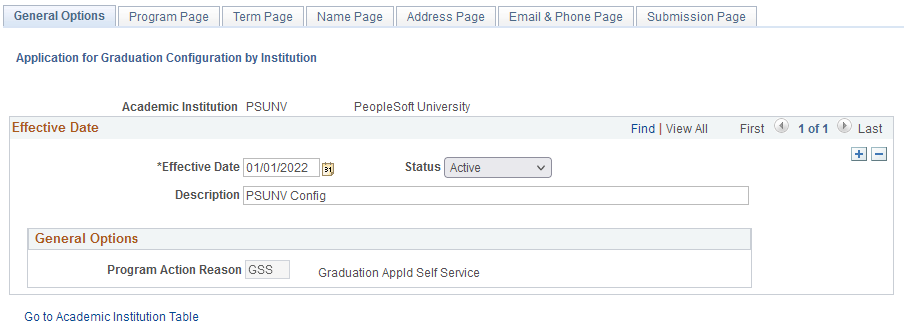
|
Field or Control |
Description |
|---|---|
|
Academic Institution |
Shows the name of the institution that's used to create the configuration definition. |
|
Description |
Enter a description for this configuration. |
Graduation Self-Service
This region displays options defined on the Academic Institution 8 page. Click Go to Academic Institution Table to update the settings in the institution table.
Use the Program Page to update the program labels and graduation status labels when students apply for graduation in fluid.
Access Program Page ().
This example illustrates the fields and controls on the Program Page. You can find definitions for the fields and controls later on this page.
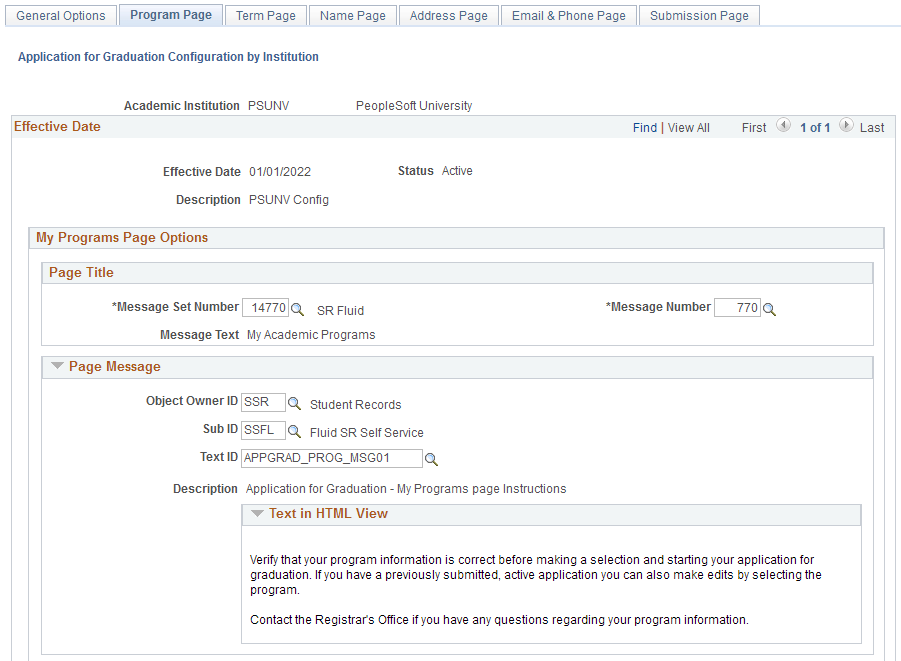
This example illustrates the fields and controls on the Program Page. You can find definitions for the fields and controls later on this page.
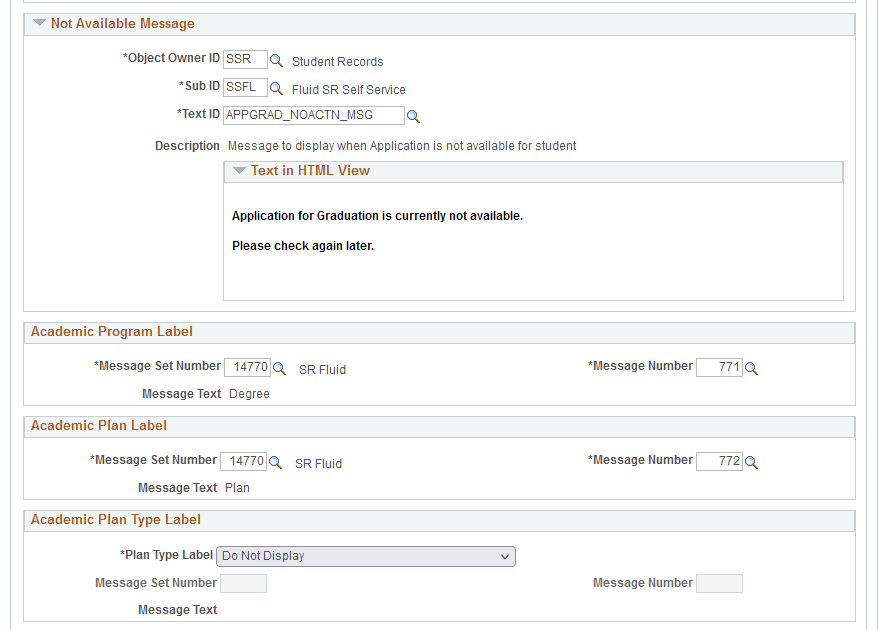
This example illustrates the fields and controls on the Program Page. You can find definitions for the fields and controls later on this page.
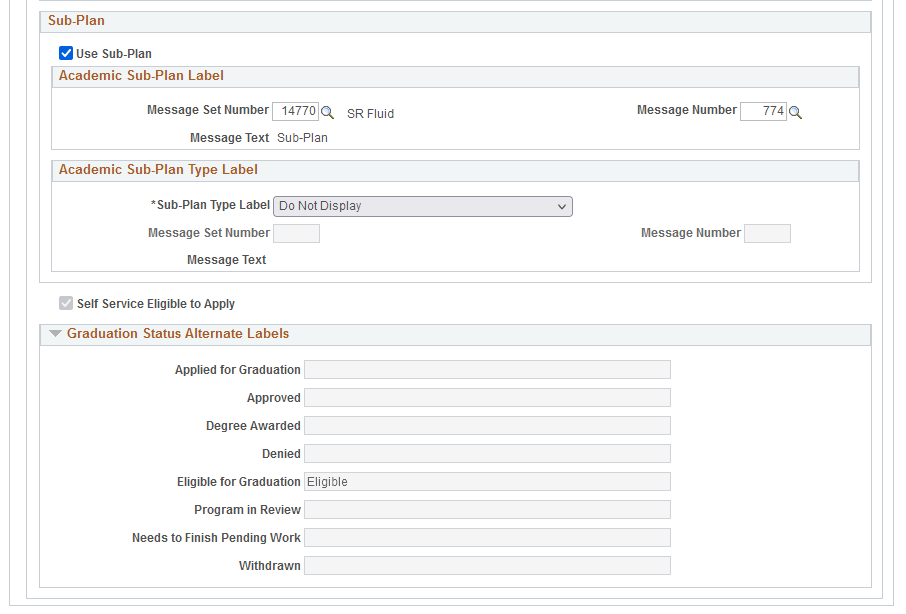
|
Field or Control |
Description |
|---|---|
|
Self Service Eligible to Apply |
When you select this, only students with a Degree Checkout Status of Eligible to Apply can apply for graduation. Otherwise, Degree Checkout Status isn't required and the Eligible status is hidden on the My Academic Programs page. |
Page Message
Select the message that appears to students when they click Apply for Graduation.
APPGRAD_PROG_MSG01 is delivered. You can update this message or create your own, and then use it on this page. This message appears in the fluid activity guide for apply for graduation.
Academic Program Label
This section controls the Degree column label that appears on the My Programs page.
Academic Plan Label
This section controls the Plan column label that appears on the My Programs page.
Academic Plan Type Label
This section controls the label that appears in the Plan column. If you select:
Use Type Description, then the description for the plan type assigned on the Academic Plan Table setup is used. For example, a Chemistry (BS) plan with a type of "Major" would appear as "Major: Chemistry (BS)".
Use Message Catalog, then the corresponding text assigned to the message is displayed.
Do Not Display, the entries are displayed without a label.
Sub-Plan
Select Use Sub-Plan if the institution uses a sub-plan and want to control the labels for the sub-plans.
In Academic Sub-Plan Type Label, if you select:
Use Type Description, the description for the sub-plan type assigned on the Academic Sub-Plan Table setup is used. For example, a Plant Chemistry sub-plan with a type of "Concentration" would appear as "Concentration: Plant Chemistry".
Use Message Catalog, then the corresponding text assigned to the message is displayed.
Do Not Display, the entries are displayed without a label.
Graduation Status Alternate Labels
In this region, you can define the statuses that appear to students depending on the actions and the institution's response to those actions.
Use the Term page to view terms that have an open graduation application window, and select the message that appears to students when they apply for graduation in fluid.
Access the Term Page ().
This example illustrates the fields and controls on the Term Page. You can find definitions for the fields and controls later on this page.
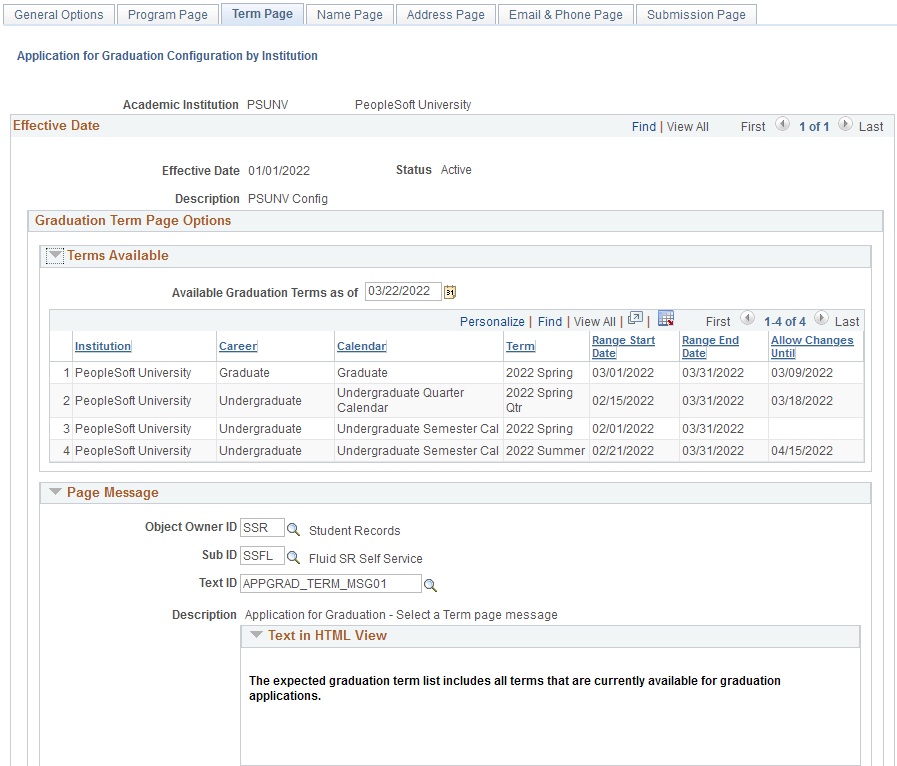
|
Field or Control |
Description |
|---|---|
|
Available Graduation Terms as of |
Select a date to view a list of terms in which students can apply for graduation. Campus Solutions (CS) returns all terms where the term calendar range start date is less than or equal to the date you selected, and where the term calendar range end date is greater than or equal to the date you selected. |
The message APPGRAD_TERM_MSG01 is delivered. You can update this message or create your own, then assign it on this page. This message appears in the fluid activity guide for apply for graduation.
The Name Page configuration extends existing Application for Graduation Name options that are defined on the Academic Institution 8 page. This provides students with more options when selecting or providing a name for graduation purposes.
Access the Name Page ().
This example illustrates the fields and controls on the Name Page. You can find definitions for the fields and controls later on this page.
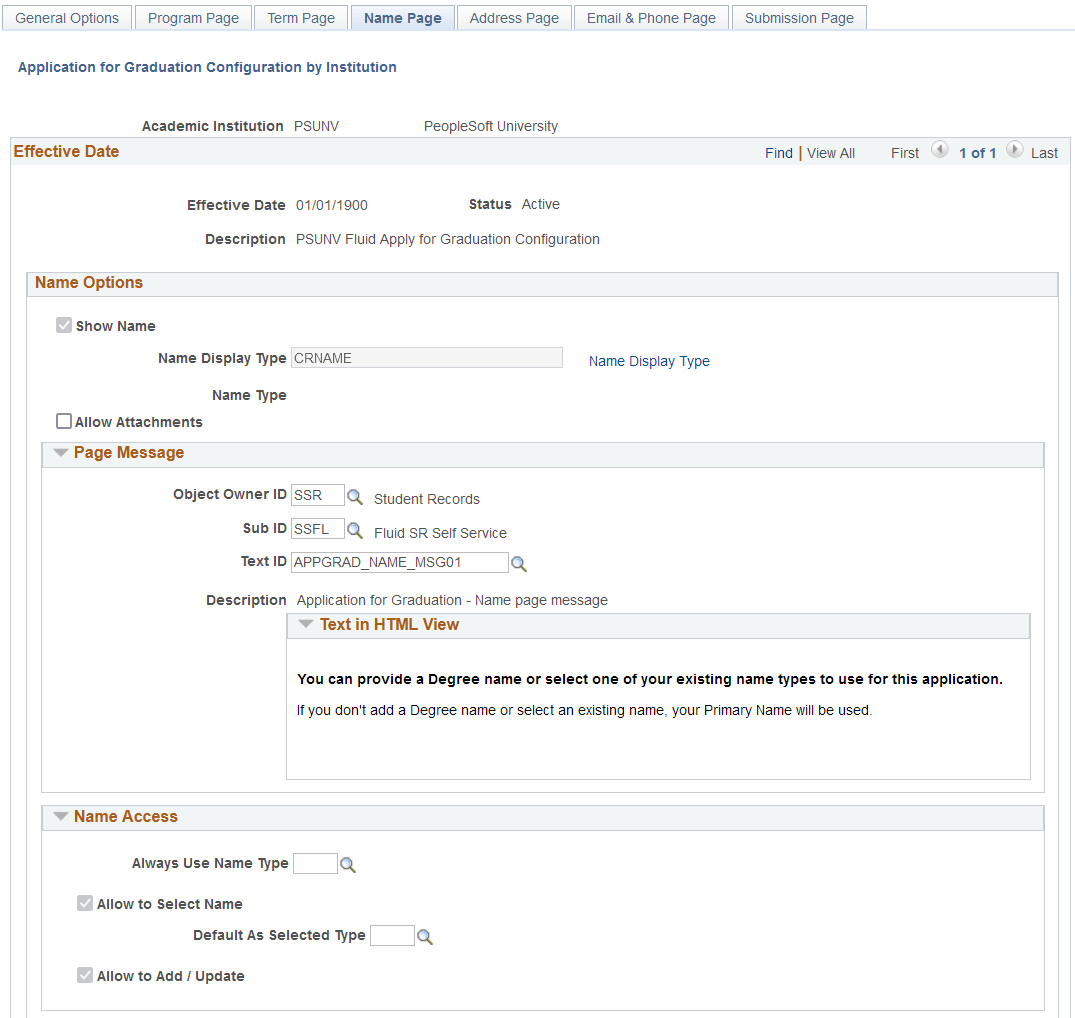
|
Field or Control |
Description |
|---|---|
|
Show Name Name Display Type Name Type |
These fields reference the options that have been configured on the Academic Institution 8 page. If Show Name is selected on the Academic Institution 8 page, then it appears selected on this page. Otherwise, none of the configuration options on this page apply. This means that the Diploma/Degree Name page doesn't appear in fluid application for graduation even if it's deployed as part of the activity guide. If Name Type has a value, the options in the Name Access region aren't used. |
|
Allow Attachments |
Select this check box to allow students to upload an attachment on the Diploma/Degree Name page when applying for graduation. For example, students can upload an audio file of how to pronounce their name. |
Page Message
APPGRAD_NAME_MSG01 is delivered. You can update this message or create your own, then assign it on this page. This message appears in the fluid activity guide for apply for graduation.
Name Access
|
Field or Control |
Description |
|---|---|
|
Always Use Name Type |
If you select a value, the rest of the fields in this region are disabled. The value you select is the only type that will appear in the fluid activity guide for apply for graduation. |
|
Allow to Select Name |
When selected, students can select any name associated with Name Display Type. Or if a Name Display Type hasn't been defined, any Name Type available in student self-service can be selected. |
|
Default as Selected Type |
If a value is selected here, this name type will serve as the default in the Apply for Graduation flow. But students can select another available type. |
|
Allow to Add/Update |
This references the Allow Name Update check box on the Academic Institution 8 page. When that is Yes, then this check box is selected, but grayed out. This means you can't deselect it. |
Use the Address Page to define which address students can select to have their diploma mailed to them.
Access the Address Page ().
This example illustrates the fields and controls on the Address page. You can find definitions for the fields and controls later on this page.
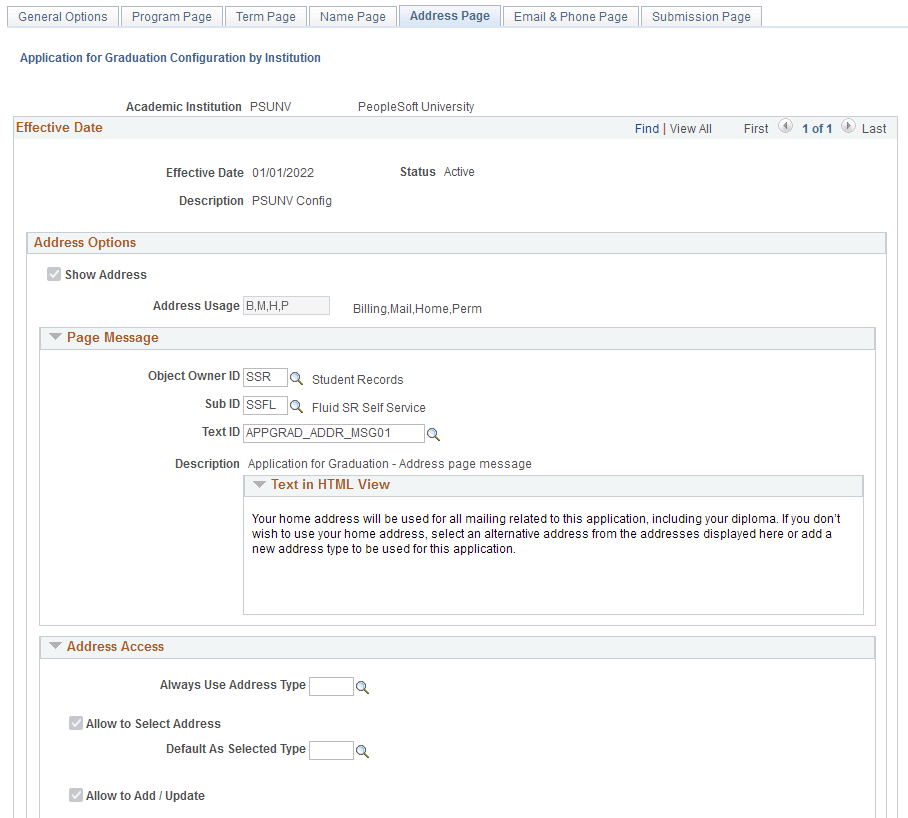
|
Field or Control |
Description |
|---|---|
|
Show Address Address Usage |
These fields reference the options that have been configured on the Academic Institution 8 page. If Show Address is selected on the Academic Institution 8 page, then it appears selected on this page. Otherwise, none of the configuration options on this page apply. This means that the Address page doesn't appear in fluid application for graduation even if it's deployed as part of the activity guide. |
Page Message
APPGRAD_ADDR_MSG01 is delivered. You can update this message or create your own, then assign it on this page. This message appears in the fluid activity guide for apply for graduation.
Address Access
|
Field or Control |
Description |
|---|---|
|
Always Use Address Type |
If Address is associated with Permanent, Home, Business, you can only select from those three. If you select a value, the rest of the fields in this region are disabled. The value you select is the only type that will appear in the fluid activity guide for apply for graduation. |
|
Allow to Select Address |
When selected, students can select any address associated with Address Usage. |
|
Default as Selected Type |
If a value is selected here, this Address Type will serve as the default in the Apply for Graduation flow, but students can select another available type. |
|
Allow to Add/Update |
This references the Allow Address Update check box on the Academic Institution 8 page. When that is Yes, then this check box is selected, but grayed out. This means you can't deselect it. |
Use the Email Address & Phone Page to define the contact details students can select as their preferred way to be contacted.
Access the Email Address & Phone Page ().
This example illustrates the fields and controls on the Email and Phone Page. You can find definitions for the fields and controls later on this page.
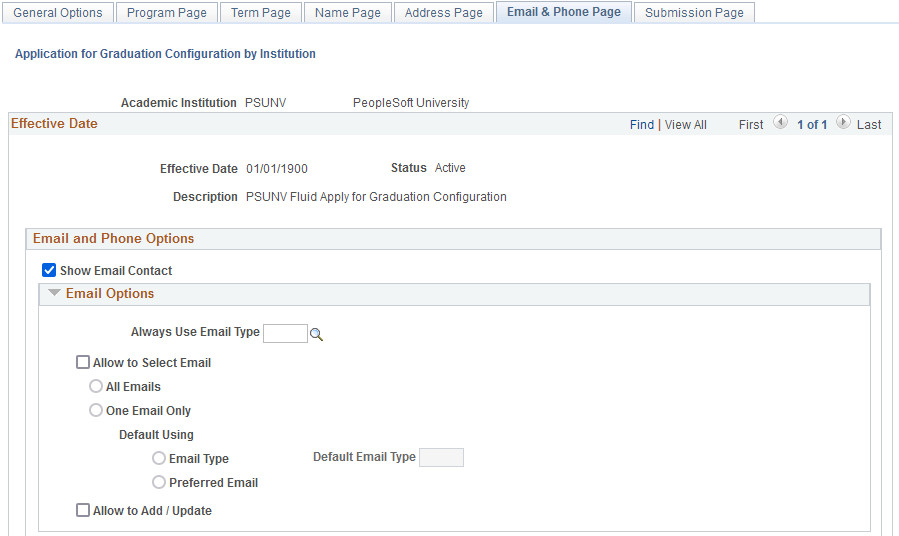
This example illustrates the fields and controls on the Email and Phone Page. You can find definitions for the fields and controls later on this page.
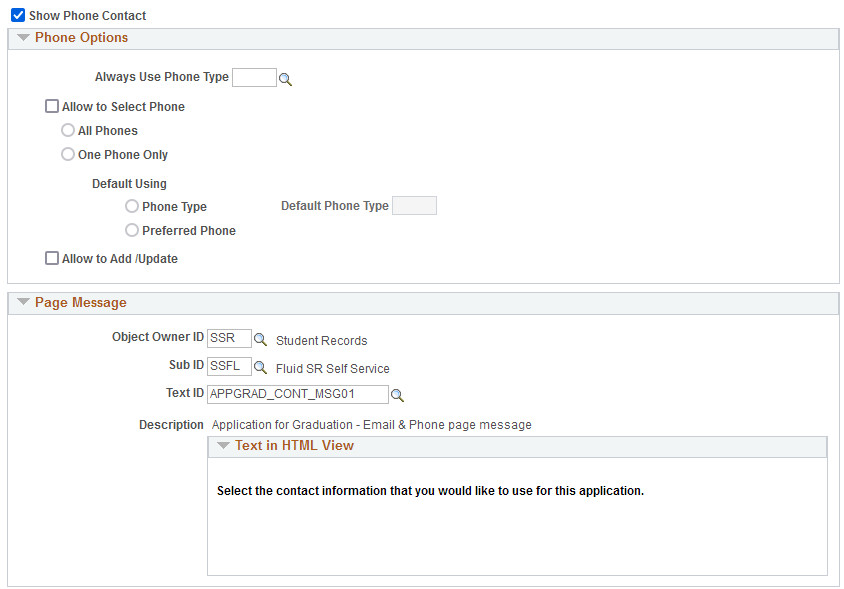
|
Field or Control |
Description |
|---|---|
|
Show E-Mail Contact |
Select to enable the Email Options region. If this is deselected, this means the Contact Details page doesn't appear in fluid application for graduation even if it's deployed as part of the activity guide. |
|
Show Phone Contact |
Select to enable the Phone Options region. If this is deselected, this means that the Contact Details page doesn't appear in fluid application for graduation even if it's deployed as part of the activity guide. |
Email Options
|
Field or Control |
Description |
|---|---|
|
Always Use Email Type |
If you select a value, the other fields in this region are disabled. The value you select is the only type that will appear in the fluid activity guide for apply for graduation. |
|
Allow to Select Email |
When selected, students can select any one of their active email addresses. |
|
All Emails |
Select to designate all of a student's email addresses for use with their application for graduation. When you select this, all of a student's email addresses are selected (on the Contact Details page). |
|
One Email Only |
Select to indicate that a student must select only one email address for their application for graduation. |
|
Default Using |
When you enable Allow to Select Email, you can set email addresses to default to either one of these options:
|
|
Allow to Add / Update |
Select to let students add a new email address or update an existing address as part of the application for graduation flow. |
Phone Options
|
Field or Control |
Description |
|---|---|
|
Always Use Phone Type |
If you select a value, the other fields in this region are disabled. The value you select is the only type that will appear in the fluid activity guide for apply for graduation. |
|
Allow to Select Phones |
When selected, students can select any of their active phone numbers. |
|
All Phones |
Select to designate all of a student's phone numbers for use with their application for graduation. When you select this, all of a student's phone numbers are selected (on the Contact Details page). |
|
One Phone Only |
Select to indicate that students must select only one phone number for their application for graduation. |
|
Default Using |
When you enable Always Use Phone Type, you can set phone numbers to default to either one of these options:
|
|
Allow to Add / Update |
Select to let students add a new phone number or update an existing one as part of the application for graduation flow. |
Page Message
APPGRAD_CONT_MSG01 is delivered. You can update this message or create your own, then assign it on this page. This message appears in the fluid activity guide for apply for graduation.
Access the Submission Page ().
This example illustrates the fields and controls on the Submission page. You can find definitions for the fields and controls later on this page.
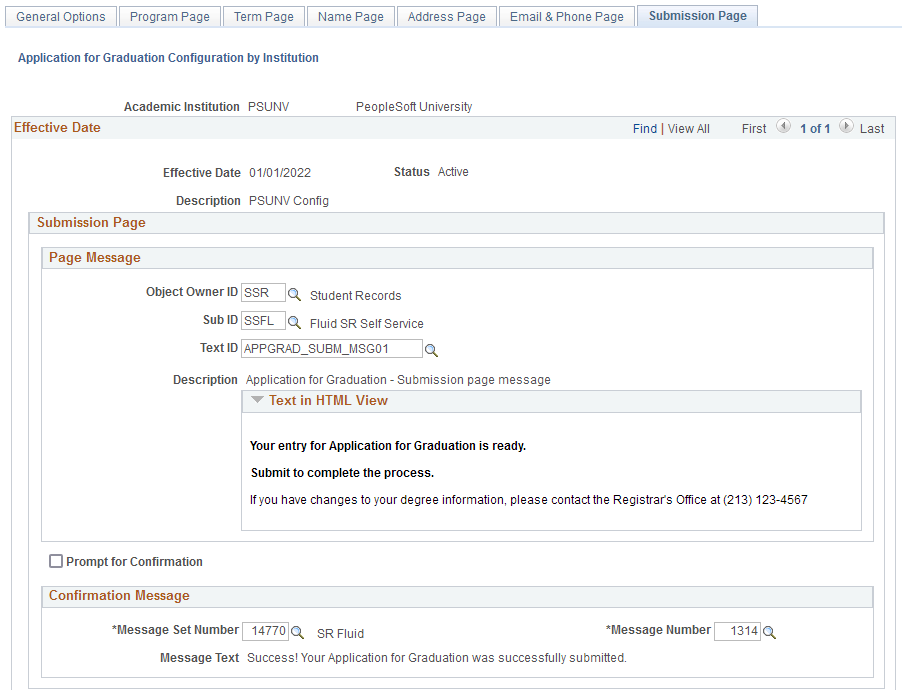
|
Field or Control |
Description |
|---|---|
|
Prompt for Confirmation |
When selected, students are asked whether they really want to submit their application for graduation. |
Page Message
APPGRAD_SUBM_MSG01 is delivered. You can update this message or create your own, then assign it on this page. This message appears in the fluid activity guide for apply for graduation.
Confirmation Message
APPGRAD_CONFMSG01 is delivered. You can update this message or create your own, then assign it on this page. This message appears in the fluid activity guide for apply for graduation.