Setting Up Self-Service Awarding Options
Important! Financial Aid Notification (FAN) letter is a deprecated product. It is strongly recommended that you use Communication Generation (Comm Gen) instead. For more information on Comm Gen, see Using the Communication Generation Process
To set up self-service awarding options, use the Self Service Options component (SS_FA_INSTALL).
|
Page Name |
Definition Name |
Navigation |
Usage |
|---|---|---|---|
|
Awarding |
SS_FA_INSTALL2 |
|
|
|
Packaging Status Summary |
STDNT_AID_PACKAGE |
|
Set access to External Award reporting on student self-service pages. |
Access the Awarding page ().
This example illustrates the fields and controls on the Awarding page. You can find definitions for the fields and controls later on this page.
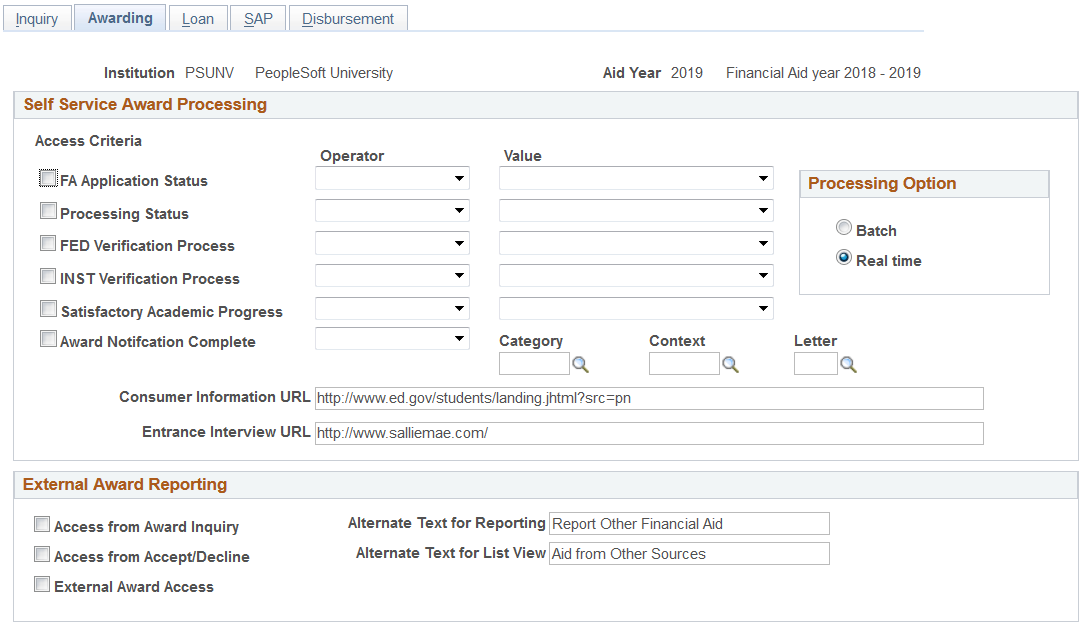
Use this page to define access criteria, processing options, and custom URLs for self-service awarding. From this page, you can also define options to allow access to external awards.
Note: Use these criteria options in conjunction with the Use Filter award access option on the Packaging Status Summary page.
Self Service Award Processing
Use filters to determine when a student can access the self-service awarding page. Make sure you select the corresponding check box next to the filter to include it in the criteria.
When setting a value for an access criteria, select an operator of either equal to or not equal.
Field or Control |
Description |
|---|---|
FA Application Status (Financial Aid application status) |
Select to allow a student access to self-service awarding depending on the application status you specify: Active, Canceled, or Restricted. |
Processing Status |
Select to allow self-service awarding access based on the student's processing status: Applied, Competed, No App Rcd, Package, or Review. |
FED Verification Process (federal verification process) |
Select to allow self-service awarding access based on the student's federal verification status: Complete, Nor Reqd, Pending, or Required. |
INST Verification Process |
Select to allow self-service awarding access based on the student's institutional verification status: Complete or Incomplete. |
Satisfactory Academic Progress |
Select to allow self-service awarding access if the student meets your institution's criteria for satisfactory academic progress: Meets SAP, Not Meet, Probation, or Undetrmine. |
Award Notification Complete |
Select to allow self-service awarding access based on whether a financial-aid award notification letter has been generated for the student. |
Category |
Select an option: Appeal: FA Appeals Award: Financial Aid Award Notification SAT: Satisfactory Academic Progress Letters SCHLRS: Scholarship Communications VERF: Verification Processing |
Context |
Select a type of communication. The system uses the same criteria when generating the FAN letter. |
Letter |
Select a type of communication. The system uses the same criteria when generating the FAN letter. |
Consumer Information URL* |
Enter your institution's student information site. If you complete this field, the system displays a link in self-service awarding. If you leave this field blank, the system does not display a link. This site may reflect awarding rights and responsibilities such as statement of educational purpose, truth-in-lending content, or other financial aid information. Note: This field is not used in fluid functionality. |
Entrance Interview URL* |
Enter your institution's entrance and exit interview site to display a link in self-service awarding. If you leave this blank, the system does not display a link. If you use Self Service Loan Counseling and enter entrance and exit interview URLs on the Loan Counseling page, leave this field blank, or both URLs appear. Note: This field is not used in fluid functionality. |
Processing Option
This section controls whether students' decisions regarding their awards are processed in real time or by batch.
Note: Unlike administrative packaging for which the packaging routine performs extensive edits to ensure the validity of an award, in self-service the system processes awards in passive mode and does not perform any federal edits or evaluate the student for eligibility or need criteria. The system performs a subset of edits on any award that is being reduced. Also, the system adjusts an award that has been reduced below minimum amounts established for the system.
Field or Control |
Description |
|---|---|
Batch |
Select to let the system load the current award package from the real tables to a staging table. It saves the student's activity to the staging table when the student submits an award acknowledgment. The system sets the student's transaction to Pending Update and records the current date and time. When you run the batch process, the system selects all transactions with a Pending Update status for processing. For each student selected, as long as the financial aid package has not been revised since the student submitted the award acknowledgment, the system checks each award in the student's package for any changes. It evaluates changed awards to ensure that award amounts and disbursement balances are correct and reductions do not fall below minimum amounts. The system processes all other awards in passive mode. After the batch validation process has finished and if no errors were found, the system posts the data to the student's real award tables in the database. By default, this option is selected. |
Real time |
Select to let the system load the current award package from the real award tables to a staging table. It saves the student's activity to the staging table when the student submits an award acknowledgment. The system evaluates the award activity and the resulting changes as it does in batch mode. The process verifies the Accept or Decline amount, and for award reductions, recalculates the scheduled disbursements. When all of the awards in the student's package are processed and if no errors were found, the system posts the data to the student's real award tables in the database. |
External Award Reporting
Field or Control |
Description |
|---|---|
Access from Award Inquiry |
Select to display a link on the students' Award Inquiry Self Service pages. Note: This field is not used in Fluid functionality. |
Access from Accept/Decline |
Select to display a link on the students' Accept Award and Decline Award Self Service pages. Note: This field is not used in Fluid functionality. |
External Award Access |
Select to display Outside Aid in the students' Fluid Self Service menu. Note: This new option is used for Fluid self service only. |
Alternate Text for Reporting |
Enter instructions to the student that varies from the default text. Note: This field is not used in Fluid functionality. |
Alternate Text for List View |
Enter instructions to the student that varies from the default text. Note: This field is not used in Fluid functionality. |
Access the Packaging Status Summary page ().
This example illustrates the fields and controls on the Packaging Status Summary page. You can find definitions for the fields and controls later on this page.
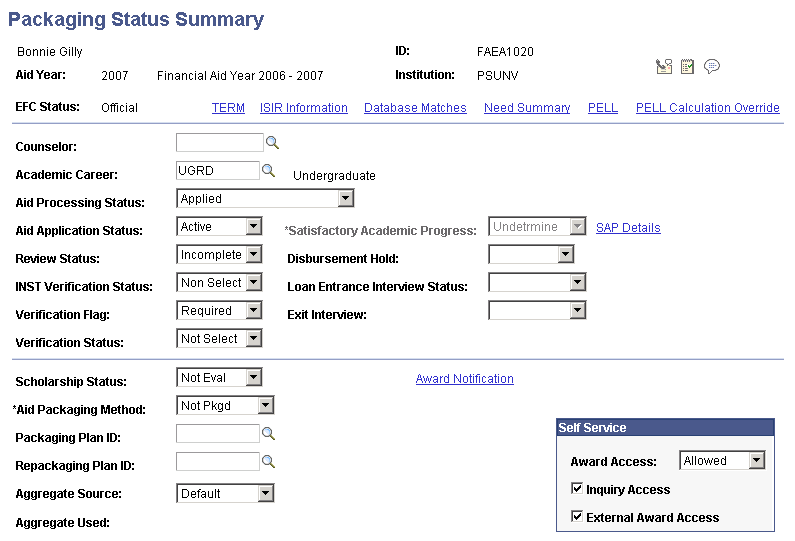
To set access to external award reporting for each student:
Self Service
Field or Control |
Description |
|---|---|
Award Access |
Select: Allowed, Denied, or Use Filter. |
Inquiry Access |
Select to enable student access to award information. |
External Award Access |
Select to enable student access to the External Award reporting component. |