Setting Up Type Control
This section discusses how to set type controls.
|
Page Name |
Definition Name |
Navigation |
Usage |
|---|---|---|---|
|
Type Control |
TYPE_CNTL_SETUP |
|
Set type controls to identify the types of names, addresses, phones, and email addresses for self-service users to view, edit, or delete. |
Access the Type Control page ().
This example illustrates the fields and controls on the Type Control page. You can find definitions for the fields and controls later on this page.
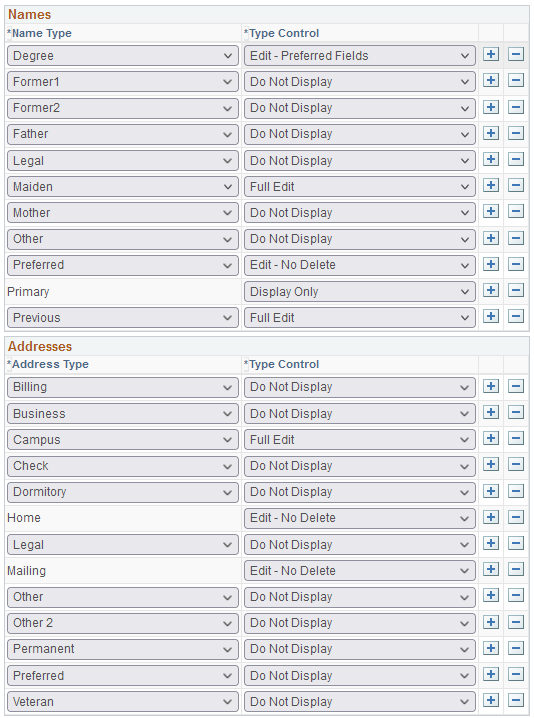
This example illustrates the fields and controls on the Type Control page. You can find definitions for the fields and controls later on this page.
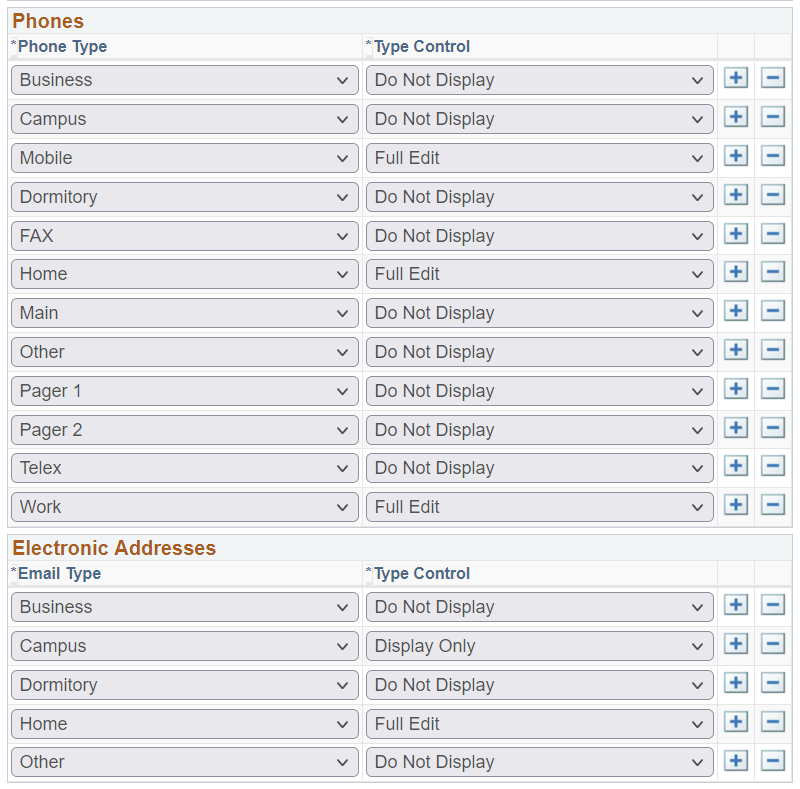
Field or Control |
Description |
|---|---|
Type Control |
Select the level of control that you want to apply to the data type when you provide it to self service users. For example, if you want to make phone numbers available to self-service users and permit them to edit or delete the phone numbers, but you do not want them to be able to delete the Home phone type, select the control type of Edit - No Delete for that phone type. Warning! If no type control is selected, the system uses Full Edit. Values for this field are delivered with your system as translate values. Do not modify these values in any way. Any modifications to these values could require substantial programming effort. You can select any one of these settings:
|
Important! You cannot delete the Name Type (Primary) or the Address Types (Home and Mailing) values. These are set on the Campus Community Installation Names/Addresses page.
Campus Solutions delivers Name Type and Address Types with Edit - No Delete type control level for the installed types. You cannot apply the lesser restrictive control of Full Edit to these types. However you can apply the more restrictive controls of Display Only or Do Not Display.
Self-services users can change data for these address types, but they cannot delete the types. This is why the Delete (Home) address(es) and Delete (Mailing) address(es) links are never available on the Current Addresses page. If you modify these mapping types on the Installation Table, you must also modify the type control settings on the Type Control page.