9 Workarounds
9.1 Workaround to Resolve DB Site Replication Alarms
- Server CLI: Log in to the server.
- Server CLI: Check if the replication links are up.
- Server CLI: Resolve replication issue
9.2 Workaround to Resolve Device Deployment Failed Alarm
9.2.2 NOAMP VIP GUI: Identify Server(s) and Interface(s) with Alarm
- Navigate to Alarms & Events, then View Active.
- Look for the 10054 alarm and make a list of the server(s) and interface(s).
9.3 Workaround to Resolve syscheck Error for CPU Failure
9.4 Workaround to Resolve the Server HA Switchover Issue
- Server CLI: Log in to the server.
- Server CLI: Resolve HA switchover issue(s).
- Repeat this procedure on each affected server.
9.5 Workaround for Errors During Dual Image Upgrade
Fatal Errors
During any fatal errors the server will not be recoverable and must be rebuilt. Rebuild the server with the same DSR release of its mate server.
Failures
During typical failures the system can be recovered by running the following commands and then restart the server./var/TKLC/backout/diUpgrade --clearErrorsudo /usr/TKLC/appworks/sbin/backout_restoresudo init 6Early Check Failure
In case the upgrade fails due to an early check, restart the server before retrying the upgrade.
9.6 Workaround to Resolve Failed Upgrade
Error: Upgrade failed from 9.x to 9.0.2 with error: "Server could not restart the application to complete the upgrade".
Following are the steps to resolve a failed upgrade:
Figure 9-1 Failed upgrade
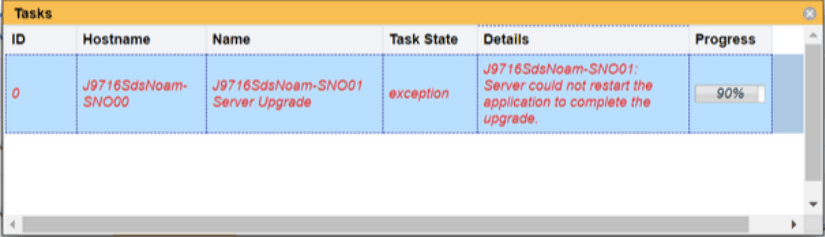
- Set Max HA Role to Active for the failed server on HA screen.
- Restart the server on the server screen.
9.7 Workaround To Resolve Alarms while upgrading from build 8.5 to 9.0.2.0.0_99.13.0
Following are the alarms received while upgrading from the build 8.5 to 9.0.2.0.0_99.13.0:
- 14152 MAJOR Failed to transfer file from remote host, see trace log for details.
- 31214 MINOR Scheduled Process Fault.
Resolution
To resolve the alarm, run the following command
sudo irem RecentAlarmEv.0 where "eventNumber=14152"9.8 Workaround to Resolve False Alarms for DA MP and vSTP MP
The following critical alarms raised for DA MP (Diameter Agent Message Processor), vSTP MP in DSR or vSTP for combined deployments with multiple sites can be ignored:
- 25500 - No DA MP Leader Detected
- 70371 - No vSTP MP Leader Detected
If required, perform the following procedure to resolve the below alarms:
- On DSR SOAM, run the following
commands:
iset -fcntl=off PmControl where "procTag='vstpoam'" iset -fcntl=respawn PmControl where "procTag='dsroam'" - On vSTP SOAM, run the following
commands:
iset -fcntl=off PmControl where "procTag='dsroam'" iset -fcntl=respawn PmControl where "procTag='vstpoam'"
Note:
In future, if the system is restarted, the alarms will not be restored.9.9 Workaround for Configuring GUI and MMI Using Label Format for FQDN/Realm
For the users who prefer to configure with label format instead
label.label format for FQDN/Realm, perform the following procedure
for GUI and MMI configuration changes:
Note:
By default code is compliant.- Navigate to
cd /usr/TKLC/dpi/prod/maint/scripts/folder. - Run the following command:
sudo ./rfcRealmFqdn.sh - Select an option from the list and proceed with the FQDN/Realm
configuration:
- Non-Compliant: to allow RFC (Request for Comments) non-compliant label format.
- Compliant: to allow RFC compliant label format.
- Quit
Note:
To continue with the switchover, this manual step must be performed on every OAM server.