- Measurements Data Streaming User Guide
- MDS Activation and Deactivation
- Deactivate MDS Feature
3.2 Deactivate MDS Feature
- Log out of any active NOAM or SOAM GUI sessions.
- Establish the SSH session to the NOAM VIP and login as admusr.
- Navigate to the feature activation directory by running the following command:
cd /usr/TKLC/dsr/prod/maint/loaders - Run the feature activation script using the following command:
./featureActivateDeactivate- Enter 2 at Enter your choice to
Deactivate.
Figure 3-4 Deactivating the feature

- Enter 7 at Enter your choice to
Deactivate.
Figure 3-5 Selecting the MDS feature
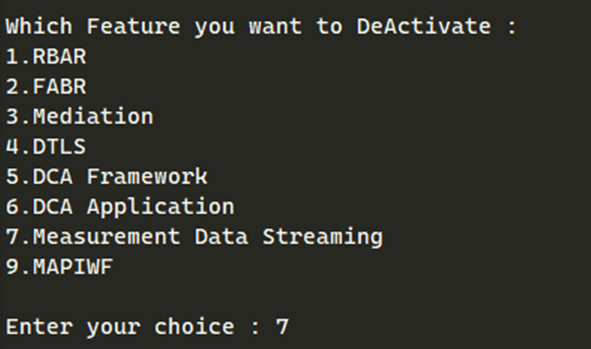
- Enter your choice to select the active SO server to deactivate
the feature.
Figure 3-6 Deactivating SO server

Note:
As an alternative, you can deactivate the feature on all the SOAM sites by entering the choice 3.
Refer to Sample Output of Deactivation Active NOAM for an example.
Perform steps 5 to 7 only if the feature is deactivated on all SOs. - Enter 2 at Enter your choice to
Deactivate.
- Establish a GUI session on the active NOAM server by using IP address of the
NOAM server.Open the web browser and enter the URL
https://<Active_NOAM_IP_Address>and log in as the guiadmin user.Note:
- Repeat this step for Standby NOAM on all Active and Standby SOAM's.
- The
Measurement Streamingfolder will not be visible on the GUI under Main Menu for 5 to 10 minutes after deactivation. - Perform the below steps, if the feature is deactivated on a particular SO.
- Establish a GUI session of the active SOAM server where the feature is
deactivated.Open the web browser and enter the URL
https://<Active_NOAM_IP_Address>and log in as the guiadmin user. - Verify if the
Measurement Streamingfolder is listed under Main Menu.Repeat the above 2 steps for the standby SOAM.