4 Configure RSA
- Rx_Client Table
- PDNGWHost_PCRF_Mapping Table
- Topology_Hiding Table
- Error_Action_Config Table
- System_Config_Options Table
Rx_Client Table
This is the first table Application lookup when Rx Initial message is received from client.
Figure 4-1 Rx_Client Provision Table
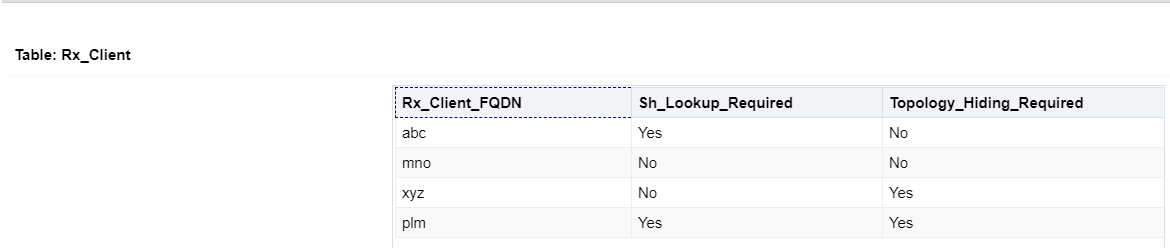
Figure 4-2 Rx_Client Provision Table Insert Screen
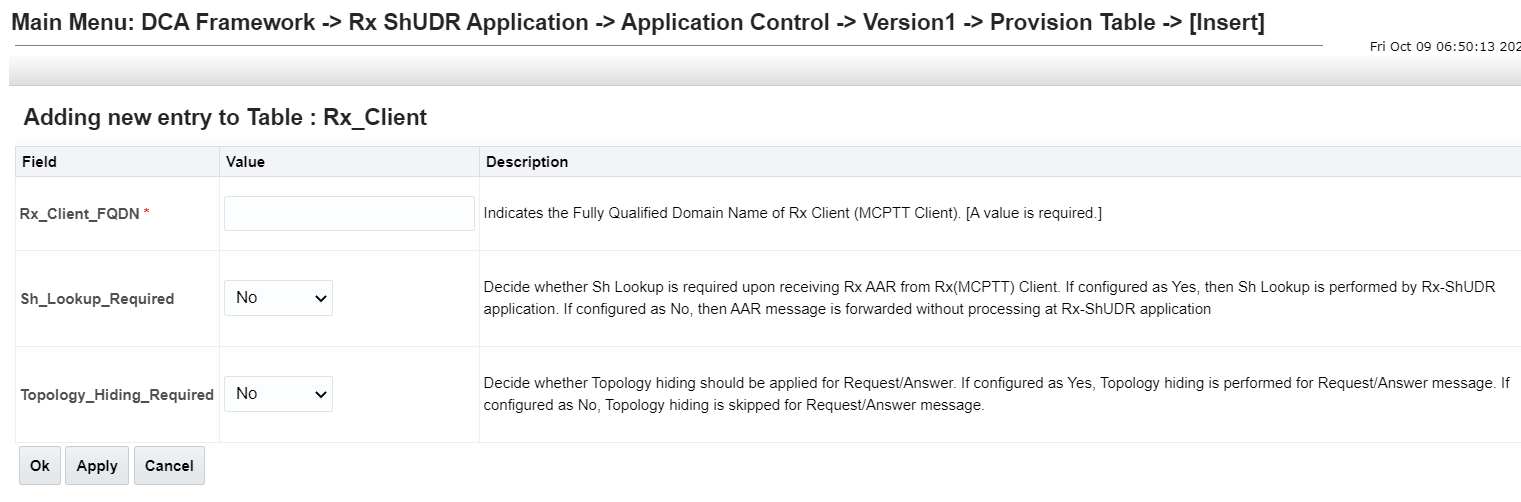
PDNGWHost_PCRF_Mapping Table
This table gets the PCRF address from PDNGW_Host received from HSS (Sh:UDA Response).
Figure 4-3 PDNGWHost_PCRF_Mapping table

Figure 4-4 PDNGWHost_PCRF Provision Table Insert Screen
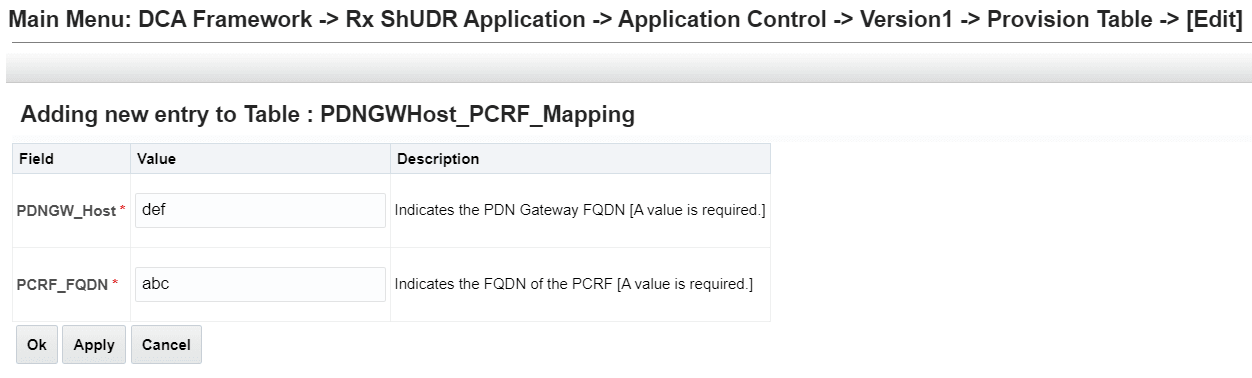
Topology_Hiding Table
This table is used when a AAA Response is reeived from PCRF, message generated from PCRF, message generated from Rx Client other than AAR Initial message for apply the topology hiding (replace the PCRF address with Pseudo FQDN).
Figure 4-5 Topology_Hiding table Provision Table

Figure 4-6 Topology_Hiding Provision Table Insert Screen
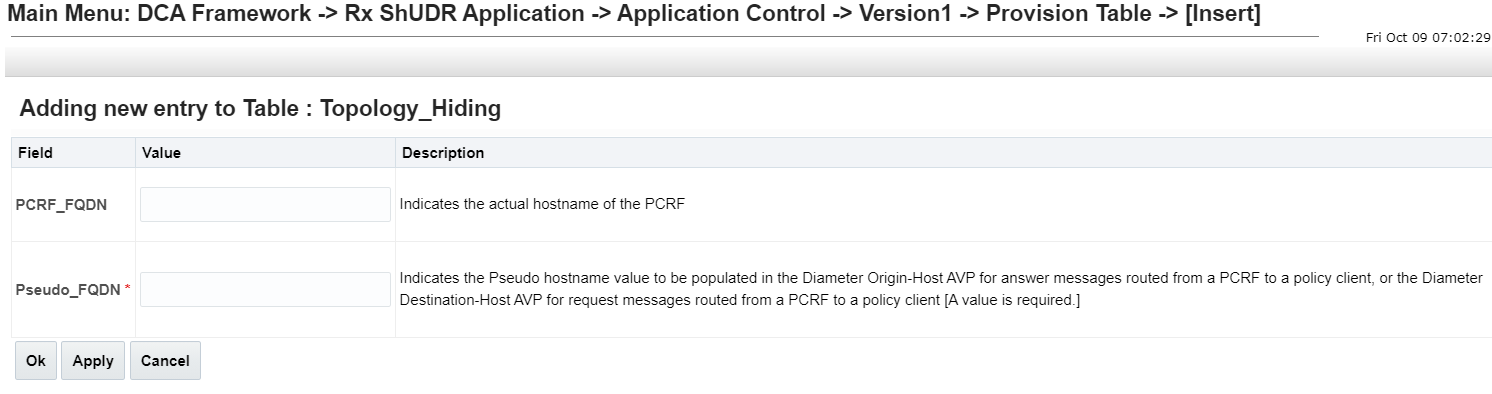
Error_Action_Config Table
This table used when non success response is received from HSS (Sh:UDA Response from HSS) to map to AAA Response (Result code, Error Message, Vendor Id).
Figure 4-7 Error_Action_Config table Provision Table
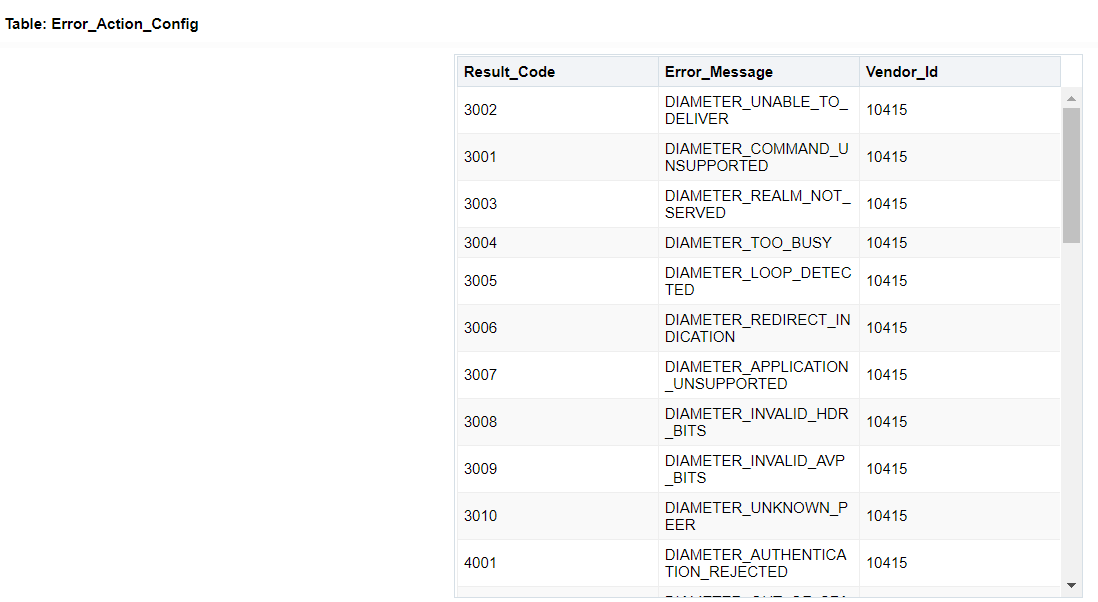
Figure 4-8 Error_Action_Config Provision Table Insert Screen

System_Config_Options Table
This table is used to configure system wide configuration that is used for Sh UDR message creation and sends the error response to Rx Client.
Figure 4-9 System Config Option table
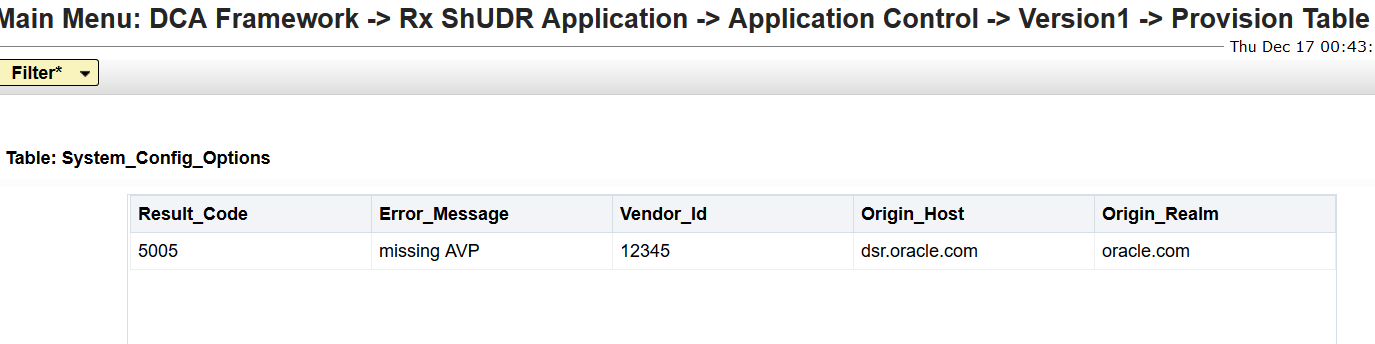
4.1 RSA Prerequisites
Before activating RSA as a DCA application, DCA framework must be activated on the NO. See Diameter Custom Applications Feature Activation Guide for detailed information.
After DCA framework activation, RSA can be activated.
Note:
After RSA is activated, by default, the application is in the disabled state. When disabled, no diameter traffic is delivered to RSA. See Diameter User’s Guide for the procedure to enable the application.RSA’s operational status is unavailable until a successful compiled version (production or trial version) of RSA is configured.
4.2 Activating RSA
- Ensure that the DCA framework is activated.
- Activate RSA using the DCA Application Activate procedure.
- Recommended DCA Short Name: RSA
- Recommended DCA Long Name: Rx ShUDR Application
- Post RSA activation, check the visibility of RSA subtree in the main menu .
- Confirm the RSA folder is visible on the GUI under the main menu DCA Framework.
- Check if all measurements and KPIs associated with the DCA framework are visible on the and screens.
Note:
After activating DCA, the DCA framework allocates a default set of resources to it.
4.3 Configuring RSA Business Logic and Database Schema
See DCA Programmer’s Guide for detailed information.
RSA NO JSON filename: Rx_ShUDR_Application-Version1.json
- From the NO GUI main menu, .
- Select the newly added RSA Version Name.
- Click Business Logic in the Import section of the Application Control page.
- Click Browse and select the Rx_ShUDR_Application-Version1.json file from the File upload screen.
- Mark the Abort on first error checkbox to abort the import process in case of error.
- Click Import to start the import process.
4.3.1 Verification
- From the NO GUI main menu, and ensure that an entry is added in DCA application version details table.
- Select the newly added version and click Config Tables and Data.
- Ensure that all DSA configuration tables are listed.
- Select the newly added version and click Development Environment.
- Ensure that DSA Perl business logic is present.
4.4 Configuring RSA Mandatory Options
This procedure configures various RSA Mandatory Options.
- From the NO GUI main menu, .
- Update Perl Subroutine for Diameter Request to process_request.
- Update Perl Subroutine for Diameter Answer to process_answer.
- Uncheck the Enable Opcodes Accounting option to disable opcode accounting.
- Click Apply.
4.5 Configuring ART for RSA
ART rule is configured to route all Rx message to DCA Application (Rx ShUDR Application)
- Create an ART to route all the Rx traffic to RSA.
- Assign the ART to all the foreign peers.
If you do not want to screen ingress diameter messages from a specific foreign peer, then skip the ART configuration for that peer.
- Create an ART to route only egress traffic from a home network toward a foreign network to RSA.
- Create an ART to route all the Rx Traffic based on Application ID.
- Assign the ART only to those home network peers that can send egress messages to a foreign network.
If you want to screen the diameter message using Rx ShUDR Application, then assign the ART to the home peers that can send egress messages to a foreign network.
4.6 Enabling RSA
This procedure enables RSA on the SO.
- Click .
- Select DCA_RSA entries you want to enable.
- Click Enable.
4.7 Disabling RSA
This procedure disables RSA on the SO.
- Click .
- Select DCA_RSA entries you want to disable.
- Click Disable.
4.8 Deactivating RSA
This procedure deactivates RSA.
Note:
You cannot deactivate RSA while a version of the respective application is still in the Production and/or Trial state.RSA must be disabled on all MPs in the network and no ART rules should refer to RSA.
- Disable RSA for all the MPs from the SO GUI main menu, .
- Delete ART rules referring to RSA.
- Deactivate RSA using DCA Application Activate procedure in Diameter Custom Applications Feature Activation Guide.