- Diameter Signaling Router Diameter SDS Software Upgrade Guide
- Access the OAM GUI Using the VIP (NOAM/SOAM)
- Place the SDS SOAM VM into the SOAM Server Group
A.10 Place the SDS SOAM VM into the SOAM Server Group
- In the SDS NOAM VIP, log in to the NOAM VIP address. Open an approved Web browser (Internet Explorer 8.0, 9.0, or 10.0) and connect to the SDS NOAM VIP address. If a certificate error is received, click on the Continue to this website (not recommended) link.
Figure A-87 Web Security

- In the SDS NOAM VIP, log in using the default user and password.
Figure A-88 NOAM GUI Log in

- In the SDS NOAM VIP, edit the SOAM server. Expand Configuration click Server Groups.
Figure A-89 Server Groups
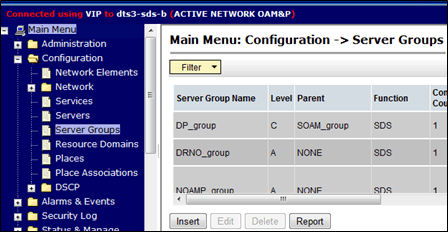
- Select the SOAM server that was converted to the 1B Subscriber profile.
Figure A-90 Select SOAM Server
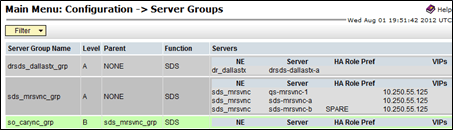
- Click Edit.
Figure A-91 Edit
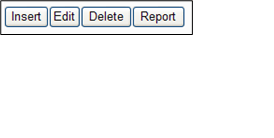
Note:
You may need to scroll to see the Edit button. - In the SDS NOAM VIP, prepare the server for pre-validation. Mark the SG Inclusion check box for the server.
Figure A-92 SG Inclusion
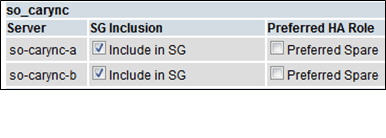
- When the Pre-Validation passed message displays, click Apply.
Figure A-93 Pre-Validation passed
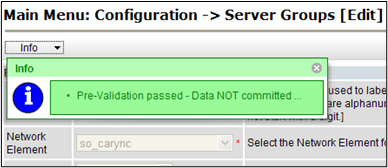
- The Info banner changes to Data committed.
Figure A-94 Data committed
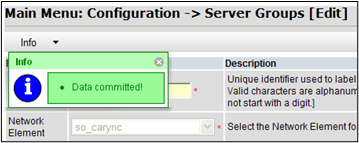
- In the SDS NOAM VIP, view the alarm status. Expand Alarms & Events click View Active.
Figure A-95 Alarm Status
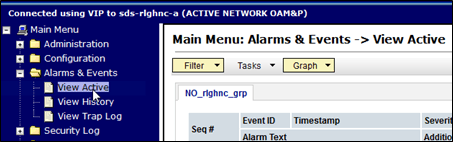
- Verify if Event ID 10200 Remote Database re-initialization in progress is present with the SDS SOAM server host name.
Figure A-96 Event ID
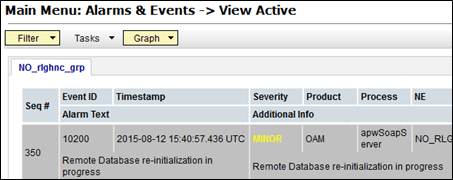
Note:
Monitor the Event ID 10200 Remote Database re-initialization in progress alarm.
Do not proceed to the next step until the alarm clears for the SDS SOAM server.
- In the SDS NOAM VIP, verify status. Expand Status & Manage click Server.
Figure A-97 Status
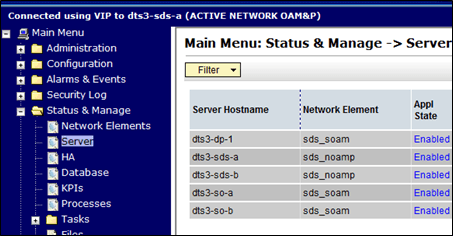
- Verify Server Status is Normal (Norm) for Database (DB) and Man for Processes (Proc).
Figure A-98 Server Status
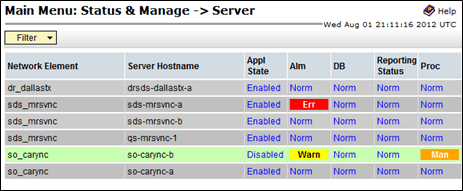
- In the SDS NOAM VIP restart the SOAM server.
- Select the SOAM server.
Figure A-99 Select Server
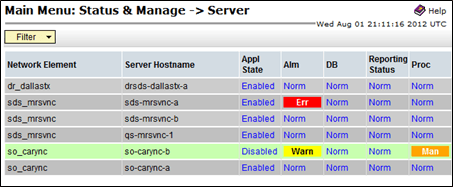
- Click Restart.
Figure A-100 Restart
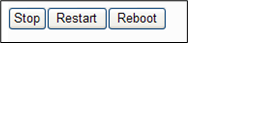
- Click OK to confirm.
Figure A-101 OK
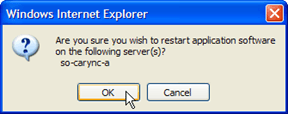
- A Successfully restarted application message displays in the banner.
Figure A-102 Successfully restarted application
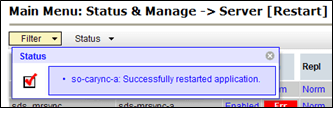
- In the SDS NOAM VIP, verify status. Expand Status & Manage click Server
Figure A-103 Server Status

- Verify Appl State is Enabled and Server Status is Normal (Norm) for Alarm (Alm), Database (DB), Reporting Status, and Processes (Proc).
Figure A-104 Server State
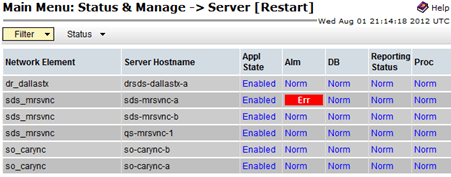
- Log out from the SDS NOAM VIP. Click Logout to log out of the SDS GUI.
Figure A-105 Log out
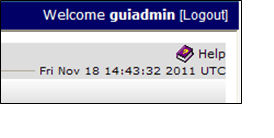
- Run SDS Health Check procedures as specified in Health Check Procedures.