Assigning Full Table Publishing Rules
All PeopleSoft applications use common, centralized tables and pages to define how to publish full table messages. The Publish utility uses publishing rules to process the data.
This section discusses how to assign full table publishing rules.
Note: You can create multiple publish rules for the same message. The Full Table Publish utility treats each publish rule as a separate publishing cycle.
|
Page Name |
Definition Name |
Usage |
|---|---|---|
|
EOIU_SOPUBFULL |
Associate a rule with a message and characterize the rule. |
|
|
EOIU_SORECMAP |
Map a message record to another record. |
|
|
EOIU_SOLANGUAGE |
Specify languages in which to publish a message. |
Use the Full Table Publish Rules page (EOIU_SOPUBFULL) to associate a rule with a message and characterize the rule.
Navigation:
This example illustrates the fields and controls on the Full Table Publish Rules page. You can find definitions for the fields and controls later on this page.
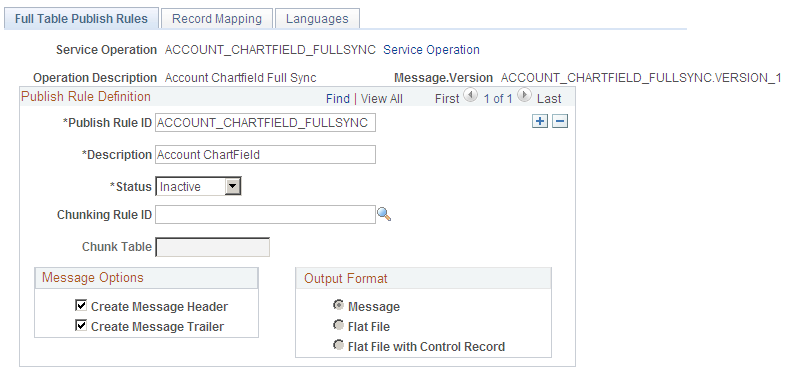
Use this page to associate a rule to a message and characterize the rule.
Field or Control |
Description |
|---|---|
Message Options |
The valid values are:
By default, both options are enabled. Ensure that the subscribing process does not need the header or trailer process before you deselect these check boxes for a Batch Publish message. When sending messages sequentially, header messages trigger special logic (in a PeopleCode program) on the PeopleSoft full message subscription that deletes the existing application records. Also, some applications use the trailer message to indicate that all data messages have been received and to initiate the validation process. The documentation for the individual message should note whether headers and trailers are supported. |
Create Delay Records |
This check box appears only if the message name ends with FULLSYNC_EFF (such as MESSAGENAME_FULLSYNC_EFF). Select this check box to write all future-dated rows to the delay table. Also select this check box in conjunction with record mapping views that publish only the current effective-dated rows. |
Use the Record Mapping page (EOIU_SORECMAP) to map a message record to another record.
Navigation:
This example illustrates the fields and controls on the Record Mapping page. You can find definitions for the fields and controls later on this page.
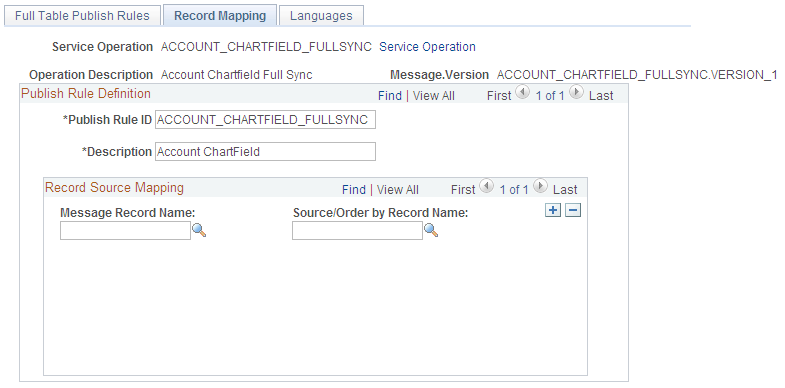
Use this page to map a message record to another record.
Regardless of which source table you use (staging table, temporary table, or a view), ensure that the source table field names are identical to the field names in the target message record. Key fields must also adhere to the parent and child relationship. (Keys of a parent record must exist in the child record, in the same sequence.) The Publish utility uses the Source/Order By Record Name field to select rows for publishing. You use key matching to find all child rows of a parent.
The chunk field should be the primary key field in all Source/Order By records. If the chunk field is not a key field of the level zero record, join the chunk field to all records in which the chunk field does not exist by using views in PeopleSoft Application Designer.
Enter only those message records with a different source or ordering record. If the message record name and the source or ordering record name are identical, do not insert a row for that record on the Record Mapping page.
Use the Languages page (EOIU_SOLANGUAGE) to specify languages in which to publish a message.
Navigation:
This example illustrates the fields and controls on the Languages page. You can find definitions for the fields and controls later on this page.
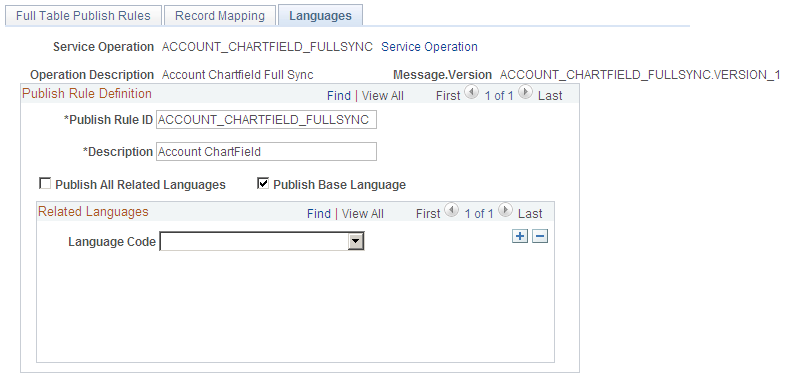
Use this page to specify languages in which to publish a message.
Field or Control |
Description |
|---|---|
Publish All Related Languages |
Select to indicate whether to publish the message in all of the related languages. If this option is selected, the scroll area that you use to enter individual related languages is unavailable. This check box is deselected by default. |
Publish Base Language |
Select to publish the message in the base language. This check box is selected by default. |
Language Code |
Select the related language in which to publish the message. |