Managing Transaction Audit History
This section discusses how to manage transaction audit history.
|
Page Name |
Definition Name |
Usage |
|---|---|---|
|
EODS_RUN_AUDIT |
Generate a transaction history report. |
|
|
EODS_AUDIT_HIS_IN |
Search for a transaction history. |
|
|
EODS_RUN_ADT_PURGE |
Purge audit history data. |
Use the Transaction History Report page (EODS_RUN_AUDIT) to generate a transaction history report.
Navigation:
This example illustrates the fields and controls on the Transaction History Report page. You can find definitions for the fields and controls later on this page.
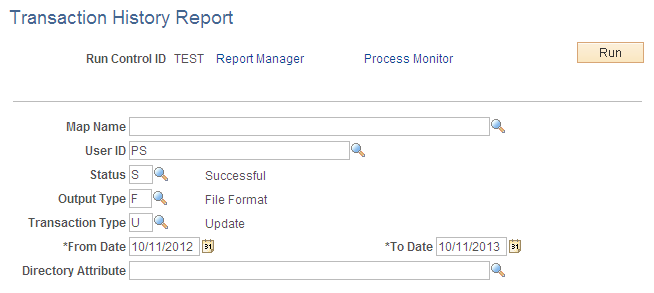
Use this page to generate a Transaction History report.
Field or Control |
Description |
|---|---|
Map Name |
Select a directory entry map name. |
User ID |
Select the user ID. |
Status |
Select the status of the transaction. Valid values are Successful and No Success. |
Output Type |
Select the type of output. Valid values are File Format and Business Interlink. |
Transaction Type |
Select a type of transaction. Valid values are Add, Delete, and Update. |
Directory Attribute |
Select the attribute of the entry being defined that will contain all the members of this entry. This attribute must be valid for the current entry in the directory. The employees who satisfy the entry membership rules of this entry are added under this entry as a new value of this attribute. Because of this, as many attribute values will exist as employees satisfying the entry membership rules. If this field is left blank, the application uses member as a default attribute name. |
The following example shows the Process Scheduler Request page with Transaction Audit History Report in the process list. The system supports the creation of this report using Crystal Reports or Oracle Business Intelligent Publisher (BI Publisher or BIP).
This example illustrates the fields and controls on the Process Scheduler Request page showing the Transaction Audit History Report in the process list. You can find definitions for the fields and controls later on this page.
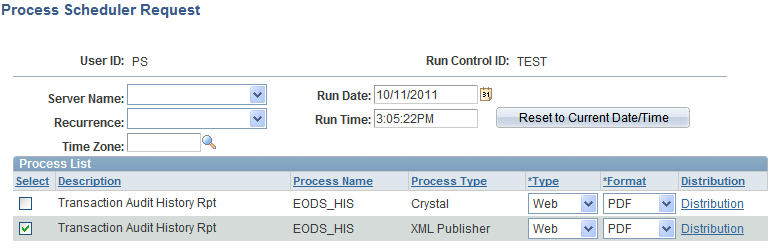
Use the Transaction History Inquiry page (EODS_AUDIT_HIS_IN) to search for a transaction history.
Navigation:
This example illustrates the fields and controls on the Transaction History Inquiry page. You can find definitions for the fields and controls later on this page.
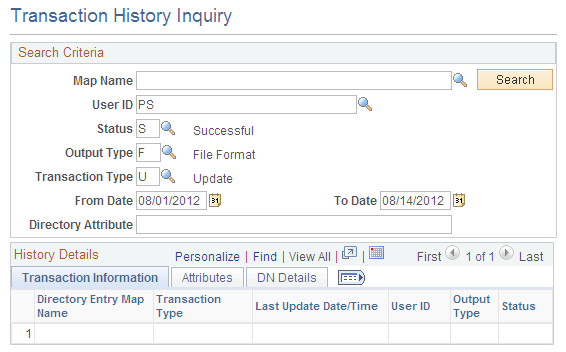
Use this page to run a query that appears in the browser rather than creating a report that runs using Process Scheduler.
Field or Control |
Description |
|---|---|
Map Name |
Select a Directory Entry Map name. |
User ID |
Select the user ID. |
Status |
Select the status of the transaction. Valid values are Successful and No Success. |
Output Type |
Select the type of output. Valid values are File Format and Business Interlink. |
Transaction Type |
Select a type of transaction. Valid values are Add, Delete, and Update. |
Directory Attribute |
Select the attribute of the entry being defined that will contain all the members of this entry. This attribute must be valid for the current entry in the directory. The employees who satisfy the entry membership rules of this entry are added under this entry as a new value of this attribute. Because of this, as many attribute values exist as employees satisfying the entry membership rules. If this field is left blank, the application uses member as a default attribute name. |
Transaction Information Tab
The Transaction Information tab displays information about the transaction including the map name, the status, output type, and transaction type.
Attributes Tab
The Attributes tab displays information about the transaction including what directory audit action was performed, the type of directory attribute, and the attribute value.
DN Details Tab
The DN Details tab displays the distinguished name of the transaction.
Use the Purge Transaction History page (EODS_RUN_ADT_PURGE) to purge audit history data.
Navigation:
This example illustrates the fields and controls on the Purge Transaction History page. You can find definitions for the fields and controls later on this page.
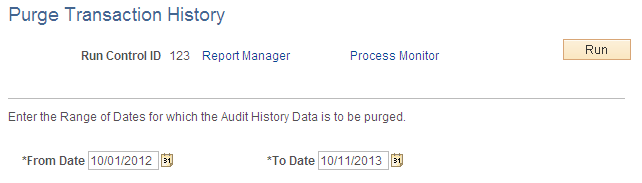
The following shows the Process Scheduler Request page with Purge Audit History in the process list:
This example illustrates the fields and controls on the Process Scheduler Request page showing Purge Audit History in the process list. You can find definitions for the fields and controls later on this page.
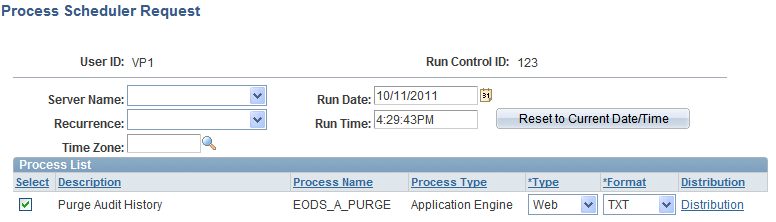
Use the Purge Transaction History page to purge audit history data based on the date range that you enter in the run control page.