Setting Up Mappings
This section provides an overview of mapping and discusses how to set up mappings.
|
Page Name |
Definition Name |
Usage |
|---|---|---|
|
EO_DSMAP |
Set up a mapping and enter the data relationship details between PeopleSoft data and directory data. |
|
|
EO_DSUSERDN |
Modify the Connect DN. |
|
|
EO_DSDN |
Set up the relationship between the data contained in the message that you selected on the Message Details page and the directory entry’s distinguished name. |
|
|
EO_DSDN_XLAT |
Translate or perform functions with database values. |
|
|
EODS_DN_DEFAULTS |
Define a constant value or PeopleCode function that returns values that supply the blank values on the Directory Information Tree. |
|
|
EO_DSATTRIB |
Set up the relationship between the data in the message that you selected on the Message Details page and the directory object class attributes. |
You map PeopleSoft data to the equivalent directory objects to keep the data synchronized. PeopleSoft Directory Interface receives PeopleSoft data from messages contained within service operation that you publish whenever a business event associated with the messages identified in the Directory Mapping component. Each message contains information about records and the most recent data for the record fields. Using the mapping information that you set up, PeopleSoft Directory Interface associates the fields in the message with the attributes in the directory and then updates the selected directory attributes with the field data from the message. Additionally, you can define a constant value or a PeopleCode function that returns a value to supply data used in building temporary Directory Information Trees when not all data exists for an entry.
Use the Map Details page (EO_DSMAP) to set up a mapping and enter the data relationship details between PeopleSoft data and directory data.
Navigation:
This example illustrates the fields and controls on the Map Details page. You can find definitions for the fields and controls later on this page.
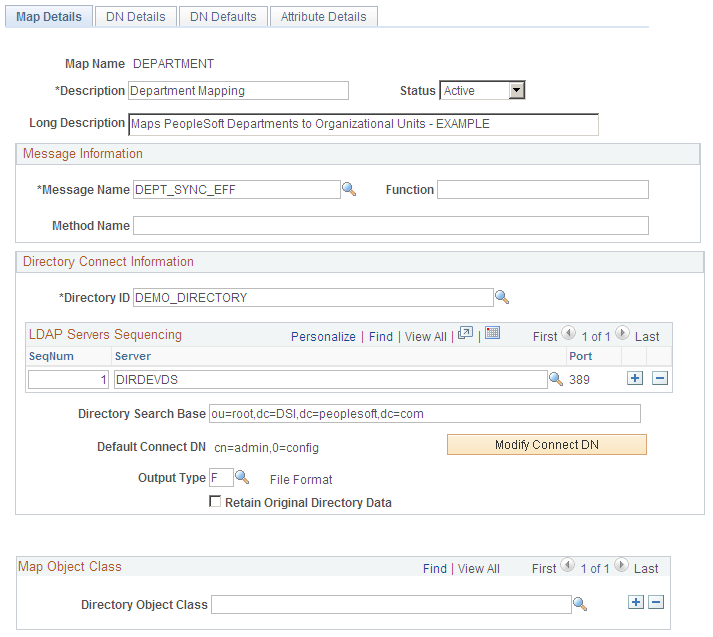
Use this page to set up mapping and enter the data relationship details between PeopleSoft data and directory data.
Field or Control |
Description |
|---|---|
Status |
Select the appropriate status from the following values.
|
Message Information
Field or Control |
Description |
|---|---|
Message Name |
Select the message to associate with this mapping. The message contains the PeopleSoft records and fields that have the data that you want to associate with the attributes that make up the directory entry that you select in the Directory Connect Information group box. For example, if you select the output − DEPTID object class, select the department (DSDEPT_SYNC) message because it contains the fields relevant to the department object class. |
Function |
Enter the name of the PeopleCode function that you want to run using this message as an input parameter. The function can use any of the fields contained in the message to produce an output value for one or more of the fields that you map. This enables you to use a field in a function without mapping to it directly. For example, if you want the employee ID value sent to the directory to be a value combining the employee ID and the salary code, enter a function that produces that value. You then need to map only to the EmplID field to insert the derived employee ID in the directory. |
Directory Connect Information
Field or Control |
Description |
|---|---|
SeqNum (directory sequence number) |
Indicate the order in which the server should be used when the system processes this mapping. If the first server is unavailable, the system attempts to access the other servers in sequence until it finds an available one. If you are using multiple servers, this enables you to distribute the load across servers. |
Directory Search Base |
Enter a directory search base. The search base is the entry in the directory information tree from which the system begins a search relating to this mapping. For example, if on the Attribute Details page you select to have a field value updated indirectly, PeopleSoft Directory Interface searches for and updates all instances of that field in entries from that point in the information tree down. |
Modify Connect DN |
Click to access the Modify Connect DN - Directory Interface page to modify the connect DN. |
Output Type |
Select the method that the system should use to send the mapped data to the directory data. Select I to send data to the directory directly through a business interlink. Select F to send data to an LDAP Data Interchange Format (LDIF) file to be manually updated in the directory. Use the same output type for all your mappings to keep data consistent in the directory. |
Retain Original Directory Data |
When you move data in your directory using the PeopleSoft Directory Interface, the Directory Interface copies the data to the new location and then deletes the old version. Select this check box to preserve the original data. You can select this check box at a later date provided that you do it before the data move. Note: Select this check box if your directory contains binary data. Move the binary data with your directory administrative tool. |
Map Object Class
Field or Control |
Description |
|---|---|
Directory Object Class |
Select one or more directory object classes. The object classes that you select determine the attributes that you can map to PeopleSoft data. |
Use the Modify Connect DN - Directory Interface page (EO_DSUSERDN) to modify the Connect DN.
Navigation:
Click the Modify Connect DN button on the Map Details page.
This example illustrates the fields and controls on the Modify Connect DN - Directory Interface page. You can find definitions for the fields and controls later on this page.
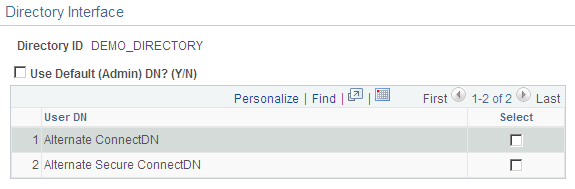
Use this page to modify the connect DN.
Field or Control |
Description |
|---|---|
Use Default (Admin) DN? (Y/N) (use default [administrative] distinguished name) |
Select to use the default connect distinguished name value that you set up in PeopleTools. |
User DN (user distinguished name) |
Displays the alternative IDs that you can use to connect to the specified directory ID. You can use a user ID (and password) other then the default one listed on the Directory Setup page in PeopleTools. Because the default user ID is most likely an administrative ID, you can set up a more secure user ID for the scope of the mapping. |
Use the DN Details page (EO_DSDN) to set up the relationship between the data contained in the message that you selected on the Message Details page and the directory entry’s distinguished name.
Navigation:
This example illustrates the fields and controls on the DN Details page. You can find definitions for the fields and controls later on this page.
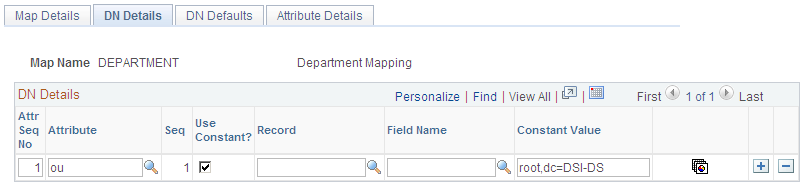
Use this page to define a constant value or PeopleCode function that returns values that populate the blank values on the Directory Information Tree.
Associate the data contained in the message that you selected on the Map Details page with the entry's distinguished name.
DN Details
Field or Control |
Description |
|---|---|
Attr Seq No (attribute sequence number) |
The system assigns an attribute sequence number to the attributes. Some directory attribute values consist of multiple values. The attribute sequence number distinguishes between the different attribute values and indicates to PeopleSoft Directory Interface the order in which the PeopleSoft values and constant values should be assigned to the attribute. |
Attribute |
Select the directory attributes associated with the mapping’s distinguished name. For example, for the Department entry, map the o − Corporation first, the l − location second, and then the ou − Department attribute. |
Seq (sequence) |
Enter the sequence number of the directory attribute. The directory builds the entry’s distinguished name using the attributes in sequential order. |
Use Constant and Constant Value |
Select to use the constant value that you enter in the Constant Value field to supply this attribute instead of a PeopleSoft field value. |
Record and Field Name |
Select the name of the record that contains the PeopleSoft field and the PeopleSoft field containing the value to assign to this attribute. |
|
Click to access the DN Attribute Function - Directory Interface page and translate database values or instruct the system to perform functions with database values. Note: Use this page when constructing distinguished names across active directory multiple domains. |
Example Entry
An entry’s distinguished name is built by applying the attributes in a sequential order. The order for the department entry example would be constructed using the data in the following table:
|
Sequence Number |
Directory Attribute |
Attribute Sequence Number |
Use Constant Value |
Record (Table) Name |
Field Name |
Constant Value |
|---|---|---|---|---|---|---|
|
1 |
o |
1 |
Yes |
|
|
Corp |
|
2 |
l |
1 |
No |
DEPT_TBL |
LOCATION |
NA |
|
3 |
ou |
1 |
No |
DEPT_TBL |
DEPTID |
NA |
Use the DN Attribute Function - Directory Interface page (EO_DSDN_XLAT) to translate or perform functions with database values.
Navigation:
Click the Command Btn icon for the attribute on the DN Details page.
This example illustrates the fields and controls on the DN Attribute Function - Directory Interface page. You can find definitions for the fields and controls later on this page.
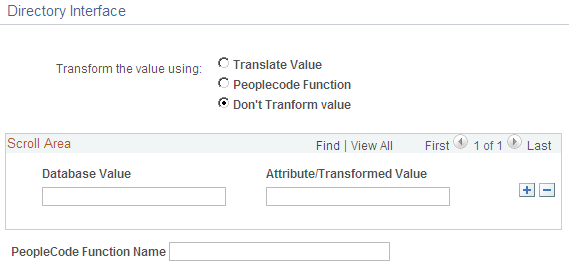
Use this page to set up the relationship between the data in the message that you selected on the Message Details page and the directory object class attributes.
Field or Control |
Description |
|---|---|
Translate Value |
Select to replace the database value with the Distinguished Name field value for the selected attribute. |
PeopleCode Function |
Select to use the selected database object value as a parameter in a PeopleCode function. The system uses the resulting value as the attribute's distinguished name. |
Don’t Transform value |
Select to instruct the system to keep the database value as is. This option is the default value for this field. |
Database Value |
Enter the database value that you want the system to replace. For example, every time the database value Vancouver appears in the Location attribute, the system replaces it with the distinguished name Van. This field is available only when you select Translate Value as the transformation option. |
Distinguished Name |
Enter the distinguished name value to replace the database value. This field is available only when you select Translate Value as the transformation option. |
PeopleCode Function Name |
Enter the PeopleCode function that the system should use to calculate the distinguished name for the selected attribute. This field is available only when you select PeopleCode Function as the transformation option. |
Setting Up PeopleCode Attribute-Level Functions
When the mapping function accesses the values in the selected field, the field value is passed into a PeopleCode function as a parameter and the output is assigned to the attribute in the directory.
Before you can enter a function on this page in the PeopleCode Function Name field, you must set up the function in the FUNCLIB_EO_DS.DSDYNFUNC FieldFormula.
To create a function:
Open the FUNCLIB_EO_DS.DSDYNFUNC FieldFormula.
Add a section in DSDynamicAttrFunc.
In the evaluate statement, add the following section for each function that you want to add (FuncX is equal to your function name):
When = 'FuncX' FuncX(&AttrIn, &AttrRT); Break;Define a DSDynamicAttrFunc PeopleCode function.
The parameter list must contain two parameters, an attribute type string input and an attribute type string output.
PeopleCode Function Example
The following example displays the setup for functions FuncX, FuncY, and FuncZ.
This example illustrates the fields and controls on the Setup functions on the FUNCLIB_EO_DS.DSDYNFUNC FieldFormula. You can find definitions for the fields and controls later on this page.
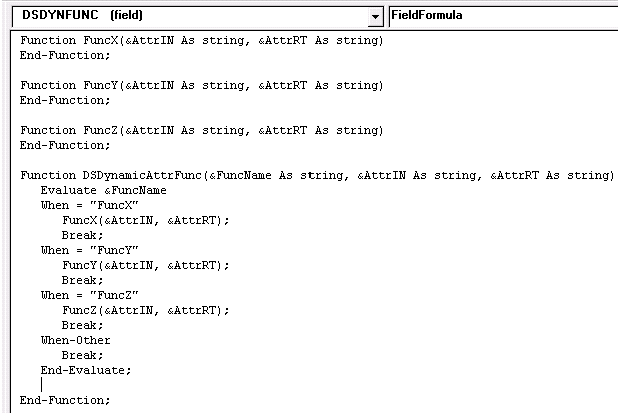
Use the DN Defaults page (EODS_DN_DEFAULTS) to define a constant value or PeopleCode function that returns values that supply the blank values on the Directory Information Tree.
Navigation:
This example illustrates the fields and controls on the DN Defaults page. You can find definitions for the fields and controls later on this page.
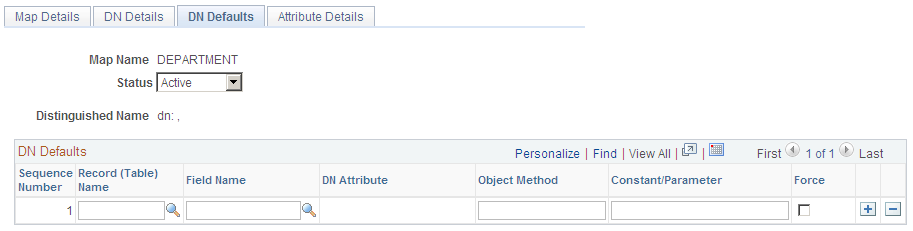
Use this page to define a constant value or PeopleCode function that returns values that populate the blank values on the Directory Information Tree.
This page enables you to define defaults for any Record.Field value that is left blank in the data rowset of the message that is used to populate the map. For example, you can enter defaults to enter the blanks left by the lack of Department/Location data for the Persons of Interest constructed by the PeopleSoft Directory Interface.
In the preceding sample page, the value for JOB.DEPTID is by default a method called HCDI_SERVICES:HCDIUtilities.DeptID. This method returns a DeptID constant.
Note: The syntax for the method needs to be fully qualified using the following format: Package_Name:App_Class_Name.Method_Name.
Field or Control |
Description |
|---|---|
Seq (sequence number) |
Displays the sequence number for this attribute. |
Record (Table) Name |
Select the record name for the value. This field is required. |
Field Name |
Select the field name for the value. This field is required. |
DN Attribute |
The name of the distinguished name attribute. |
Object Method |
Enter the object method you are using to supply the value, if applicable. Leave this field blank if you are using a constant or parameter to supply the value. |
Constant/Parameter |
Enter the values for the constant or the parameter, if applicable. Leave this field blank if you are using an object method to supply the value. |
Force |
Select to overwrite the Record.Field values at runtime, even if the values exist. |
Use the Attribute Details page (EO_DSATTRIB) to set up the relationship between the data in the message that you selected on the Message Details page and the directory object class attributes.
Navigation:
This example illustrates the fields and controls on the Attribute Details page. You can find definitions for the fields and controls later on this page.
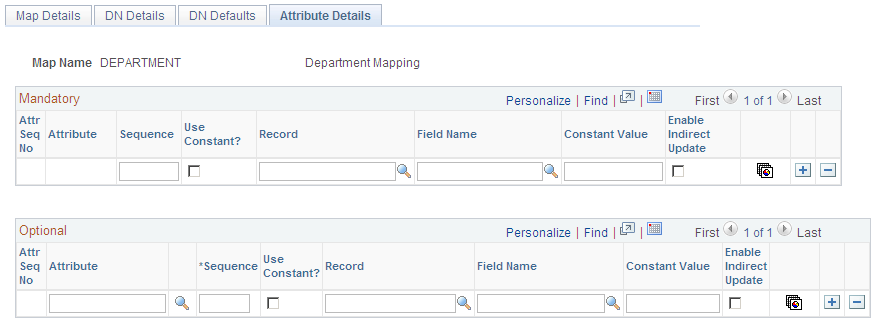
Use this page to set up the relationship between the data in the message that you selected on the Message Details page and the directory object class attributes.
On this page, associate the fields contained in the message that you selected on the Map Details page with the attributes that provide more detail about an entry. Some attributes are mandatory (an object class’s mandatory attributes are defined in the directory schema) and must be mapped to either a constant value or record or field. For the department example, you would map PeopleSoft records and fields to the mandatory attributes (such as DeptID), and you could add additional attributes that would give you more information about the object class, such as description.
Note: The system does not update related-display field values unless the source field is also mapped. If the source field is not mapped, the audit process still indicates and enables you to update any discrepancies. For example, when you map to an employee’s job code, the directory entry also includes the job code description. If you change the job code description on the Job Code component, the system updates the related-display description field on the employee’s Job Data page, but it does not update to the directory, because it is not included in the mapping.
Warning! The fields that you map to mandatory attributes must contain data or the mapping will fail. You can guarantee that data will be in the fields by mapping mandatory attributes to required fields.
Field or Control |
Description |
|---|---|
Attr Seq No (attribute sequence number) |
Displays the attribute sequence number assigned to this attribute. |
Attribute |
In the Mandatory scroll area, the system displays the mandatory attributes for this object class. In the Optional scroll area, select optional attributes. |
Seq (sequence number) |
Enter a sequence number for this attribute. Some directory attribute values are made up of multiple values. The attribute sequence number distinguishes between the different attribute values and indicates to PeopleSoft Directory Interface the order in which the PeopleSoft values and constant values should be assigned to the attribute. |
Ind Upd (indirect update) |
Select if the field that you selected is used as an attribute in the directory outside of this mapping and you want it to be updated when this field is updated. The system updates attributes only in entries at lower levels on the directory information tree than this entry. |
Your PeopleSoft application that supports the PeopleSoft Directory Interface delivers a set of messages to be used to share information with your directory service.
Note: If you have upgraded from a PeopleTools 8.47 or earlier release, the upgrade program creates service operations for these messages. The service operation names and message names are the same.
For information about this delivered data and how it works in conjunction with the PeopleSoft Directory Interface, see your PeopleSoft application documentation.
