Creating Categories and Category Hierarchies
To create categories and category hierarchies, use the Category (EOCM_CATEGORY), Load Category Hierarchy (EOCM_LOAD_UNSPSC), and Category Hierarchy (EOCM_HIERARCHY) component.
This topic provides an overview of categories and category hierarchies, and discusses how to create categories, create category hierarchies, and load hierarchies.
|
Page Name |
Definition Name |
Usage |
|---|---|---|
|
EOCM_CATEGORY |
Create and maintain categories (groupings of offerings) that are used within category hierarchies. |
|
|
EOCM_CAT_HIER |
Create and maintain hierarchical structures for displaying catalog offerings. |
|
|
EOCM_LOAD_UNSPSC |
Load the UNSPSC classification scheme or a PeopleSoft tree into a category hierarchy. |
You use categories to assemble similar offerings into groups. With categories, similar offerings are members of a class, similar classes are members of a more general class, or family, and so on. The relationship among offerings and the relationship of an offering to its class are necessary for effectively searching and finding appropriate products and services.
A hierarchy organizes available offerings into parent and child relationships.
With Catalog Management, you can either create categories and category hierarchies, use the UNSPSC, or use PeopleSoft trees.
The UNSPSC system is an open, global electronic commerce standard that provides a logical framework for classifying products and services. The UNSPSC is a hierarchal classification with five levels. The levels allow users to search products more precisely, because searches are confined to logical categories.
For example, the commodity Pen Refills is part of a larger class of products, Ink and Lead Refills, which in turn is part of a family of products, Office Supplies, which is itself part of a segment of products, Office Equipment, Accessories, and Supplies. Each level of the hierarchy has its own unique number.
Use the Maintain Categories page
Navigation:
Field or Control |
Description |
|---|---|
Category Name |
Enter a name to describe the group of offerings. |
Comments |
Enter a more detailed description. |
Category Code |
(Options) Enter a code for this category. This field is used when downloading the UNSPSC classification scheme into a category hierarchy. |
Use the Maintain Category Hierarchies page
Navigation:
This example illustrates the fields and controls on the Maintain Category Hierarchies page. You can find definitions for the fields and controls later on this page.
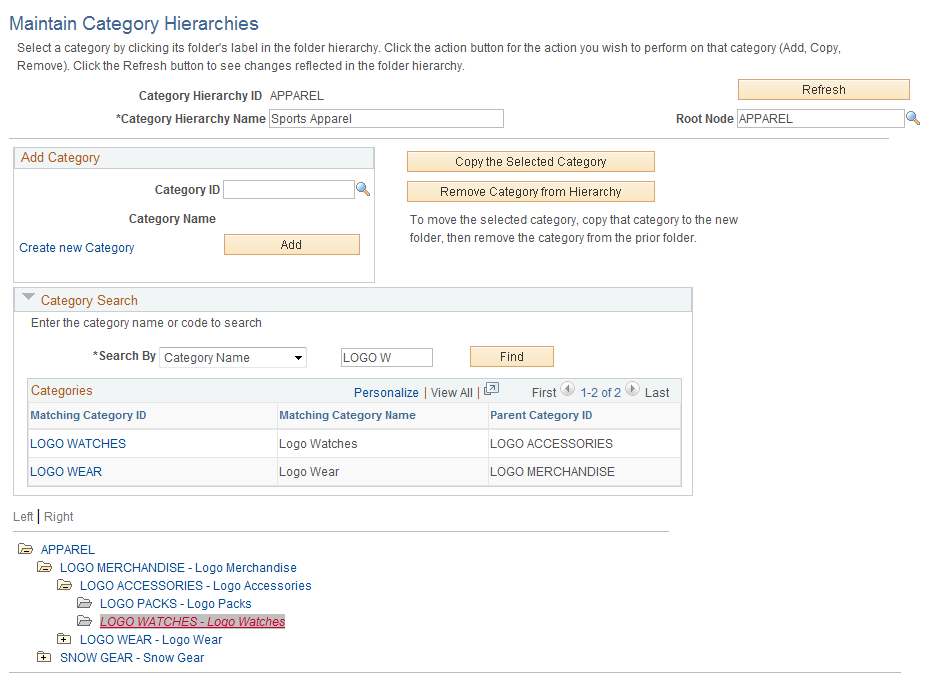
Create and maintain hierarchical structures to display catalog offerings. Category hierarchies have their own IDs, so they can be used across multiple catalogs.
Field or Control |
Description |
|---|---|
Category Hierarchy Name |
Enter a unique name to describe this hierarchy. |
Refresh |
Click to refresh the hierarchy tree after returning from the Copy Category page. The hierarchy tree is resorted alphabetically within a branch and reflects all changes. |
Add Category |
To add an existing category to the hierarchy:
To add a new category:
|
Copy the Selected Category |
To copy a category to another location in the hierarchy:
|
Remove Category From Hierarchy |
Select the category to remove, and click Remove Category From Hierarchy. The category is not removed if:
Note: To move a category, first copy the category to the new parent, then remove the original category. |
Find Category Feature
The Find Category feature allows you to easily search for a category in any hierarchy. The system will automatically expand the hierarchy from the root to the category being searched. This is useful in cases where there are several levels of categories, or where a category is present in multiple paths.
You can search categories by code or by name. For name searches a partial name can be entered, and a list of all categories that match the search criteria are returned. If a category matching the search criteria is present in multiple paths all paths are returned. Click the category ID of the desired category. The category hierarchy will expand and the selected category will be highlighted in the hierarchy.
Note: By default, the group box is collapsed when you first access the page.
Navigation:
This example illustrates the fields and controls on the Load Hierarchy page. You can find definitions for the fields and controls later on this page.
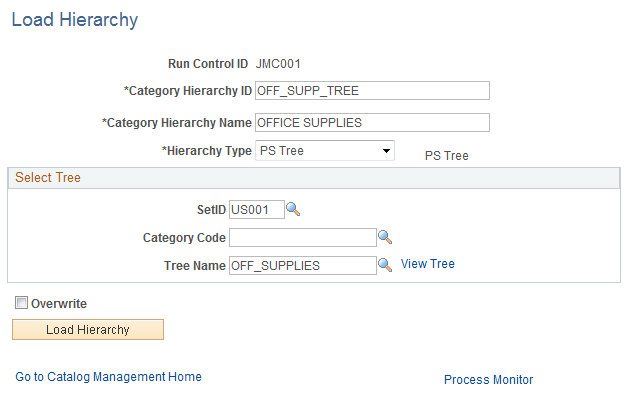
Field or Control |
Description |
|---|---|
Hierarchy Type |
Select PS Tree or UNSPSC. Note: If you choose UNSPSC, you need to download the file from the UNSPSC homepage and save it as a text (tab-delimited) file. If you choose PS Tree the fields in the Select Tree group box become active. |
SetID and Tree Name |
Select a SetID and Tree Name to choose a PeopleSoft tree. Click the View Tree link to open a new browser window and view the selected tree in Tree Manager's View Tree component. |
Category Code |
Select a field from the Tree Manager node record, which you want to use to populate the category code field in Catalog Management. If no node record field qualifies as a category code leave this field blank. Note: The Lookup is dynamically populated based on the tree you select. |
Overwrite |
Select if the hierarchy already exists and you want to replace it. Deselect for the hierarchy to be assumed unique and added. |
Load Hierarchy |
Click to run the application engine EOCM_UNSPSC process. Note: You will be prompted to locate and select the file on the computer. When selected, the navigation path appears. Click the Upload button to process the request. The process is submitted. Click the Process Monitor link to monitor the status requests. When the process has completed successfully, the categories and hierarchy are available in Catalog Management. |
See the product documentation for PeopleTools: Process Scheduler