Defining Catalog Source Layouts
To define the sources for catalog data use the Define Data Source (EOCM_REG_DATA_SRC) component.
This topic provides an overview of data source types. You can use sample files to assist you when defining the layout.
This step requires only to be performed once as long as the format of the partner's source files remains unchanged. This step can be performed by either the partner or an enterprise catalog manager.
Note: Functionality to define shared master catalog sources and allow partners to define their own data sources exists.
|
Page Name |
Definition Name |
Usage |
|---|---|---|
|
Maintain Catalog Sources page |
EOCM_SOURCE_PAGE |
Choose to define either a catalog source or a master catalog source. |
|
EOCM_DATA_SRC_1 |
Specify the file format to use to import the partner source catalog data. |
|
|
EOCM_DATA_SRC_2 |
Specify the fields contained in the source file. Identify character qualifiers for particular fields and characters that should be stripped from the data. |
Catalog Management supports:
Flat files
xCBL
CIF (Catalog Interchange Format) – Industry standard CSV file format from Ariba.
CUP (Catalog Update Process) – Microsoft Access Database file from CommerceOne.
Catalog Interchange Format (CIF)
The field names on the Source Fields page of the catalog source will be defined based on the field names defined in the header section of the CIF file. If the field names have not been defined, Catalog Management will use the fields listed below:
Important! An error message will display when you attempt to upload a CIF file that does not have a .cif extension, CIF_I_V3.0 as the first row in the data file, or contains less than 12 columns of data.
|
Field Name |
Field Type |
|---|---|
|
Supplier ID |
Character |
|
Supplier Part ID |
Character |
|
Manufacturer Part ID |
Character |
|
Item Description |
Character |
|
SPSC Code |
Character |
|
Unit Price |
Number with Decimal |
|
Unit of Measure |
Character |
|
Lead Time |
Number without Decimal |
|
Manufacturer Name |
Character |
|
Supplier URL |
Character |
|
Manufacturer URL |
Character |
|
Market Price |
Number with Decimal |
|
Additional fields will be automatically created and named sequentially, starting with FIELD1, FIELD2, and so on. |
Character |
Catalog Update Process (CUP)
The CUP format is only supported if eProcurement is installed. eProcurement users can use the delivered eProcurement Visual Basic executable to export item and price data in a Microsoft Access Database to a flat file. The fields exported are predefined and positioned in the same order as the list below.
Note: You must export the Microsoft Access Database Products file, which contains both product and price information.
The field names are automatically created on the Source Fields page of the catalog source, and are disabled to prevent users from making changes.
|
Field Name |
Field Type |
Length |
|---|---|---|
|
CUP_PartUpdateID |
Number |
10 |
|
CreateDate |
Date |
10 |
|
ActionCode |
Character |
5 |
|
Cup_Supplier PartnerID |
Number |
5 |
|
TPID |
Character |
50 |
|
TPName |
Character |
100 |
|
PartNum |
Character |
50 |
|
PartNumExt |
Character |
50 |
|
UOM |
Character |
12 |
|
UnitPrice |
Number |
10.5 |
|
MfrPartNum |
Character |
50 |
|
MfrName |
Character |
50 |
|
CatLevel1 |
Character |
120 |
|
CatLevel2 |
Character |
120 |
|
CatLevel3 |
Character |
120 |
|
CatLevel4 |
Character |
120 |
|
AcctLevel1 |
Character |
2 |
|
AcctLevel2 |
Character |
2 |
|
AcctLevel3 |
Character |
2 |
|
AcctLevel4 |
Character |
2 |
|
LeadTime |
Number |
11 |
|
CurrencyCode |
Character |
3 |
|
EffectiveDate |
Date |
10 |
|
QtyMin |
Number |
11 |
|
ShortDesc |
Character |
254 |
|
LongDesc |
Character |
254 |
Use the Define Catalog Source - Source Definition page (EOCM_DATA_SRC_1) to specify the file format to use to import the partner source catalog data.
Navigation:
Select the Define Catalog Source link located on the Maintain Catalog Source page.
Select the Define Catalog Source link located on the Maintain Catalog Source page.
This example illustrates the fields and controls on the Maintain Catalog Sources - Source Definition page. You can find definitions for the fields and controls later on this page.
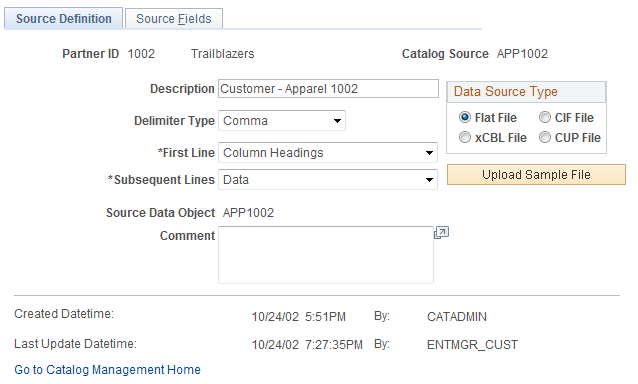
Field or Control |
Description |
|---|---|
Partner ID and Catalog Source |
These two values combined form a unique ID for the catalog source file. |
Delimiter Type |
Select the delimiter type used to separate each field value in this file. Choose from Comma, Semi Colon, Space, Tab, Fixed Length, Other. If Other is selected, a new field appears for you to enter the delimiter value, such as: % or $. If Fixed Length is selected, the Upload Sample File button is hidden, and the user must manually define the fields on the Maintain Catalog Sources - Source Fields page. Note: You can select a value for flat files only. The field is disabled with the value Comma preselected for CIF and CUP files. The field is not visible for xCBL files. |
First Line |
Specify if the first line of the file contains headings or data. If you select Headings, the values located in the first line of the uploaded sample file become the field names. If you select Data, the field names need to be added manually on the Maintain Catalog Sources - Source Fields page. Note: You can select a value for flat files only. The field is disabled with the value Headings preselected for CIF files and Data preselected for CUP files. The field is not visible for xCBL files. |
Subsequent Lines |
Specify if subsequent lines of the file contain data or nothing. Data is used for determining the field type and length from the sample file. Note: You can select a value for flat files only. The field is disabled with the value Data preselected for CIF and CUP files. The field is not visible for xCBL files. |
Source Data Object |
Enter a unique name, up to 30 characters. For example, use the partner ID and catalog source, such as 1001_OFFICESUPPLIES. This field creates a source data object for Data Transformer and is used as a source for the catalog map definition. |
Flat File, xCBL, CIF, or CUP |
Select the file type. |
By |
Displays the user ID of the person who created or updated this catalog source. |
Created Date Time and Last Update DateTime |
Displays the date and time that this catalog source was created and updated. |
Upload Sample File |
Click to upload a sample file. A page appears to enter the navigation path to the location of the sample file. Click Upload. The system reads the file and determines the format of the fields. When complete, the Maintain Catalog Sources - Source Fields page is displayed with the source field definitions. Alternatively, navigate to the Maintain Catalog Sources - Source Fields page and add rows to reflect the structure of the file. |
Use the Define Catalog Source - Source Fields page (EOCM_DATA_SRC_2) to specify the fields contained in the source file.
Identify character qualifiers for particular fields and characters that should be stripped from the data.
Navigation:
This example illustrates the fields and controls on the Maintain Catalog Sources - Source Fields page. You can find definitions for the fields and controls later on this page.
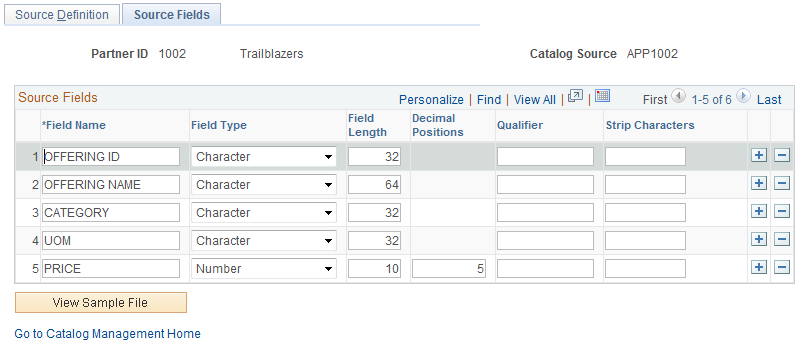
Note: Source field information is automatically completed when the sample source file is uploaded. However, the information can be changed or entered manually.
Field or Control |
Description |
|---|---|
Field Name |
Enter the field name for each column of data. This information is extracted from the first line of the sample file, if you indicated that the file contains headings. Note: This field is read-only for xCBL files. |
Field Type |
Select the field type for each column of data. Choose from Character, Date, DateTime, Number, Signed Number, and Time. |
Field Length and Decimal Positions |
Enter the field length for each column of data. For number fields, include decimal positions. |
Qualifier |
Specify a character as a qualifier for a field. For example, if the format of the file is comma-separated value (CSV), and the item description field contains data with embedded commas, it can be qualified by enclosing the data in quotes. In this case the " character is the qualifier. When the data is imported, the item description is imported with the embedded commas. Note: It is recommended that you use the double quotation marks (") as the qualifier. |
Strip Characters |
Specify characters to strip from a field. For example, if a price field has data starting with a $ sign, the user specifies the $ character in this field. During the import process, the $ character is stripped from the price data. The user can specify multiple characters for each data field. |
View Sample File |
Select to view the sample file. A new browser window opens with the content of the file. Note: This button is hidden if the delimiter type is fixed length. |
Attachments and Images
To utilize all the benefits of the attachments and images feature, you will need to define a catalog source layout with the addition of four new fields that must be mapped to these enterprise catalog fields:
File Name.
File Extension. (Image extensions can be BMP, RLE, GIF, JPEG, JPG, TIF, or PCX).
File Path.
URL. (Required if you are creating a link to the partner's website).
The following figure shows the fields in the partner source data file that contains the name of the attachment files, their extension names, and the path to their location.
The fields in the partner source data file that contains the name of the attachment files, their extension names, and the path to their location

To avoid duplicate entries, the system assigns the Supplier Item ID and UOM fields as pseudo key fields. To allow for the association of multiple attachments to a single offering, the system also assigns the field File Name as a pseudo key field.
When the catalog source layout is defined, import the partner source data file. No changes have been made to the import process. Once imported, the data is available to be transformed and loaded into the enterprise catalog.