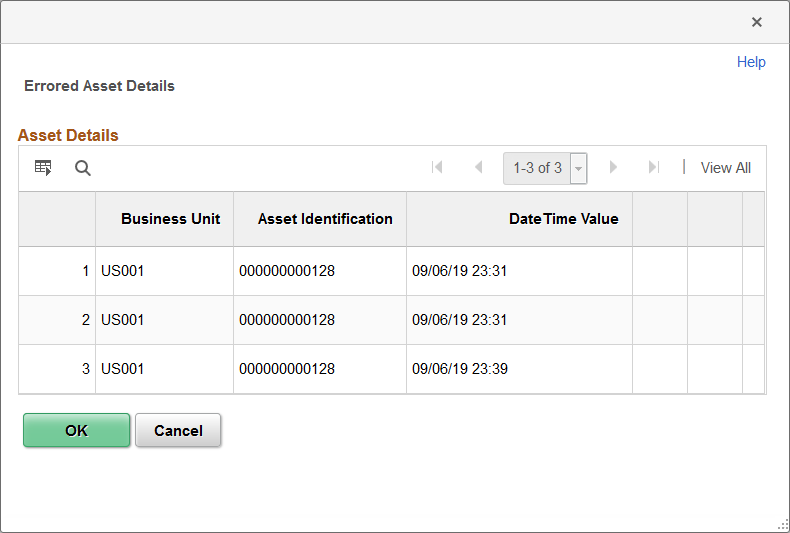Exporting PeopleSoft Assets into Oracle Internet of Things Asset Monitoring Cloud Service
|
Page Name |
Definition Name |
Usage |
|---|---|---|
|
IOT_ASSET_BULK |
Export PeopleSoft assets into Oracle Internet of Things Asset Monitoring Cloud Service. |
|
|
IOT_ERROR_PAGE |
Review a list of PeopleSoft assets that did not properly export to IoT during the Create IOT Asset process. |
Use the Upload Assets to IoT page (IOT_ASSET_BULK) to export assets from the Asset Management Repository to Oracle Internet of Things Asset Monitoring Cloud Service. This page saves you time and effort by enabling you to mass export assets chosen for integration into Oracle IoT (in lieu of manual entry).
Navigation:
This example illustrates the fields and controls on the Upload Assets to IoT page.
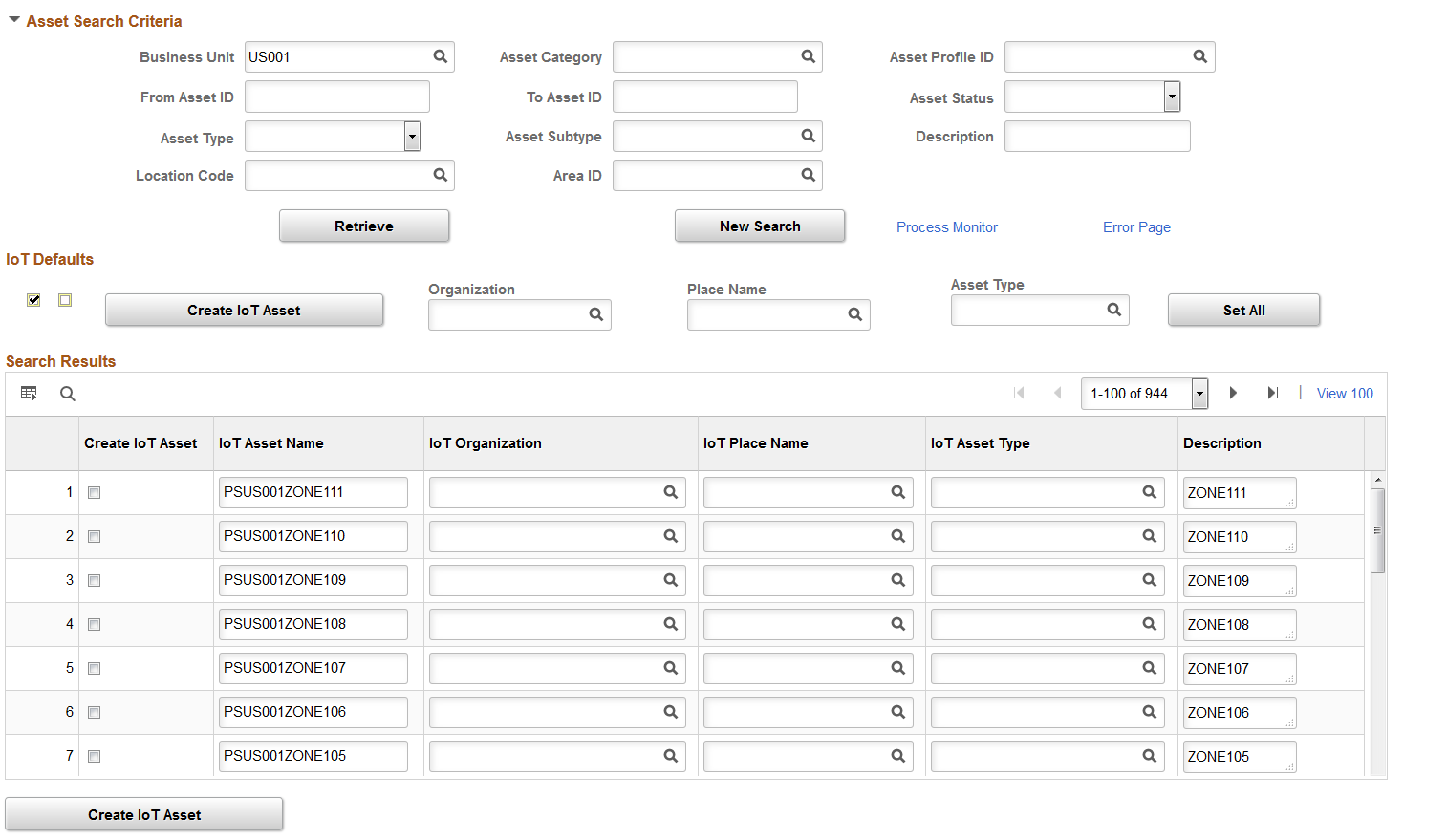
Asset Search Criteria
Use the Asset Search Criteria group box to enter search criteria for your PeopleSoft assets. Fields such as Business Unit, Asset Profile ID, and Asset Type help you narrow your asset search results.
Field or Control |
Description |
|---|---|
Retrieve |
Click the Retrieve button to retrieve PeopleSoft assets that are not in IoT and meet your search criteria. When you click the Retrieve button, the IoT Defaults and Search Results group boxes appear. |
Process Monitor |
Click to access the Process Monitor page and monitor the Create IOT Asset process. Refer to this page after running the Create IoT process (the Create IoT Asset button). |
Error Page |
Click to access the Errored Asset Details page and review a list of PeopleSoft assets that did not properly export to IoT during the Create IOT Asset process. Refer to this page after running the Create IoT process (the Create IoT Asset button). |
IoT Defaults
Field or Control |
Description |
|---|---|
Create IoT Asset |
Click the Create IoT Asset button to run the AM_IOT_BULK process that exports PeopleSoft assets into Oracle Internet of Things Asset Monitoring Cloud Service. Note: Before running this process, you must select at least one asset from the search results (by selecting the Create IoT Asset option) and assign the asset an IoT Organization, Place Name, and Asset Type. |
Organization, Place Name, and Asset Type |
For each PeopleSoft asset you export into Oracle Internet of Things Asset Monitoring Cloud Service, you must assign IoT organization, place name, asset type, asset name, and description attributes. Use the Organization, Place Name, and Asset Type fields in this group box to apply the selected attribute to all assets in the search results. For example, if you select ‘United States’ for the Organization field and click the Set All button, the system applies the United States value to the organization field for all assets in the search results. Since organization, place name, and asset type attributes can be the same across several or all assets, these fields act as a time-saver by mass populating your asset attributes. |
Set All |
Click the Set All button to apply Organization, Place Name, or Asset Type attributes to all corresponding fields in the search results. For example, if you select ‘United States’ for the Organization field and click the Set All button, the system applies the United States value to the organization field for all assets in the search results. |
Search Results
Field or Control |
Description |
|---|---|
Create IoT Asset |
Use this option to select the individual PeopleSoft assets you want to export into Oracle Internet of Things Asset Monitoring Cloud Service. After selecting the PeopleSoft assets you want to export, you must still click the Create IoT Asset button to run the AM_IOT_BULK process that exports the assets. |
IoT Asset Name |
Enter an IoT asset name for the PeopleSoft asset. |
IoT Organization, IoT Place Name, and IoT Asset Type |
Enter an IoT organization, place name, and asset type for the PeopleSoft asset. You can also mass populate these values using the Organization, Place Name, and Asset Type fields in the IoT Default group box. |
Description |
Enter an IoT description for the PeopleSoft asset. |
See also:
Understanding the Integration with Oracle Internet of Things Asset Monitoring Cloud Service
Use the Errored Asset Details page (IOT_ERROR_PAGE) to review a list of PeopleSoft assets that did not properly export to IoT during the Create IOT Asset process.
Navigation:
This example illustrates the fields and controls on the Errored Asset Details page.