Integrating Lease Payments with PeopleSoft Payables
This topic discusses how to integrate Lease payments with PeopleSoft Payables.
|
Page Name |
Definition Name |
Usage |
|---|---|---|
|
BUS_UNIT_INTFC_OPT |
Enable the Asset Management lease payment integration with PeopleSoft Payables for a business unit. |
|
|
ASSET_LEASE_07 |
Select Payables integration information by asset for each scheduled payment. |
|
|
LEASE_INTFC_REVW |
Review lease payment information and payment status for scheduled or processed lease payments to Payables. |
|
|
LEASE_INTFC_APPR |
Review and approve lease payments that are scheduled to interface with Payables (if the pre-approval option is not enabled for the business unit). |
|
|
AMAPLEAPMT_RQST |
Run the Lease Payments to Payables (AMAPLEASE) Application Engine process. |
|
|
AMAPLEAPMT_RQST |
Run the AP/AM Payment Reconciliation report |
Use the Asset Management Definition - Interface Options page (BUS_UNIT_INTFC_OPT) to enable the Asset Management lease payment integration with PeopleSoft Payables for a business unit.
Navigation:
This example illustrates the fields and controls on the Interface Options page (1 of 2). You can find definitions for the fields and controls later on this page.
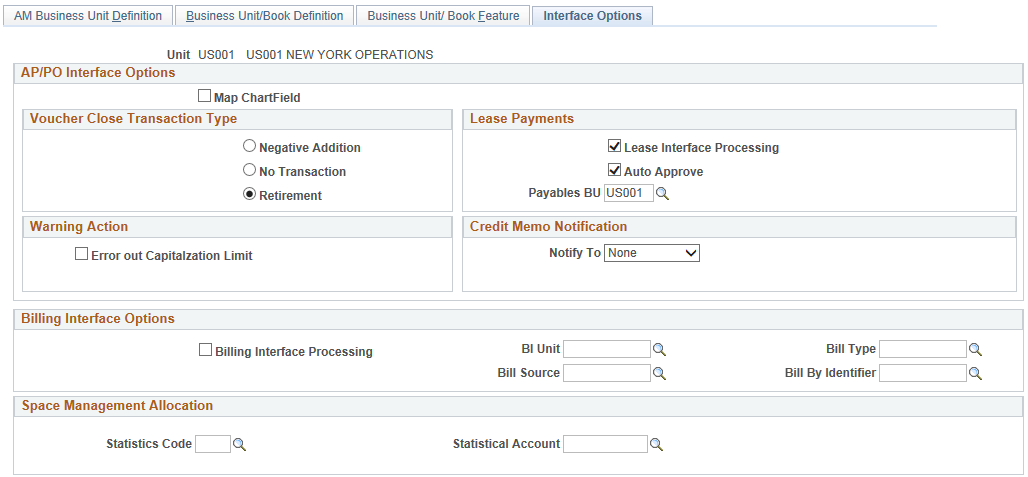
This example illustrates the fields and controls on the Interface Options page (2 of 2). You can find definitions for the fields and controls later on this page.
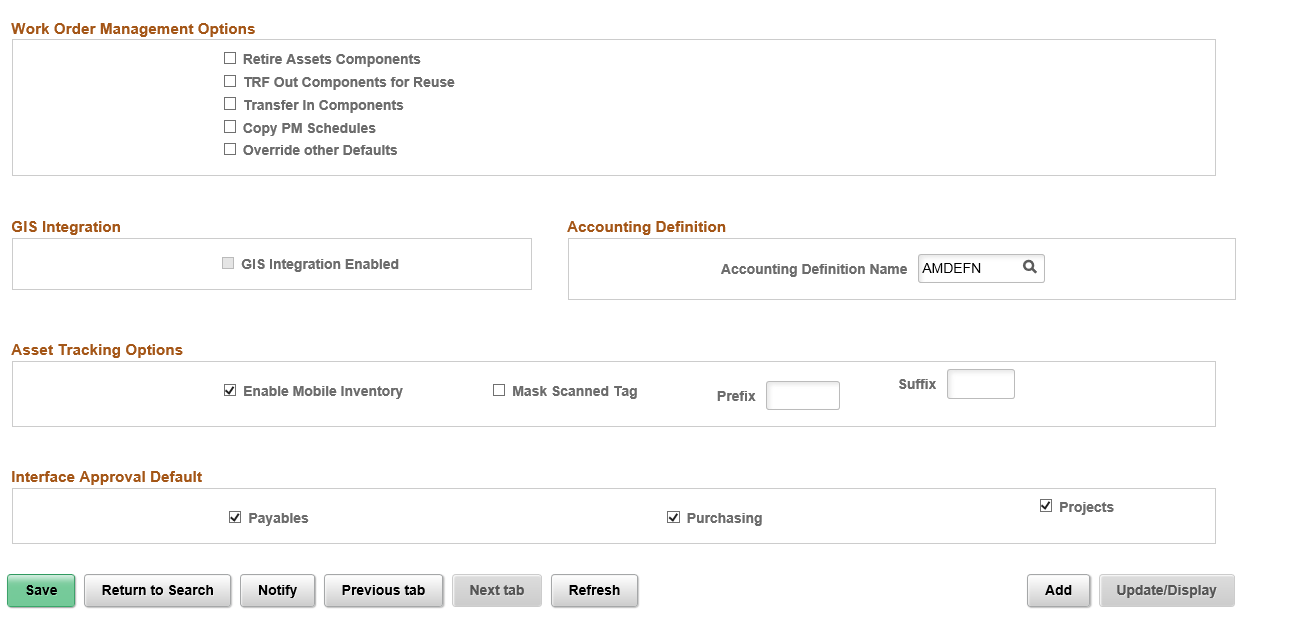
The lease payment integration sends to Payables the information that is stored in the book that is defined as the Lease Book on the AM Business Unit Definition page.
Enable the lease payment integration for the business unit by selecting the Lease Interface Processing check box. Additionally, select whether to auto approve vouchers and enter the default Payables business unit on the Interface Options page.
Enter a value for the Accounting Definition Name field for the selected business unit. This field provides a default value for the Accounting Definition Name field on the:
Pending Journal Generator page (AM WorkCenter)
Create Accounting Entries page
Close Depreciation page
The Accounting Definition Name field is optional for the Create Accounting Entries and Close Depreciation pages, but required for the Pending Journal Generator page in the AM WorkCenter. The Pending by Business Unit grid requires this default value and Journal Generator cannot be run from the page without it.
Set up Lease Obligation Contra and Lease Interest Contra accounts as clearing accounts. Both accounts are credited in Asset Management and debited subsequently during the voucher posting process in Payables. The following table presents an example of lease payment entries within the respective applications using the LPY accounting entry template:
|
Application |
Account |
Debit |
Credit |
Distribution Type |
|---|---|---|---|---|
|
Asset Management |
Lease Obligation |
950 |
LO |
|
|
Asset Management |
Lease Obligation Contra |
(950) |
LP |
|
|
Asset Management |
Lease Interest Expense |
50 |
LI |
|
|
Asset Management |
Lease Interest Contra |
(50) |
LC |
|
|
Payables |
Lease Obligation Contra |
950 |
||
|
Payables |
Lease Payable |
(950) |
||
|
Payables |
Lease Interest Contra |
50 |
||
|
Payables |
Lease Payable |
(50) |
Use the Payables Integration page (ASSET_LEASE_07) to select Payables integration information by asset for each scheduled payment.
Navigation:
or
This example illustrates the fields and controls on the Payables Integration page. You can find definitions for the fields and controls later on this page.
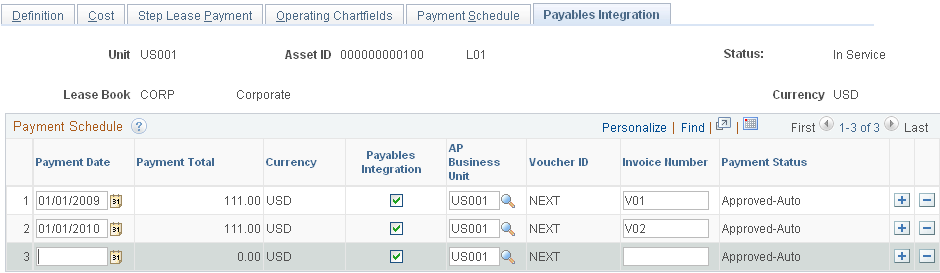
Field or Control |
Description |
|---|---|
Payment Date |
The default payment dates are populated from the Payment Schedule page. You can update the payment dates as needed. |
Payment Total |
Displays the payment amounts that are established on the Payment Schedule page. This field is not editable. |
Payables Integration |
Select only those lines that you want to forward to Payables for payment. If a line is not selected, then the other fields are not editable. By default, this check box is selected for every line for which the business unit has been enabled for integration with Payables. |
AP Business Unit |
Displays the default Payables business unit from the business unit level (Interface Options page). You can enter a different business unit (there are some cases where multiple Payables business units pertain to the same AM business unit). |
Voucher ID |
Displays the PeopleSoft Payables voucher ID once the transaction has been processed by the integration and Payables has created the voucher. |
Invoice Number |
(Optional) Enter the invoice number to appear in the Payables voucher. |
Payment Status |
Displays the integration status. Valid values for this field are:
When a transaction is approved or processed through the integration, the transaction line is no longer editable. All fields are unavailable except the Voucher ID field, which becomes link to the corresponding voucher within PeopleSoft Payables. The voucher information is access through a new window. |
Use the Review Payments page (LEASE_INTFC_REVW) to review lease payment information and payment status for scheduled or processed lease payments to Payables.
Navigation:
This example illustrates the fields and controls on the Review Payments page. You can find definitions for the fields and controls later on this page.
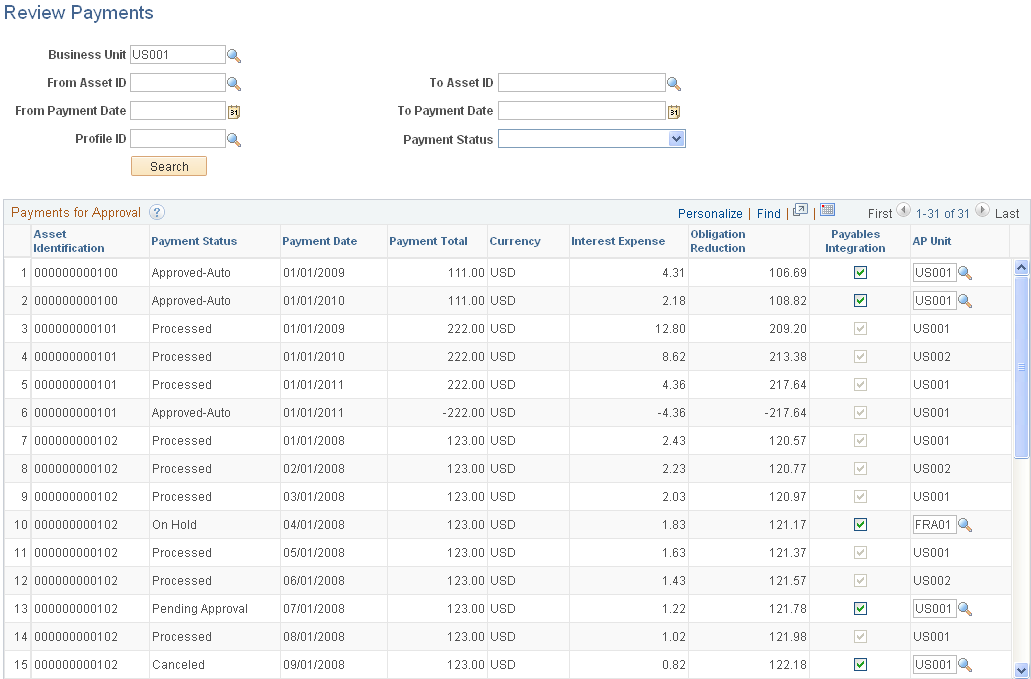
Use the Review Payments page to review the integration status of the lease payments, select or deselect to send payments through the Payables Integration process and change the Payables business unit, if needed, for payments that are not yet approved or processed.
Select the desired parameters and click the Search button to retrieve payments for review.
Field or Control |
Description |
|---|---|
Asset Identification |
Displays the asset ID for the lease payment based on the criteria that you provide. |
Payment Status |
Displays the payment status. |
Payables Integration |
Select those lines that you want to forward to Payables for payment. If a line is deselected, then the other fields are not editable. By default, this check box is selected for every line for which the business unit has been enabled for integration with Payables. |
AP Unit |
Select a different Payables business unit for a transaction, if necessary, and save the page. |
Use the Approve Payments page (LEASE_INTFC_APPR) to review and approve lease payments that are scheduled to interface with Payables (if the pre-approval option is not enabled for the business unit).
Navigation:
This example illustrates the fields and controls on the Approve Payments page. You can find definitions for the fields and controls later on this page.
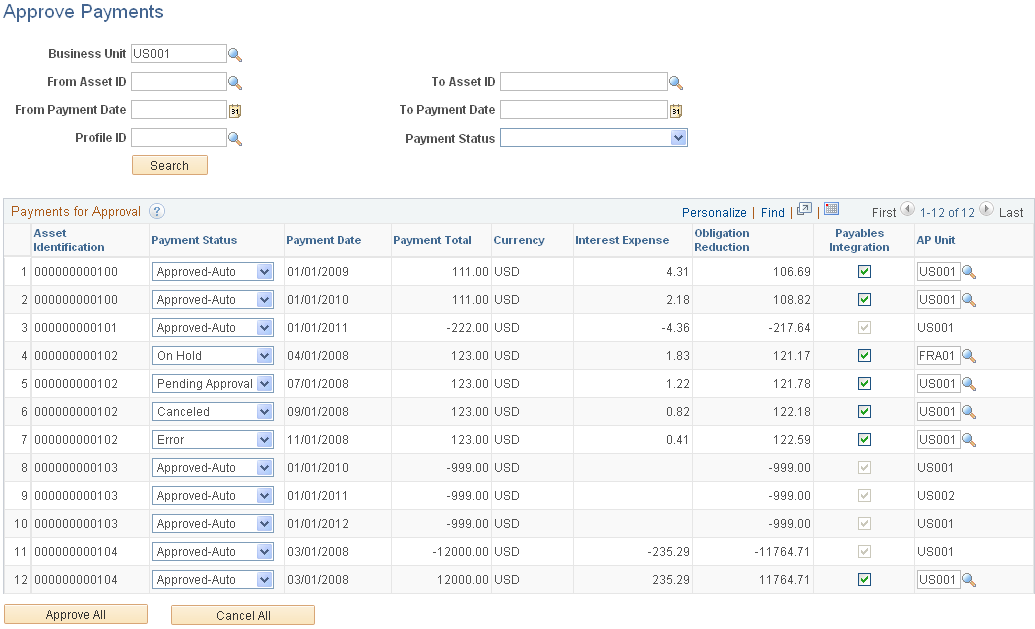
Use the Approve Payments page (LEASE_INTFC_APPR) to review and approve lease payments that are scheduled to interface with Payables (if the pre-approval option is not enabled for the business unit).
Use the Approve Payments page to review, approve, or change the payment status of the lease payments. This page is similar to the Review Payments page except that you can change the payment status on this page.
Select the desired parameters and click the Search button to retrieve payments that are eligible for approval.
Field or Control |
Description |
|---|---|
Asset Identification |
Displays the asset ID for the lease payment based on the criteria that you provide. |
Payment Status |
Displays the current payment status. Select to approve or change the current payment status of the lease payment. |
Payables Integration |
Override the current payables integration selection. Select lines that you want to forward to Payables for payment. Deselect to keep a transaction from being sent through the integration process. Once deselected, the payment will not show up again in a future search. |
AP Unit |
Override the Payables business unit for a transaction, if necessary, and save the page. |
Use the Lease Payments to Payables page (AMAPLEAPMT_RQST) to run the Lease Payments to Payables (AMAPLEASE) Application Engine process.
Navigation:
This example illustrates the fields and controls on the Lease Payments to Payables. You can find definitions for the fields and controls later on this page.
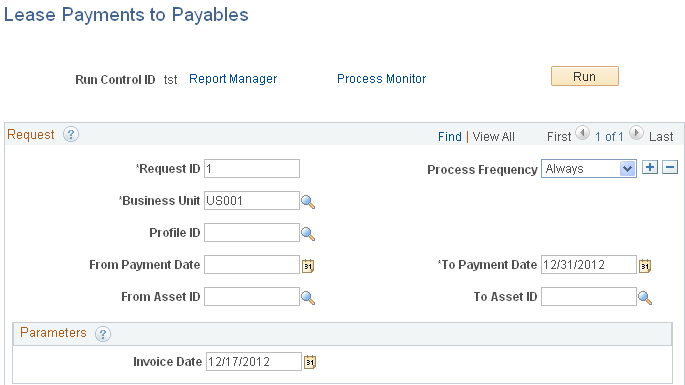
Run the Lease Payments to Payables (AMAPLEASE) Application Engine process. Select the criteria for the lease payments to process for the integration.
This process populates the voucher build integration tables with the necessary information for Payables processing. Payables then continues to process the lease payments from the voucher build staging tables to create the corresponding vouchers. When the vouchers are generated, Payables inserts the voucher ID and line number into the Asset Management records. The lease payment information is reflected in the asset-related fields at the distribution level.
The lease ID is displayed on the Invoice Information page within Payables.
See Integrating Lease Payments with PeopleSoft PayablesEntering Invoice Information for Online Vouchers.
Note: To avoid the potential risk of resending these payments to Asset Management as adjustments to existing assets, Payables assigns a unique origin source for vouchers that are created from the lease payment integration with Asset Management.
Field or Control |
Description |
|---|---|
Business Unit |
Select the Asset Management business unit from which to process payments. The default value is the business unit that is specified within user preferences. |
Profile ID |
(Optional). Select to limit integration processing to a specific profile. Only profiles that are associated with leased assets are available. |
Invoice Date |
Select the date to be displayed on the Payables voucher. If blank, the system supplies the default system date. |
Use the AP/AM Payment Reconciliation page (AMAPLEAPMT_RQST) to run the AP/AM Payment Reconciliation report.
Navigation:
This example illustrates the fields and controls on the AP/AM Payment Reconciliation run control page. You can find definitions for the fields and controls later on this page.
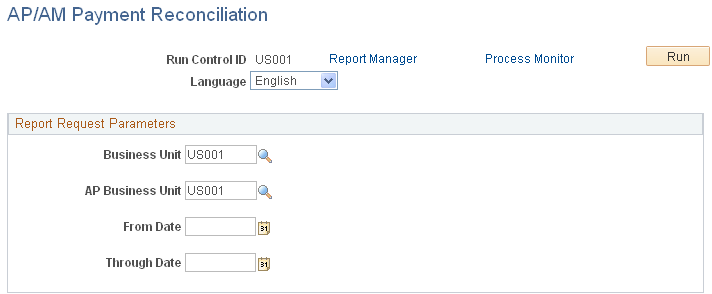
Run the AP/AM Payment Reconciliation (AMAP1001 ) report. The reconciliation process compares information about the lease payments from the Asset Management tables with the voucher information that is stored in the Payables tables. The resulting report includes the Asset Management lease payment schedule with payment statuses along with the corresponding Payables voucher information, such as voucher ID, invoice date, payment amount, voucher status and payment status.
Field or Control |
Description |
|---|---|
Business Unit |
Select the Asset Management business unit for which to process the reconciliation report. You can select from the business units for which the integration is enabled. |
AP Business Unit |
(Optional). Select the Payables business unit for which to process the reconciliation report information. |
From Date and Through Date |
(Optional). Select the date range for which to run the reconciliation report. |