Verifying Data in the Loader Tables
You can see what data was loaded into the Asset Management loader tables (INTFC_FIN, INTFC_PHY_A, and INTFC_PHY_B). Viewing these tables provides the opportunity to preview the data that loads into Asset Management tables when you run the Transaction Loader process. If you find errors, you can either fix them online using your SQL query tool, or (preferably) modify the mass transaction definitions and run the mass transaction again.
This topic discusses how to verify data in the Loader tables.
|
Page Name |
Definition Name |
Usage |
|---|---|---|
|
AM_INTFC_TXN_RVW |
View data in the financial and physical interface tables. Verify the financial and physical data (which the Transaction Loader process uses when populating Asset Management tables) and change incorrect data. |
Use the Review page (AM_INTFC_TXN_RVW) to view data in the interface tables.
Verify the financial and physical data (which the Transaction Loader process uses when populating Asset Management tables) and change incorrect data.
Navigation:
This example illustrates the fields and controls on the Review Page (1 of 2). You can find definitions for the fields and controls later on this page.
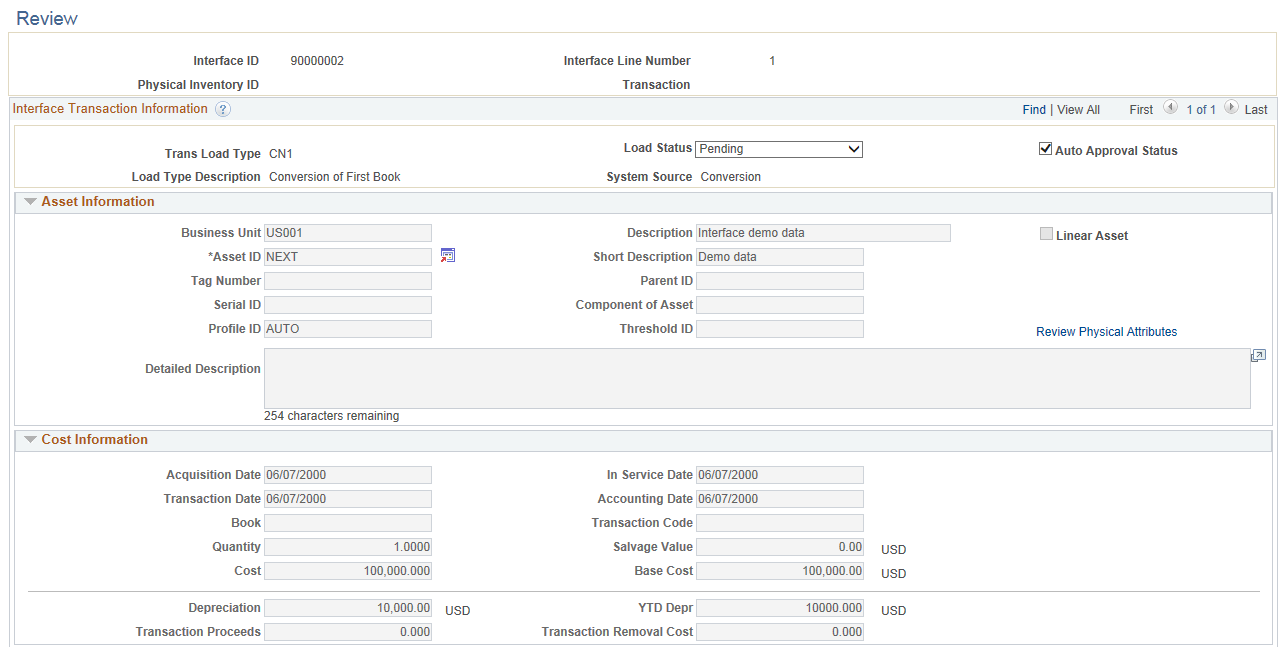
This example illustrates the fields and controls on the Review Page (2 of 2). You can find definitions for the fields and controls later on this page.
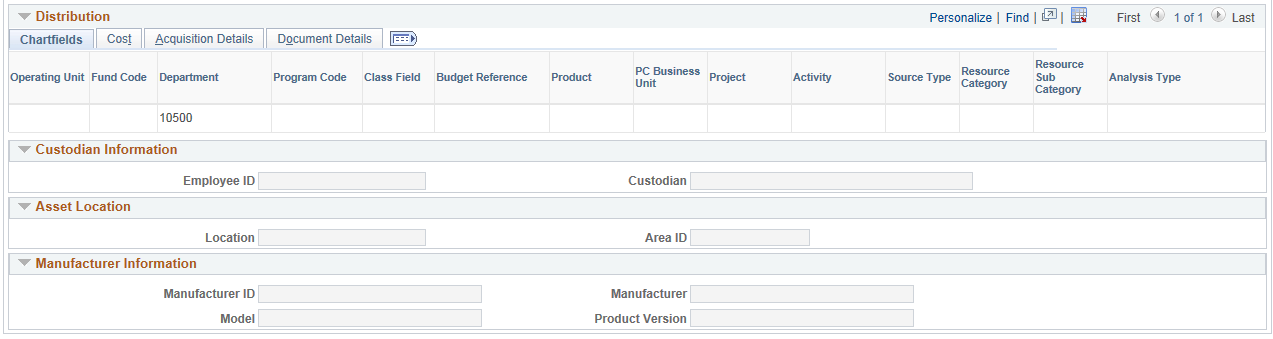
If the Load Type has changed because of an Asset Id change, a Warning icon will appear next to the Load Type to let the user know the actions they performed caused a change in the Load Type.
Note: The fields will be available for editing based on the interface type, load status and User Preferences.
Field or Control |
Description |
|---|---|
Load Status |
Displays the load status associated with the Interface ID. The load status can be the following values:
|
Auto Approval Status |
Select the check box for the Transaction Loader (AMIF1000) to process the transaction. |
Review Physical Attributes |
Click this link to review the physical attributes. Review Physical Attributes link is available only if the transaction has Physical B information. |
Load types include the following (changes marked with an asterisk are uncommon):
|
Load Type |
Name |
Financial or Physical Tables |
|---|---|---|
|
AAD |
Additional Cost Add |
Financial |
|
ACQ |
Insert Acquisition Detail |
Physical * |
|
ADD |
Asset Add |
Financial |
|
ADJ |
Asset Cost Adjustment |
Financial |
|
ADP |
Revaluation Write-off |
Financial |
|
ADQ |
Adjust Cost & Acquisition Detail |
Financial and physical * |
|
ARA |
Add Retired Asset |
Financial and physical |
|
ASD |
Asset Deletion |
Financial and physical |
|
AUP |
Asset Information Update |
Physical |
|
BKD |
Book Deletion |
Financial * |
|
BKS |
Book Change |
Financial |
|
BSD |
Selective Book Delete |
Financial * |
|
CAP |
Asset Capitalization |
Financial |
|
CLC |
Custodian/Location Change |
Physical * |
|
CIC |
Capitalize into Composite |
Financial |
|
CN1 |
Conversion of First Book |
Financial and physical |
|
CN2 |
Conversion of Subsequent Books |
Financial |
|
CLS |
Closed Voucher |
Financial |
|
FAD |
Financial and Physical Add |
Financial |
|
IHI |
Physical Inventory History Insert |
Physical |
|
IUI |
InterUnit Transfer, In Side |
Financial and physical |
|
IUO |
InterUnit Transfer, Out Side |
Financial |
|
LAD |
Leased Asset Add |
Financial and physical * |
|
NAD |
Non-Financial Add |
Physical |
|
OPT |
Open Transaction Generator |
NA * |
|
PHY |
Physical Asset Change |
Physical |
|
PRT |
Partial Retirement |
Financial |
|
RCT |
Asset Recategorization |
Financial |
|
REI |
Asset Reinstatement |
Financial |
|
REL |
Operating Lease Retire |
Physical |
|
REN |
Non Capital Retire |
Physical |
|
RET |
Asset Retirement |
Financial |
|
RNA |
Retired Non-Financial Asset |
Physical |
|
RAQ |
Replace Acquisition Detail |
Physical |
|
BSD |
Selective Book Delete |
Financial |
|
TRF |
IntraUnit Transfer |
Financial |
|
TRO |
Operating Lease Transfer |
Physical |
|
TRN |
Non Capital Transfer |
Physical |