Entering Journal Vouchers
This section provides an overview of journal vouchers and discusses how to create journal vouchers.
Journal vouchers are used to adjust accounting entries for vouchers that have been posted and paid and for vouchers for which payments have also been posted.
For example, suppose a voucher has been entered using expense account 123000. The voucher has been posted and paid, and the payment has been posted, when you discover that the expense should have used account 456000. To avoid making a manual general ledger entry, which would cause PeopleSoft General Ledger and Payables to get out of sync, and to avoid unposting the voucher, which involves correcting the voucher and then reposting it for payment, you simply enter a journal voucher. On the journal voucher, you reverse the amount to account 123000 and add the amount to account 456000, keeping PeopleSoft General Ledger and Payables in sync. Then you post the journal voucher without having to post a payment.
Note: Only when you use the summary control posting method can you use journal vouchers to correct voucher accounting entries. If the Posting Method is Detail and the Chartfield inheritance option is Always Inherit, the journal voucher will also adjust the APA entries of the regular voucher.
For vouchers posted by means of the detail offset method, you must use a manual journal entry in the general ledger to correct accounting entries.
You set up the posting method on the Installation Options - Payables page.
|
Page Name |
Definition Name |
Usage |
|---|---|---|
|
Invoice Information page – Journal Voucher style |
VCHR_EXPRESS1 |
Adjust accounting entries for vouchers that have been posted and paid, and for vouchers for which payments have also been posted. |
Use the Invoice Information page (Journal Voucher style) to adjust accounting entries for vouchers that have been posted and paid, and for vouchers for which payments have also been posted.
Navigation:
This example illustrates the fields and controls on the Invoice Information Page – Journal Voucher style (1 of 2).
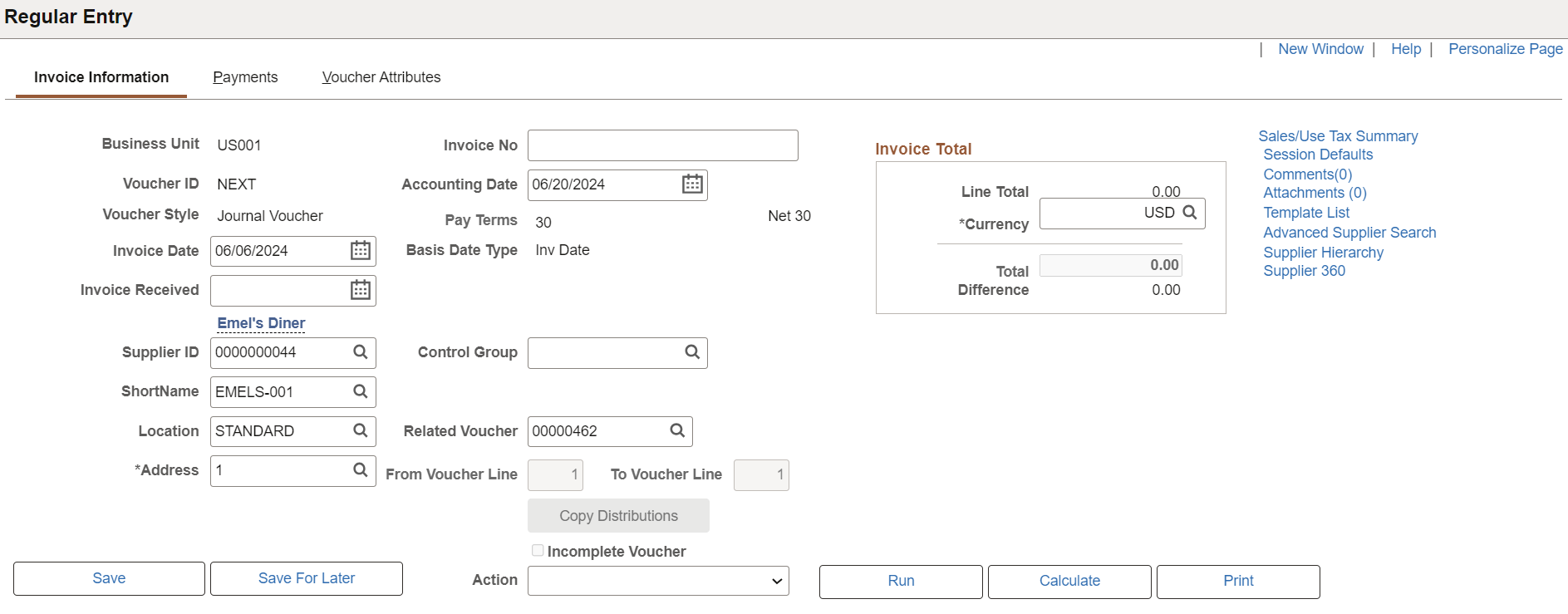
This example illustrates the fields and controls on the Invoice Information Page – Journal Voucher style (2 of 2).
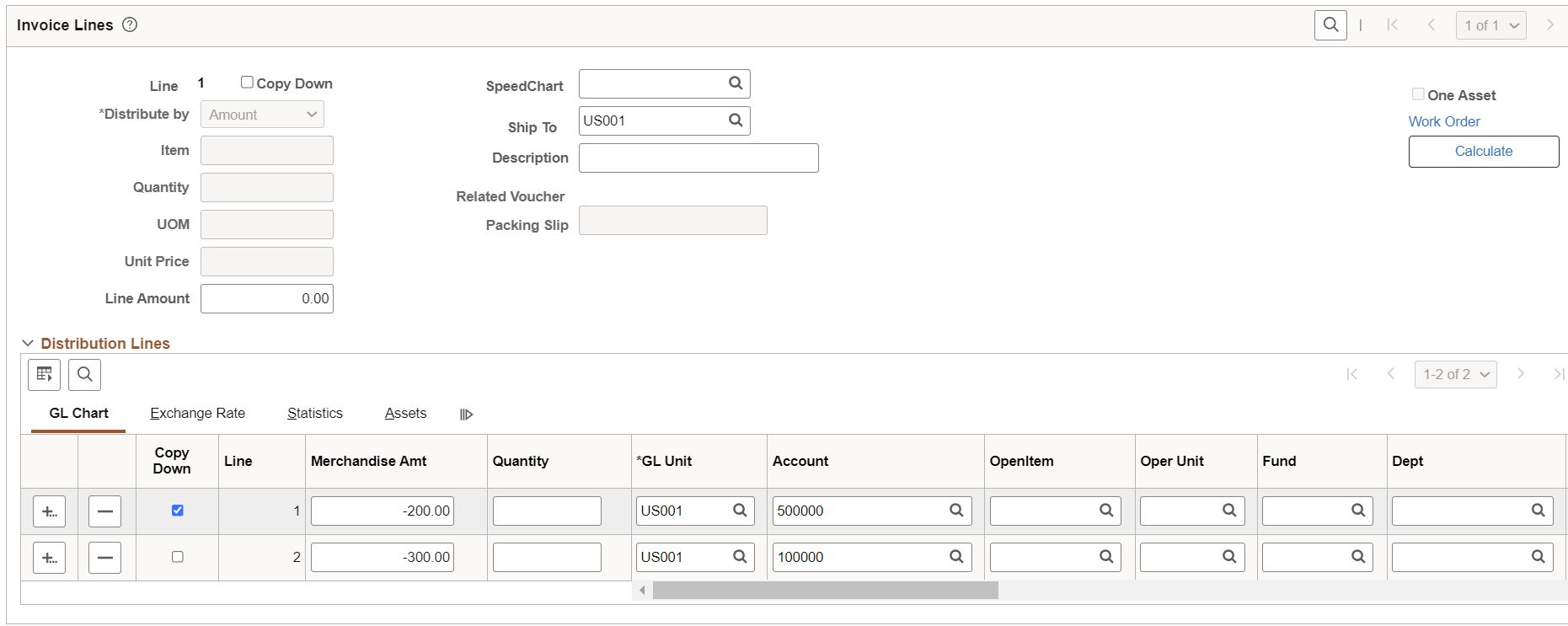
Journal vouchers use the same pages as regular vouchers - with the exception of some secondary pages - although some fields, field values, and processing are different.
See Understanding Voucher Processing and the Voucher Life Cycle.
To create a journal voucher:
Select Journal Voucher as the voucher style on the add search page for the Voucher component and click Add.
Enter the Supplier Name and Supplier Location.
Choose Related Voucher on the Journal Voucher header page. It will display From Voucher Line and To Voucher Line. Modify the values for specific voucher line or range of voucher lines or leave both the fields blank. Click Copy Distributions button to populate necessary header information, zero amount voucher lines with corresponding distributions of foreign amount and chart fields from the related voucher based on the options. Foreign amount is reversed, that is, Foreign Amount of Related Voucher * -1 for back out of Expense Distribution of related voucher. Copy Down check box is enabled for first distribution line of every zero voucher line. Once copying is complete, From Voucher Line, To Voucher Line, and Copy Distributions button is disabled.
Add the new distribution line against the back out line. Enter the same amount with opposite sign of back amount and chart fields for correction.
OR
You can also utilize the Copy Down functionality of distribution to copy the distribution amount, GL Business Unit, Account, and Chart fields from back out line. The Distribution amount copied will be opposite sign of back out amount. The user can change Account or Chart fields.
This example illustrates the fields and controls on the Invoice Information page after adding correction distribution lines
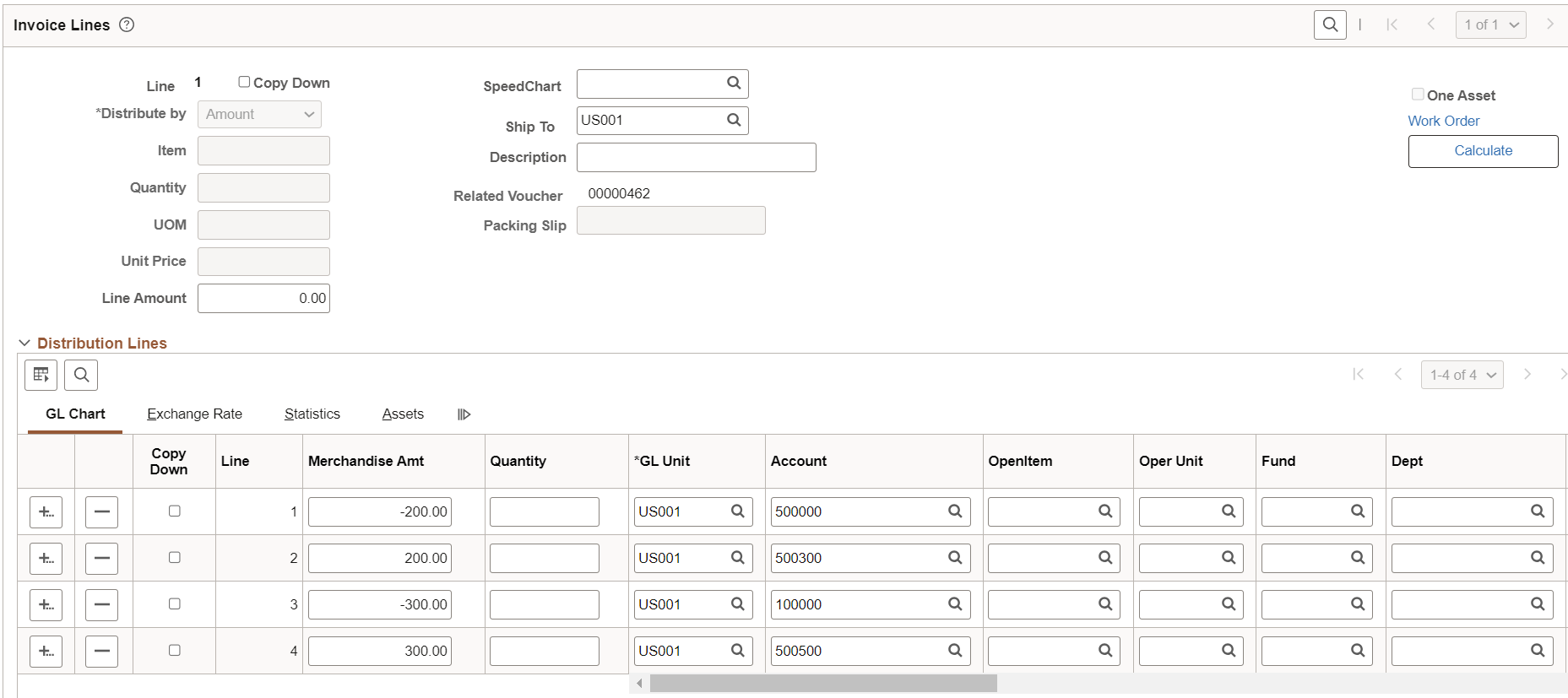
Review the voucher for any other changes of header, line, and distributions. Remove the voucher lines and distributions which are not needed for corrections. Ensure that the distribution amounts are balanced for Zero amount voucher line. Click Save. It will perform the edits on the Supplier ID, Supplier Location, Accounting Date, Invoice Date, Transaction Currency, and Related Voucher fields of Journal Voucher page. An error message is displayed if edits are not cleared. From Voucher Line, To Voucher Line, Related Voucher, and Copy Distribution button will be disabled after save.
When you reopen the Journal Voucher page for editing or from Save for Later, the Related Voucher and Copy Distribution options are disabled for use. The user can modify or enter the additional lines manually.
Note: The Copy Distribution is applicable when you create a new Journal Voucher. It allows you to change the Related Voucher after copying distributions from Related Voucher prior to saving new journal voucher. From Voucher Line, To Voucher Line, and Copy Distribution button are enabled if you change Related Voucher, Supplier ID, Supplier Short Name or Supplier Location.
Related Voucher prompt is restricted for Third Party vouchers created for India GST to pay Custom Duty/GST authorities.
For every use of Copy Distribution, new sets of data are populated and will be overriding the data already created by Copy Distribution or Manually or through Speed Chart/Accounting tag. Warning Message is displayed for overriding of existing data.
It allows manual creation of Journal Voucher with or without linking to Related Voucher either by entering the distributions manually or making use of Speed Chart / Accounting tag to populate distributions. The use of Copy Distribution is not applicable for manual creation of Journal Voucher. The edits on the Supplier ID, Supplier Location, Accounting Date, Invoice Date, and Transaction Currency fields is performed on Save if manually entered journal is linked to Related Voucher.