Entering Summary Invoices
This section discusses how to enter summary invoices.
|
Page Name |
Definition Name |
Usage |
|---|---|---|
|
VCHR_HEADER_QV3 |
Enter invoice and purchase order information, such as supplier, PO number, invoice number, invoice date, nonmerchandise amounts, and gross amount, for the Voucher Build Application Engine process (AP_VCHRBLD) to use in building a voucher. |
Use the Summary Invoice page (VCHR_HEADER_QV3) to enter invoice and purchase order information, such as supplier, PO number, invoice number, invoice date, nonmerchandise amounts, and gross amount, for the Voucher Build Application Engine process (AP_VCHRBLD) to use in building a voucher.
Navigation:
This example illustrates the fields and controls on the Summary Invoice Entry page. You can find definitions for the fields and controls later on this page.
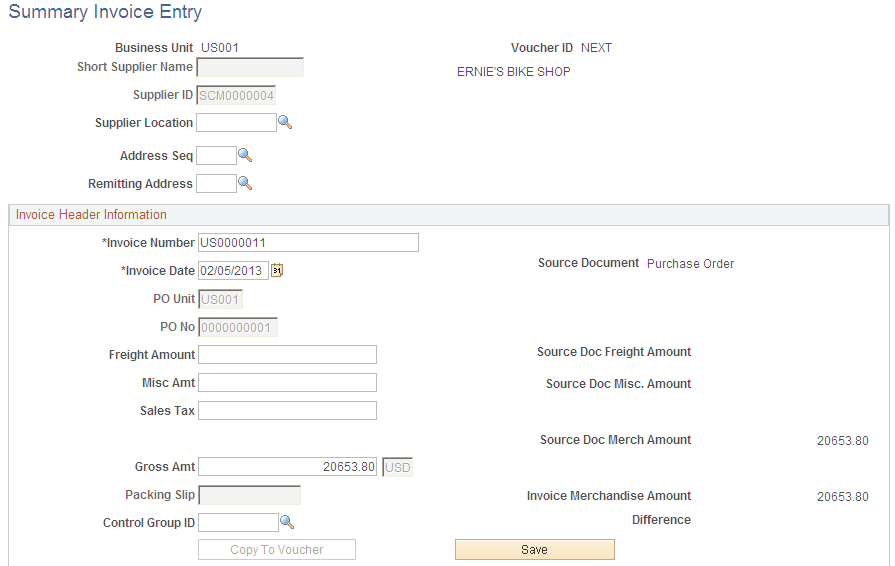
When you are adding a new voucher, you can use the fields on the add and search page for the Summary Invoice Entry component to prepopulate the new voucher.
Field or Control |
Description |
|---|---|
Business Unit |
Displays the PeopleSoft Payables business unit. You must enter the PeopleSoft Payables business unit on the add and search page. |
Supplier ID |
Select the supplier by entering the supplier ID or short supplier name. The system populates the transaction currency from the supplier. Selecting a supplier filters the selection of a purchase order. Note: If financial sanctions validation is enabled at the installation level, and the supplier has a financial sanctions status of Review or Blocked, the system displays a warning message that the supplier selected is currently under financial sanctions review. |
PO Unit (purchasing business unit) |
Enter a PeopleSoft Purchasing business unit. This field is required in order to display a list of available purchase orders. |
PO No (purchase order number) |
Enter a purchase order number to be copied into the summary invoice. |
Freight Amount |
Enter the freight charges from the invoice. This amount overrides the freight amount from the purchase order. |
Misc Amt (miscellaneous amount) |
Enter the miscellaneous charges from the invoice. This amount overrides the miscellaneous amount from the purchase order. |
Sales Tax, Use Tax, and VAT (value added tax) |
Enter the applicable tax charges from the invoice. The PeopleSoft Payables business unit's settings determine what tax fields are displayed. |
Gross Amt (gross amount) |
Enter the total invoice amount. |
Packing Slip |
Enter the packing slip number to further limit possible receipts for copying. |
Build Status |
Displays the build status after you save the summary invoice. The system assigns the summary invoice a voucher build status of Build if the difference between the document source merchandise amount and the invoice merchandise amount is within the tolerance levels or if tolerance levels are not defined. The system assigns the summary invoice a voucher build status of Tolerance if the difference falls outside the tolerance levels. The Voucher Build process does not select invoices with a voucher build status of Tolerance. |
Source Document |
Displays the source document that is being copied. Options include Purchase Order or Receipt. |
Source Doc Freight Amount (source document freight amount) |
Displays the freight amount on the source document. If you do not enter a freight amount on the summary invoice, the system copies the freight amount from the source document. |
Source Doc Misc Amount (source document miscellaneous amount) |
Displays the miscellaneous amount on the source document. If you do not enter a miscellaneous amount on the summary invoice, the system copies the miscellaneous amount from the source document. |
Source Doc Merch Amount (source document merchandise amount) |
Displays the merchandise amount on the source document. |
Invoice Merchandise Amt (invoice merchandise amount) |
Displays the merchandise amount on the invoice. The system subtracts the freight amount, miscellaneous amount, and the tax amount from the gross amount to determine the merchandise amount. |
Difference |
Displays the difference between the source document merchandise amount and the invoice merchandise amount. The system compares the difference with the tolerance levels established and determines whether to apply the difference to miscellaneous charges or put the voucher in a Tolerance voucher build status for further review. |
After you save the summary invoice, access the Quick Invoice Entry component for further updating.
Note: If financial sanctions validation is enabled at the installation level, and the supplier has a financial sanctions status of Review or Blocked, the system displays a warning message that the supplier is under financial sanctions review. You can save the summary invoice, however, the system does not allow payments to suppliers with a financial sanctions status of Review or Blocked.
If you enable financial sanctions at the installation level, the system validates the supplier against financial sanctions lists (for example, the SDN list) when you attempt to save the summary invoice. The system does not perform validation during summary invoice entry if you enable financial sanctions at the bank level.